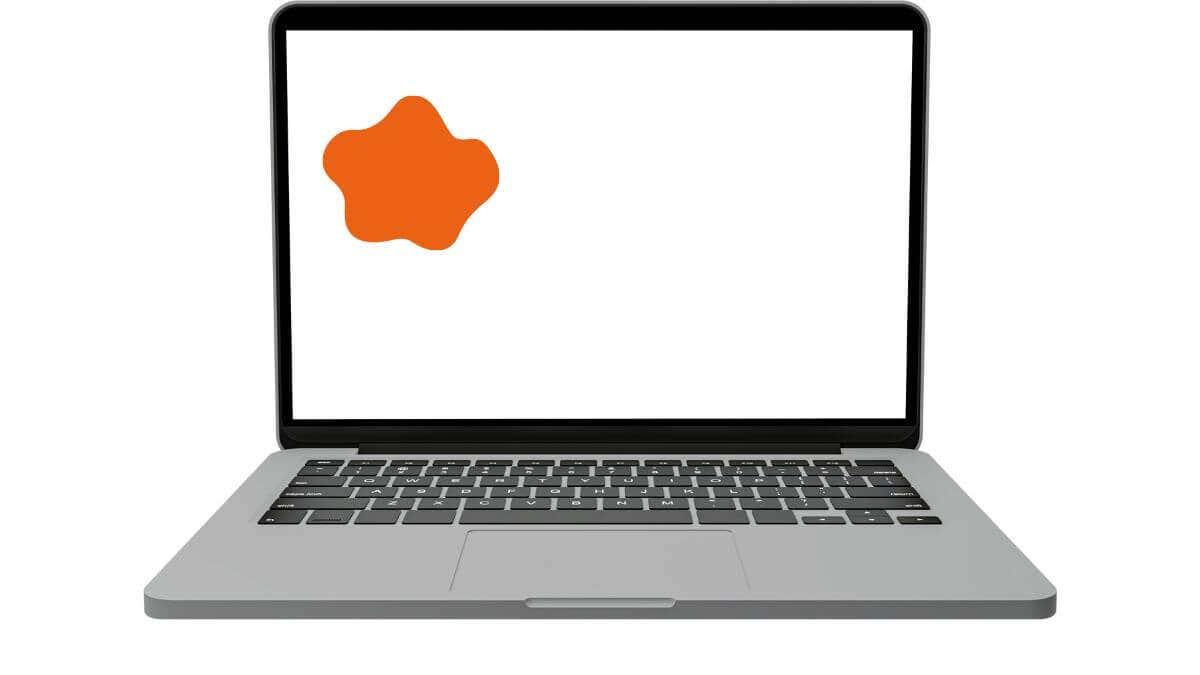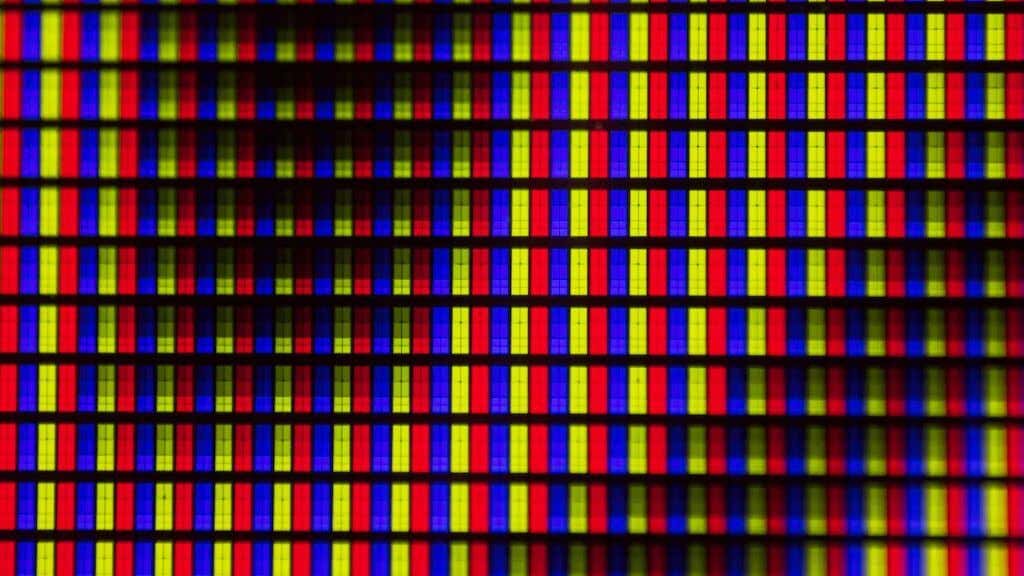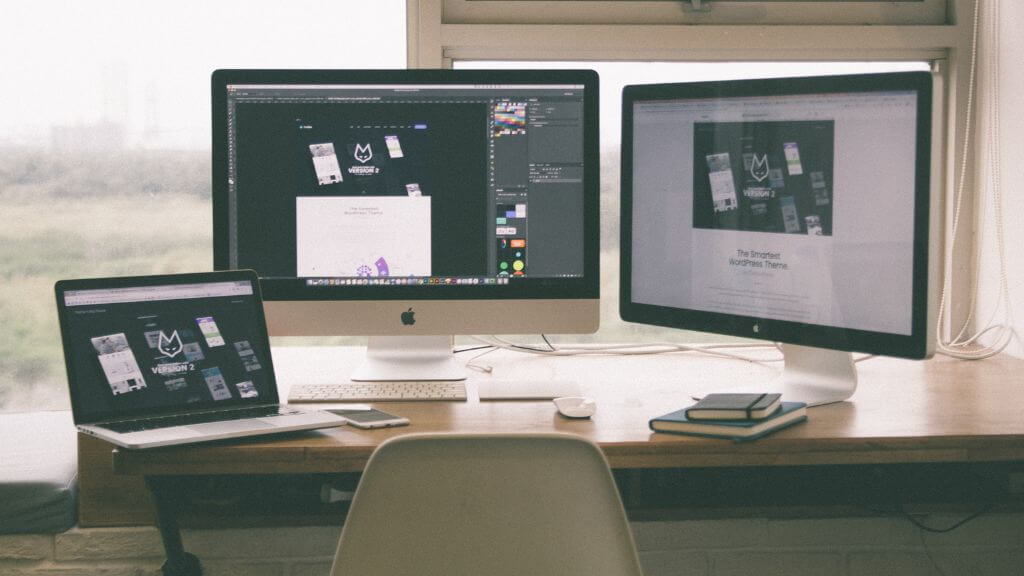You’ve settled into your coziest chair, Apple MacBook Pro in your lap, ready to catch up on your latest projects. You unlock MacOS and, lo and behold, an unexpected guest: an orange smudge on your MacBook screen.
Is it a smear? Did someone splatter orange juice on it? No, it’s none of that, and unfortunately, it’s more common than you might think. But don’t worry; We’ll explain why this happens and how to fix it.
The Mysterious Case of the Orange Spot
Before you jump to conclusions, let’s break down the basics. This mysterious orange spot (or splotch or dot—let’s not get hung up on terminology) can broadly be categorized as either a software glitch or a hardware defect. Both types of issues come with their own troubleshooting steps and may or may not be covered by Apple’s warranty or AppleCare+.
Software Glitches
Just like any operating system, macOS isn’t flawless. Sometimes, weird things happen that can cause display issues. Orange spots (or any abnormality) can occasionally appear due to conflicts in the system or because you’ve just installed a software update like (at the time of writing) macOS Sonoma that still has a few kinks to iron out.
Whatever the base cause, there are a few ways you can confirm whether the orange spot is a software issue or not. If it is a software issue, that’s good news since fixing software problems is invariably cheaper and easier than hardware problems. Here are the core troubleshooting tips:
- Shut Down and Restart: Use the Shut Down command found in the Apple Button menu in the system menu bar to completely turn off your Mac, and then turn it on again to see if the spot goes away.
- Screenshot: Use the screenshot feature to capture the orange spot. The issue likely lies within the software if the spot appears in the screenshot. This gives you a clue and makes for good evidence if you need to consult Apple Support.
- System Preferences: Navigate to the display settings in System Preferences to play around with resolution and color settings. Sometimes, simply changing these can make the orange spot vanish or change location. If that happens, then at least you know it’s not the screen, although other display or GPU components might still be to blame.
- Mirror Your Mac: You can use the screen mirroring feature found in the control center to mirror your Mac to an Airplay device. If the orange spot is still present in the cast, that’s likely a software issue.
- Software Update: Ensure your MacOS and GPU drivers (for Macs with dedicated third-party GPUs) are up to date. Often, Apple releases patches that fix minor display issues.
- SMC Reset: This is a little more on the technical side of things. Resetting the System Management Controller (SMC) can often clear out glitches.
If you’re convinced this is a software issue, the last resort, if nothing else works, is to factory reset your Mac. If the orange spot is still there after a fresh macOS install, then it’s more likely to be a hardware issue after all.
Hardware Issues
If you’ve fiddled with all the software fixes and that orange spot is as stubborn as a stain on a white shirt, you might be looking at a hardware issue. This could be due to various reasons, such as heat, crushing damage, dead pixels, backlight problems, or even a defect in the liquid crystal technology that powers your LCD screen. We’ll look at each of these possibilities. But first let’s cover some essential steps and info:
- Warranty Check: First, check if your MacBook Pro or MacBook Air is still under warranty. AppleCare+ can be a real lifesaver here, covering even some accidental damages depending on the terms. If the issue you have is at all covered by insurance or a warranty, do not try to fix it yourself!
- Apple Store: Make an appointment at your nearest Apple Store. A Genius Bar representative can evaluate your MacBook screen and recommend if a screen replacement is needed.
- Third-party Screen Protectors: If you’ve applied a screen protector, ensure it’s not the culprit. Some cheap protectors can cause discoloration that has nothing to do with the screen itself.
- Display Replacement: You’ll likely need a new screen if all else fails. This can be done through Apple Support or certified third-party providers. However, carefully weigh up the cost vs buying a new MacBook, since it can be prohibitively expensive outside of a warranty.
Heat
While there’s no way to definitively prove that the orange blotches some people have shown on forums are thanks to heat, anecdotally, it seems to happen after a MacBook has been exposed to heat, such as being in a hot backpack. Based on what we’ve read in forums, the orange splotch comes and goes, and even changes location.
Crushing Damage
Another theory is that some of these laptops have suffered mild crushing or twisting damage. Such as heaving something heavy put down on top of the laptop. MacBook lids are quite thin, despite being quite firm. In this case, the orange blotches also shift and spread on the screen.
Neither crushing damage nor heat damage have been proven as definitive causes of this issue, but either way if you see an orange blotch that behaves in this malleable way, it’s clear you’ll have to get the laptop checked out.
Dead Pixels
We’ve all heard the term “dead pixels,” but what does it mean? In the simplest terms, a pixel on your screen is a tiny dot made up of three subpixels: red, green, and blue. When these subpixels light up in various combinations, they create the spectrum of colors you see on your screen.
A “dead” pixel is essentially a pixel that has lost its ability to function correctly. This could mean it’s permanently off—appearing as a tiny black spot—or stuck displaying a single color, which, in our case, might be that annoying shade of orange you’re trying to get rid of.
A stuck pixel can be any color and it’s almost unheard of for a cluster of them to all be the same color, so an orange blotch isn’t likely to be caused by this issue. However, a bright orange spot almost certainly is a stick pixel or cluster of them and so if you were searching for “orange spot” and it looks like that rather than a blotch, this is your culprit.
Backlight Issues
When you hear the term “backlight issues,” it might not be immediately clear how this can result in an orange spot on your screen. After all, isn’t the backlight just a light source behind the display? Well, yes, but it’s more nuanced than that. The backlight illuminates the pixels on your LCD screen, and any issues here can translate to unusual visual artefacts.
For instance, if one section of your backlight has an irregularity—perhaps due to inconsistent brightness or a color variance—it could cast a colored ‘smear’ or spot on the screen. Depending on the nature of the fault, this smear can appear orange or any other color that contrasts with what should naturally be displayed.
You may notice that backlight problems often manifest as more of a smear than a distinct spot. This is because backlight inconsistencies aren’t confined to one pixel but affect a more extensive region. As for the coloration, orange smears may occur due to a localized imbalance in color temperature. Modern backlights blend different light frequencies to create a “white” light.
If the blend is off, the light may appear warmer (more orange) or cooler (more blue). This imbalance can make an otherwise ordinary part of the screen appear orange-tinted, mainly when displaying dark or neutral colors that make the discoloration more apparent.
Liquid Crystal Leakage
Very rarely, the liquid crystal in the LCD can leak, causing a splotch on the screen. This is usually considered a manufacturing defect and should be covered under warranty.
GPU Failure
A hardware issue with your GPU can cause all sorts of visual artefacts. Whether you have a Mac with an Intel, AMD, NVIDIA, or lately Apple Silicon GPU, hardware issues are always possible.
Connecting an external monitor is one way to check if this is an issue with something other than your MacBook LCD panel. If there’s no orange dot on the external monitor, it’s probably a hardware issue with the built-in LCD.
Top Right Corner or any Corner
If the orange spot is situated at the corner of the screen, it may be related to how the display is seated within the MacBook’s chassis. This is a job for the pros at the Apple Store to evaluate and since the screens are sealed units it will probably need a replacement.
Orange You Glad You Read This?
Display issues aren’t unique to MacBooks. iPhones, iPads, and even the Apple Watch can have similar problems, although they are more uncommon. If you encounter an orange spot on your iPhone or iPad, many software troubleshooting steps are broadly the same.
No one wants an unsightly orange spot tarnishing their MacBook screen. While the Mac ecosystem, encompassing everything from the Touch Bar to the Apple logo, is often considered robust and less prone to issues, nobody’s perfect—not even Apple.
A display replacement can be costly if you’re out of warranty and don’t have AppleCare+. Therefore, it’s important to exhaust all troubleshooting steps before taking that route.