If you’re seeing your iPhone’s battery icon turning yellow for the first time, it’s natural to wonder why. There’s a reason why it’s changed the color from the original black bar and there are ways to bring it back to the default color.
It has to do with the battery usage on your iPhone and here we explain why it happens and what you can do about it.
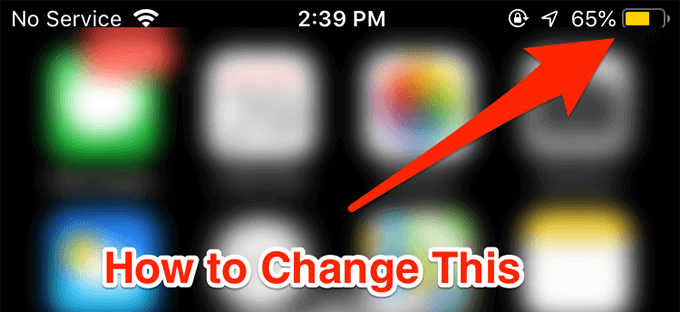
Why Is The iPhone Battery Yellow?
The reason why your iPhone’s battery icon is yellow is that you have the Low Power Mode option enabled on your device. When this mode is turned on, it changes the color of the battery icon to yellow indicating the mode is running on your phone.
Until and unless the option is turned off, your battery is going to remain yellow.
What Items Are Affected When The iPhone Battery Is Yellow?
When your iPhone’s battery icon goes yellow, there are a few items that get affected on your phone. The Low Power Mode changes how certain apps and features work on your iPhone and you’ll notice a change in the following functionalities of your phone, as per Apple.
- Email fetch.
- Hey Siri.
- Background app refresh.
- Automatic downloads.
- Some visual effects.
- Auto-Lock.
- iCloud Photos.
How To Manually Turn Off Low Power Mode
If you want to resolve an iPhone’s battery yellow icon, you can do it by turning off the Low Power Mode on your phone.
- Launch the Settings app from the main screen on your iPhone.
- Scroll down, find, and tap on the option that says Battery.
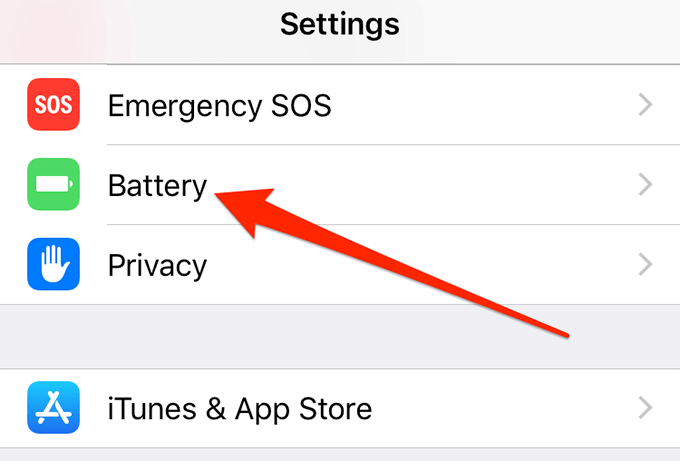
- You’ll find an option that says Low Power Mode at the top. Turn it off to change the battery icon color back to the original one.
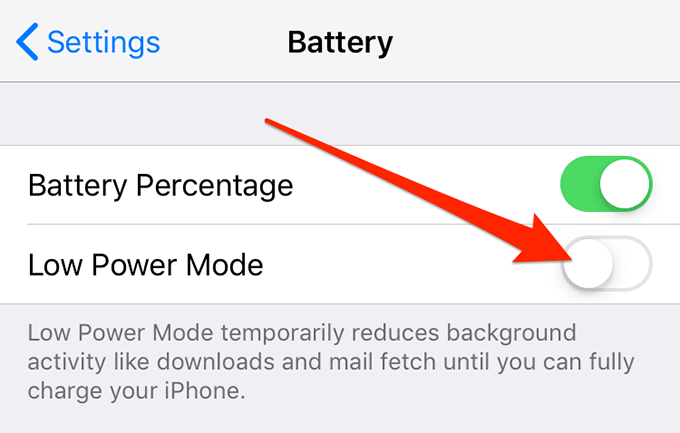
How To Automatically Turn Off Low Power Mode
If you want to get your iPhone to automatically disable the Low Power Mode, then you need to plug your iPhone into charging. When your phone is charged 80% or higher, then the mode will automatically be disabled.
How To Add The Low Power Mode Option To Control Centre
You can add a toggle for the Low Power Mode option to Control Centre to quickly and easily turn the option on and off.
- Open the Settings app on your iPhone.
- Find the option that says Control Centre and tap on it to open it.
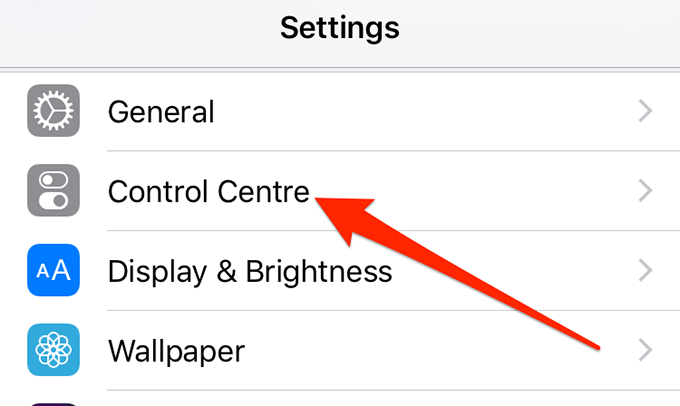
- The following screen has two options for you to choose from. Tap on Customise Controls to choose what controls and options are shown in the Control Centre.
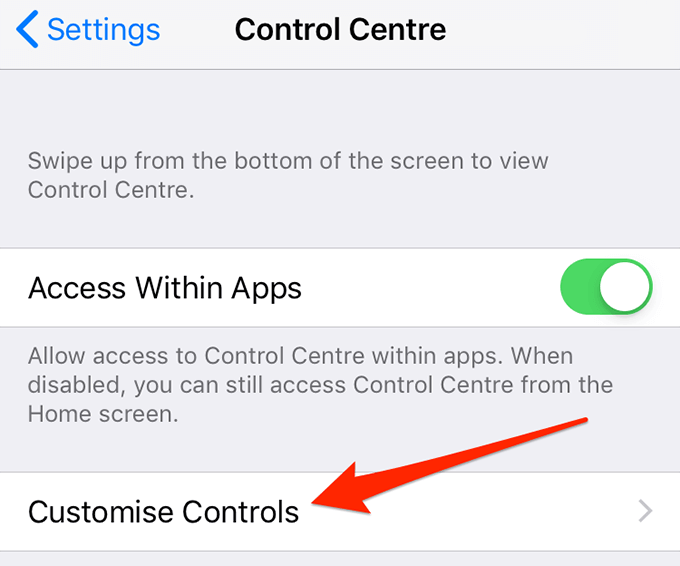
- On the following screen, you’ll find a list of all the options that can be added to the Control Centre. At the top, you have items that are already added to the Control Centre.
- To add the option we need, scroll down and find Low Power Mode. Tap on the green plus sign next to it and it’ll be added.
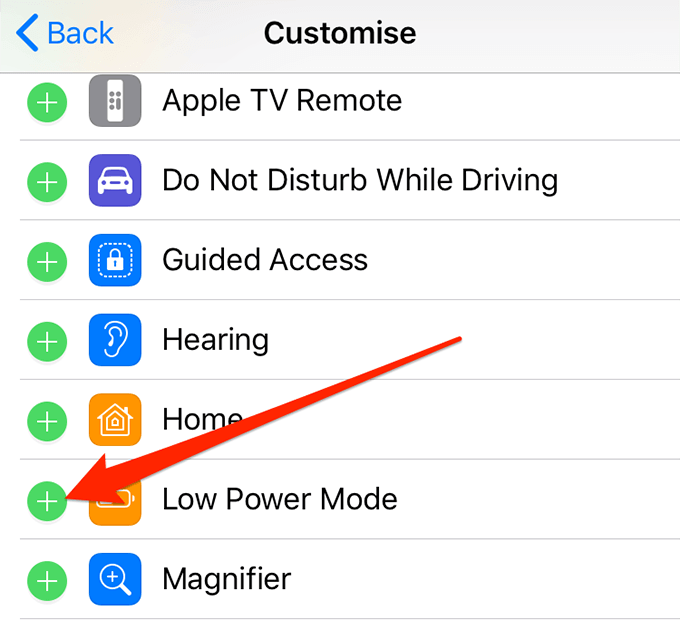
- You may close the Settings app.
- Open the Control Centre and you’ll find your newly added option there. Tap on it to toggle the Low Power Mode.
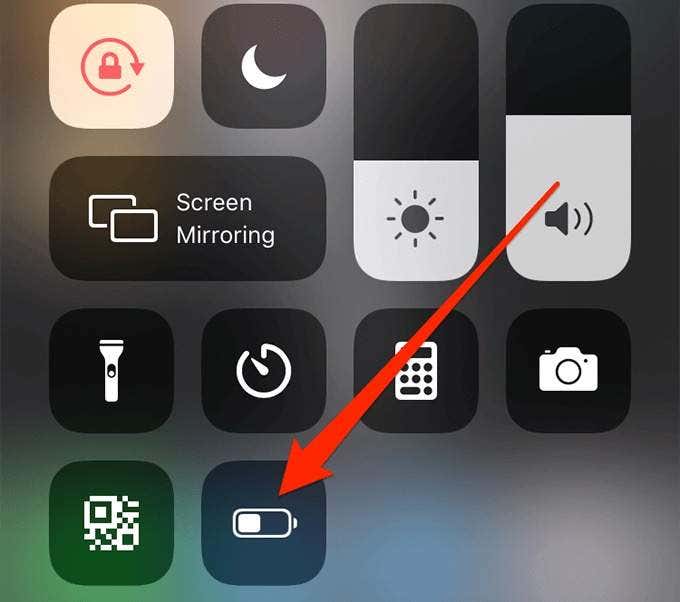
How To Prevent The iPhone Battery From Turning Yellow
There are a few things you can do to reduce the chances of your iPhone changing its battery color to yellow. These are some battery-saving tips you can follow to make your iPhone consume less energy so it doesn’t have to go into Low Power Mode.
Reduce Screen Brightness
The screen brightness consumes a significant amount of your battery juice. Therefore, you should keep it to the minimum whenever possible. It’ll prevent your battery from draining faster.
- Open the Settings app on your iPhone.
- Scroll down and tap on the option that says Display & Brightness.
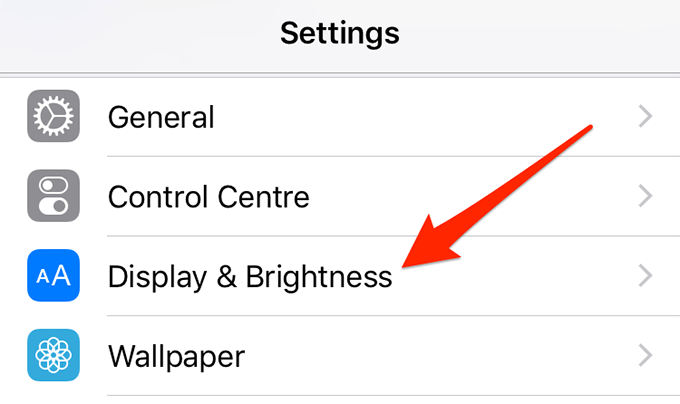
- You’ll see a slider at the top letting you change your brightness levels. Drag it slightly to the left and keep going as long as you can clearly see the content on your screen. You’ll eventually get to an ideal brightness level.
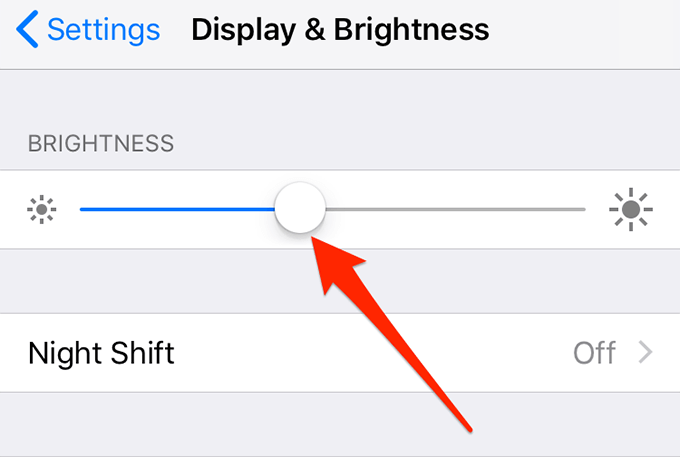
Manually Fetch Data
By default, your iPhone is set to automatically check for new emails, calendar entries, contacts updates, and so on. It’s good but it consumes a good amount of battery as it constantly runs in the background trying to find updates.
If you’re running low on battery, turn this option off and use the manual fetch option instead.
- Launch the Settings app on your iPhone.
- Tap on Passwords & Accounts.
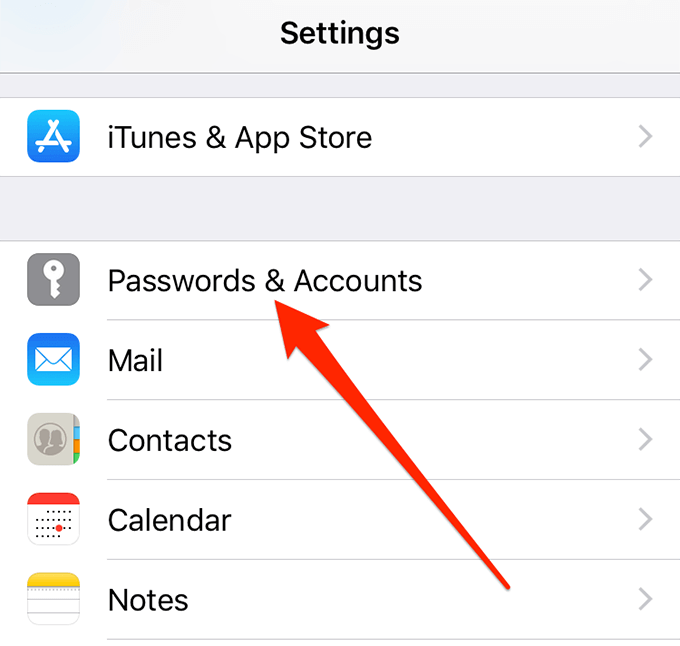
- Tap on Fetch New Data at the bottom.
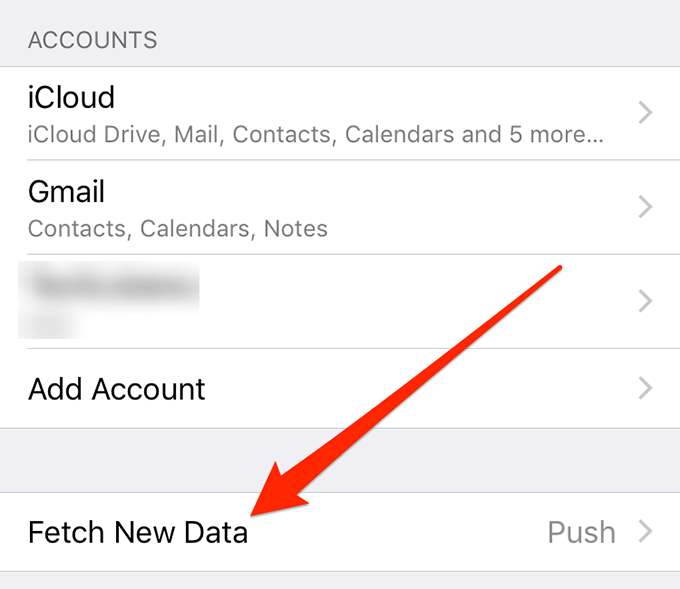
- Disable Push at the top.
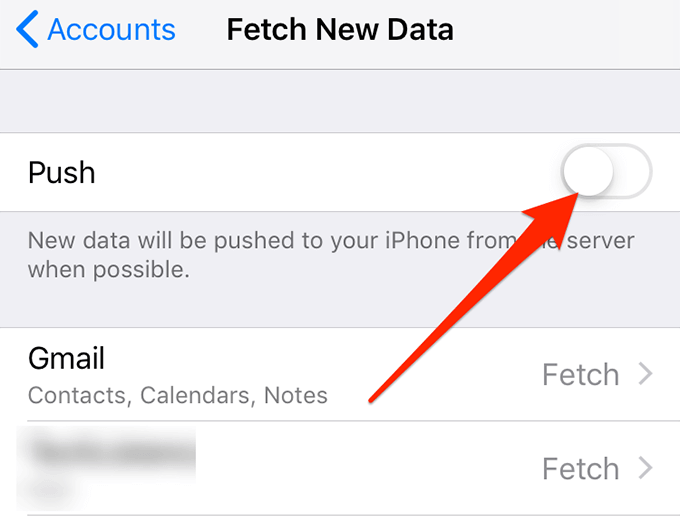
- Choose Manually from the Fetch section at the bottom.
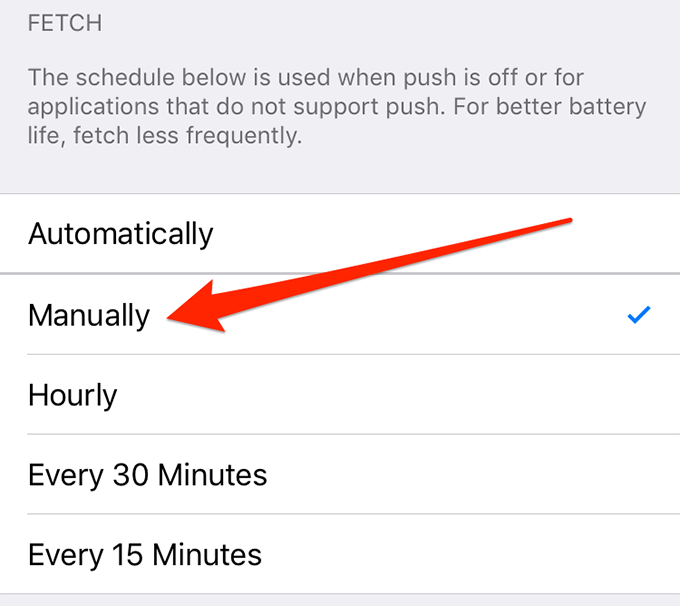
Disable Hey Siri
Hey Siri lets you launch Siri using your voice command but it uses a good amount of your battery juice. It needs to stay ready in the background all the time waiting for you to call it.
You can turn it off to save your iPhone battery if you don’t use it that much.
- Open the Settings app on your device.
- Tap on Siri & Search on the following screen.
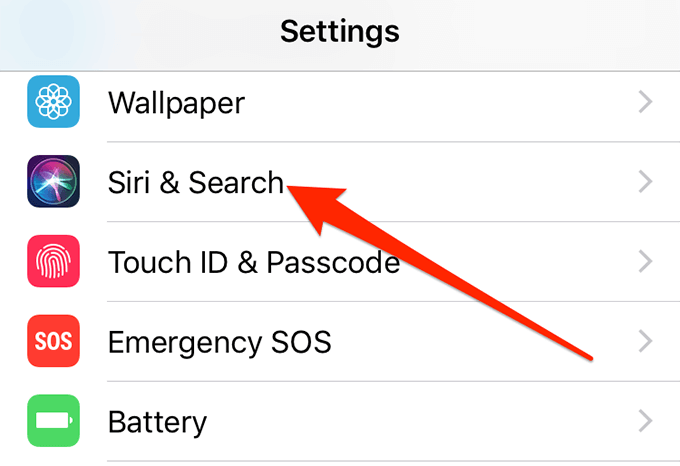
- Turn off the option that says Listen for “Hey Siri”.
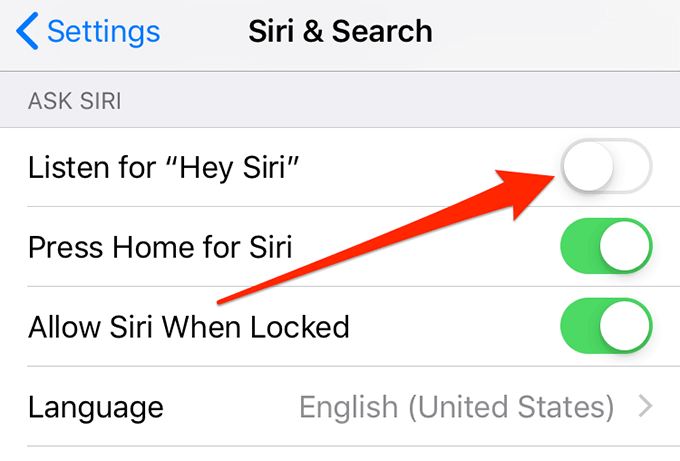
You can still use Siri by pressing and holding down the Home button on your iPhone.
Turn Off Background App Refresh
Many apps on your iPhone run and refresh themselves in the background. This is to get you new updates such as WhatsApp messages updates, new email alerts, and so on. This process consumes a lot of your battery juice as it connects to various app servers, fetches new updates, and sends you notifications for the same.
Turning off the background app refresh for these apps will help make your battery last a bit longer.
- Access the Settings app on your phone.
- Tap on General.
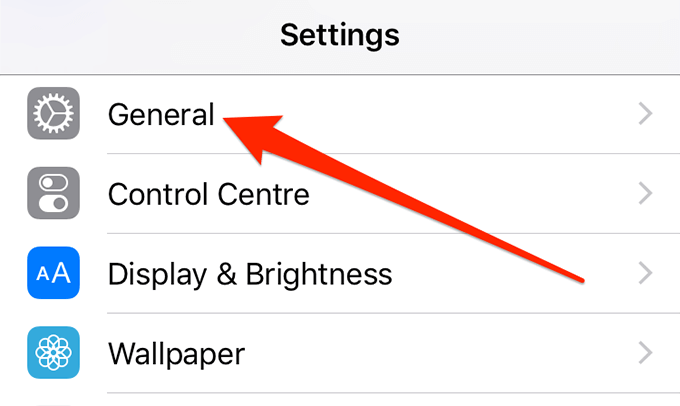
- Tap on Background App Refresh on the following screen.
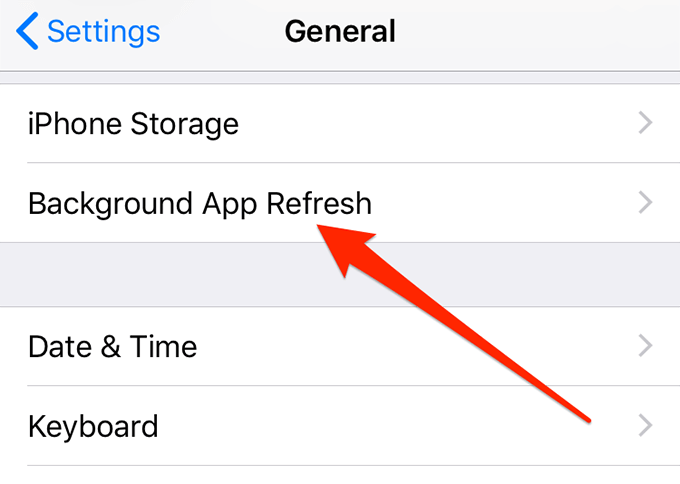
- Either turn off the feature for all apps or turn it off for individual apps in the list.
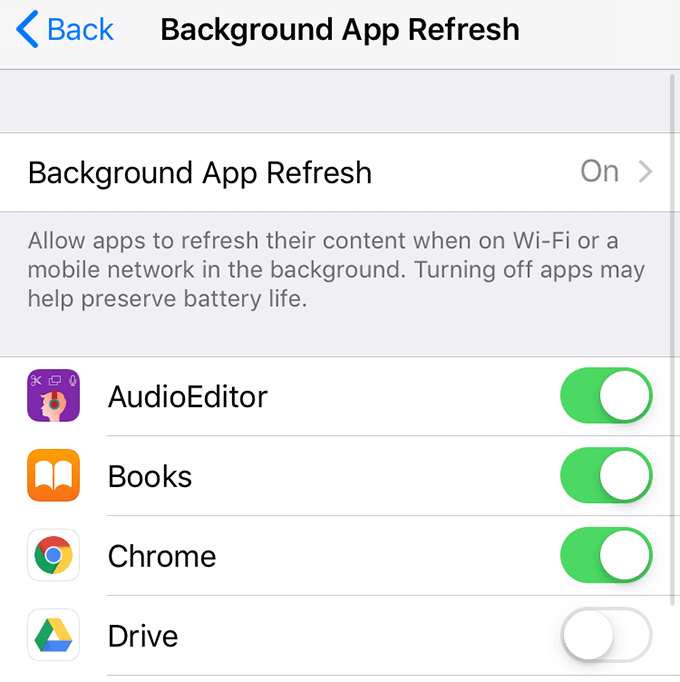
How do you save battery on your iPhone to prevent the battery icon from turning yellow? Let us know the methods you use in the comments below.
[related_posts_by_tax posts_per_page="5"]