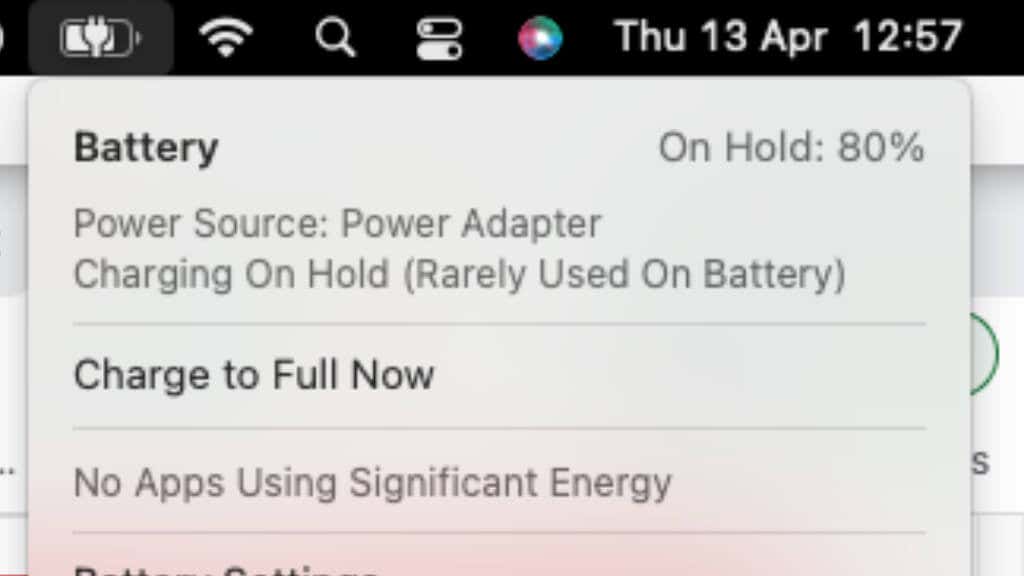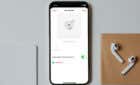Read what we have to say carefully
You may have noticed that your MacBook Air or MacBook Pro is gaining a little weight. Just like the pounds can spell bad news for a human being, things might be serious if your MacBook suddenly gets chunky.
This is most likely the result of a swelling battery. If you’ve never heard of this scary possibility for your Mac and are seeing this happen, you must read what we have to say next carefully.
What Is a Swollen MacBook Battery?
MacBooks use lithium-ion batteries, which can increase in size under certain circumstances beyond what the battery enclosure can accommodate. Since MacBooks are so thin, there isn’t much room for the battery to swell, so it can be a hazardous issue in devices like these.
Why Is a Swollen MacBook Battery Dangerous?
The danger of a swollen MacBook battery lies in its potential to cause multiple problems that can impact your MacBook’s safety and functionality.
The physical expansion of the battery can put pressure on vital internal components, causing them to malfunction, which in turn may affect your ability to use the MacBook correctly. MacBooks have all-metal unibody frames, so unlike more typical plastic laptops, there isn’t much pliability to accommodate a swelling battery. Not that we haven’t had plenty of mainstream plastic laptops pop out their trackpads due to battery swelling!
Additionally, the bulging battery can present a serious fire hazard by pushing against the device’s enclosure, warping and increasing the battery’s internal pressure with potentially dire results.
If ignored, the flammable battery can even explode, causing damage or harm to the user or surrounding objects. This is the most likely one of the reasons the infamous Samsung Galaxy Note 7 has such a high rate of battery explosions. Apart from manufacturing problems with the batteries, there wasn’t enough room for the normal mechanical swelling cycle.
That’s right; battery swelling is a normal part of the charge cycle for these batteries. The swelling is caused by the buildup of volatile gasses that the battery produces and partially re-absorbs during use thanks to the chemical reactions involved in storing and extracting electricity. The problems happen when the battery exceeds normal swelling and overwhelms its enclosure.
What Causes a MacBook Battery to Swell?
Several factors can cause battery swelling. One common cause is age, as batteries naturally degrade over time and may develop defects that lead to swelling. Manufacturing defects are also possible, although much less common in modern laptop batteries. Another factor is high temperatures, which can cause the battery to expand as it charges and discharges.
Overcharging the battery can also cause it to swell, as it can physically damage the battery itself. The lithium battery in your MacBook (and all quality electronics) has numerous safety features installed to avoid overcharging in the sense of putting too much voltage into the battery.
However, keeping your battery at 100% charge can also significantly reduce its lifespan and speed up the point at which the battery will start swelling beyond its safe limits. Modern Macs running the latest versions of macOS have a charge-limiting feature. If macOS detects that you’re using your MacBook mostly plugged in, it will limit the charge to only 80% of a full charge. This greatly impacts the battery’s lifespan and causes malfunctions such as these.
Finally, exposure to moisture or other environmental factors can cause the battery to swell, making it crucial to store and use your MacBook in appropriate conditions. Regardless of the cause, taking action is vital if you suspect your MacBook battery is swelling.
How to Diagnose a Swollen MacBook Battery
Diagnosing a swollen MacBook battery can be relatively straightforward. Here are some steps you can take to identify if your MacBook battery is swollen:
- Carefully look at the physical appearance of your MacBook: A swollen battery can cause the bottom or sides of the MacBook to bulge or warp. If you notice any unusual changes in the shape or appearance of your device, it could be a sign of a swollen battery.
- Check the trackpad and keyboard: A swollen battery can put pressure on the internal components of the MacBook, causing the trackpad or keyboard to become unresponsive or difficult to use. If you experience any issues with these components, it’s worth checking whether your battery is swollen.
- Use Apple’s Battery Health tool: If you have a newer MacBook running macOS 10.15 or later, you can use Apple’s built-in Battery Health tool to check the condition of your battery. Open the System Information app, click on Power in the left-hand column, and look for the Battery Health section. Here, you can see if your battery is “normal” or requires service.
- Run diagnostics: If you’re still unsure whether your battery is swollen, you can run Apple’s built-in diagnostics tool. For Intel Macs, restart your MacBook and hold down the D key until the diagnostics menu appears. Next, follow the prompts to run a full diagnostic scan to check for any hardware issues, including a swollen battery. On an Apple Silicon Mac, you’ll keep holding the power button from a cold boot and release it when you see startup options. Then press Command + D to open the tools.
If your MacBook is still under warranty, Apple will install a replacement battery (or replace your entire laptop) at no cost to you, as long as the issue is not the result of abuse.
Can You Fix a Swollen MacBook Battery Yourself?
In most cases, you should not try to fix a swollen MacBook battery yourself. Attempting to do so can be dangerous, as the battery can risk exploding or catching fire. Also, opening up your MacBook to access the battery can cause further damage to the device, possibly rendering it unusable. If, for example, you puncture the membranes of the battery with your screwdriver, it can lead to an immediate and violent reaction.
Apple hasn’t designed its MacBooks to be user serviceable. However, that has been changing recently with some repairability concessions from the company, but for now, leave it to the pros with the right tools and skills. You’ll know if that’s you. For those who want to brave this procedure, you can refer to sites like iFixit to see what’s involved, but not only do you need to source the tools and a new battery and safely dispose of the old one.
The safest choice is to take it to a certified Apple repair center or an authorized third-party repair provider. They have the expertise and equipment to safely replace the battery and restore your MacBook to normal, assuming the swelling battery hasn’t caused permanent damage of another type.
What to Do if Your MacBook Battery Is Swollen?
Before taking it to a professional, what immediate steps should you take? Here’s what to do:
- Stop using your MacBook: If your MacBook battery is swollen, stop using it immediately. Turn it off, unplug it from any power source, and disconnect any accessories.
- Handle the MacBook safely: Handle the MacBook carefully and avoid putting pressure on the swollen battery, as this can cause further damage to the device. If the battery is bulging or warping, do not attempt to remove it yourself. You may want to refrain from closing the lid as well.
- Contact a professional repair service: Contact the repair shop of your choice and make an appointment to bring in your MacBook. Tell them you have a swollen battery so they know what to expect.
- Store and Transport the MacBook Safely: Until you hand over the swollen MacBook to the repair pros, you must store it somewhere cool and dry. Most importantly, don’t put it anywhere in direct sunlight or where it will be exposed to heat.
If you have any crucial data on your MacBook, you could wait for your Time Machine or cloud backup to complete before switching it off, but be very careful. If the MacBook starts to feel excessively hot or shows signs of imminent violent battery failure, stop using it immediately.

How to Prevent a MacBook Battery From Swelling?
Preventing your MacBook battery from swelling requires a combo of responsible use and proper maintenance. Here are some steps you can take to keep your MacBook battery healthy and avoid swelling:
- Store your MacBook properly: When not in use, store your MacBook in a cool, dry place with good ventilation. Avoid leaving it in direct sunlight or areas with high humidity.
- Avoid extreme temperatures: Avoid exposing your MacBook to extreme temperatures, such as leaving it in a hot car or using it outside in freezing conditions.
- Use the right charger: Always use the charger that came with your MacBook or an Apple-certified charger. Using third-party chargers can cause damage to the battery and other components.
- Avoid overcharging: Avoid overcharging your MacBook by unplugging it once it reaches 100% battery life. Leaving it plugged in for long periods can also cause the battery to swell. If you’re running a version of MacOS that automatically limits charge, you don’t have to worry about this.
- Keep your MacBook up to date: Keep it up to date with the latest software updates, as they often contain essential fixes and improvements for battery management.
- Replace your battery when needed: If your battery life is significantly reduced or it shows signs of swelling, replace it immediately with a new one. If you’re still within the period to purchase AppleCare +, it’s always a good idea to do this for MacBooks since they have poor repairability, and when something goes wrong out of warranty, it can be an expensive fix!
- Do not use unofficial batteries: Third-party batteries can be dangerous, and you have a higher chance of buying a faulty battery. Don’t buy replacement batteries from sites like eBay, and make sure anyone who isn’t providing Apple’s services officially is using official parts.
In the end, if your MacBook isn’t yet damaged in some other way, it’s much cheaper to do a timely battery replacement than it is to replace a whole Mac, so pay attention to even the most minor symptoms with your Mac’s battery, and you’ll save yourself a lot of headaches down the road.