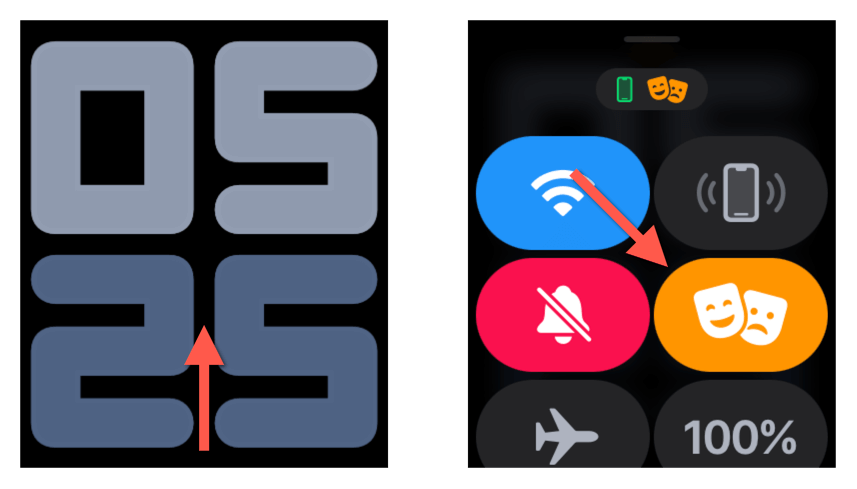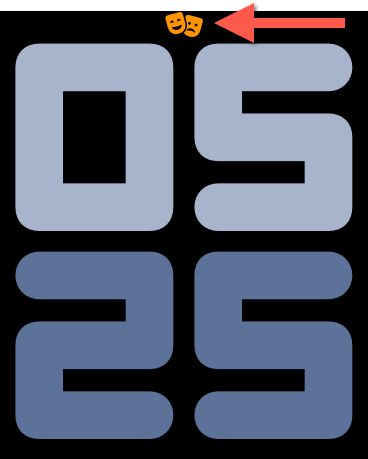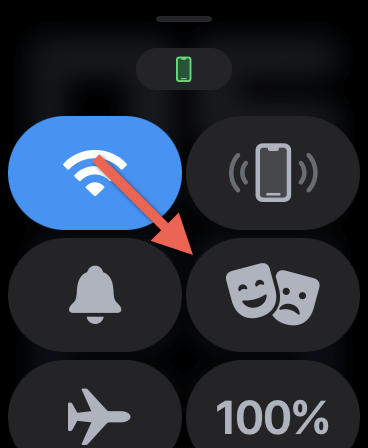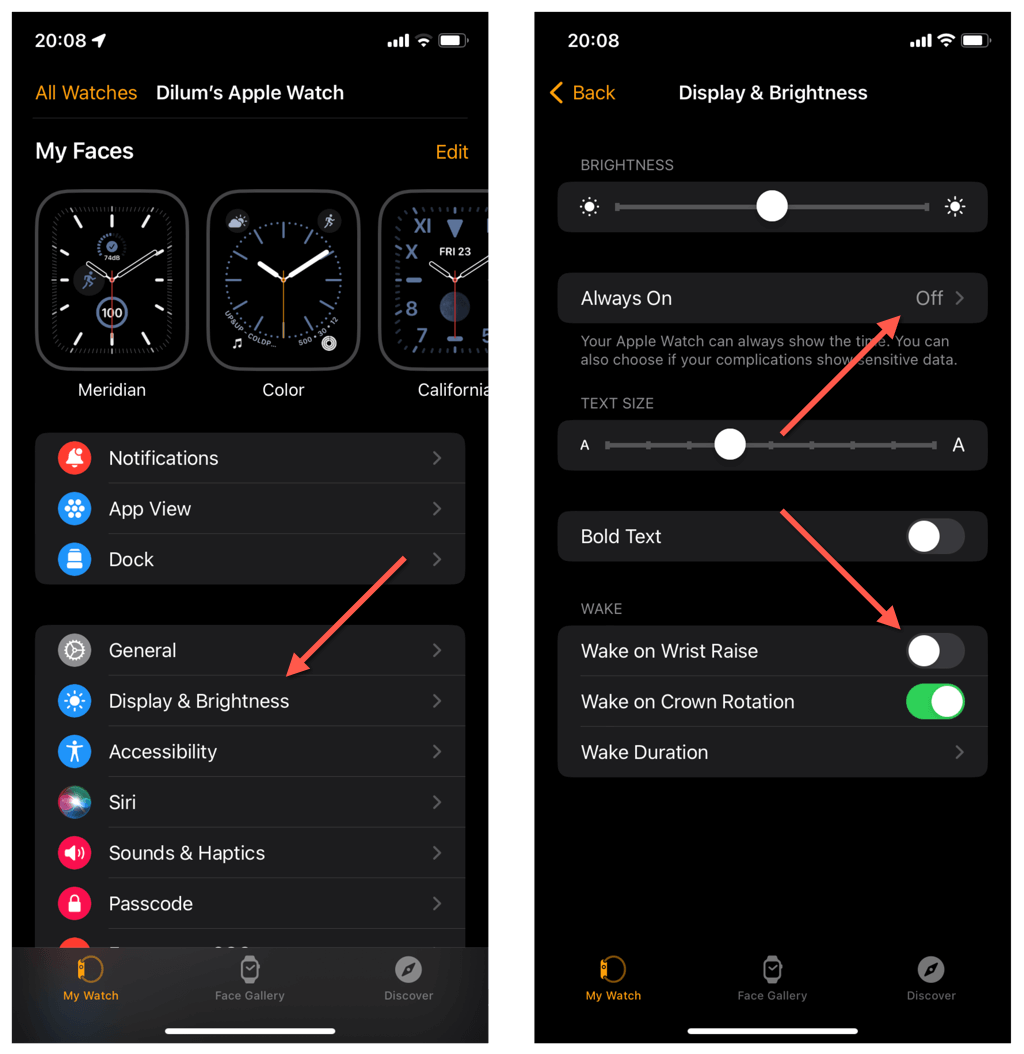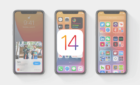There are several features in watchOS that let you silence your Apple Watch, Theater Mode being one of them. However, unlike other methods, Theater Mode not only silences notifications but also keeps the screen dark.
Theater Mode is helpful if you’re attending a movie, play, or any other event where you don’t want to disturb others with the light or sound from your Apple Watch. This tutorial will explain what Theater Mode is, how it works, and how to use it on any watchOS device.
What Is Theater Mode on Apple Watch?
Theater Mode is a feature that stops the display on your Apple Watch from distracting people in dimly lit environments, such as a movie theater or concert. It’s available on any Apple Watch running watchOS 3.2 or later.
Theater Mode works by disabling the Wake on Wrist Raise functionality in watchOS, which prevents the screen from waking up when you move your wrist around. It also turns off the Always-On display on the Apple Watch Series 5 and newer watch models.
Furthermore, the feature activates Silent Mode to eliminate sounds from app notifications, phone calls, and alarms, instead relaying them through haptic feedback.
How to Enable Apple Watch Theater Mode
You can enable Theater Mode on the Apple Watch through the Control Center in watchOS. Just:
- Swipe up from the bottom of the watch face to open Control Center.
- Locate and tap the Theater Masks icon.
- Swipe down from the top of the screen to exit Control Center.
Note: If you’re activating Theater Mode on the Apple Watch for the first time, watchOS should display a screen that briefly explains the feature. Tap the Theater Mode button to confirm you want to enable it.
How to Use Apple Watch in Theater Mode
With Theater Mode active, the Apple Watch’s display turns off as soon as you lower your wrist. However, it won’t light up when you raise it. To wake your watchOS device, you must tap the screen or press the Digital Crown or the Side button.
Note: You will see a Comedy/Tragedy Mask status symbol at the top of the Apple Watch screen as confirmation that Theater Mode is active.
Theater Mode also auto-enables Silent Mode on your Apple Watch, so you’ll only receive haptic notifications. If you want to use Theater Mode without silencing watchOS alerts, tap the red Bell icon in the Control Center to disable Silent Mode.
On a lesser note, Theater Mode stops you from invoking Siri by raising your hand unless you manually wake up your smartwatch first. The feature also sets your Walkie-Talkie status to “Unavailable.”
How to Turn Off Theater Mode on Apple Watch
To disable Theater Mode on the Apple Watch, you must:
- Open the Apple Watch’s Control Center by swiping up from the bottom of the screen.
- Tap the Theater Mode icon again. The action also disables Silent Mode.
- Swipe down to exit Control Center.
Note: Disabling Theater Mode does not automatically disable Silent Mode if it was already active before enabling Theater Mode.
How to Disable Wake on Wrist Raise and Always-On Manually
Theater Mode temporarily disables the Wake on Wrist Raise and Always On functionalities on the Apple Watch. If you’d prefer to disable both permanently on your smart wearable, you must:
- Open the Watch app on the paired iPhone and tap the Display & Brightness category.
- Tap Always-On and set it to Off—this option is not available on the Apple Watch Series 4 and older.
- Disable the switch next to Wake on Wrist Raise.
Like with Theater Mode, the watch face stays dark unless you wake it up manually. The device will still make sounds, so enable Silent Mode for instances where you want to stop it from doing that.
Take Advantage of Theater Mode
Apple Watch’s Theater Mode stops the screen from turning on and bothering others in dark surroundings, but you can still access the watch face and other functions by tapping the screen or pressing the Digital Crown/Side button. It also silences the device but delivers notifications through haptics to help you stay connected while minimizing disruptions.
If you want to stop even more interruptions from your Apple Watch, consider activating Do Not Disturb (which disables sounds and haptics) and Airplane Mode (which cuts the Bluetooth connection with your paired iOS device). You can enable both features by tapping their respective icons on the Control Center—experiment by using them with or without Theater Mode.