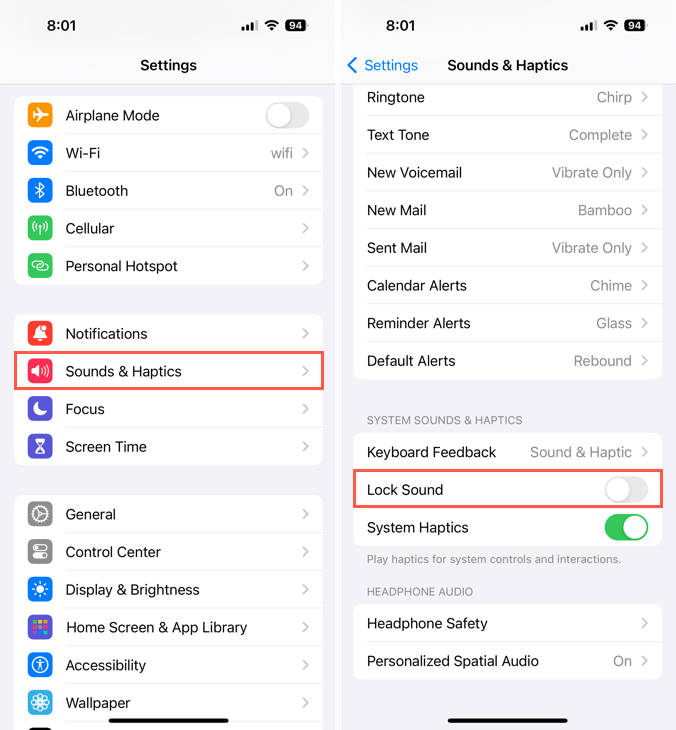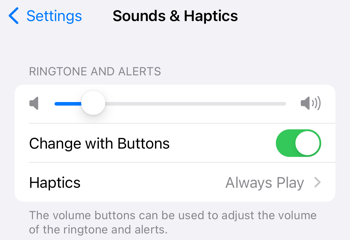A simple audio confirmation that can be helpful
Maybe you’ve seen the Lock Sound option when browsing your device Settings or have heard your friend mention it. Here, we’ll explain what the lock sound is on iPhone and how to control it.
What Is the Lock Sound on iPhone?
The lock sound on the iPhone is an audio indicator that you are turning off the screen and locking the device. The sound is a short click that resembles that of a door lock or padlock being locked.
This is handy if you’re locking your iPhone with the side button while stowing it away in your pocket or handbag. It also works if you ask Siri to lock your iPhone screen. In both cases, you can hear that sound and know the screen is off and your iPhone is locked.
How to Turn Off the Lock Sound on an iPhone
If you find the lock sound distracting or simply don’t need it, turning it off on your iPhone is easy enough that you can quickly turn it back on later.
- Open the Settings and select Sounds & Haptics.
- Move down to the System Sounds & Haptics section.
- Disable the toggle for Lock Sound (green to gray) to turn off the sound.
How to Change the Lock Sound Volume
The volume of the lock sound is controlled by your iPhone’s ringer volume. This means if you want to decrease the volume of the lock sound, reduce the volume for your ringtone and alerts. Remember that this also lowers the volume of calls and notifications you receive.
Open the Settings and select Sounds & Haptics. Use the Ringtone and Alerts slider at the top to adjust the volume.
You can also use the volume buttons on the left side of your iPhone to change the ringer volume. Just make sure you have the Change with Buttons toggle enabled below the Ringtone and Alerts slider as shown above.
Additionally, if you put your iPhone in silent mode using the button on the left side of your device, this also silences the lock sound.
You can easily prevent accidental taps that open apps or make calls on your iPhone by ensuring the screen is off and the device is locked. By using the lock sound, you have a simple audio confirmation of both.