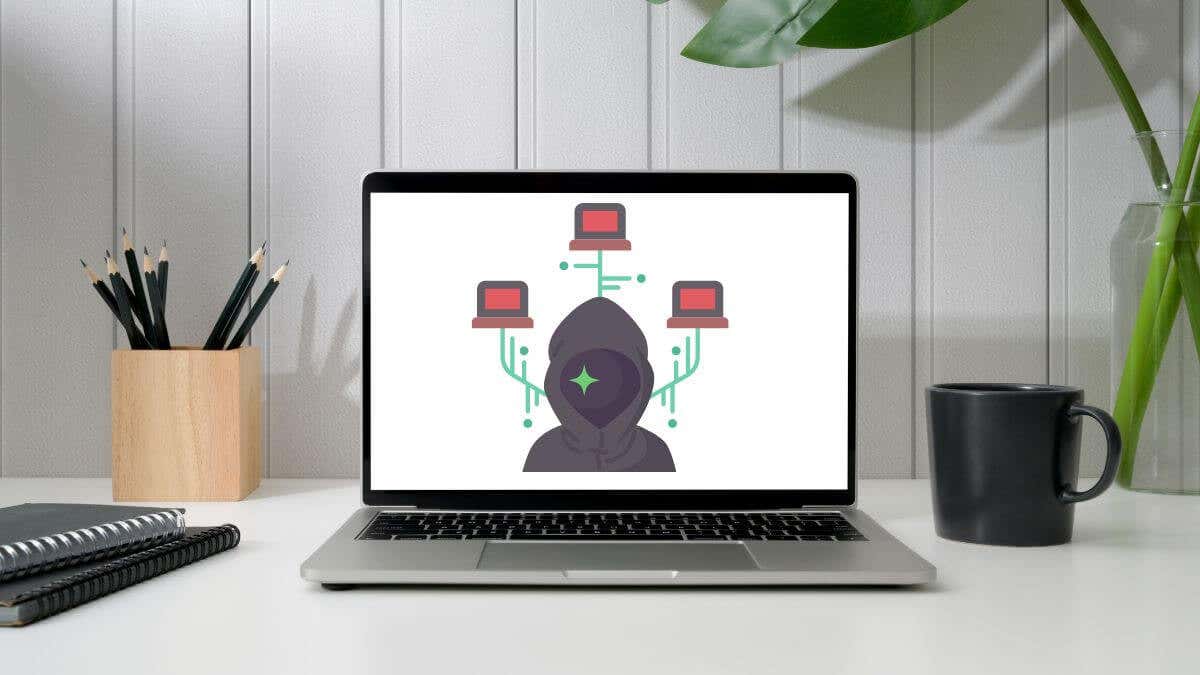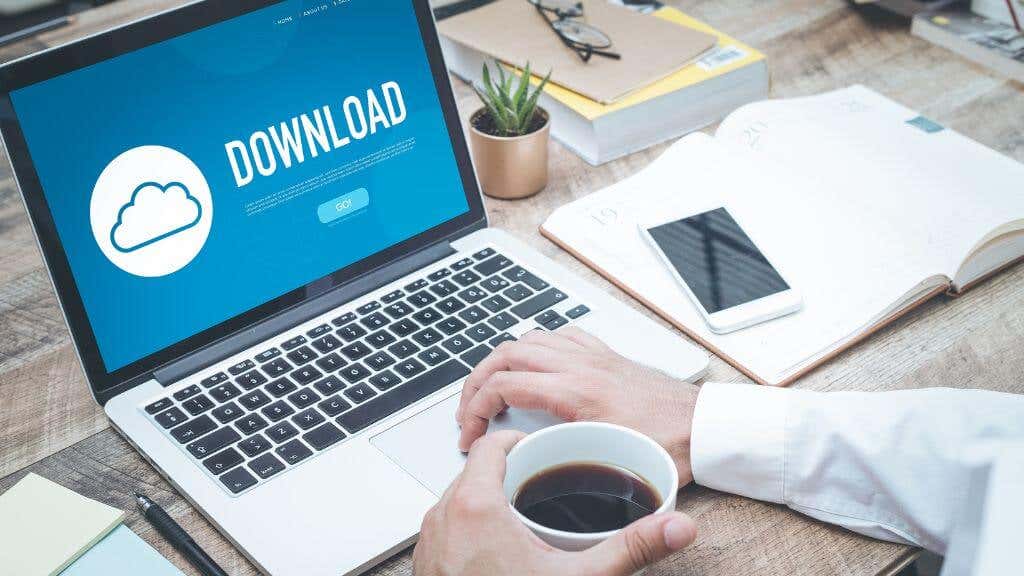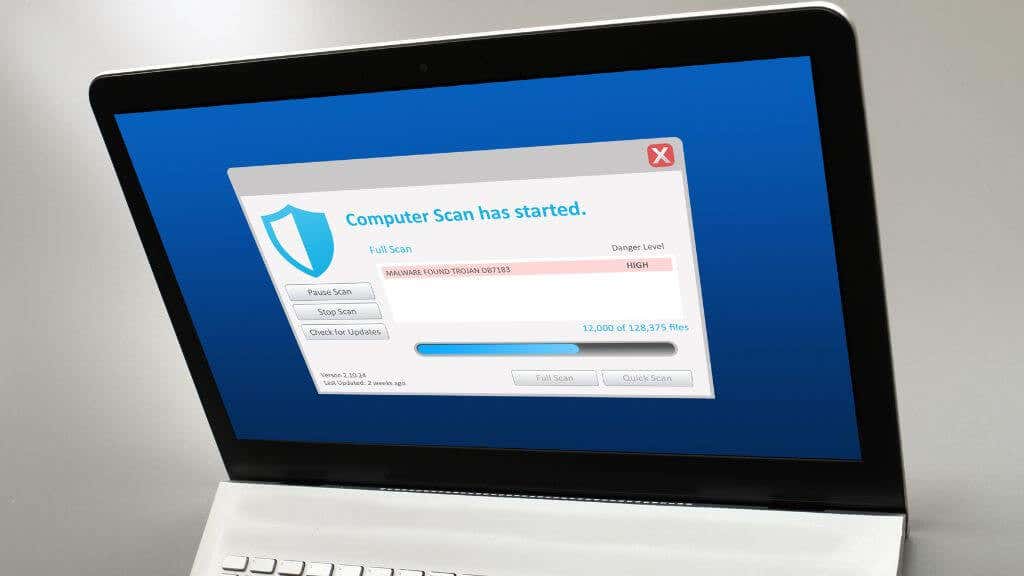Picture a digital thief on your Apple macOS device, meddling with your searches, and pilfering your time and energy. This is the reality for Search Marquis victims. This browser hijacker embeds itself in your web browser, manipulating your browser to line the pockets of cybercriminals.
Armed with the right tools and knowledge, you can wrest control of your Mac back from Search Marquis and banish it for good. In this article, we’ll take a closer look at Search Marquis, the potential dangers it brings and walk you through the process of evicting this tenacious malware once and for all.
What Is Search Marquis Exactly?
As mentioned above, search Marquis is a browser hijacker that targets macOS devices, injecting itself into your web browser and wreaking havoc on your browsing experience. Its main objective? To redirect your searches through its own search engine, generating revenue through ads and affiliate marketing. Which also makes it a type of adware.
The Risks Associated With Search Marquis Malware
While Search Marquis might appear to be a mere annoyance at first glance, underestimating its potential risks could leave your Mac and personal information vulnerable. Here are a few good reasons you want to get this software off your Mac ASAP:
- Privacy Invasion: Search Marquis’ primary goal is to redirect your searches through its own search engine, which means it has access to your search queries, browsing history, and even personal information. This breach of privacy can lead to targeted ads or, worse, identity theft! This also means it can redirect you to suspicious websites.
- Unwanted Ads and Pop-ups: Search Marquis thrives on displaying ads and pop-ups, often injecting them directly into the websites you visit. This not only spoils your browsing experience but can also lead to additional malware infections if clicked on by accident.
- Slower Performance: By embedding itself into your web browser, Search Marquis can cause your Mac to slow down and eat up CPU resources, impacting your overall system performance. This might result in slower page loads, sluggish response times, and crashes. On MacBooks, it can affect your battery life too.
Mac malware is still relatively rare, but boy, is it particularly nasty when something that can infect a Mac comes along, perhaps particularly since Mac users might feel a false sense of security.
How Search Marquis Infects Your Mac
The most common way Search Marquis infects your Mac is by hitching a ride with seemingly legitimate software through an approach known as “bundling” making it a PUP (Potentially Unwanted Program). It’s often bundled with free applications or utilities, hiding in plain sight during the installation process. If you opt for the “Express” or “Quick” installation method, you may inadvertently give Search Marquis permission to install itself alongside the intended program. It then infiltrates popular browsers like Google Chrome, Apple Safari, and Mozilla FireFox.
Another sneaky tactic Search Marquis employs is masquerading as a helpful ad or pop-up. These deceptive ads often appear as system updates or software upgrade prompts, luring you into clicking on them and unwittingly initiating the malware’s installation.
Some websites may be infected with malicious scripts, which exploit vulnerabilities in your web browser to install Search Marquis. Simply visiting such a site can trigger the malware’s installation process without any direct interaction on your part.
Phishing emails containing infected attachments can serve as a vehicle for Search Marquis. Once you download and open the attachment, you inadvertently unleash the malware onto your Mac.
Downloading files from peer-to-peer networks or unverified file-sharing platforms can expose your Mac to Search Marquis. Such files might be bundled with malware, which gets installed when you execute the downloaded file.
Identifying Signs of Search Marquis Infection
Recognizing the symptoms of a Search Marquis infection is the first step in reclaiming your Mac and your privacy. Keep an eye out for these telltale signs to determine if the browser hijacker has compromised your Mac:
- Browser Homepage and Default Search Engine Changes: One of the most obvious signs of a Search Marquis infection is the sudden alteration of your browser’s homepage and default search engine. If you find that your browser now defaults to searchmarquis.com or another unfamiliar search engine, Search Marquis has likely infiltrated your Mac. Other aliases include searchnewworld.com, mybrowser-search.com, api.lisumanagerine.club, search.surfharvest.xyz, search-location.com, searchsnow.com,searchitnow.info, r.a9g.io, nearbyme.io, search1.me, and chillsearch.xyz. Although ultimately, the actual search function is handed off to the legitimate Bing search engine.
- Constant Browser Redirects: Another key indicator of Search Marquis is the constant redirection of your searches to unfamiliar websites, often filled with ads and sponsored content. This can occur even when you attempt to use a different search engine, as Search Marquis is designed to hijack your searches and generate revenue through ads and affiliate links. Whatever you do, don’t click on anything you see on these sites!
- Unwanted Ads and Pop-ups: If you notice an increase in ads and pop-ups, particularly ones that appear intrusive or unrelated to the websites you visit, it’s possible that Search Marquis is behind these disruptions. These ads can sometimes be labeled “Powered by Search Marquis” or “Ads by Search Marquis.”
- Sluggish Browser Performance: A decline in browser performance can also be indicative of a Search Marquis infection. If your web browser suddenly feels sluggish, takes longer to load pages, or crashes frequently, it might be time to investigate the presence of this pesky malware.
- Unfamiliar Browser Extensions or Toolbars: Search Marquis can install additional browser extensions or toolbars without your knowledge or consent. If you spot any unfamiliar add-ons within your browser, it could be a sign that Search Marquis is lurking in the shadows.
Whether it’s Search Marquis or another similar type of malware, if you see any of this happening on your Mac, it’s time to take action.
How to Manually Remove Search Marquis Malware
With the knowledge of how to spot a Search Marquis infection, it’s time to show this browser hijacker the door.
Step 1: Backup Your Important Data
Before attempting any malware removal, it’s wise to back up your essential files and data. This ensures that your valuable information remains safe and sound, even if something goes awry during the removal process.
Don’t use Time Machine to perform the backup, since that will just also back up the malware. Just save any files you don’t have cloud or local backups of somewhere first.
Likewise, don’t restore a Time Machine backup from after you suspect you were infected, or you’ll just be back to square one!
Step 2: Disconnect from the Internet
To prevent Search Marquis from communicating with its command server or downloading additional malware, disconnect your Mac from the internet by turning off Wi-Fi or unplugging the Ethernet cable.
Step 3: Check for Suspicious Applications
Navigate to your Applications folder and look for any recently installed or unfamiliar applications. If you find any, drag them to the Trash to uninstall them. Be sure to empty the Trash afterward.
Step 4: Remove Unwanted Browser Extensions
Examine your browser extensions for any unfamiliar add-ons or toolbars. If you find any, remove them immediately. If you’re not sure how, check out our guide to Safari browser Extensions.
Step 5: Reset Your Browser Settings
Resetting your browser settings can help remove any lingering traces of Search Marquis.
Step 6: Reconnect to the Internet
Once you’ve completed the removal process, reconnect to the internet and monitor your browsing experience for any lingering signs of Search Marquis.
Some Search Marquis removal guides will tell you to look for suspicious processes in the activity monitor and to follow your gut as to which might be Search Marquis pretending to be something legitimate. After which, you’ll go digging through your system preferences and deleting “launchagents” and “launchdaemons” based on that initial hunch.
However, we don’t actually recommend this because if you happen to get the first step wrong and finger an innocent process as malware, you may end up deleting or changing something important.
If your browser still misbehaves after taking the steps above, you’re far better off using a good macOS malware removal tool.
Use Antimalware Software to Remove Search Marquis
If you don’t feel comfortable attempting a manual removal of the malware, you can always use software specifically designed to remove this sort of Malware from your Mac. This is much simpler for you, and as long as you don’t mind spending a little money, it can resolve the issue quickly.
You may even be eligible for a free trial of these software packages. Check out The Best Antivirus Options for Mac to get started.
Preventing Future Search Marquis Infections
Now that you’ve successfully removed Search Marquis from your Mac, it’s time to take proactive measures to keep it (and others like it) from coming back:
- Install Reputable Antivirus Software: Equip your Mac with a reliable antivirus or anti-malware program, and ensure it’s kept up to date. Regular scans can help detect and remove potential threats before they become a problem.
- Keep Your Mac and Browser Updated: Always install the latest macOS updates and security patches, as well as updates for your preferred web browser. These updates often include vital security enhancements that can protect your Mac against malware attacks.
- Be Wary of Suspicious Downloads: Exercise caution when downloading software or files from the internet. Stick to reputable sources, and avoid downloading applications from third-party websites or unverified file-sharing platforms.
- Customize Installation Options: When installing new software, opt for the “Custom” or “Advanced” installation method. This allows you to review and deselect any bundled applications, preventing unwanted software (like Search Marquis) from being installed alongside your desired program.
- Use Ad-blockers and Browser Security Extensions: Utilizing ad-blocking extensions and browser security add-ons can help shield your Mac from malicious ads and pop-ups, reducing the risk of accidentally installing malware.
- Avoid Clicking on Unknown Links or Pop-ups: Be cautious when clicking on links, especially those found in unsolicited emails, social media messages, or unfamiliar websites. These links can lead to malicious sites or initiate the download of malware like Search Marquis.
- Regularly Monitor Browser Extensions: Periodically check your browser extensions for any unfamiliar add-ons or toolbars, as these can indicate malware infections. Remove any suspicious extensions as soon as you discover them.
As Macs become more popular, more malicious software like the Search Marquis virus will see the light of day. So unless your Mac never connects to the internet and you never install any software on it, the time of ignoring Mac malware is well and truly over.
[related_posts_by_tax posts_per_page="5"]