Do you ever wonder which songs or albums you listen to the most? If you’re an Apple Music subscriber, you can find out with Apple Music Replay.
Like Spotify Wrapped, you can see a recap of which songs, albums, and artists you play the most each year. In addition, you can add your Replay as a playlist, share it with others, and access it on the web and on your Apple devices.
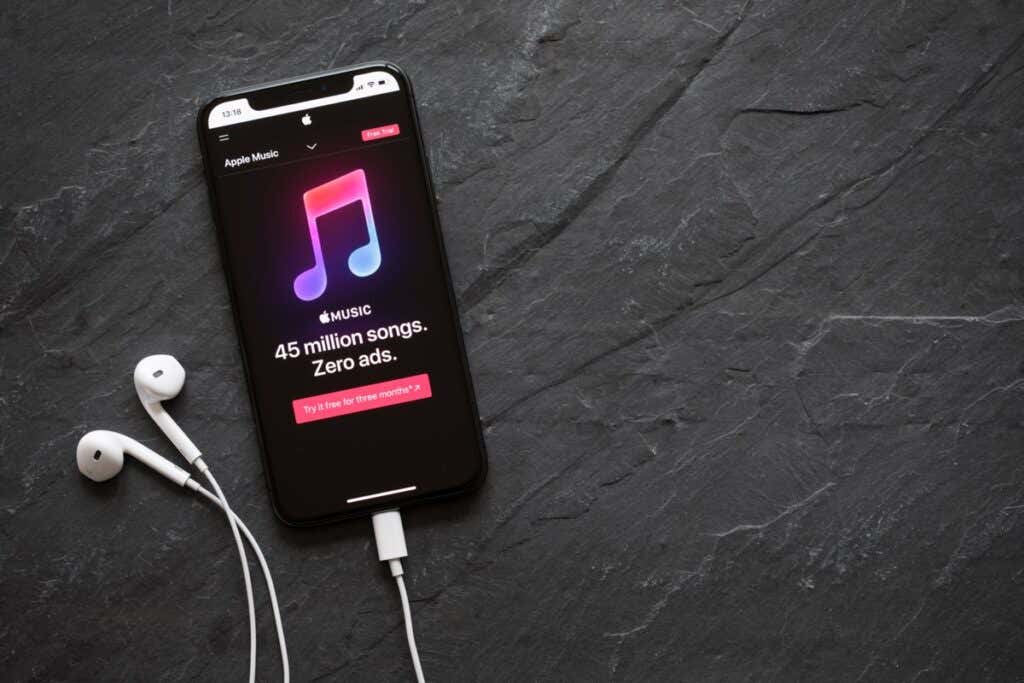
How Apple Music Replay Is Assembled
Apple uses your listening habits and history in the Music app to determine which songs comprise your Apple Music Replay.
It includes songs that you play on your Apple devices where you’re signed into Apple Music with your Apple ID, songs available in the Apple Music catalog, and synced with your Apple Music subscription.
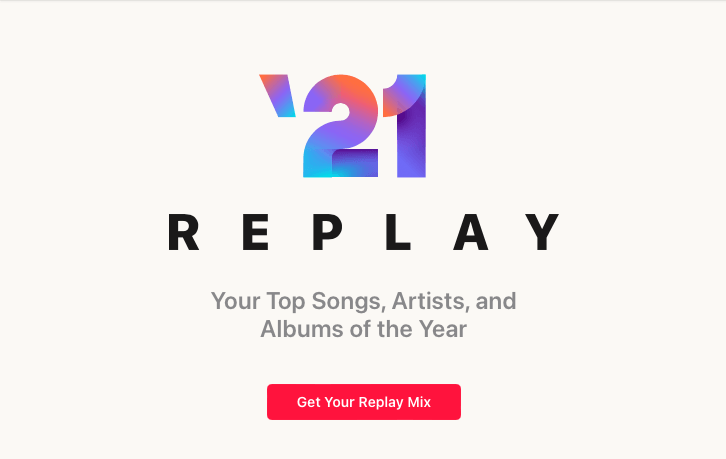
It does not include music you listen to on devices where you have Use Listening History disabled.
You can view an Apple Music Replay for each year you are an Apple Music subscriber. If you don’t see a Replay, turn on the history feature to see future Apple Music Replays.
Turn On Apple Music Listening History
On iPhone, iPad, and Apple Watch, open your Settings and select Music. Turn on the toggle for Use Listening History.
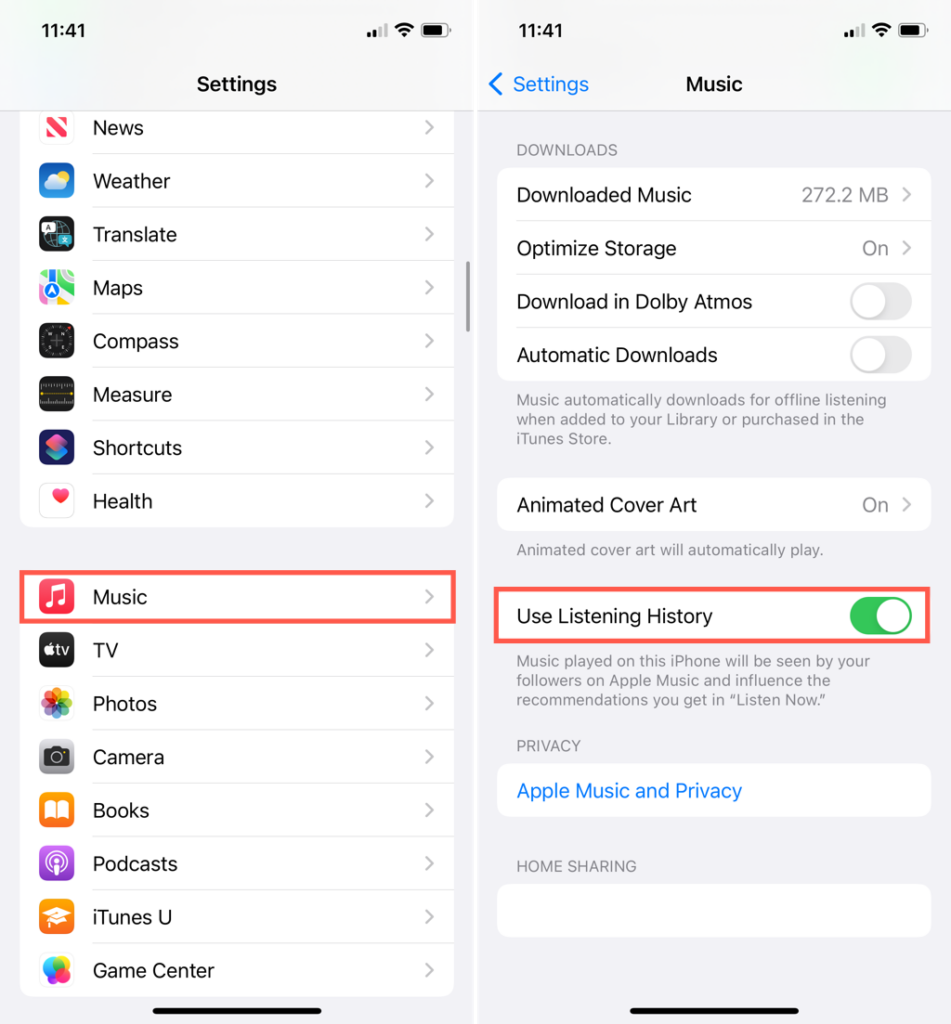
On a Mac, open the Apple Music app and select Music > Preferences. On the General tab, check the box for Use Listening History and hit OK.

On Apple TV, open Settings and select Apps. Choose Music and pick Use Listening History to turn it on. It will then display as On.
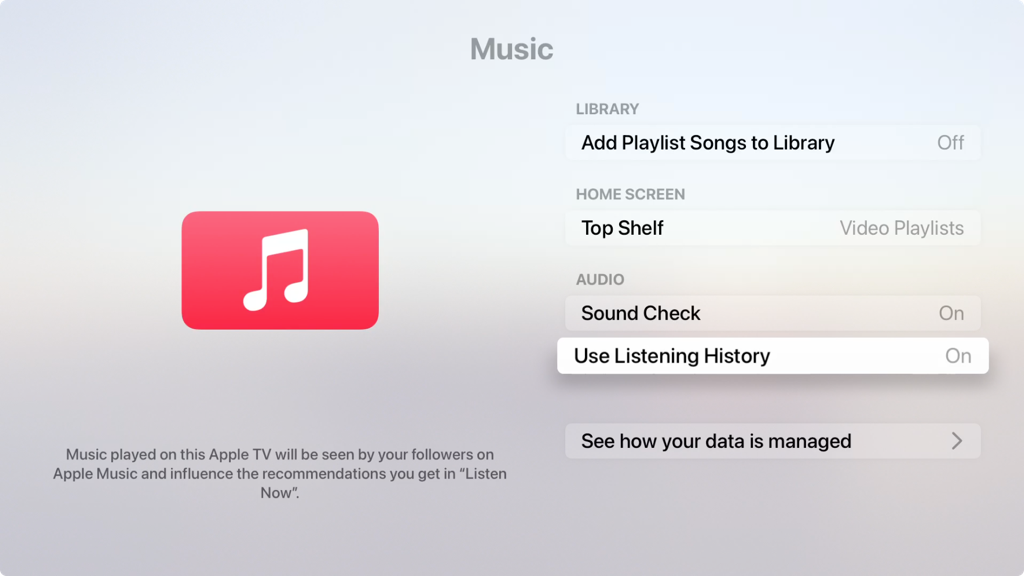
Access Apple Music Replay on the Web
If you don’t have an Apple device handy, you can get your Apple Music Replay online in any browser.
- Visit the Apple Music Replay website at music.apple.com/replay.
- Select Sign In on the top right to enter your Apple ID username and password.
- You’ll then see the most recent Apple Music Replay available. Select Get Your Replay Mix to view it.
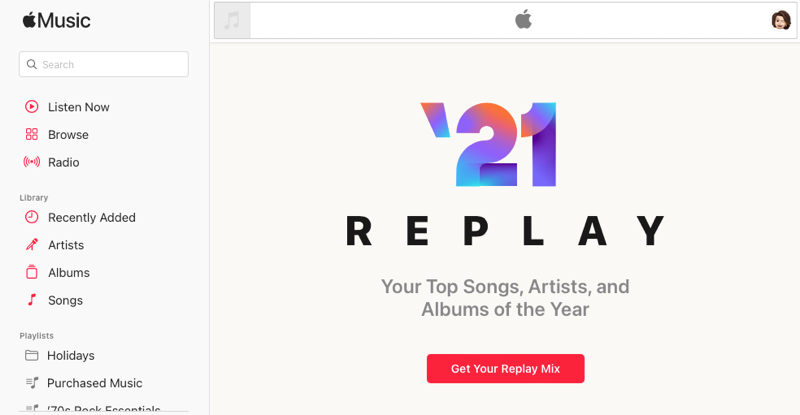
You can then see the top songs and albums you listened to that year. You’ll also see how many times you played each song on the right side.
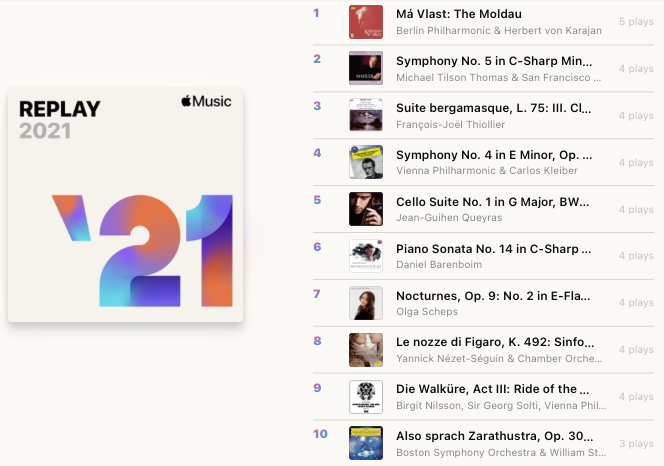
To listen to your Replay, select the Play button at the top of the page or on the album artwork.
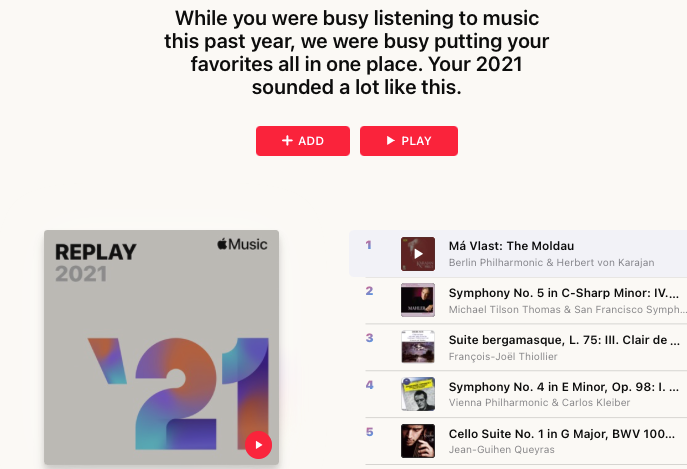
To view Replays for previous years, scroll to the bottom and select one.
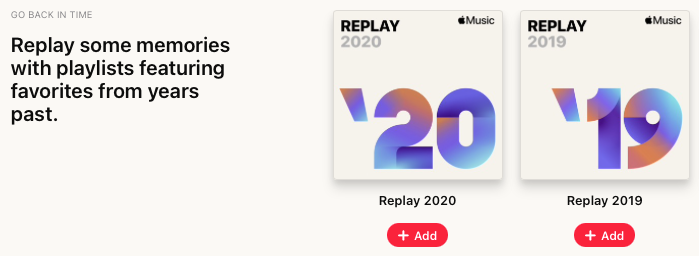
Access Apple Music Replay on Your Apple Device
If you prefer to access your Apple Music Replay on your Apple device, it’s just as easy.
- Open the Music app on your iPhone, iPad, Mac, Apple Watch, or Apple TV.
- Head to the Listen Now tab.
- Scroll to the bottom to view your available Replays below Replay: Your Top Songs by Year. (On Apple Watch, tap Replay: Your Top Songs by Year).
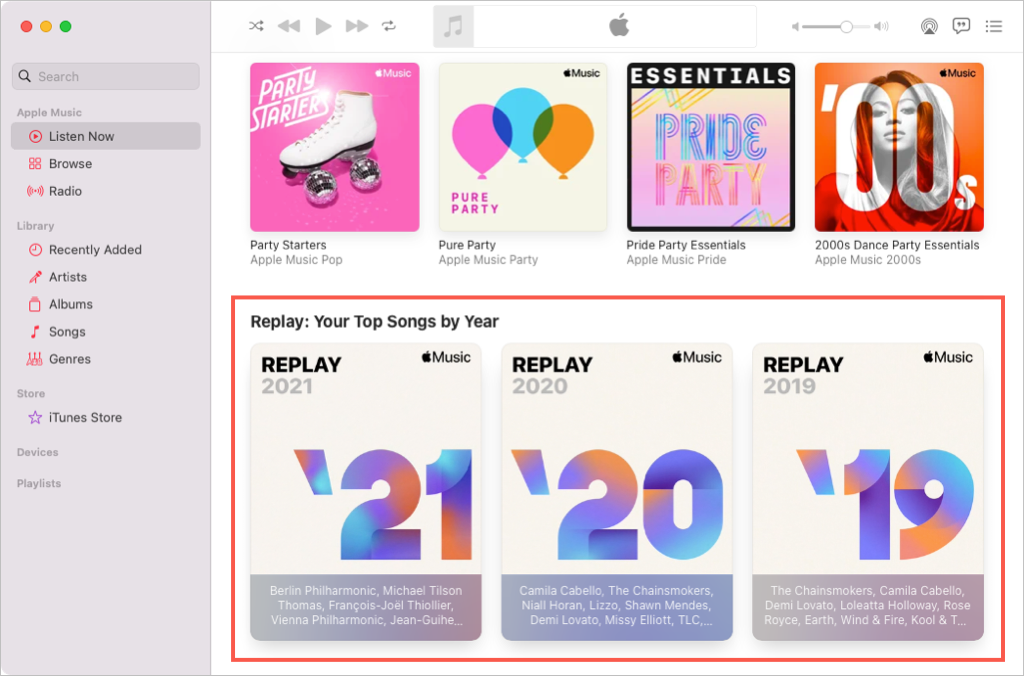
If you select a Replay, you’ll see the list of songs and artists, and can select Play at the top to listen.
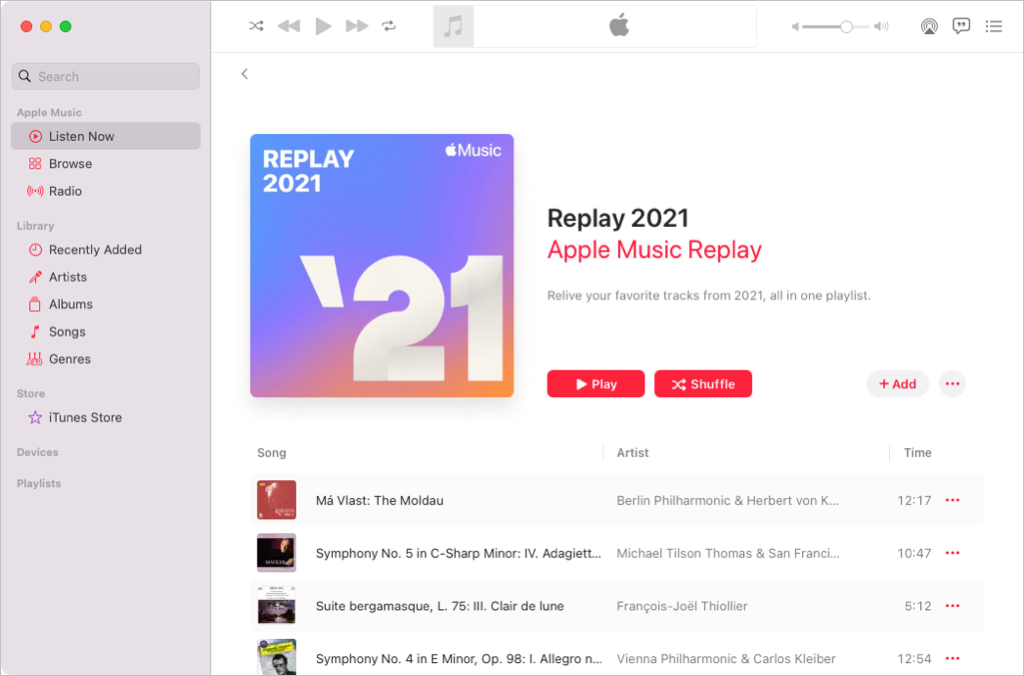
You currently won’t see the number of plays per song like on the website, but you can view the total number of songs and hours for the mix at the bottom.
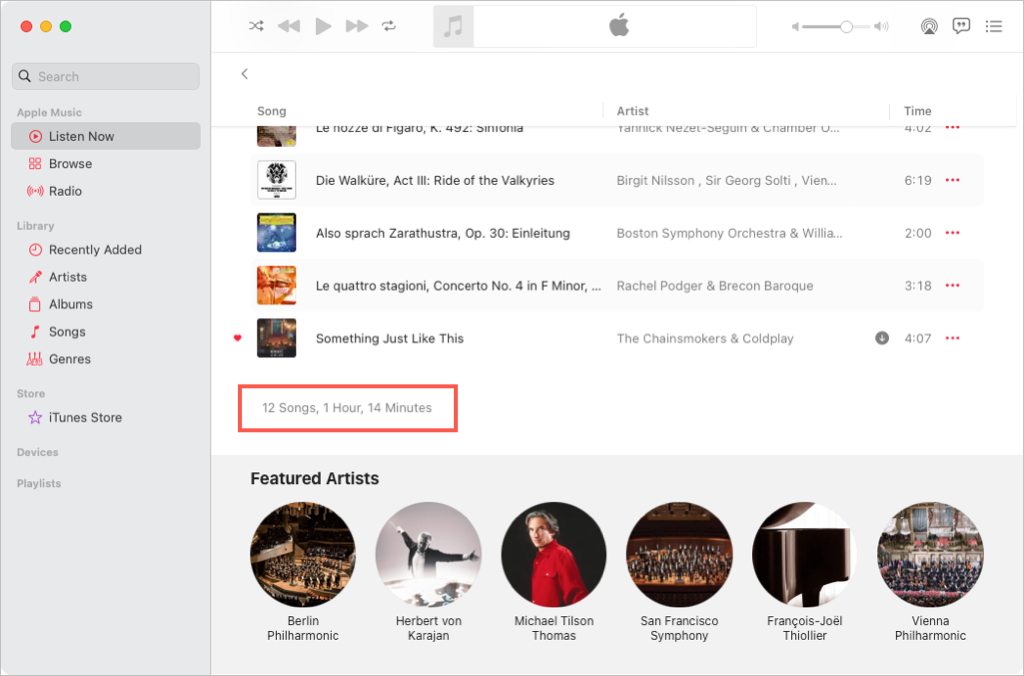
To see your Replays for previous years, select the arrow on the top left to go back and scroll to the bottom of the Listen Now tab.
Add Your Replay as a Playlist
If you enjoy going back in time with your Apple Music Replay, you can save the entire mix as a playlist in your Music Library.
- Select Add at the top of the Replay page on the website or Mac.
- On iPhone, iPad, or Apple TV, tap the plus sign at the top.
- On Apple Watch, tap the three dots and choose Add to Library.
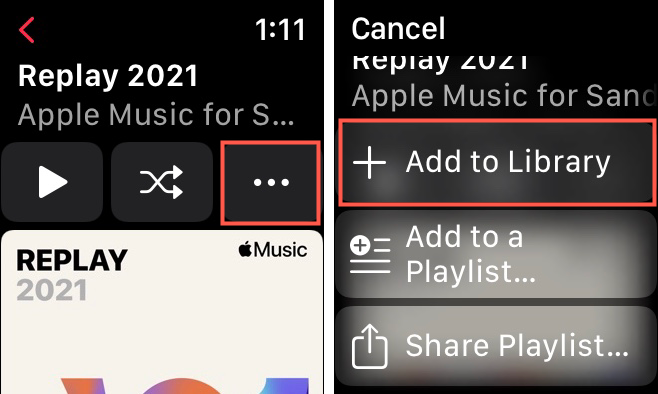
Share Your Apple Music Replay
You can also share your Apple Music Replay with others like you share a playlist in the Music app.
On iPhone, iPad, Mac, Apple Watch, or the website, use the three dots at the top of the Replay detail page to pick Share Playlist or Share. Then, choose a sharing option such as social media, Mail, or Messages, depending on your device.
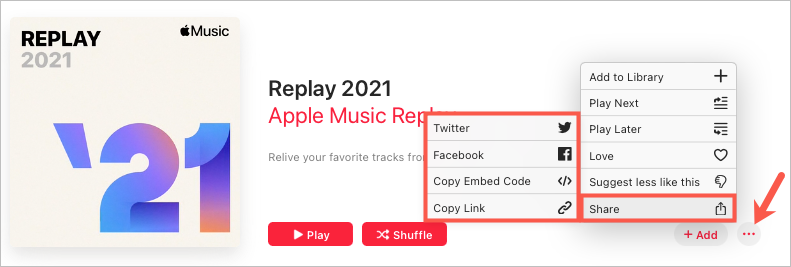
You cannot share an Apple Music Replay on Apple TV.
Apple Music Replay is a nice extra feature for subscribers. You might see a song that reminds you of a great memory, makes you laugh at how many times you played it, or simply your top albums or songs of the year.
[related_posts_by_tax posts_per_page="5"]