The tech behind the snappy name
A growing number of Apple devices now have the word “Retina” or “Retina Display” included in their description or name. But what is a Retina display? Should you go for the Retina version of an Apple device if given the choice?
Soon, you might not have a choice, as Apple goes full Retina, but even then it’s important to understand what’s actually behind their snappy brand name.

Retina displays are essentially high quality displays. Ones that Apple felt are such a step up from their non-Retina screens, it deserved a trademarked name. So what’s all the fuss actually about?
What Is a Retina Display?
To understand why they’re called “Retina” displays, it’s helpful to understand what the word means! In short, the retina is a part of your eye’s anatomy. It’s essentially the image sensor of the eye, if you want to compare it to a digital camera.
The lens of the eye focuses light onto the retina, forming an image. The light-sensitive cells that make up the retina pass along that information using the optic nerve, where it’s received by the visual cortex of the brain for processing.

What does this have to do with Apple’s Retina displays? The reason Apple chose this name is because they believe that the human eye can’t see the pixel grid of a Retina display during normal use. It’s an acknowledgement that these displays have been created in response to human perception, rather than simply a quest to chase higher specifications.
It’s All About Pixels
The important thing to realize about Retina displays is that the term doesn’t refer to any particular display technology. Apple currently has both LED, LCD and OLED displays that are both sold under the Retina trademark. These screens don’t share any other attribute such as resolution, shape, size, color reproduction or contrast ratio. They just have pixels that are over a certain density threshold.
Pixels, in case you didn’t know, are “picture elements”. They are the smallest part that a digital image can be broken up into. Each pixel has sub-pixel elements that let it show varying amounts of red, blue and green light, effectively letting each pixel reproduce any color.
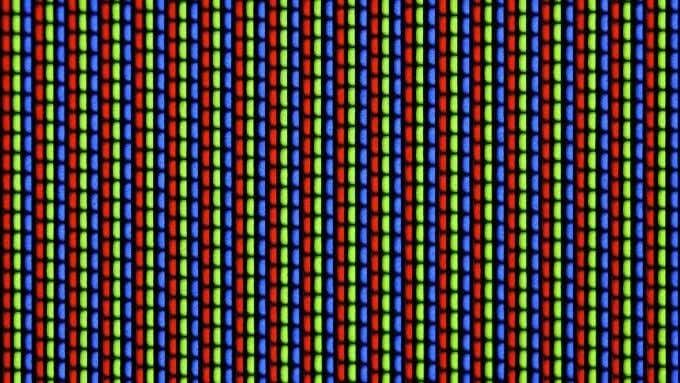
When you lay pixels out in a grid, you can produce images by telling each pixel exactly what its color and brightness value should be. The closer you put a display to your eye, the more obvious the pixel grid itself becomes. It’s like looking at a newspaper photo too closely. The picture breaks up into individual ink dots.
When it comes to non-retina displays, you don’t have to be especially close to the screen to see the grid of pixels.There’s a distinct graininess to them that’s especially apparent side-by-side with a Retina panel. So how do Retina displays achieve that sharp, seamless look?
Pixel Density and Viewing Distance Are the Key Numbers
To qualify as a “Retina” display, the screen must have no discernable individual pixels at normal viewing distances. So, there are two numbers involved here.
The first is PPI or Pixels Per Inch. This is a measure of pixel density. The more pixels you can squeeze into every inch of screen, the more closely packed together they are and the less visible each pixel is.
The second number is the typical viewing distance. To be a Retina display, individual pixels need to be invisible to the naked eye at typical viewing distance. For smartphone or tablet devices, that combination of numbers seems to be about 300PPI at 10 to 12 inches from your face.
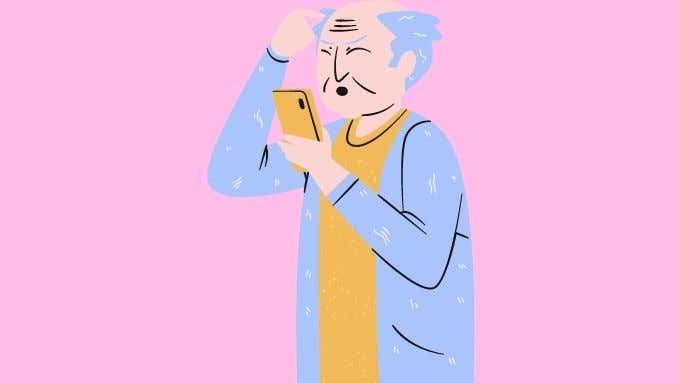
As you’ve probably already realized, there’s a third number that has to be part of the retina equation: display size.
While you might hold a tablet or phone at arm’s length, a laptop or desktop monitor is generally further away than that. Partly because of the device form factor, but mainly because those displays are too large to view comfortably at 10 inches from your face. When we get to televisions, the pixel density could be much lower than 300PPI, but still count as “retina” because you typically view them from 6 feet or more away.
Retina Displays Require Software Changes
Even a Retina display can’t add detail into an image that isn’t there to begin with. If the image on screen has a lower resolution than the display itself, then the real physical pixels are essentially grouped together into larger virtual pixels to display the image. It’s effectively a form of digital zoom and can look pixelated depending on how large the disparity is.
While there’s not much you can do about low resolution images on websites and the like, the real problem comes from system elements such as text and icons. If they have to be upscaled, they end up looking very chunky. A Retina iPhone, for example, has four times the pixel density of its non-Retina forebears.
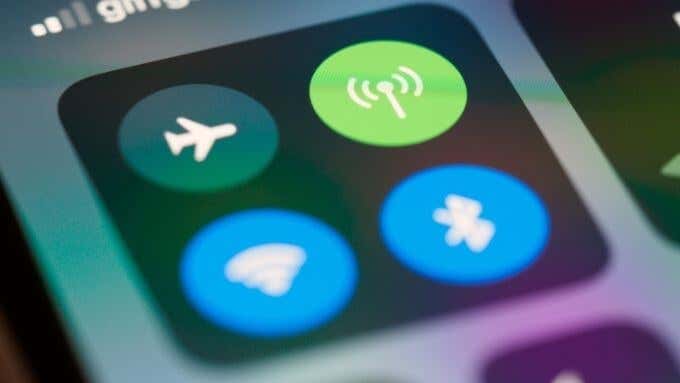
This means that iOS needs to display assets at four times the detail level to really take advantage of the high-resolution display. That takes additional computing power and memory. The good news is that Apple Silicon is incredibly power efficient and has plenty of horsepower, so it hasn’t been much of a problem.
App developers have to be mindful of Retina resolutions and how their apps look. Video games in particular can’t hope to render images at the native Retina resolution and remain playable. So developers have to use upscaling tricks to prevent the final image from looking blocky or blurry.
Is Retina The Way to Go?
Side-by-side, Retina displays are clearly superior to ones with lower pixel density. However, high pixel density devices have plenty of downsides. For one thing, they are much more expensive! Devices with such high resolutions can have shorter battery lives and there’s the aforementioned performance hit.
Apple has done a great job of balancing Retina resolutions with all of these other factors, but don’t think Apple’s the only one to achieve these resolutions. Many other flagship (and now mid-range) devices have pixel densities close to or above 300PPI. Sometimes without the equivalent of Apple’s careful balancing act.

For example, some Samsung Galaxy flagship phones offer users the option of running the actual image at a lower resolution than the screen is capable of. Only their latest models can display full-resolution images at high refresh rates while still achieving adequate battery life. Older phones have only been able to offer two of these options at the same time.
Retina display tablets in particular are fantastic for reading high-resolution graphic novels and comic books and, of course, for working with high-quality photos. On phones, their main advantage is simply being extremely pleasing to the eye. Images appear painted into the glass rather than a slightly fuzzy digital projection.
Eventually, retina-grade pixel densities will become the norm across all devices and all brands. But if you want a taste of that pixel-perfect future today a Retina display is a great choice.




