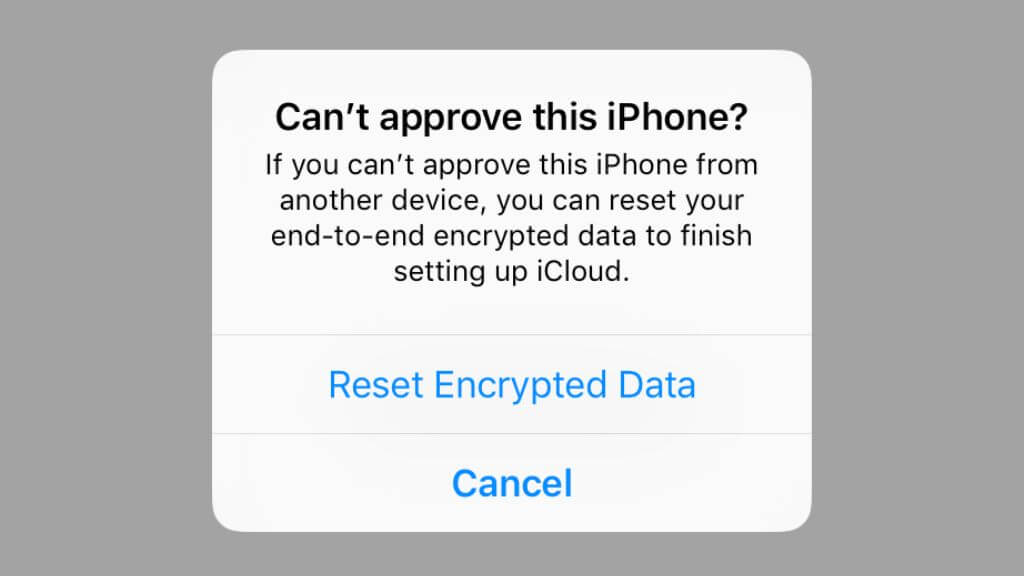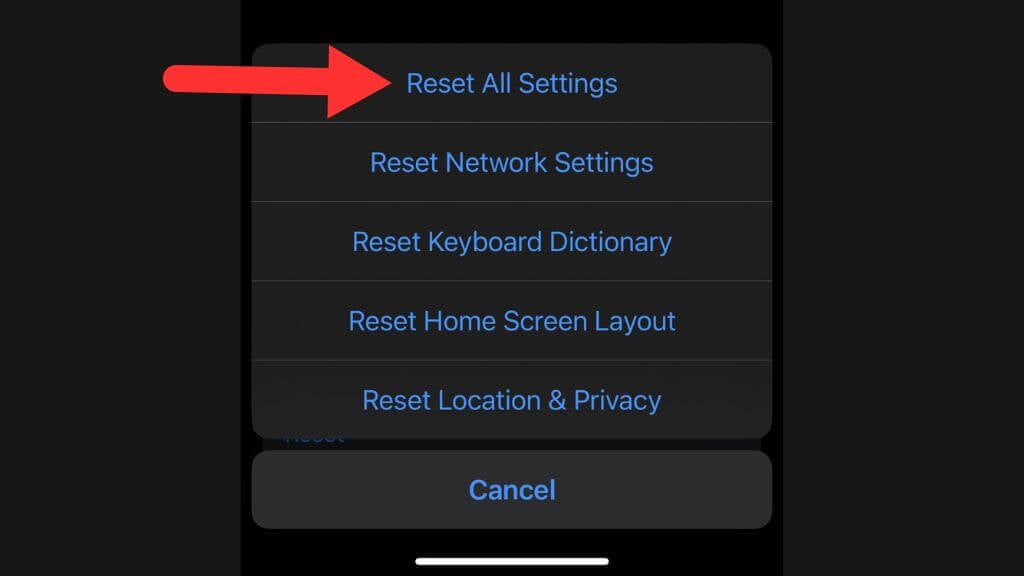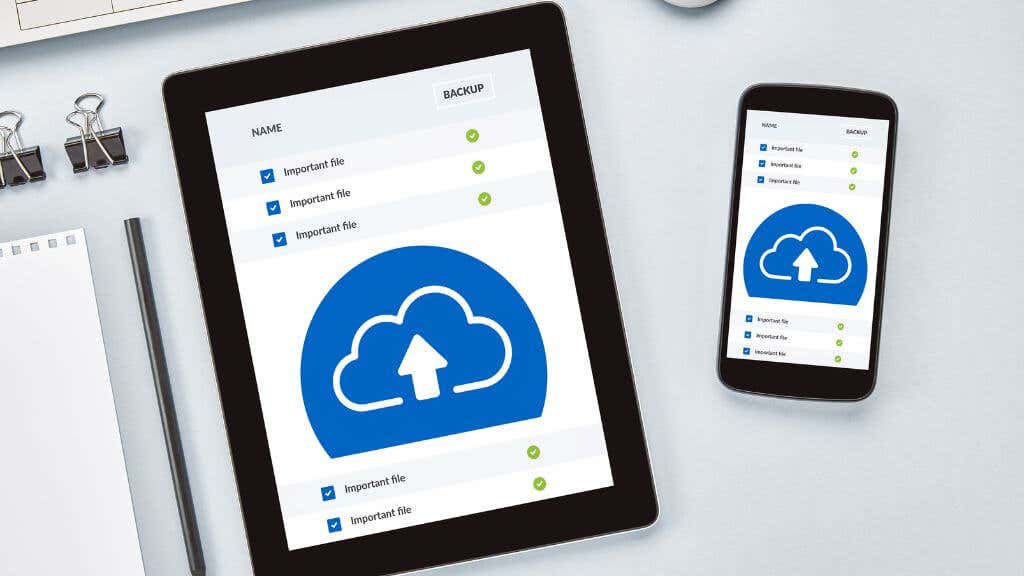When it comes to the security of personal data, Apple has always been one of the industry leaders. They’ve been at the forefront of offering end-to-end encryption for a host of data types across their device ecosystem including the iPhone, iPad, and Mac.
However, there might be times when you encounter a pop-up prompting you to “reset end-to-end encrypted data” on your device. What triggers this prompt? What exactly does it mean to reset encrypted data? And, importantly, what happens during and after a reset? This article aims to demystify these questions and provide you with a simple understanding of the topic.
Why Are You Prompted to Reset Encrypted Data?
There could be several triggers for this prompt. One common trigger is an unsuccessful attempt to retrieve your encrypted iCloud data because the iCloud Keychain or encrypted backup was unable to decrypt. If you’re setting up a new Apple device, and you fail to verify it using another trusted Apple device, you may also see this message appear.
Another less common instance could be when your device fails to sync with the iCloud data due to inconsistencies in the encryption keys. It could also occur if you’ve recently switched from an Android device to an Apple device and there’s a hiccup in setting up your iCloud account. Also, if you’ve just updated to a new version of iOS, such as iOS 16, and your device is having a hard time syncing your encrypted data, you might see this prompt.
Understanding End-to-End Encryption and Resetting It
To get what it means to “reset end-to-end encrypted data”, it’s essential first to understand end-to-end encryption. In the simplest terms, end-to-end encryption is a security feature that keeps your data – whether it’s your Safari search history, Health data, or QuickType keyboard learning – encrypted from the point it leaves your device until it reaches its destination (another trusted device or your iCloud account), and vice versa. The only entities capable of decrypting the data are the devices at either end, using unique encryption keys.
Resetting end-to-end encrypted data essentially means that your iPhone or iPad will delete all the existing encryption keys and generate new ones. This process will also reset your iCloud Keychain, which stores your Wi-Fi passwords, Safari data, and payment information such as Apple Card transactions. It’s a step often taken to resolve issues with syncing or retrieving data. However, it’s important to understand that resetting encrypted data does not mean data loss! The data remains safe in your iCloud backup but needs to be re-encrypted for your device.
Standard Data Protection vs. Advanced Data Protection
Apple iCloud’s standard and advanced data protection offer differing levels of data security. The default setting, standard protection, encrypts all your iCloud data with keys stored at Apple’s data centers. This ensures that you can always access your data even if you forget your password or need to set up a new device. Apple also offers end-to-end encryption for sensitive data categories like Health data and iCloud Keychain passwords.
On the other hand, advanced protection provides end-to-end encryption for several additional data categories. This is an ideal choice for those needing greater security, as the decryption keys are stored only on trusted devices. However, the flip side is that if you lose account access, Apple can’t help recover it. You’ll need to rely on a device passcode, a recovery contact, or a personal recovery key. Thankfully, Apple guides users through setting up a recovery contact or recovery key before enabling advanced protection, it’s not possible to activate this advanced mode without setting up these backup recovery methods.
The Process of Resetting and What Follows
When you choose to reset encrypted data, your iPhone or Mac will first require you to input your passcode or Apple ID for two-factor authentication – another security feature. After this step, your device will erase all encryption keys stored on it and generate new ones. Any data that was previously encrypted, like your Health data, Home data, and Siri information, will be unencrypted and then re-encrypted using the new keys.
Your device will then start re-syncing your data from iCloud, now using the new encryption keys. This is where a good Wi-Fi connection comes in handy, as resyncing all your data could take some time. It’s also where the phrase “reset encrypted data” might be misleading, as your data is not wiped clean, but rather, re-encrypted and re-synced.
While your data is safe on iCloud, you might notice that some locally stored data, like your Wi-Fi passwords or website logins stored in Safari, are missing immediately after the reset. But don’t panic. These will return once your device finishes syncing with iCloud.
The Aftermath of a Reset
Post-reset, you might need to re-enter your Apple ID credentials on your new iPhone or other Apple devices to approve them from your iCloud account. This approval process allows the new device to decrypt and use the encrypted data from your iCloud backup.
If the approval process doesn’t work or if you’ve forgotten your backup encryption password, you can reset your iPhone by navigating to Settings > General > Transfer or Reset iPhone > Reset > Reset All Settings. Remember, you must enter your password to initiate this process.
The resetting process may erase items like search histories, passwords, iCloud messages, Health data, Apple Card transactions, Siri information, iCloud keychain, home data, Memoji, payment information, and learned vocabulary in the QuickType Keyboard. However, your personal items, such as photos and music that are loaded into your phone, will remain intact. To safeguard against any potential data loss, it’s a good idea to have an up-to-date backup of your iPhone on iCloud.
As mentioned before, the reset encrypted data prompt might pop up when setting up a new iPhone, and another trusted device does not approve the device. In such cases, you can either approve the new iPhone from another trusted device or select the Reset Encrypted Data option in the message that pops up.
Protecting Your Data: The Role of Backups
Before you reset your encryption keys, take the time to back up your data, just in case. Your iPhone backup can be stored in two primary locations: iCloud and on a local computer via iTunes (Windows and older macOS versions) or Finder (modern macOS versions).
iCloud backup is an automatic process that stores your data in Apple’s cloud servers, while iTunes or Finder backup is a manual process that stores your data on your Mac or PC. Both backups contain a backup file, which is essentially a snapshot of the data on your iPhone at the time of the backup. This file includes almost all the data and settings on your device, including your Health data, Home data, and even your QuickType keyboard learning.
Whether you’re using iCloud or iTunes, you can encrypt your backup file. To do this, you would need to set a backup password. This password is important because if you forget it, you won’t be able to restore it from your backup, and Apple won’t be able to help you recover it. So, it’s essential to remember this password or store it in a secure location.
Considering Different iOS Versions
While this article mainly focuses on the process of resetting end-to-end encrypted data on devices running iOS 16, it’s worth noting that the same principle applies to older versions of iOS, including iOS 11 and later. The security feature of end-to-end encryption has been a part of the iOS ecosystem for several versions now, ensuring the safety of your iPhone data across different iterations of the operating system.
An Option for a Fresh Start: Erasing All Content
Resetting end-to-end encrypted data differs from choosing to “Erase all content and settings” on your iPhone. The latter option completely wipes your device and restores it to factory settings, erasing all your personal data, app data, system settings, and, of course, encryption keys. It’s a more drastic step, typically used when you want to sell your iPhone or give it to someone else. However, before you choose to erase all content, make sure you have a recent backup of your iPhone, either on iCloud or iTunes, to avoid data loss.
Key Takeaways
Resetting end-to-end encrypted data is not something you should be scared of. It’s a process designed to enhance the security of your data and resolve issues relating to encryption on your Apple devices. We know you’ve just absorbed a lot of new information, so here are a few key points to remember:
- Resetting end-to-end encrypted data does not mean data loss. Your personal items like photos and music stay on your phone, but some data like search histories, passwords, and payment information may need to be re-synced from iCloud.
- Before resetting, it’s advisable to have an up-to-date backup on iCloud to prevent any potential data loss. Even after resetting, your data remains safe on iCloud, awaiting re-syncing and re-encryption.
- Two-factor authentication is essential for the proper functioning of end-to-end encryption. If you face issues, turning off and re-enabling two-factor authentication may help.
- If you’re setting up a new iPhone or iPadOS device and are prompted to reset encrypted data, it’s likely because another trusted device hasn’t approved the new device. You can either approve the new device or reset the encrypted data.
End-to-end encryption is a robust security feature by Apple that ensures your data is protected from prying eyes. While the prompt to reset encrypted data can seem alarming, it’s just a part of Apple’s efforts to keep your data secure, even from Apple!