Say bye to unwanted calls and messages
There’s someone bugging you with incessant phone calls and unsolicited messages. Blocking the person seems like the right thing to do but you’re not sure if that will stop the person from reaching you.
In this post, we’ll explain what happens when you block a number on iPhone and other Apple devices.

But before that, let’s walk through the process of blocking a contact or phone number on your iPhone.
How To Block Phone Numbers on iPhone
There are about five different ways to block someone on an iPhone. You can block contacts from the Phone/Dialer app, the Messages app, FaceTime, and the Mail app. It’s also possible to block someone via the Contacts app.
Block Phone Numbers in the Phone app
Do you get annoying telemarketing calls or robocalls on your iPhone? Head to your device’s call log and contact list and block the number/person behind the calls.
- Open the Phone app, go to the Contacts tab, and select the person or contact you want to block.
- Scroll to the bottom of the screen and tap Block this Caller.
- Tap Block Contact on the confirmation prompt to proceed.
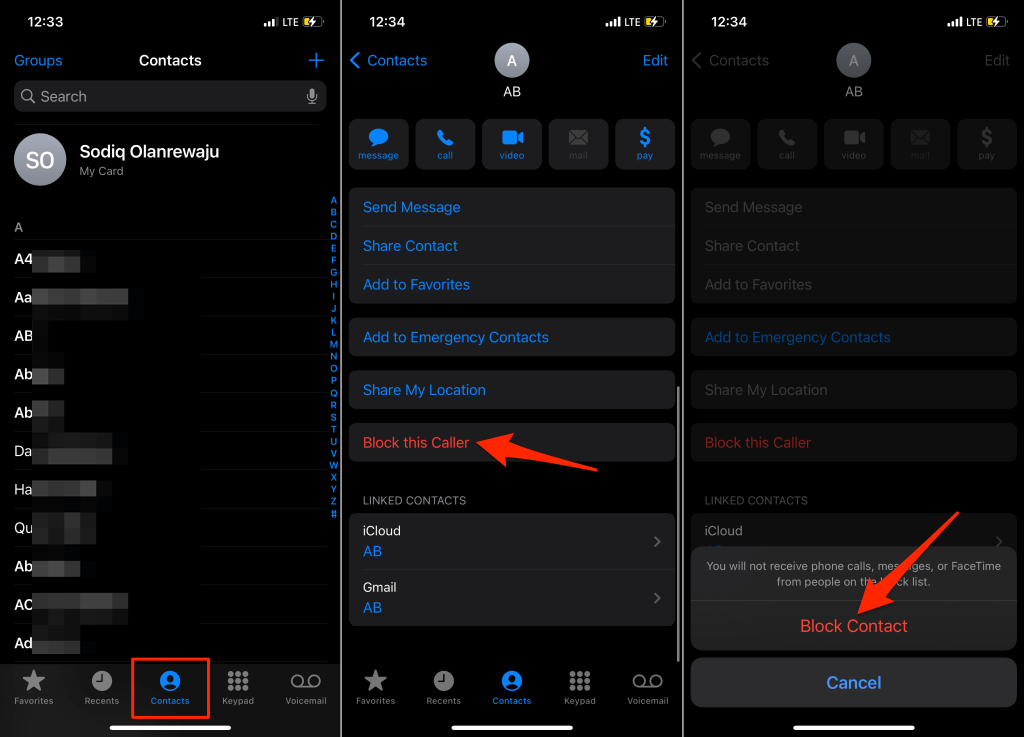
If the number is unsaved, head to the Recent tab, tap the info icon next to the number, and select Block this Caller.
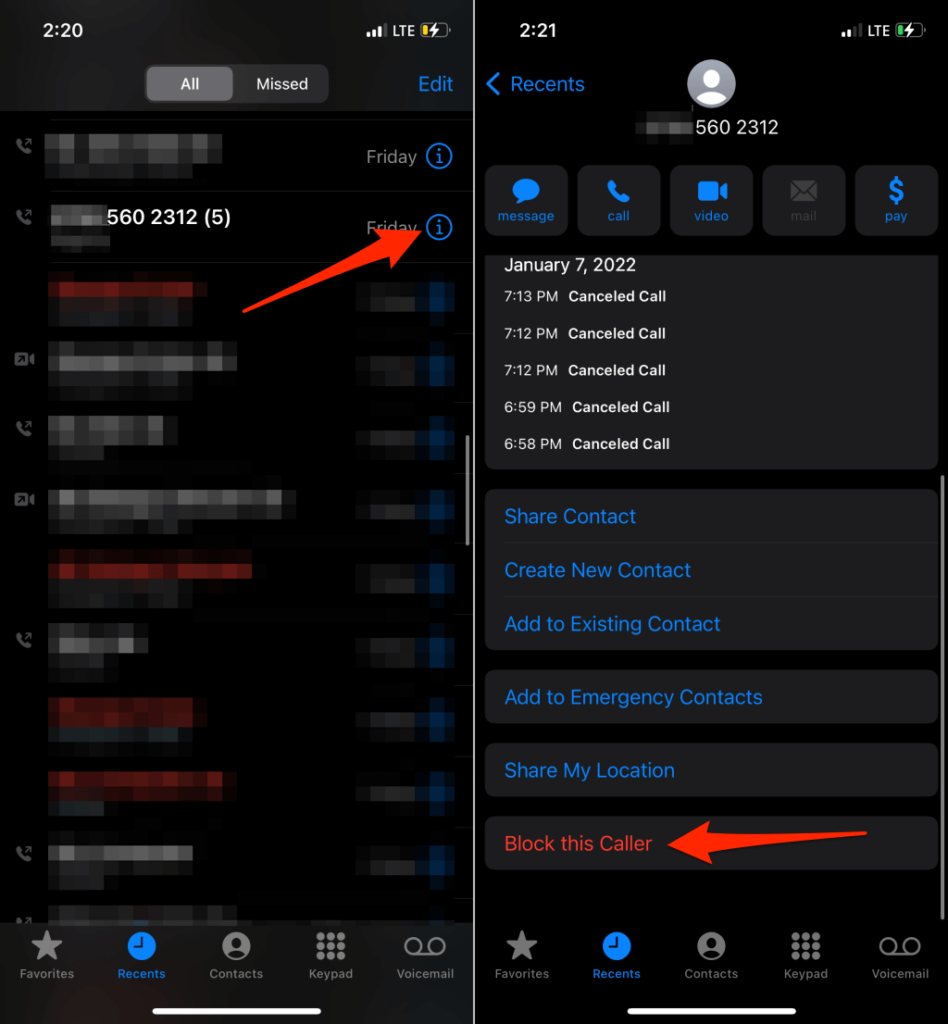
Block Phone Numbers in the Messages app
If an unknown number or saved contact keeps spamming you with unsolicited texts, block the person directly within the Messages app.
Launch the Messages app and open the conversation or text from the number. Afterward, tap the person’s name or number, tap Info on the next page, select Block this Caller, and tap Block Contact.
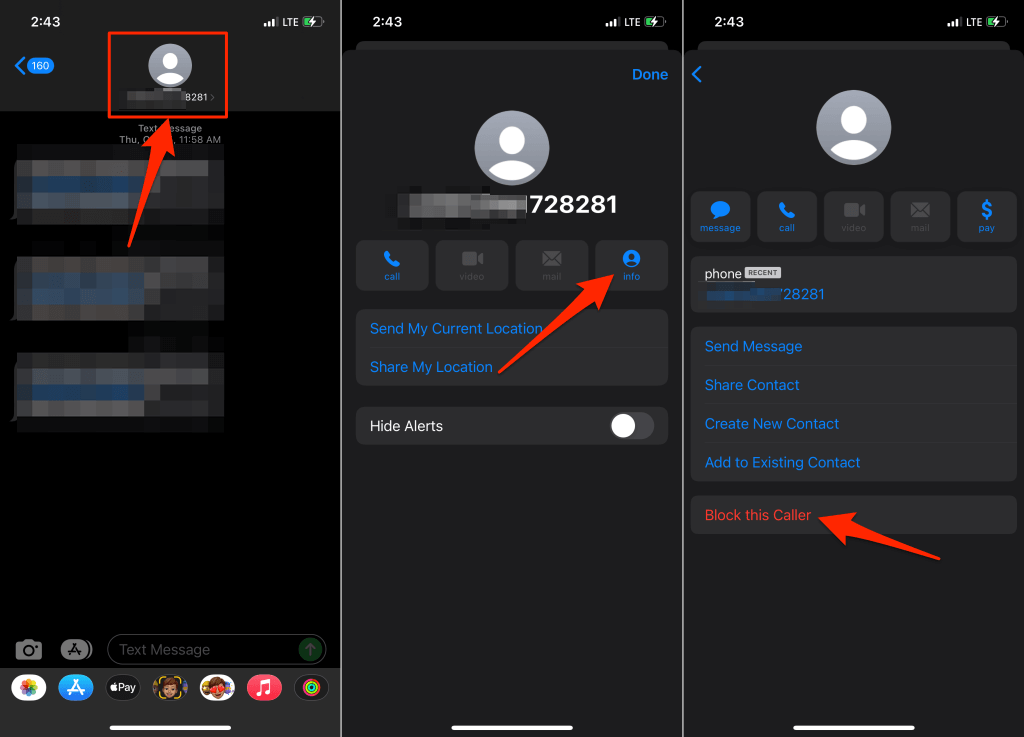
Blocking a contact will equally block all numbers associated with the contact. If a contact card has more than one phone number, the person won’t be able to reach you from all phone numbers after blocking the contact.
You can block unknown numbers and unwanted callers using third-party caller ID apps. Proceed to the next section to learn how the native iOS “Block” feature prevents unwanted calls, texts, and emails.
Now that you know how to block a number on an iPhone, let’s examine what happens when you do so.
Text Messages and iMessage
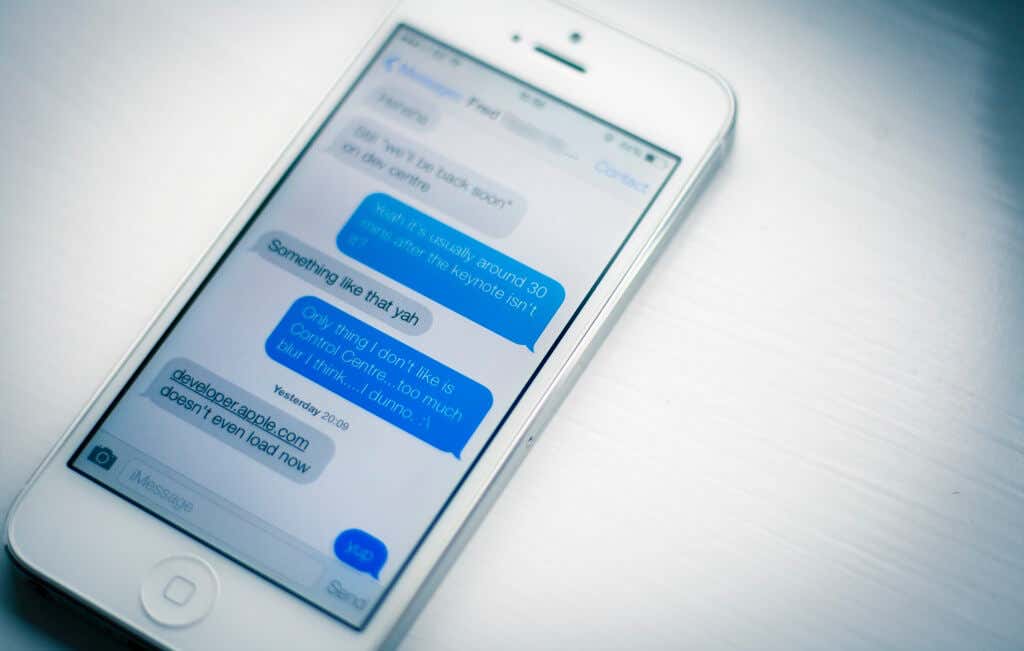
Blocked numbers cannot reach you via SMS or iMessage. Whatever messages a blocked contact sends to your phone number will not be delivered to your iPhone.
The blocked individual may get charged for the message(s) by their mobile carrier. The text message or iMessage may even appear as “Delivered” on the blocked person’s device, but you won’t receive the text(s).
We should mention that text you send to blocked contacts (via iMessage) won’t get delivered. But you can send SMS and MMS messages to a blocked number/contact.
Phone Calls

Like text messages, you also won’t receive phone calls from blocked contacts. Your iPhone won’t ring when they call you, and neither will the call attempt appear in your device’s call log. You also won’t get a missed call notification.
When someone you blocked calls you, the caller is automatically diverted to your voicemail. You won’t get a notification for the voicemail. Plus, the voicemail won’t appear at the top of the Voicemail tab in the Phone app. You’ll have to scroll to the “Blocked Messages” section of your iPhone’s voicemail inbox—located at the bottom of the voicemail tab.
A blocked caller might also get a service response that your number is busy or unreachable—depending on your cellular carrier.
FaceTime Audio and Video Calls
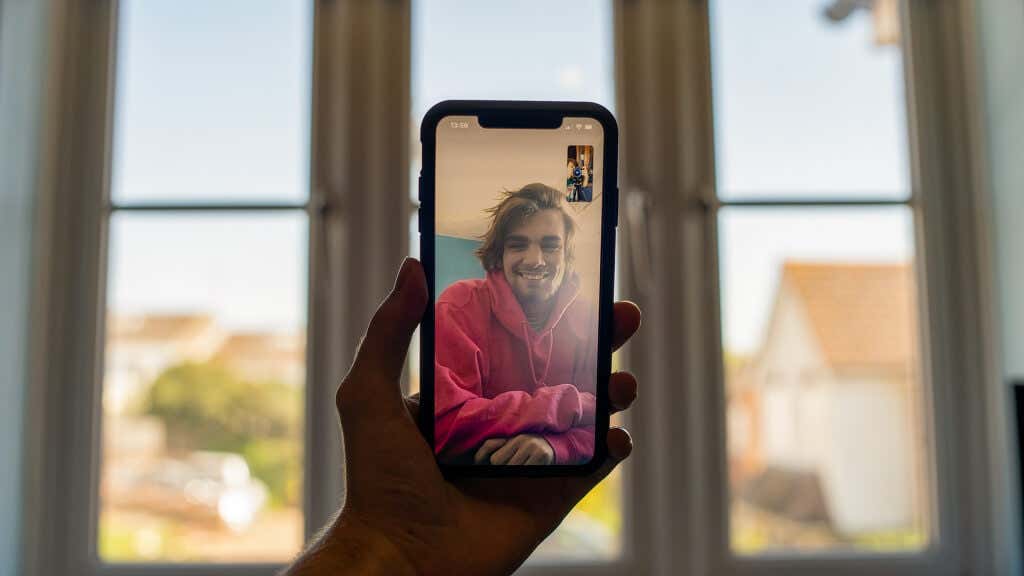
If the person you blocked uses FaceTime, they won’t be able to reach you via FaceTime audio and video calls. When they place a FaceTime call to your number, the call rings on their device but you won’t get a notification on your iPhone.
Interestingly, you can still reach blocked numbers via FaceTime audio and video calls.
Mail and iCloud
What happens when you block a number on your iPhone? iOS blocks all phone numbers and email addresses associated with the contact. Therefore, the person won’t be able to send you emails from the blocked address in the Apple Mail app.
By default, the Mail app files emails from blocked contacts in your inbox. However, the emails are marked or flagged—so those emails carry a flag/block icon. When you open the email, you’ll see a notification message that reads “This message is from a sender in your blocked list.”
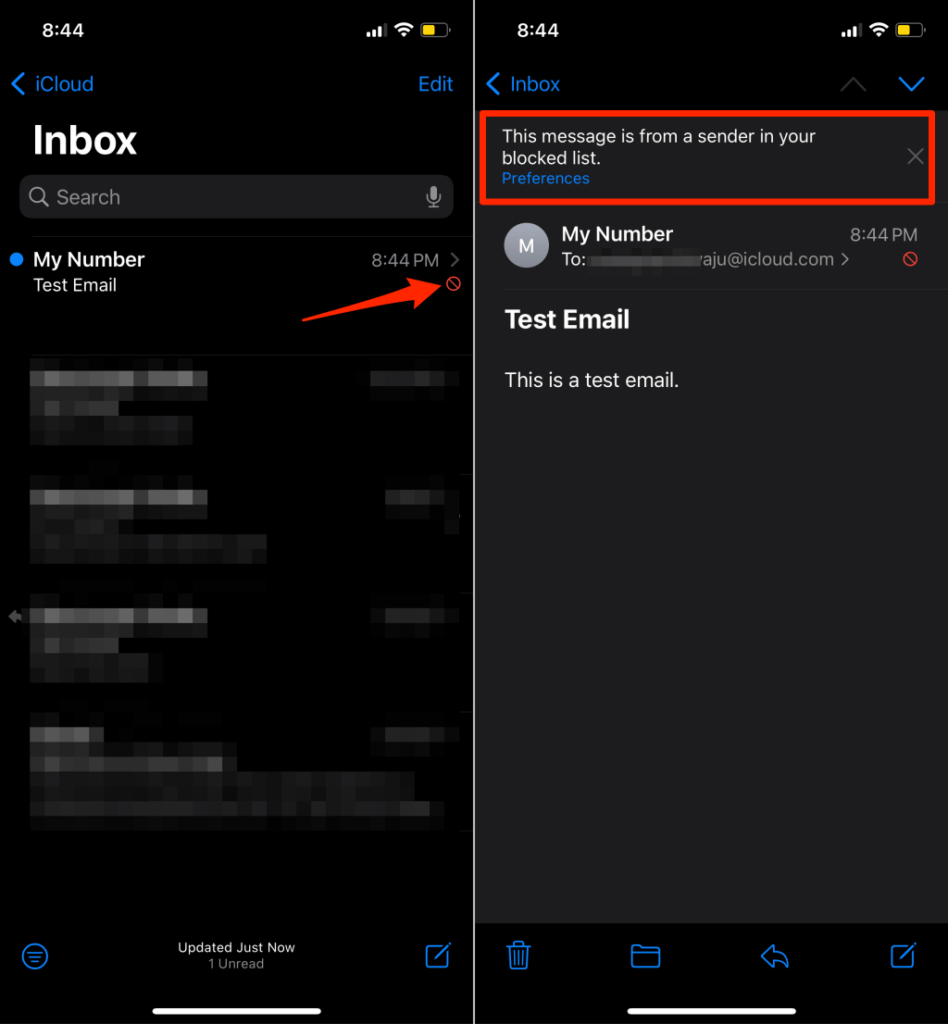
If you don’t want emails from blocked contacts delivered to your inbox, head to the Mail settings menu and modify the “Blocked Sender Options.”
Go to Settings > Mail > Blocked Sender Options, and select Move to Trash in the “Actions” section.
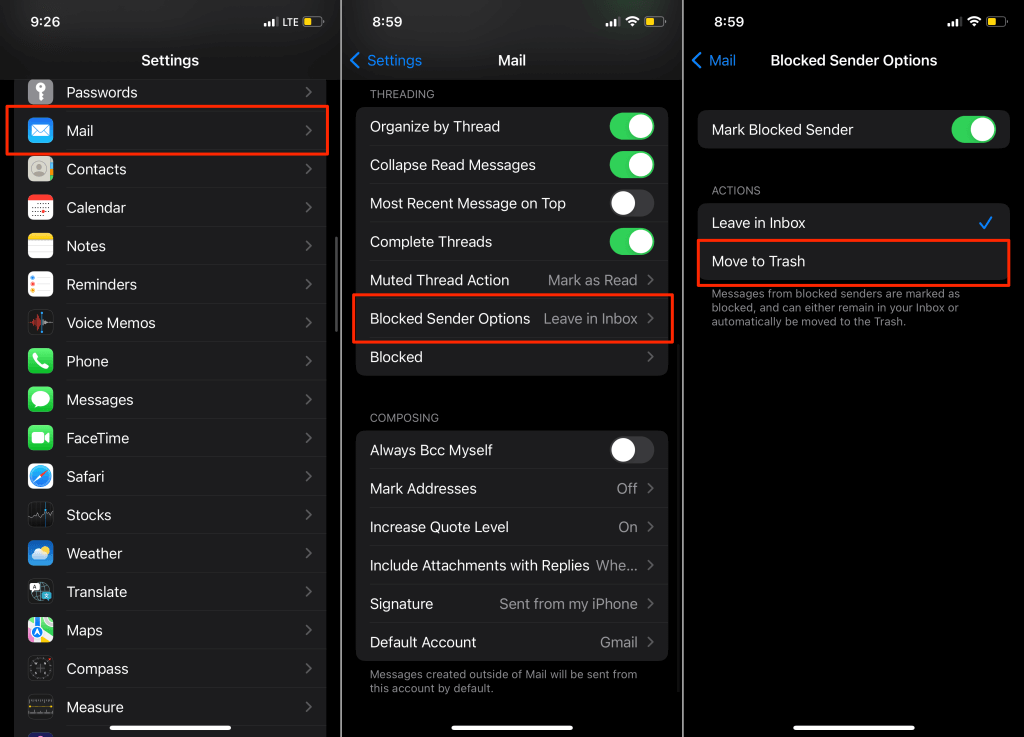
That’ll automatically file emails from blocked contacts to the Trash folder in the Mail app.
Mind you, blocked email addresses can still send you emails via third-party email apps like Gmail, Outlook, etc. Don’t want to receive emails from blocked addresses in third-party apps? Head to the apps’ settings menu and block the address/contact.
Manage Blocked Contacts
iOS maintains a list of blocked contacts in your iPhone’s Settings menu. There are several ways to view a full list of blocked contacts on your iPhone.
Go to Settings > Phone, and select Blocked Contacts.
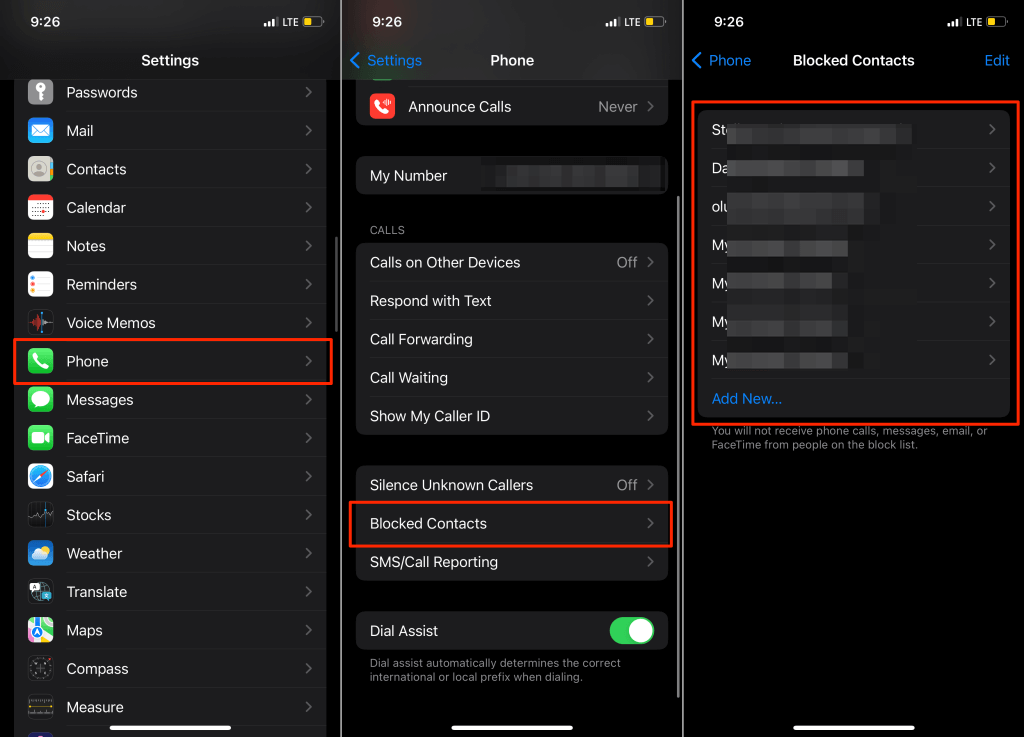
Alternatively, select Settings > Messages > Block Contacts.
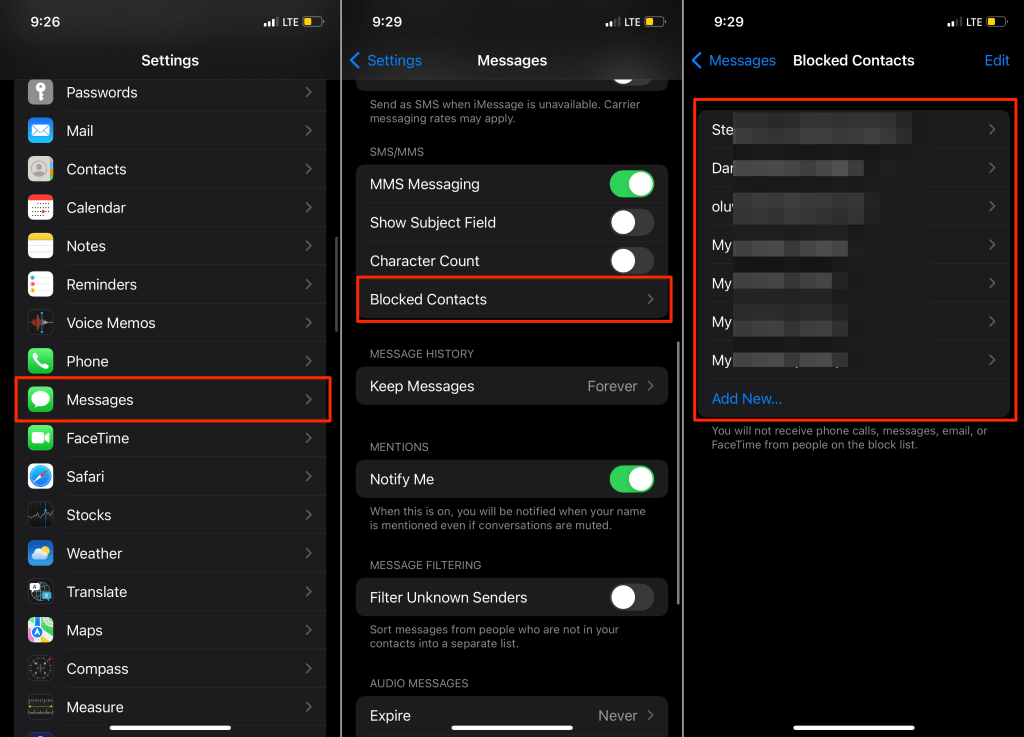
Another way to view this list is through Settings > Mail > Blocked.
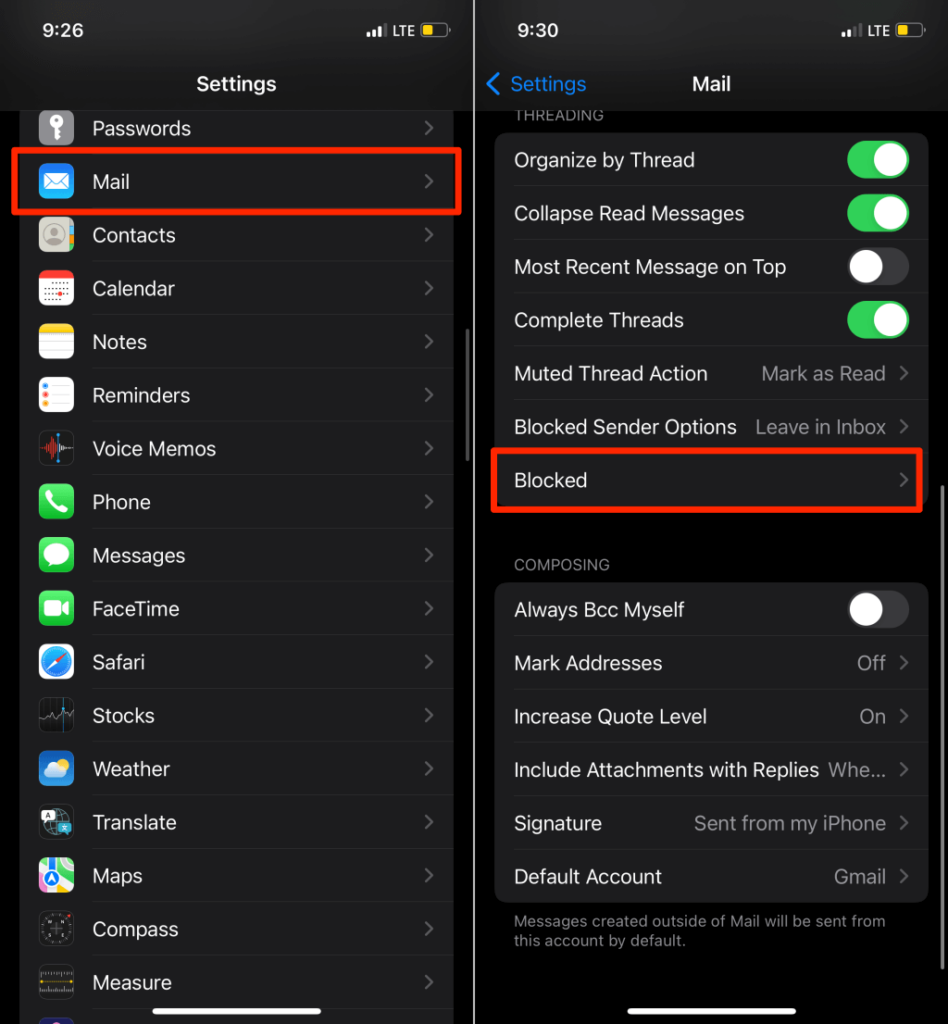
To delete a phone number or email address from the list, select Edit, tap the red minus button next to the number and select Unblock. Afterward, tap Done to save the changes.
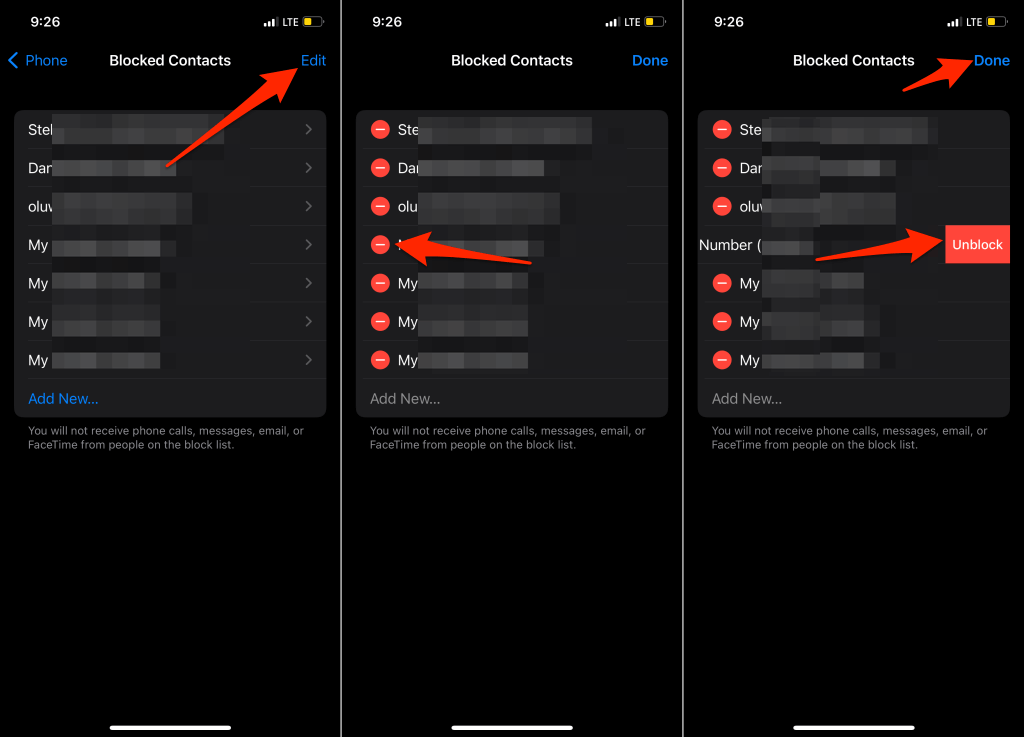
Say Bye to Unwanted Calls and Messages
Blocking a contact or phone number is the best way to avoid unwanted spam calls and messages. The block feature in iOS prevents incoming calls, SMS, MMS, iMessage, FaceTime, and emails.
While email blocking works across all Apple devices linked to your iCloud email, other forms of blocking are device-specific. A blocked number can reach you via phone calls or SMS if you change your phone or insert your SIM in a new iPhone or Android device.
Additionally, a blocked contact may still be able to reach you via calls and texts on third-party apps like WhatsApp, Telegram, etc. If you don’t want to receive messages from the contact on these apps, block the person’s number in that app’s settings menu.
If you can’t reach an iPhone user via phone calls, iMessage, or FaceTime, it’s possible that they’ve blocked you. It’s also possible that your calls aren’t going through because the user has set up Do Not Disturb on their iPhone. Try reaching the person through an alternate phone number or email. If you don’t get a reply after some days, you’ve likely been blocked by the person.




