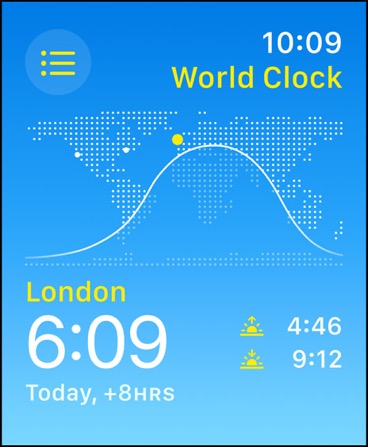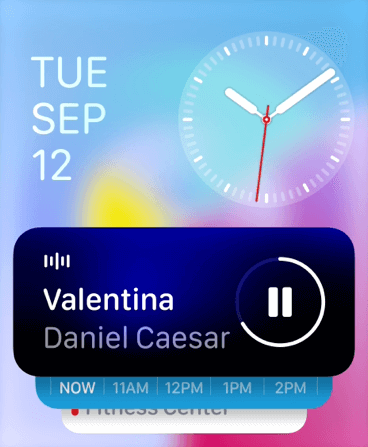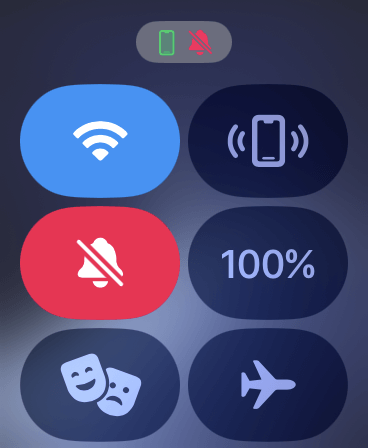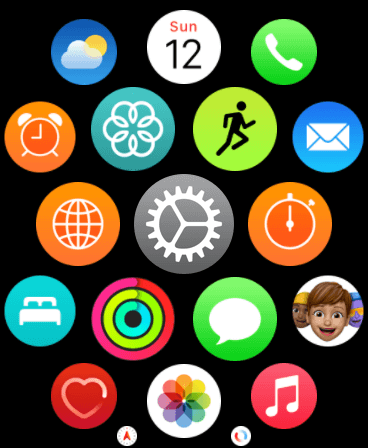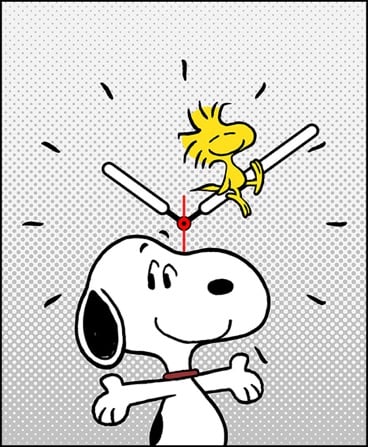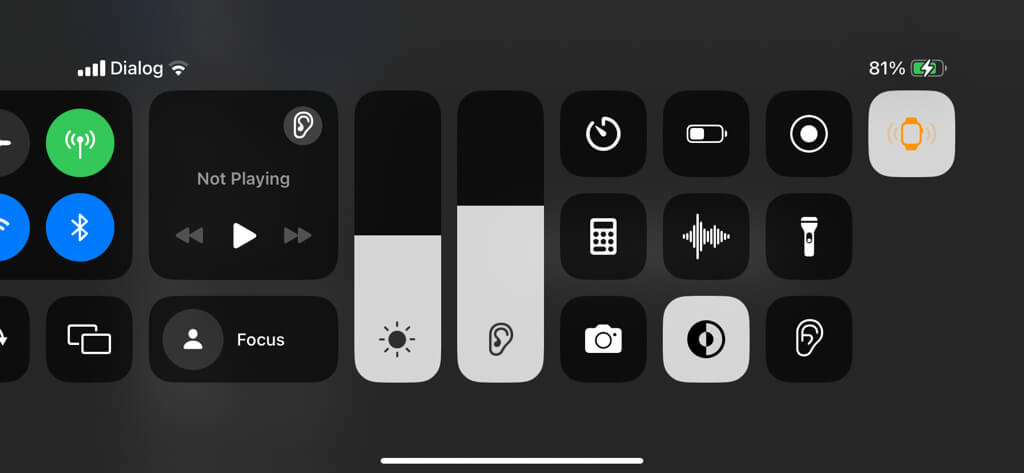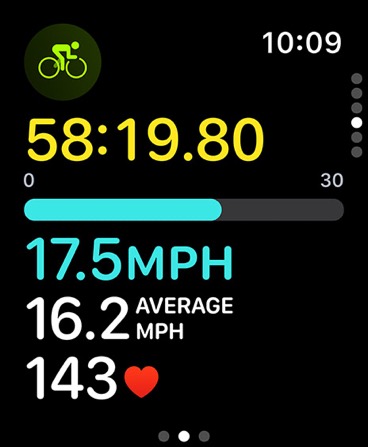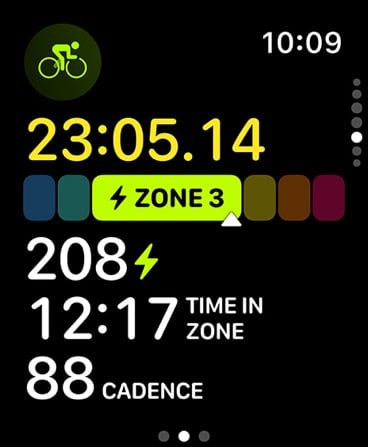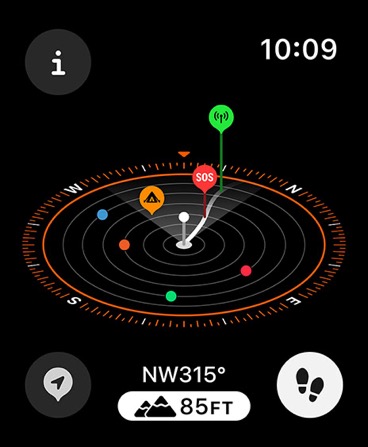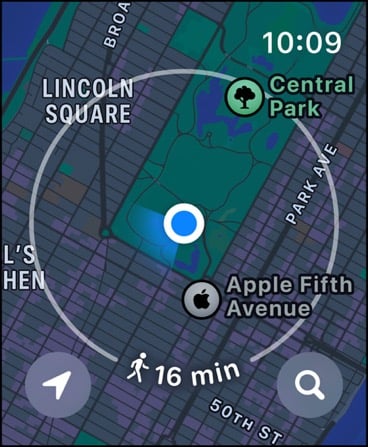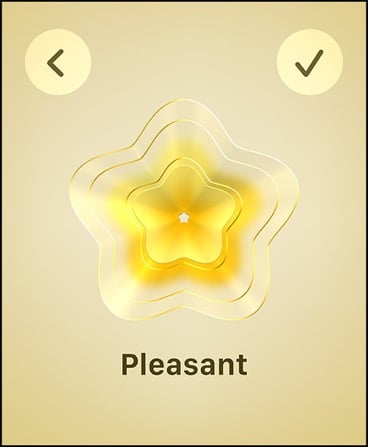watchOS 10 ranks as the best update for the Apple Watch in years, and for good reason. Redesigned apps that maximize screen real estate, cool new watch faces, improvements to fitness tracking—the list of improvements to watchOS10 goes on and on.
If you just made the upgrade to watchOS 10, the compilation of features below should get you up to speed on what’s new with the Apple Watch.
Overhauled App Designs
watchOS 10 has a new visual design language that maximizes the Apple Watch’s small screen, allowing for extra content and interactive app features.
The World Clock app, for example, adopts a broader font style to take advantage of the entire width of the display and includes a map to demonstrate the day/night cycle for every city on your watchlist.
Currently, the changes are mostly restricted to native apps like Weather, Stocks, and Messages, but expect third-party developers to follow suit over the coming months.
Use Smart Stacks
watchOS 10 introduces widgets on the Apple Watch as a Smart Stack, providing quick access to key information such as calendar events, fitness statistics, and weather updates.
Rotating the Digital Crown or swiping up brings the Smart Stack into view on any watch face—the cards inside the stack auto-rotate based on factors like time and activity.
You can customize the Smart Stack by adding new widgets, pinning cards to the top, or removing items you don’t like—press and hold any widget to enter edit mode.
Side Button Opens the Control Center
Accessing the Control Center on the Apple Watch is more convenient with watchOS 10. Instead of swiping up and potentially struggling with unresponsive gestures, you just need to press the Side button. It works from anywhere, whether on the watch face, Home Screen, or within an app.
Digital Crown Launches the App Switcher
Since the Apple Watch’s Side button has been remapped from the App Switcher to the Control Center, how do you view recently opened apps in watchOS 10? Just press the Digital Crown twice.
Updated Grid View for Apps
With watchOS 10, navigating the Grid View on your Apple Watch is simpler. Instead of swiping or pinching to zoom on the honeycomb layout, you can now scroll vertically to find and open apps.
Double Tap (Series 9 and Ultra 2 Only)
Double Tap is a watchOS 10 gesture exclusive to the Apple Watch Series 9 and Ultra 2. Tapping the watch hand’s index finger and thumb twice triggers the primary action within the watch face and apps—e.g., accessing the Smart Stack, answering calls, and playing/pausing music.
To customize how Double Tap works, open the Watch app on the paired iPhone and navigate to Gestures > Double Tap.
New Watch Faces
watchOS 10 debuts two new watch faces—Palette and Snoopy. Palette offers a vibrant, color-changing interface for displaying time, while Snoopy features loads of animations featuring Snoopy and Woodstock that change according to the time, weather, and during workouts.
Learn how to add, customize, and change Apple Watch faces.
Ping Your Apple Watch
Previously, you could only ping your iPhone from your Apple Watch, but with watchOS 10, you now have the ability to do it in reverse!
Add the Ping My Watch control to the iPhone’s Control Center (Settings > Control Center) and tap the vibrating watch icon to locate your watch.
NameDrop Contact Info (Series 7 and Later)
watchOS 10 comes with a new feature called NameDrop that simplifies sharing contact details—just open your contact card in the Apple Watch’s Contacts app, tap Share, and hold your watch close to another Apple device running watchOS 10 or iOS 17 to “drop” the information.
Make Group FaceTime Audio Calls
watchOS 10 introduces support for group FaceTime audio calls. Open the Phone app on your Apple Watch, begin a regular FaceTime call, and tap More > Add People to invite additional people.
Bluetooth Connectivity for Cycling Accessories
watchOS 10 enhances cycling support similarly to the advanced run tracking introduced in watchOS 9. If your bike has Bluetooth-compatible sensors, you can directly feed in metrics like power, cadence, and speed to your Apple Watch.
Cycling stats also appear on your iPhone’s display in real-time, allowing you to easily view the information by mounting the phone onto the bike’s handlebar or stem.
Power Zones Workout View
If your bike comes equipped with a Bluetooth power meter, watchOS 10 can calculate the intensity you can sustain for at least an hour at a specific activity level—or Functional Threshold Power (FTP)—during cycling workouts.
A Power Zones meter in the Workouts app presents the data in the form of current power, time in zone, and cycling average in segments ranging from easy to hard, allowing you to improve performance over time.
Check Surroundings in 3D
watchOS 10 introduces significant improvements to hiking. The Compass app, for example, offers a 3D view of where you’ve been, including an estimate of the last location with cellular reception so that you know where to head off if you get lost. Tap the FT (feet) indicator at the bottom of the screen to invoke Elevation View.
You can also use the Compass app to set up alerts when you pass a particular elevation threshold—e.g., 300FT. To do that, tap the Info icon on the top right of the Compass app and select Set Target Alert.
Download Offline Maps
With iOS 17, your iPhone lets you download maps to local storage. You can also use the downloaded map data for navigation on the Apple Watch, provided your iOS device is within Bluetooth range.
Open the Maps app on your iPhone, tap your profile portrait on the top right, and select Offload Maps > Download New Map to download maps.
Topographic Maps
In watchOS 10, the Maps app now features topographic maps, allowing you to map out terrain easily while hiking. Additionally, it includes information about nearby trails. Currently, these topographic and trail details are only available within the U.S.
Check Daylight Stats
watchOS 10 takes advantage of the ambient light sensor on your Apple Watch to track your exposure to daylight. It’s a handy method for monitoring if you’re getting at least 20 minutes of outdoor time, which benefits vitamin D production.
Open the Health app on the paired iPhone and go to Browse > Mental Wellbeing > Time in Daylight to check your stats.
Record State of Mind
watchOS 10 introduces mood-tracking with the Mindfulness app. You can log your state of mind by selecting a general mood—like Pleasant, Neutral, or Unpleasant—and then drill down into specific feelings such as Angry, Sad, or Happy, even noting the cause—e.g., Health, Relationships, or Money.
Record emotions as they happen and review entries later in the Health app on your iPhone—go to Browse > Mental Wellbeing > State of Mind—to understand your well-being patterns. You can also correlate the data with activities like sleep duration, mindful minutes, and exercise.
Follow Up Medication Reminders
Do you regularly forget to take your medicine, vitamins, or supplements? With watchOS 10, your Apple Watch can remind you to take them. Open the Health app and tap Browse > Medications > Add a Medication to set medication reminders as normal or critical alerts.
watchOS 10 Is a Game Changer
watchOS 10 is compatible with the Apple Watch Series 4 and later. If you’re yet to make the upgrade and would like to, place your smart wearable on its magnetic charger, go to Watch > General > Software Update on the paired iPhone, and tap Download and Install.
Check our complete guide to updating the Apple Watch for comprehensive step-by-step instructions. If you encounter any issues, learn how to fix stuck watchOS updates.
[related_posts_by_tax posts_per_page="5"]