They say you shouldn’t be an early adopter because you’re paying to be a beta tester for the company that makes the product. However, that doesn’t apply to us! We’re here to try stuff from the Apple universe so that you don’t have to.
As such, the release of the Apple M1 processor is perhaps the biggest chance to be crash test dummies we’ve had in recent memory. We’ve managed to get our hands on an M1 MacBook Pro 13 and have completely replaced our video editing computer with it.

This could have been a very bad idea and the road has admittedly been bumpy. However, the transition was largely a success and we’ve learned some important lessons along the way, which means we can now share them with you.
Some Background on Our YouTube Journey
In case you didn’t know, Switching To Mac is part of a family of publications including Online Tech Tips and Help Desk Geek. In April of 2020, Online Tech Tips launched a YouTube channel, which has recently passed the first milestone of 1000 subscribers!
We’ve now released more than 70 videos in total and are reaching nearly 100,000 views each month. So if you’d like a weekly dose of technology tips (including Mac content!) then why not subscribe?
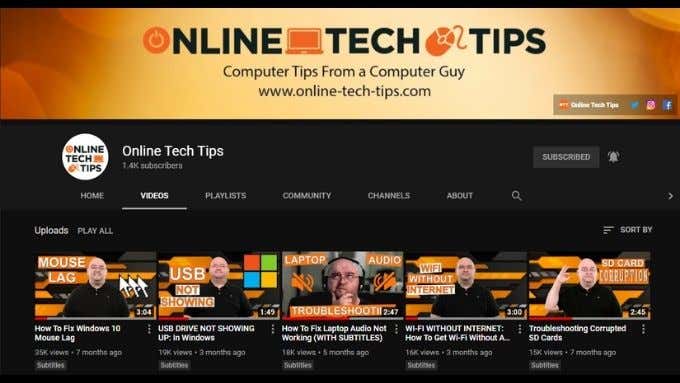
With that shameless plug out of the way, the most recent part of this journey involved purchasing an M1 MacBook Pro and switching from a Windows machine to a macOS workflow. This wasn’t a small decision, but we had more than a few reasons for doing it!
Why Make the Change to M1 MacBook Pro?
In a word: stability. The Windows computer we’d been using offered more than enough raw horsepower, but Windows itself caused constant problems. Every Windows update seemed to break something. Adobe Premiere Pro was completely unreliable on the platform.
With every GPU driver update, something else would go wrong with our renders. When you’re trying to consistently release two videos every week, this level of poor reliability becomes an issue.

We knew a macOS device would be more stable, but a MacBook Pro 16 was out of the question in terms of budget, and the Intel MacBook Pro 13 simply did not have enough power to be practical. With the M1 MacBook Pro posting benchmark scores in the same ballpark as the Intel 16” model at a fraction of the price, we saw this as an opportunity to make the switch.
It would (in theory) provide similar performance to the Windows machine we were using, but with the improved stability of macOS.
What We Gave Up for the M1
The biggest thing we had to give up by switching to the M1 was any hope of upgradability. The Windows laptop has user-upgradeable RAM, supporting as much as 32GB. It also has two NVME slots and a 2.5” SATA drive bay. In contrast, the M1 system-on-a-chip offers no way to upgrade RAM.
There were absolutely no 16GB M1 MacBooks available at the time of purchase, so we had no choice but to buy the 8GB model. In addition, we opted for the largest available SSD at the time, specifically the 512GB model.

When buying one of these M1 systems you have to buy the model that will serve your future needs today. If not, you’re looking at replacing the entire system sooner rather than later. While the SSD issue is easily solved by using external storage, at least in most cases, we were genuinely worried about only having 8GB of RAM. We’ll get to that in just a moment.
Finally, the other large sacrifice was the loss of a dedicated GPU. The Windows machine sported an Nvidia GTX 1660Ti. The custom Apple GPU in the M1 has nowhere near that amount of graphics muscle.
Considering that modern video editing makes heavy use of GPU acceleration, that was another point of concern. Not that the M1’s GPU is a slouch. Benchmarks put it somewhere above the GTX 1050Ti. That’s not a GPU you’d want for gaming, but it’s still plenty of grunt for GPU-accelerated professional work.
We Had To Rethink RAM
Before taking the plunge and ordering an M1 MacBook Pro, we watched a lot of YouTube videos where different content creators showcase video editing performance on the machine. It’s clear that, as with iOS devices, the M1 Macs shouldn’t be compared to other architectures when it comes to memory.
While it seems that 8GB of unified memory isn’t enough to edit 4K video in real-time, it’s no issue here. Some of the demonstrations we’ve seen have multiple 4K streams on the timeline in high-end formats.

We think the secret to why this is even possible comes down to the incredibly fast SSD and tightly integrated IO controllers. The M1 MacBooks have essentially doubled SSD read and write performance compared to the preceding Intel generation of Macs.
This means that data can be streamed in and out of memory almost instantly. Theoretically, the M1 MacBook can fill the entire 8GB of RAM in 3-4 seconds. So it should only take a fraction of a second to load video data on the timeline in and out as needed.
Consider that you can edit 4K video on an iPad Pro with only 4GB of RAM so it seems far more plausible that 8GB can accomplish this much here.
Teething Troubles and Performance
Our editing suite of choice is Adobe Premiere Pro, but as you may know, there is no M1-optimized version of the software. At least not in a final production form. Recently Adobe has released an M1-optimized beta version of the software which isn’t quite feature-complete.
For the first week or so of editing on our M1, we used the existing Adobe version through Rosetta 2. Performance was acceptable, but there were definitely performance issues with a stuttering timeline every now and then.
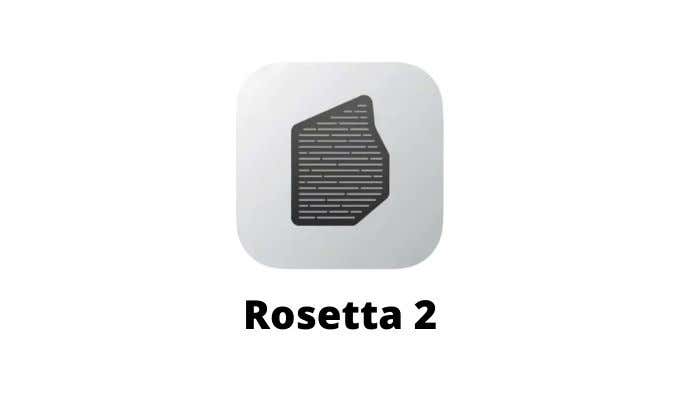
Switching to the beta, we haven’t encountered any issues with missing features for our workflow. Apart from an inexplicable lack of MP3 support, that is. Switching to optimized native code, performance has been virtually flawless and more snappy than the 6-core i7 Intel machine (with twice the RAM) that we’d been using up to this point.
Third-party Support is Crucial
Our video producer uses a range of other creative software and how well these applications run has been rather hit or miss. While most non-native applications will run, we did run into a few intermittent crashes. With some more obscure applications, things just wouldn’t run.
Another issue we had was with a Razer Tartarus Pro. This one-handed keyboard is fantastic for video editing and our editor uses it as a rapid way to do common tasks. Sadly, Razer doesn’t have compatible software for macOS Big Sur, so right now it just barely works with standard keyboard remapping.
Should You Switch to the M1 for Video Editing?
If you’re a Premiere Pro user, the answer is “not yet”. While Premiere Pro runs adequately, it’s not good enough for a professional workflow. The M1-optimized version does run perfectly, but we can never recommend beta software for serious work.
If you’re thinking of using Final Cut Pro, then go right ahead. It’s one of the most impressive things we’ve seen in action. If you don’t own the software, Apple offers a generous 90-day trial. Da Vinci Resolve is also M1-optimized, so that has the green light as well. In short, the M1 MacBook Pro is a little video editing monster that removes nearly all reasons to buy an Intel MacBook Pro 16.
[related_posts_by_tax posts_per_page="5"]