Did you just install Google Chrome on your Mac or iPhone? You can start using it right away. But because of Safari, you can’t get Chrome to open links from other apps (such as Mail) unless you set it as the device’s default browser.
Mac lets you conveniently make Google Chrome the default web browser. But what about iOS? As long as you use an up-to-date version of the iPhone’s system software, that shouldn’t be a problem.

In this article, you’ll learn all possible approaches to changing the default browser from Safari to Chrome on both Mac and iOS.
How to Make Chrome the Default Browser on Mac
Setting up Google Chrome as the default browser on the Mac only takes a few clicks. You can do that using Mac’s System Preferences app. Or, briefly digging into Chrome’s internal Settings page should suffice.
Method 1: Use the Mac’s System Preferences
1. Open the Apple menu and select System Preferences.
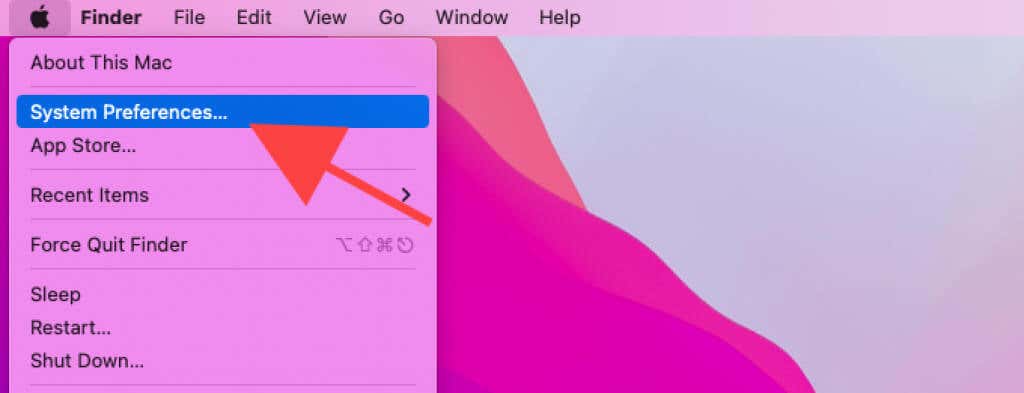
2. Select General.
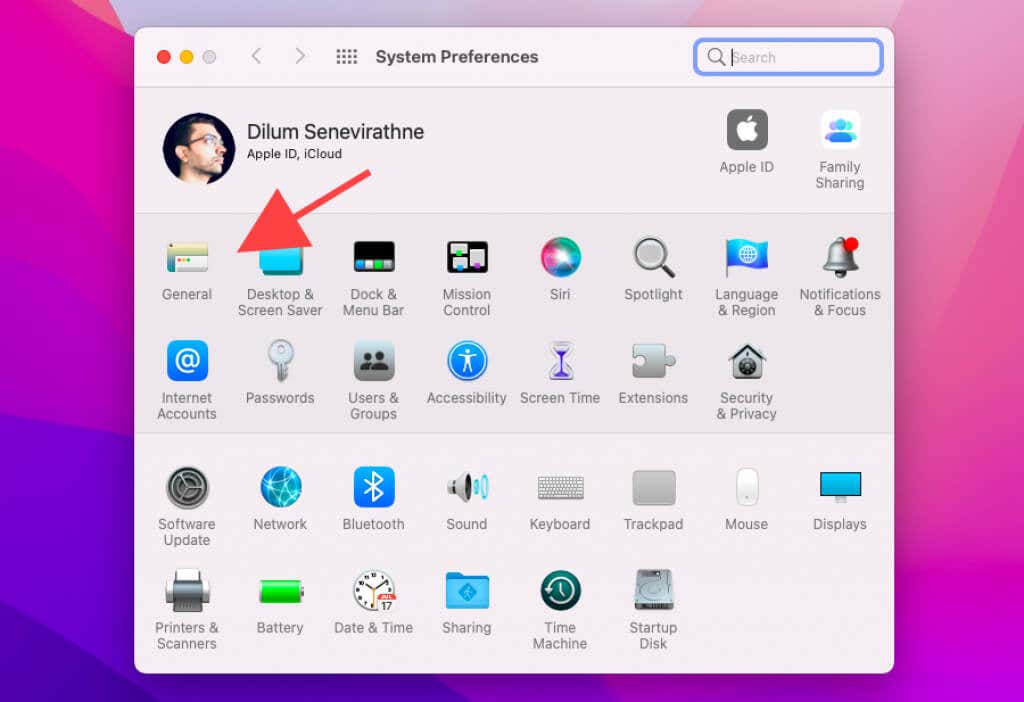
3. Select the pull-down menu next to Default web browser.
4. Pick Google Chrome.
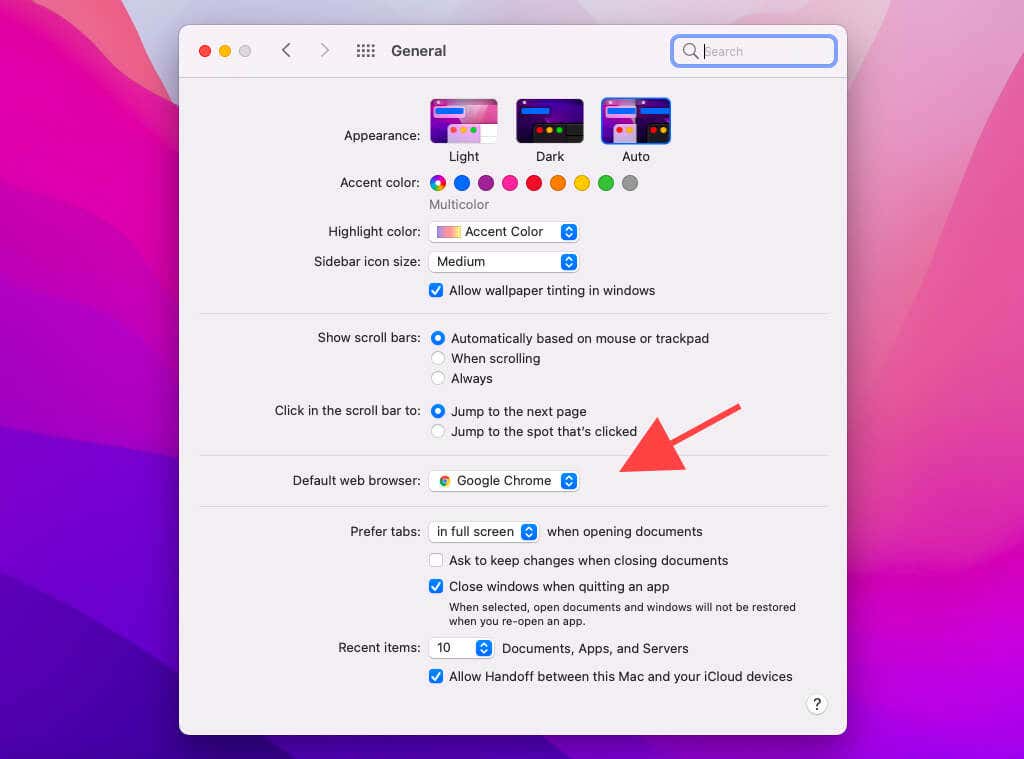
5. Exit System Preferences.
Method 2: Use Chrome’s Internal Settings Page
1. Open the Chrome menu (select the icon with three dots at the top-right of the window) and choose Settings.
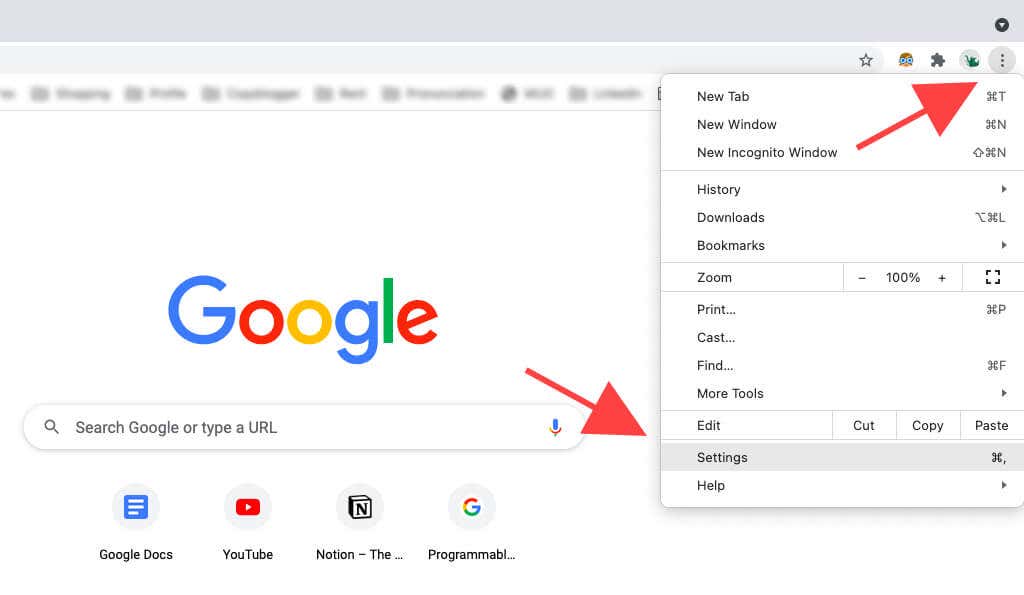
2. Select Default browser on the sidebar.
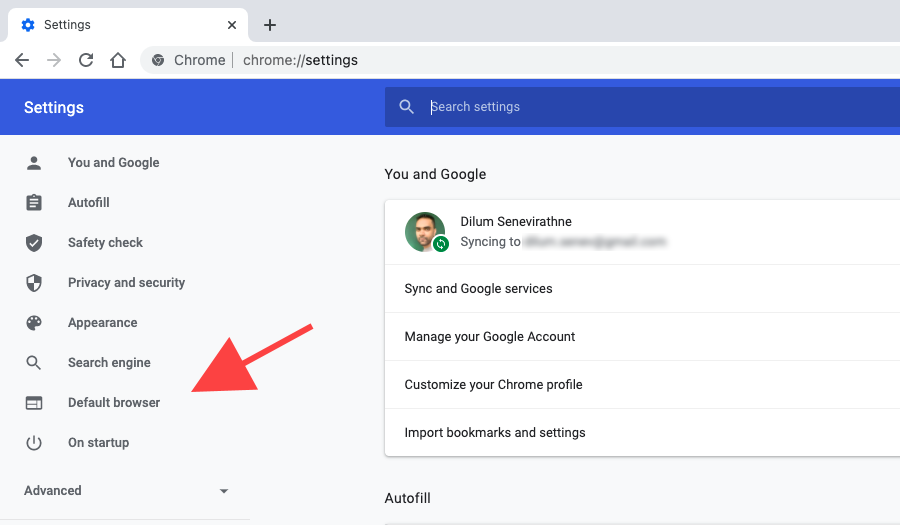
3. Select Make default.
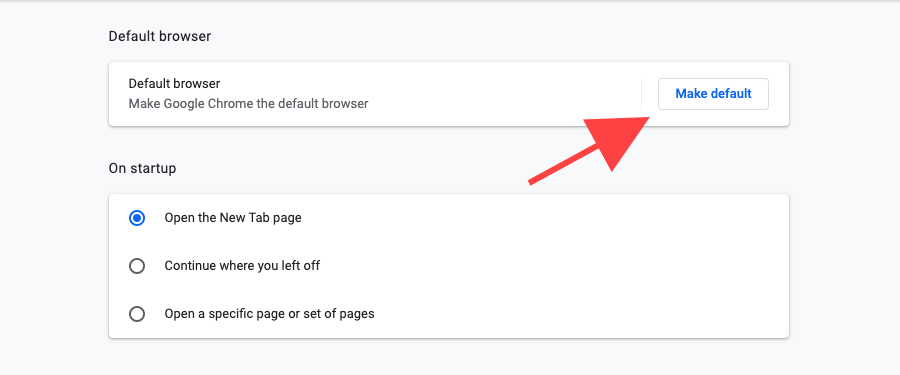
4. Select Use “Chrome”.
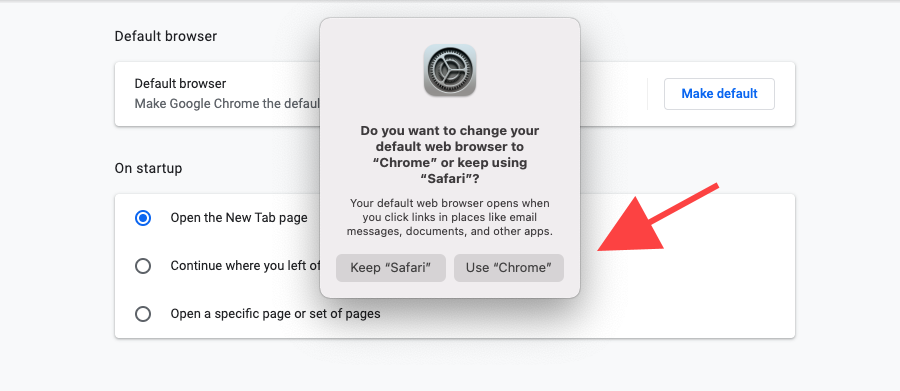
5. Exit the Settings page.
How to Make Chrome the Default Browser on iPhone
Just like on the Mac, you’ve got two ways to change the default browser on the iPhone. You can use the device’s Settings app. Or, you can get to the default browser options via Chrome’s internal Settings screen. The following instructions also apply to the iPad.
Note: Your iPhone or iPad must have iOS 14 or iPadOS 14 (or later) installed before you can change the default browser. If you’re on an older version, you can make the upgrade by heading over to Settings > General > System Software.
Method 1: Use the iPhone’s Settings App
1. Open the iPhone’s Settings app.
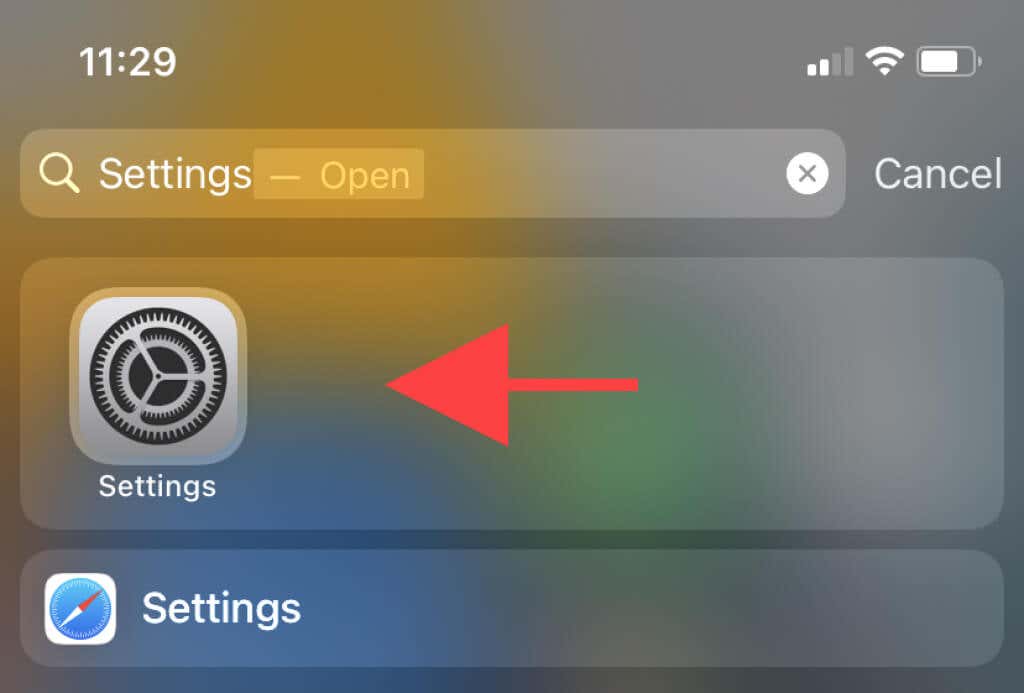
2. Scroll down and tap Chrome.
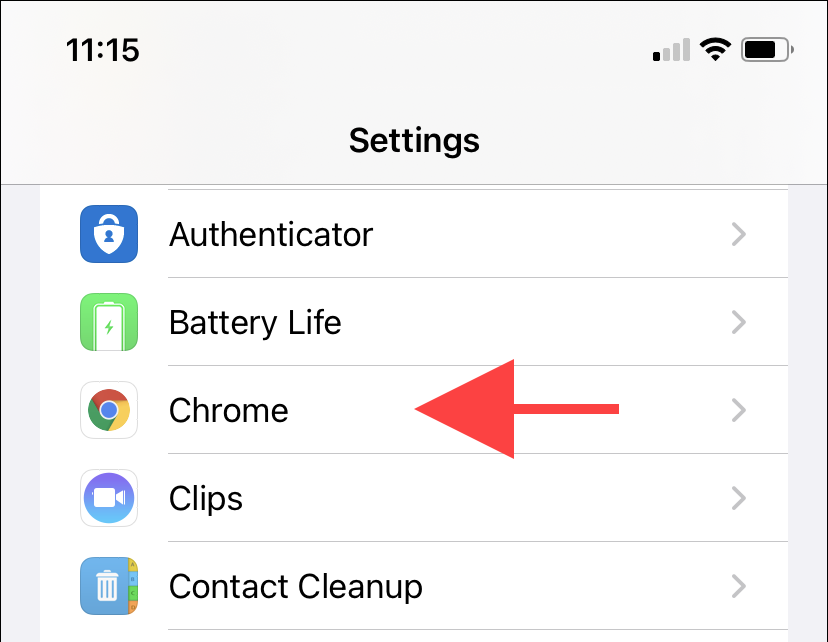
3. Tap Default Browser App.
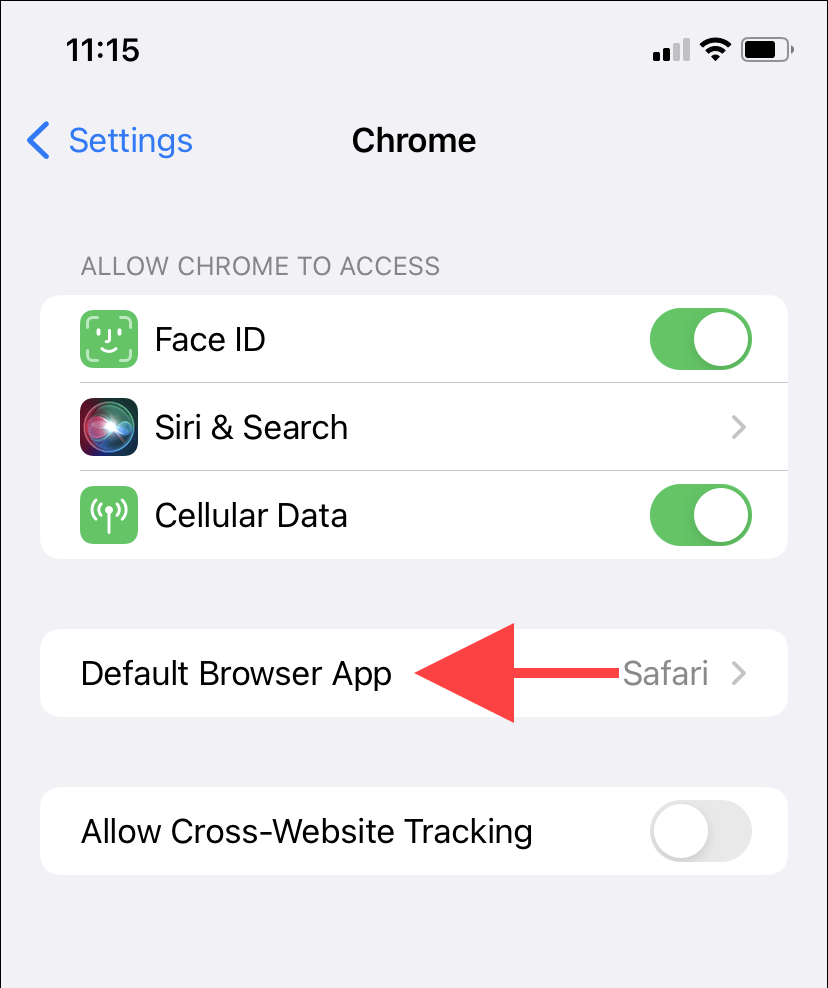
4. Select Chrome.
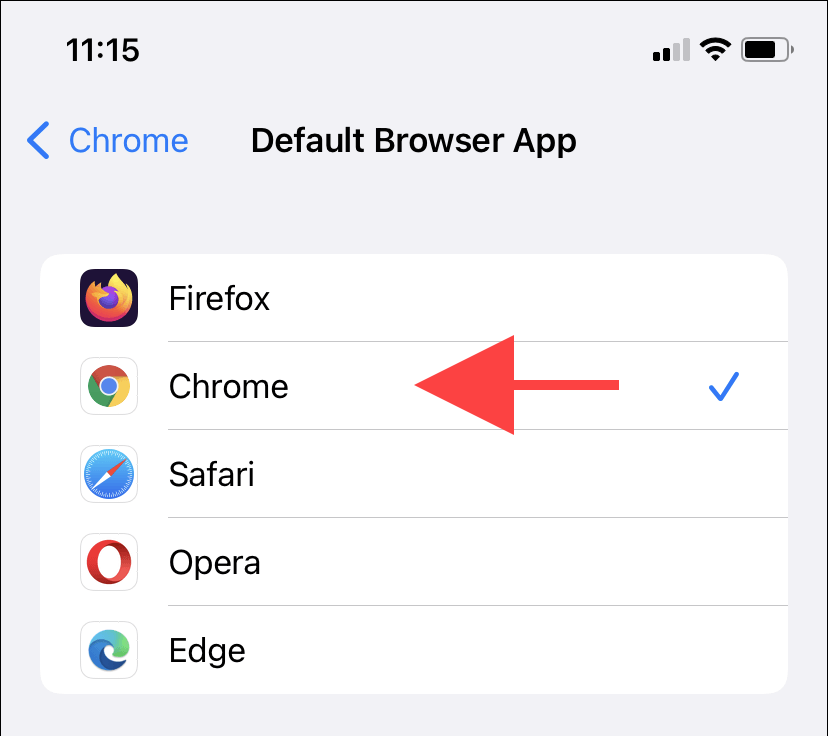
5. Exit the Settings app.
Method 2: Use Chrome’s Internal Settings Screen
1. Open the Chrome menu (tap the icon with three dots) and tap Settings.
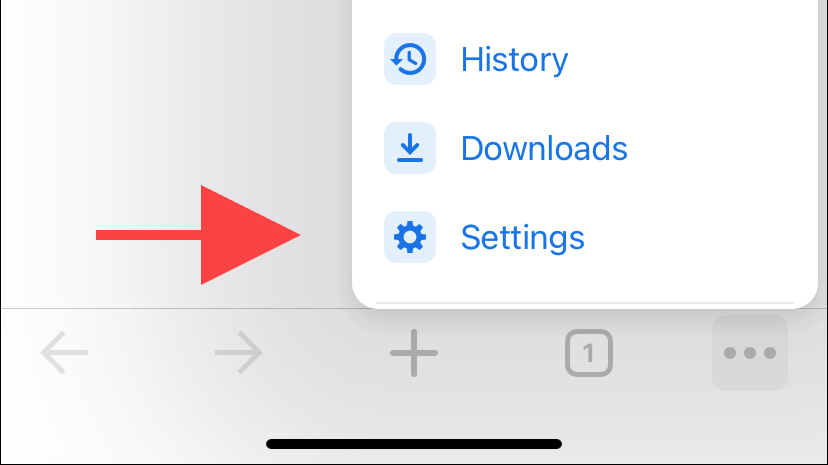
2. Select Default Browser.
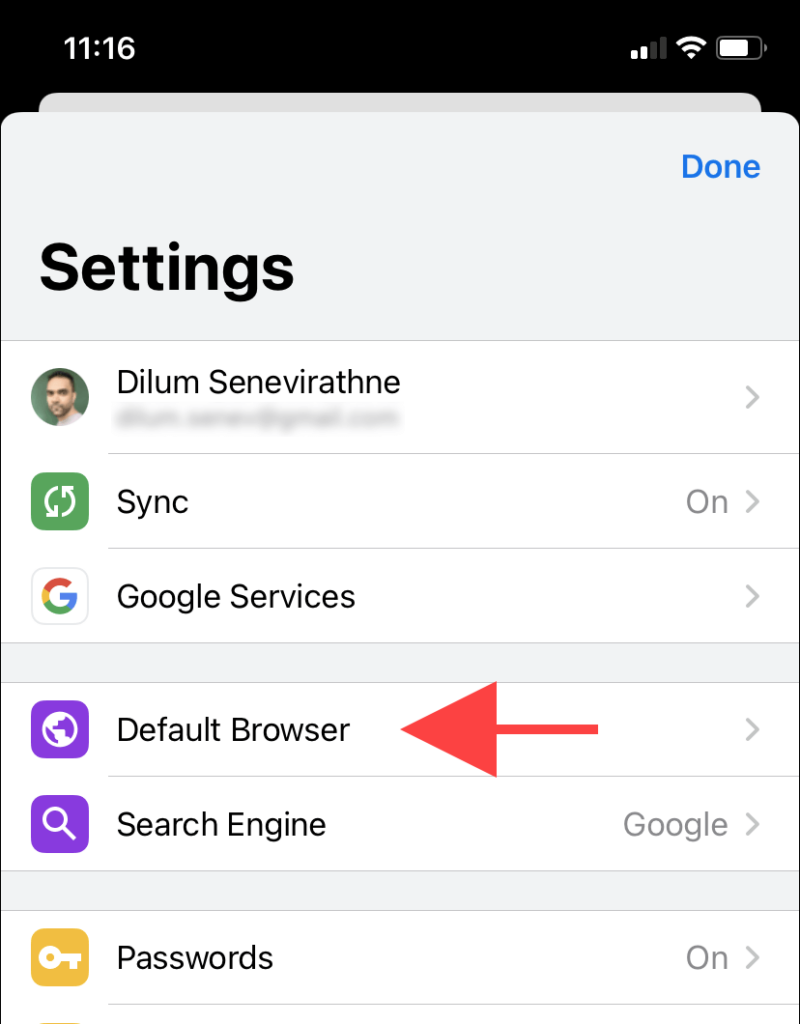
3. Tap Open Chrome Settings.
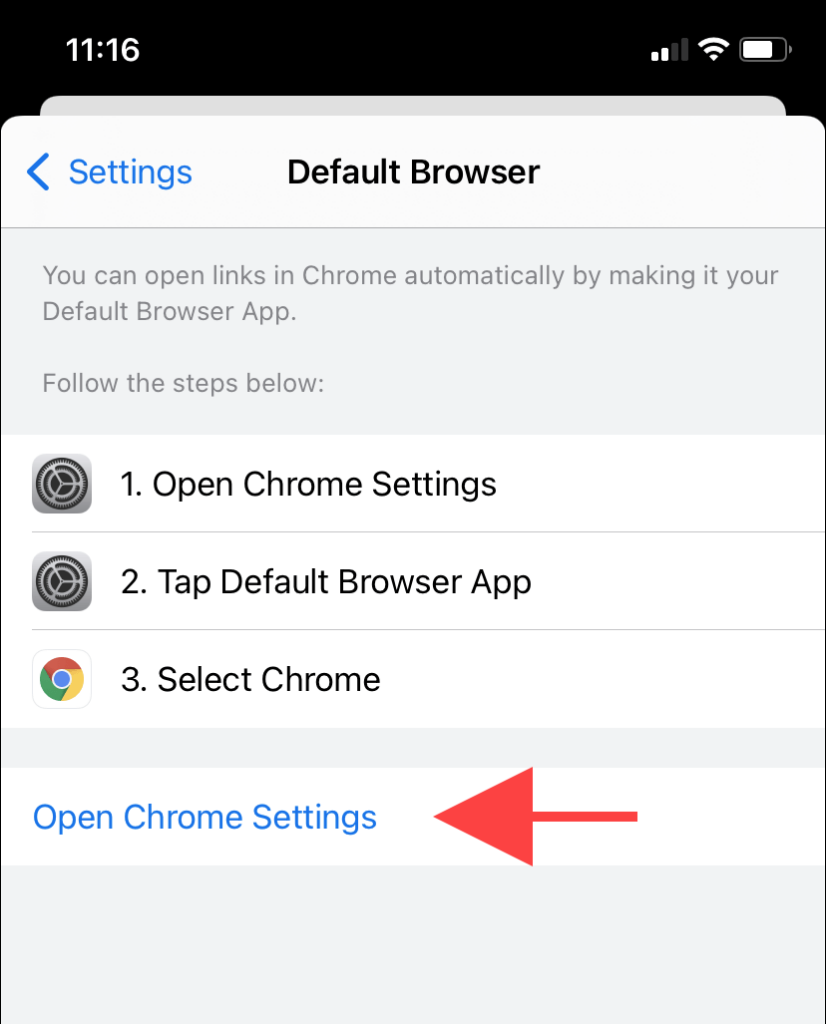
4. Tap Default Browser App.
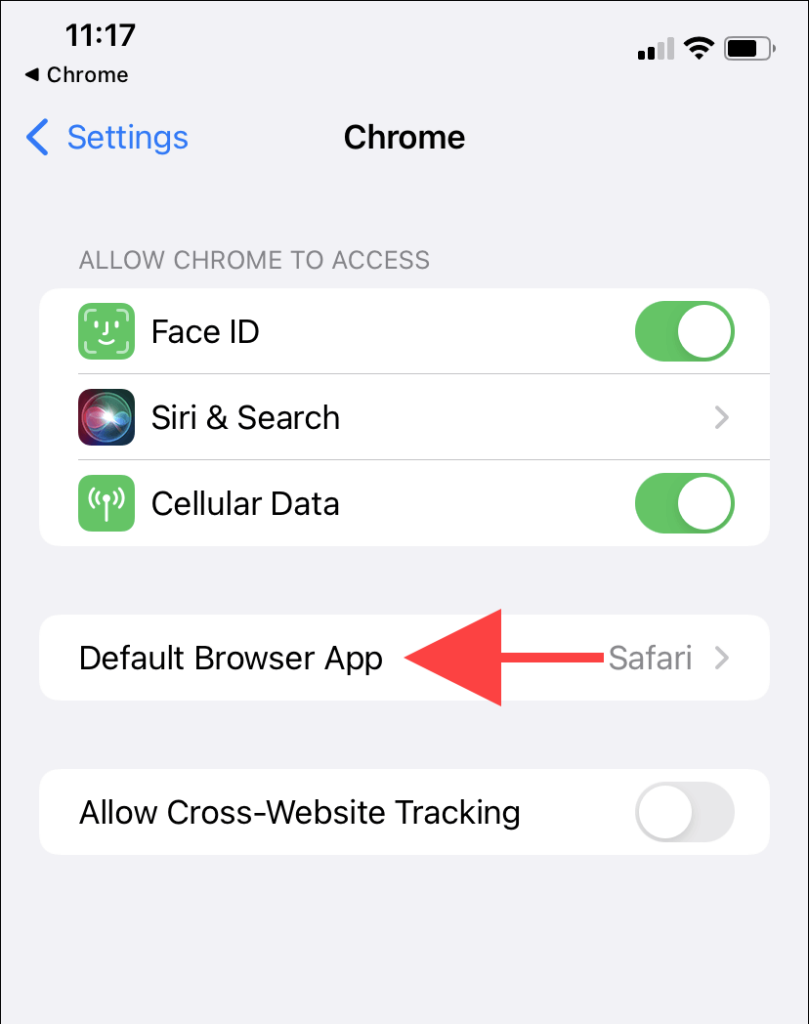
5. Select Chrome.
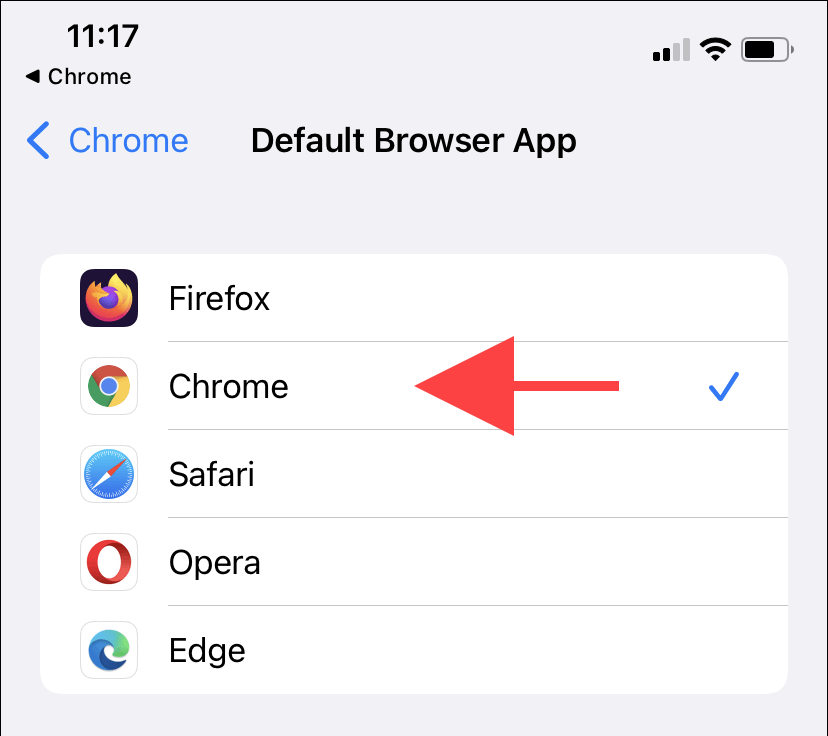
6. Tap Chrome to the top-left of the screen to switch back to Chrome. Then, exit Chrome’s Settings screen.
Should You Make Google Chrome the Default on Mac and iOS?
Using Google Chrome full time on the Mac and iPhone has its advantages. However, before you go ahead, you might want to weigh the pros and cons of favoring it over Safari.
Cross-Platform Availability
Chrome is a genuinely cross-platform web browser. Mac and iPhone aside, it’s also available for the PC, Android, and Chromebook. Hence, setting it up as the default browser means you have seamless access to your passwords, bookmarks, and settings regardless of the platform.
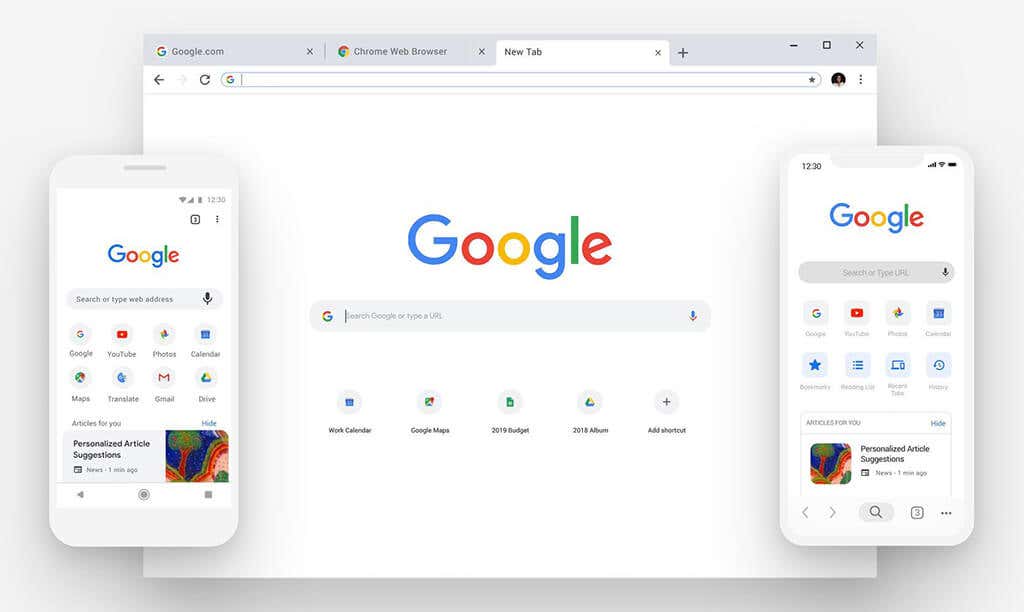
Superior Web Compatibility
Chrome is the most popular browser on the planet, and that translates to better web compatibility since developers tend to prioritize it over other browsers. If you run into fewer snags with Chrome, making a complete switchover from Safari makes sense.
However, this does not apply to the iOS version of Chrome since it uses the same browsing engine—WebKit—as Safari.
Massive Extension Support
Safari comes with a decent extensions library, but it’s nothing compared to the arsenal of free add-ons available on the Chrome Web Store. Thanks to that, you can customize or enhance any aspect of Chrome.
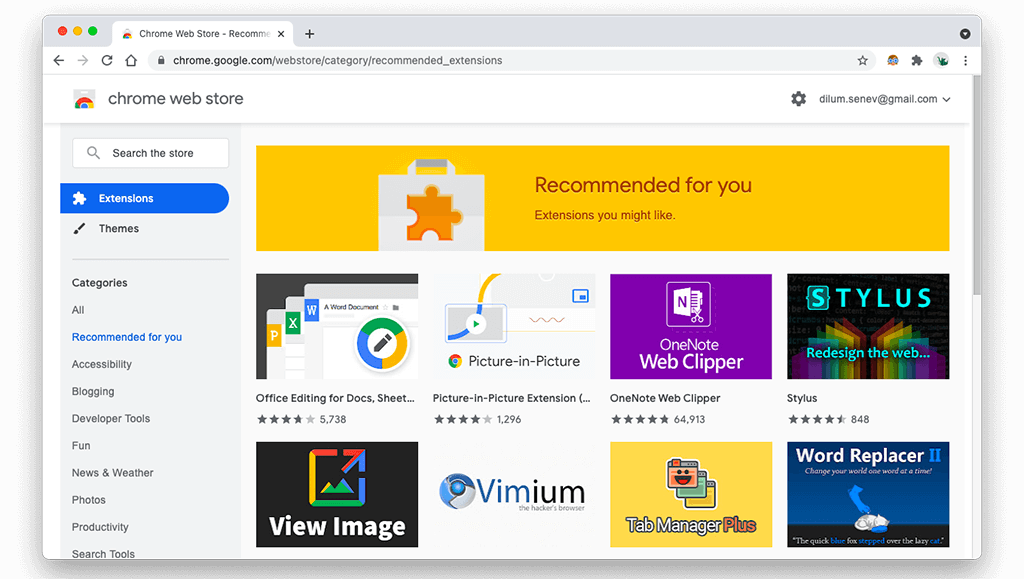
Again, this only applies to Chrome on the Mac. On iOS, only Safari supports third-party browser extensions.
Enhanced Support for Google Apps
If you rely on Google web apps—e.g., Gmail, Docs, Calendar—for your daily workflow, you’ll have a better experience using them in Chrome. For example, Chrome lets you use Google Docs even when your Mac is offline.
Faster Update Cycle
Chrome is on a rapid development cycle and receives regular updates every two to three weeks. That translates to faster bug fixes, newer features, and enhanced security.
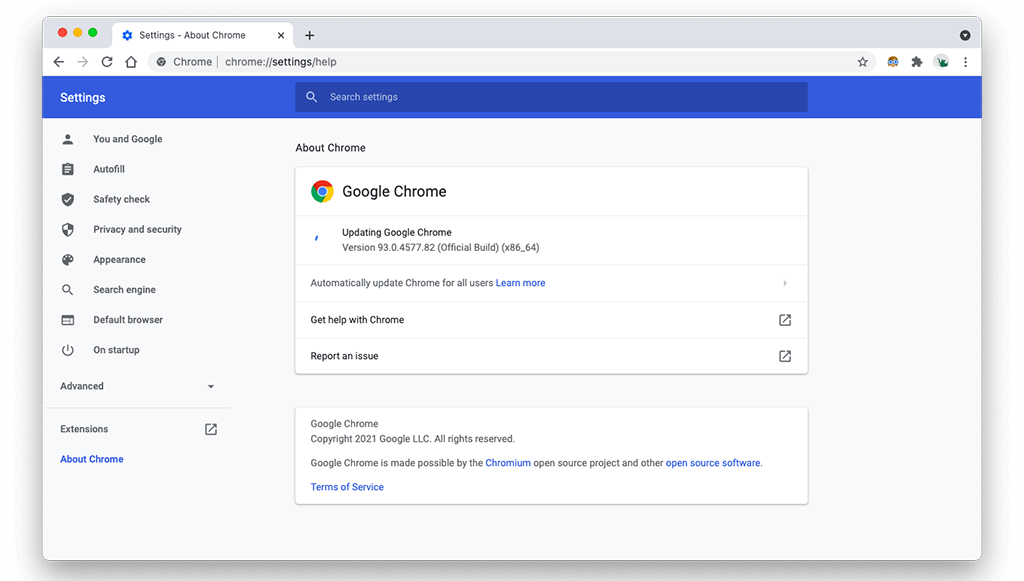
In contrast, Safari rarely gets standalone updates. Also, feature additions are few and far between.
Not-So Stellar Privacy
So far, so good. But here’s the problem. Google isn’t known for its great privacy practices. If you use a Google Account alongside Chrome, expect it to collect every bit of your browsing activity.
You do have the option to delete recorded data from your Google Account. But if privacy is a concern, it’s best to stick with Safari or look for an alternative cross-platform browser such as Firefox.
Consumes Lots of Resources
On desktop devices, Chrome has a nasty reputation for consuming lots of RAM and CPU. If you use an older macOS device, Safari works much better at preserving system resources. Unlike Chrome, it also consumes less power and helps conserve battery life.
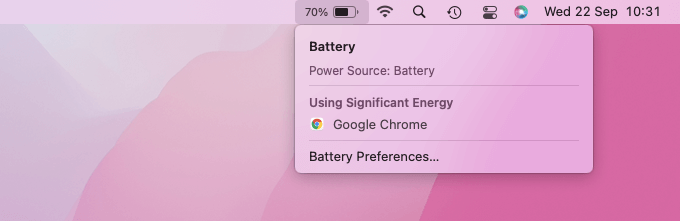
Switching to a lightweight Chromium browser is another viable alternative since that helps you net most of the benefits from Chrome.
Google Chrome on Mac and iPhone: The New Default
You’re now using Google Chrome as the default browser on the Mac and iPhone. Safari still offers excellent performance and privacy, so you’ve got a solid browser to switch back to if Chrome fails to make an impression.
Moving on, Microsoft Edge is another fantastic Chromium-based browser that came surprisingly close to beating Chrome. Here’s our in-depth comparison featuring Edge and Chrome on the Mac.
[related_posts_by_tax posts_per_page="5"]