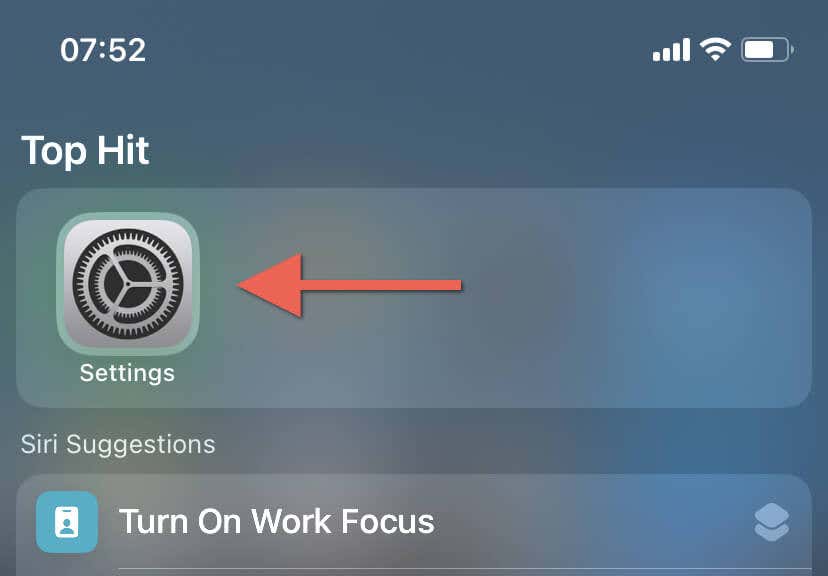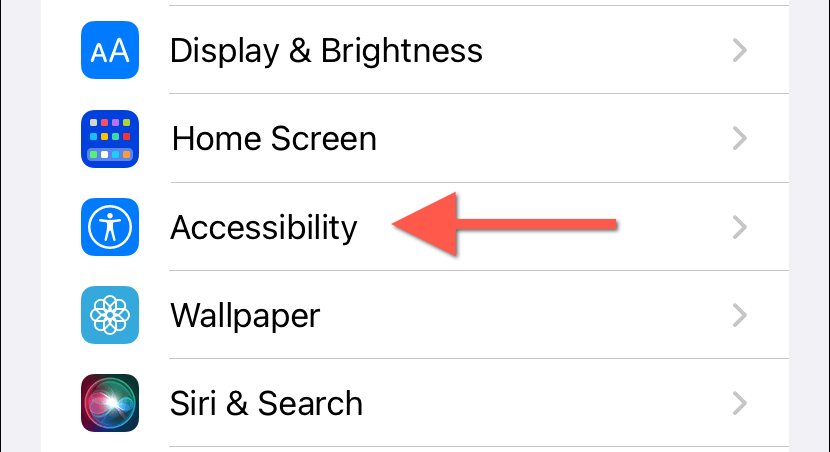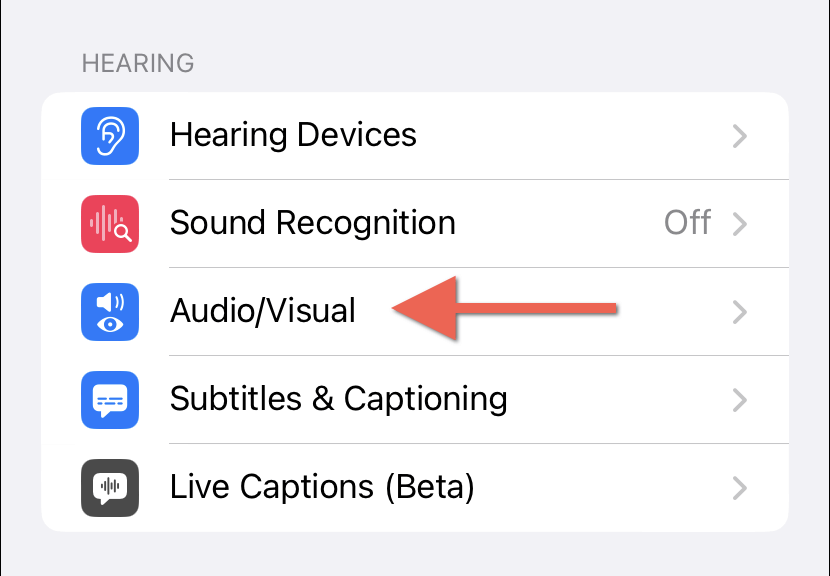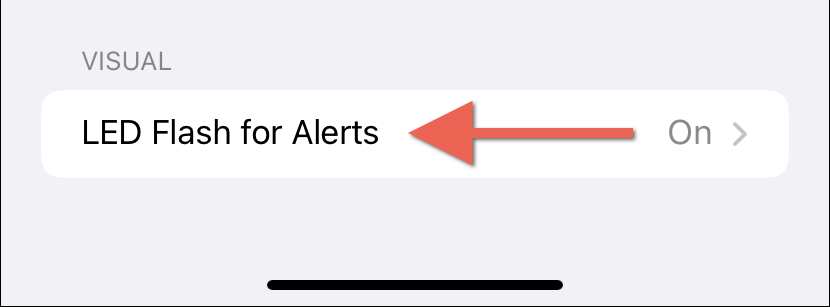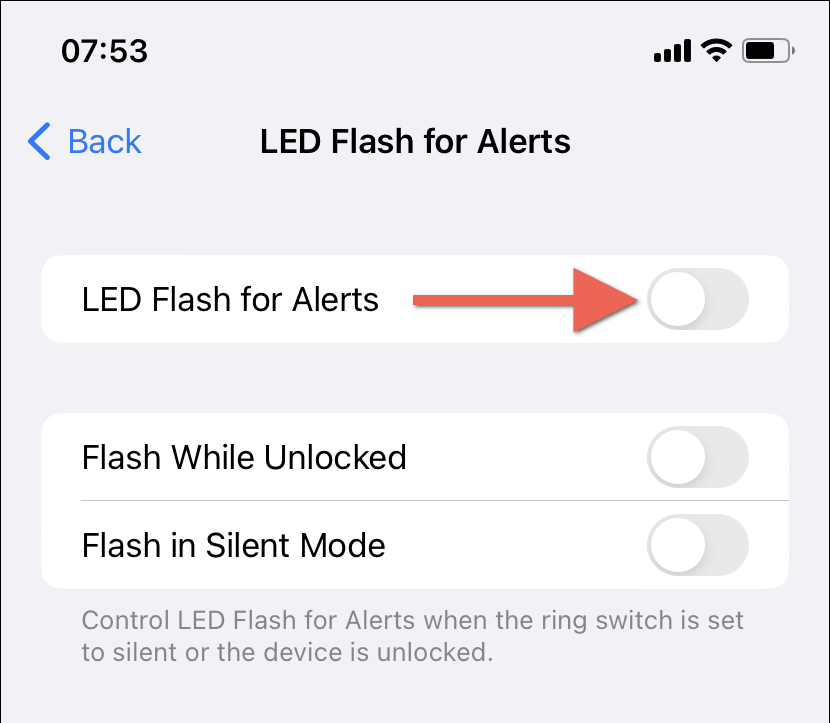Best to use at the movies
LED flash alerts are a handy way to stay informed about incoming calls, alarms, and other notifications on Apple’s iPhone, especially if you’re hard of hearing, in a noisy environment, or have the device in Silent Mode.
But there are times, like during meetings, at the movies, or when you’re settling down for the night when a rapidly flashing LED is more of an interruption than a helpful cue. This tutorial will show you how to turn off LED flash alerts on your iPhone.
Disable LED Flash Notifications on iPhone
LED flash notifications on the iPhone fall under the suite of iOS accessibility options related to hearing, meaning you must dig deep into the Settings app to disable these alerts.
- Open Settings via the Home Screen or App Library.
- Scroll down and tap Accessibility.
- Under the Hearing section, tap on Audio/Visual.
- Tap the LED Flash for Alerts option at the bottom of the screen.
- Disable the switch next to LED Flash for Alerts, and the LED light will no longer flash for notifications and alerts.
Note: You can control how LED flash alerts work from the same screen. Keep the LED Flash for Alerts toggle active and enable or disable the two following switches—Flash While Unlocked and Flash on Silent Mode—depending on whether the iPhone should flash when it’s unlocked, in Silent Mode, or both.
Lights Out for LED Flash Alerts
Knowing how to turn off flash notifications can be helpful in situations where you’d like to receive alerts discreetly on the iPhone. You can always reactivate them by following the steps above whenever you want.
That said, if you’re only looking to temporarily block all iPhone alerts, including LED flashes, just put your iPhone in Do Not Disturb mode or activate a Focus profile.