Instead of just scratching your head
The spinning wheel in your iPhone’s status menu usually denotes background network activity. It appears next to the Wi-Fi and cellular signals and tends to disappear when nothing’s happening over the internet.
Rogue app processes and connectivity-related issues can sometimes cause the icon to remain stuck indefinitely, adversely impacting your iPhone’s battery life. If your iPhone displays a constant spinning wheel icon on the menu bar, troubleshooting tips and fixes below should help you sort things out.
1. Toggle Airplane Mode ON/OFF
Shutting down the Wi-Fi and Cellular radios on your iPhone briefly can resolve minor issues with internet connectivity. You can do that by turning Airplane Mode on and back off.
Swipe up from the bottom of the screen to bring up the Control Center. Then, tap the Airplane Mode icon and wait 10 seconds before tapping it again.
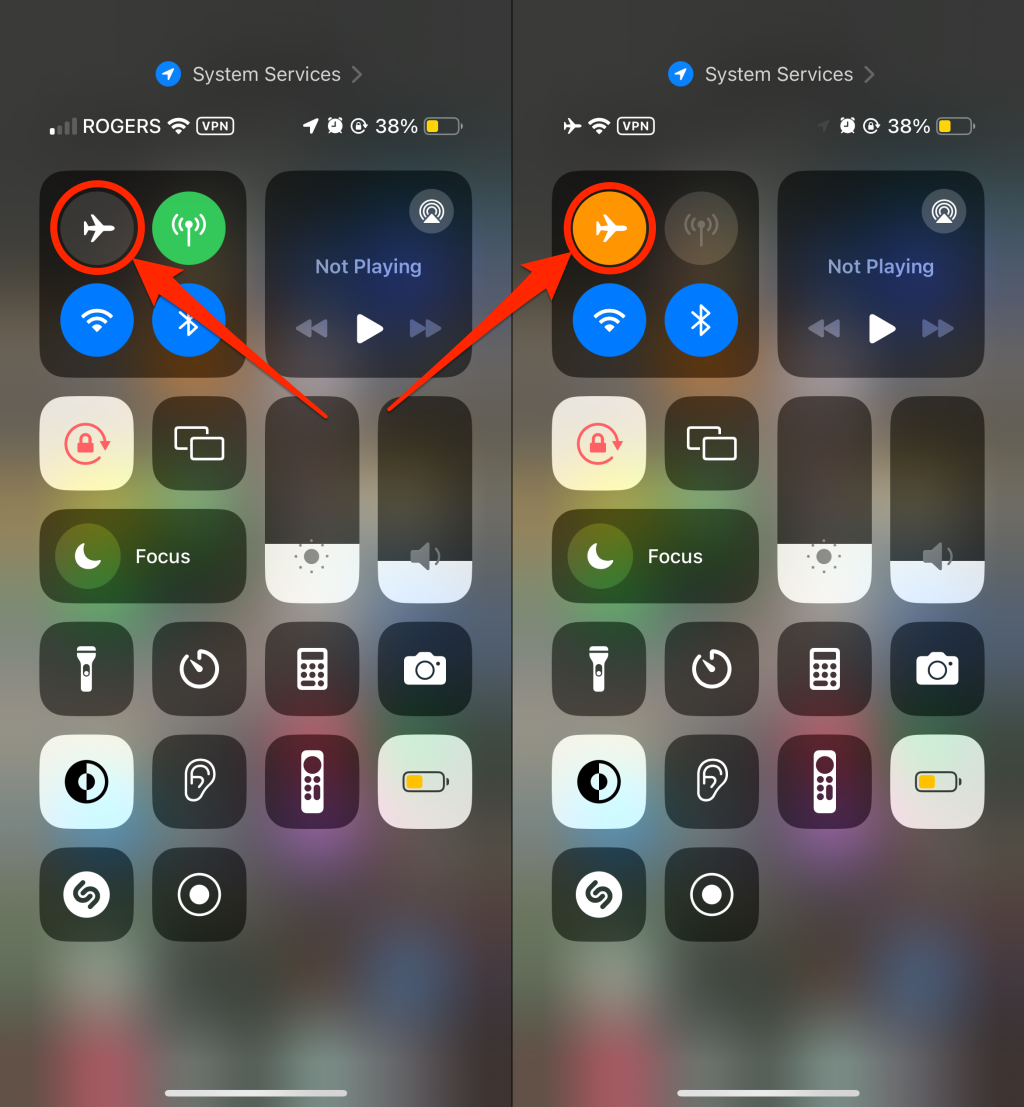
Try the following troubleshooting step if the spinning wheel icon remains on your iPhone’s status bar.
2. Disable Background App Refresh
Some apps update themselves over the internet in the background. That can trigger a constantly spinning wheel icon on your iPhone’s status bar. Try turning off the Background App Refresh functionality on your iPhone.
Head to Settings > General > Background App Refresh > Background App Refresh and select Off.
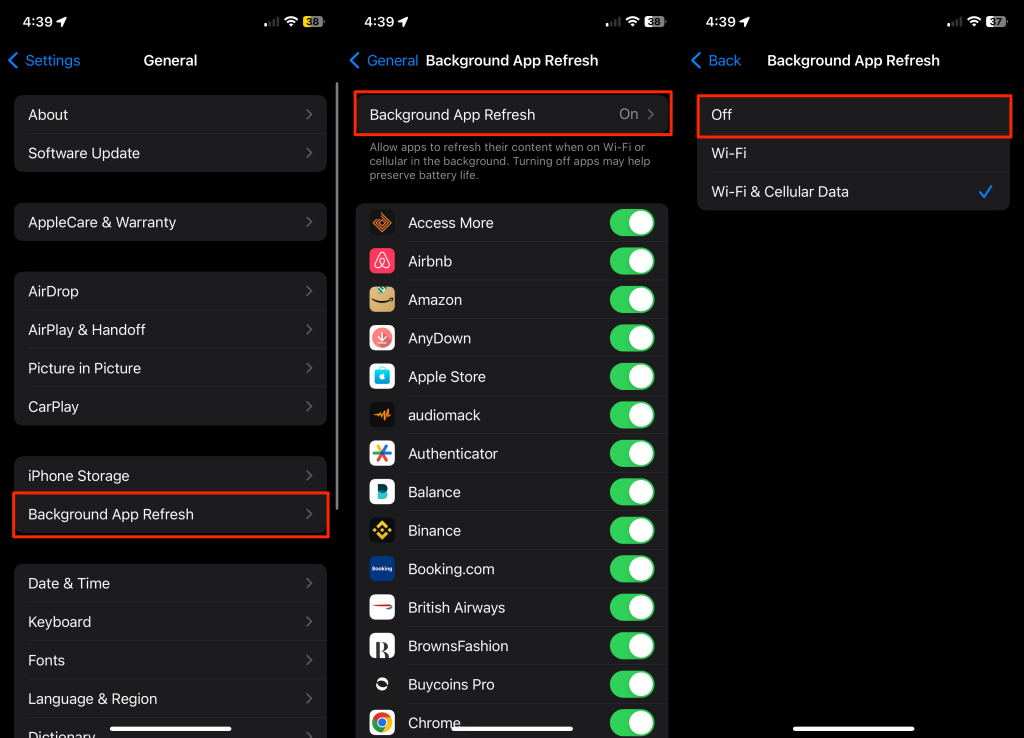
Quick Tip: Putting your iPhone in Low Power Mode (temporarily) disables Background App Refresh. Go to Settings > Battery and toggle on Low Power Mode. Alternatively, tap the Battery icon in your iPhone’s Control Center.
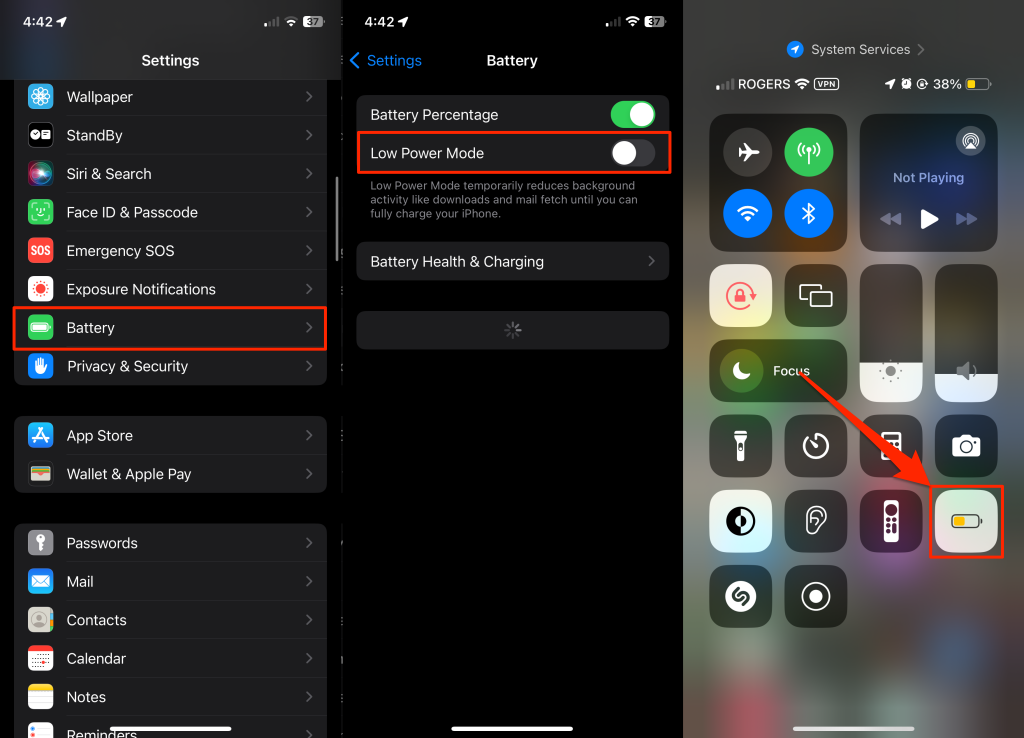
If disabling Background App Refresh resolves the stuck spinning wheel icon issue, select Wi-Fi & Cellular Data to turn it back on. Then, go back to the previous screen and toggle the individual Background App Refresh switches to isolate problematic apps.
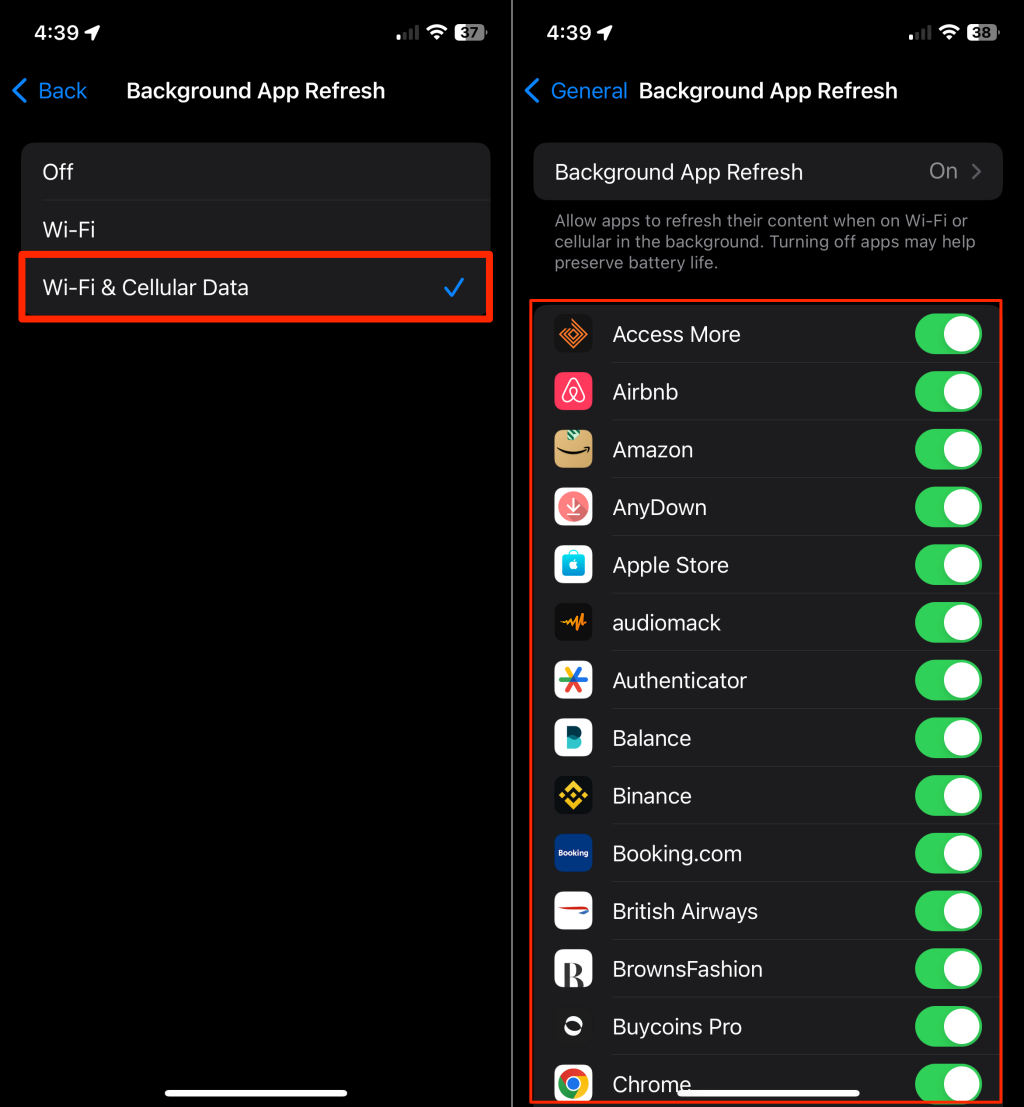
3. Force-Quit All Apps
Force-quitting all open apps on your iPhone may help eliminate stuck network requests.
Double-click your iPhone’s Home button to open the App Switcher. Then, drag each app card upward to force-quit them.
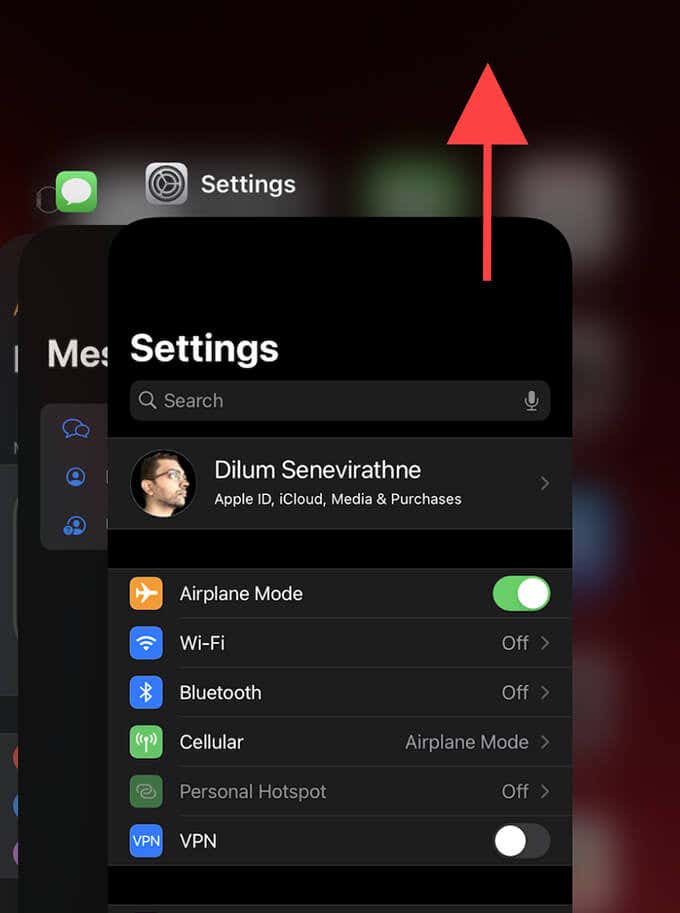
4. Check for Network-Related Issues
Spotty internet connectivity can trigger the constant spinning wheel icon on your iPhone’s menu bar. Since you’ve already toggled Airplane Mode ON/OFF, here are several other things that you can do:
- Switch from cellular data to Wi-Fi, or vice versa.
- Check your mobile plan for bandwidth limitations or sufficient credit.
- Renew your iPhone’s Wi-Fi lease.
- Reset your wireless router.
- Switch to a different Wi-Fi network.
5. Activate and Cancel Siri
A bugged-out instance of Siri is another reason for the constant spinning wheel icon issue. An unusual but effective way to fix that is to activate and cancel Siri.
Press and hold your iPhone’s Home/Side button to invoke Siri. Then, press the Home/Side button again to cancel. The spinning circle should disappear after trying that out a couple of times.
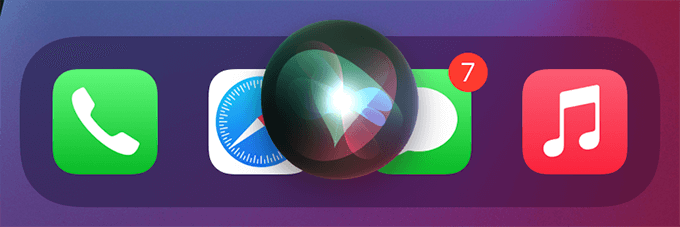
6. Restart Your iPhone
Reboot your iPhone if the spinning wheel icon doesn’t go away. That flushes out the system memory and resolves unexpected system glitches or performance issues in iOS.
Start by holding down the Side button, then drag the Power icon to the right to shut down the device.
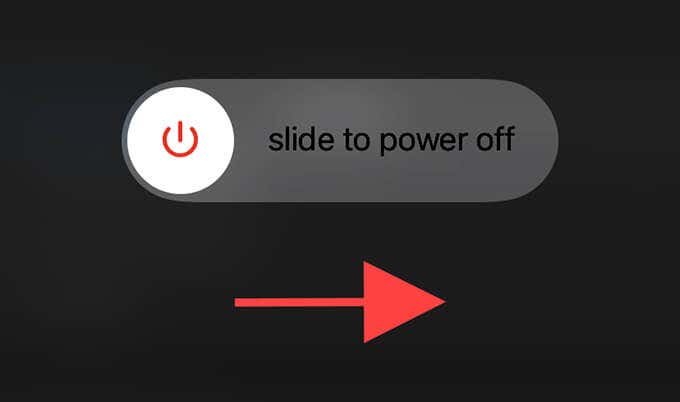
Wait 30 seconds before holding the Side button again to boot the device back up. Perform a force restart if your iPhone freezes when the spinning wheel appears.
Press and release your iPhone’s Volume Up button. Press and release the Volume Down button, then press and hold the Side button until the Apple logo appears.
7. Deactivate Siri
If activating and canceling Siri didn’t help, try deactivating the functionality on your iPhone.
Go to Settings > Siri & Search and turn off Listen for “Hey” Siri and Press Side Button for Siri.
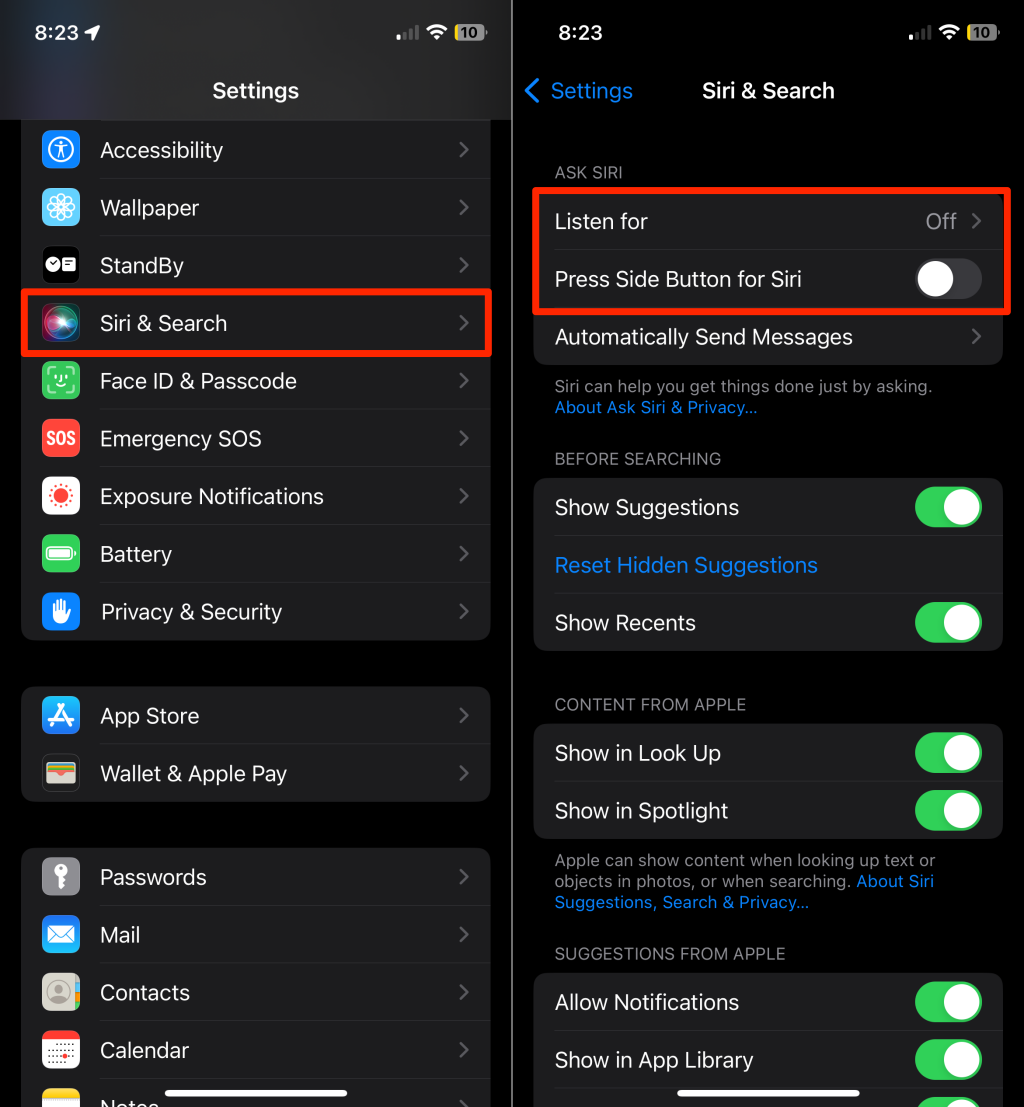
8. Deactivate Dictation
iOS Dictation functionality processes specific voice inputs (such as those related to searches) by relaying them to the Apple servers. However, Dictation sometimes glitches out and causes a constant spinning circle. Deactivate Dictation on your iPhone and check if the spinning icon disappears.
Go to Settings > General > Keyboard and turn off the switch next to Enable Dictation.
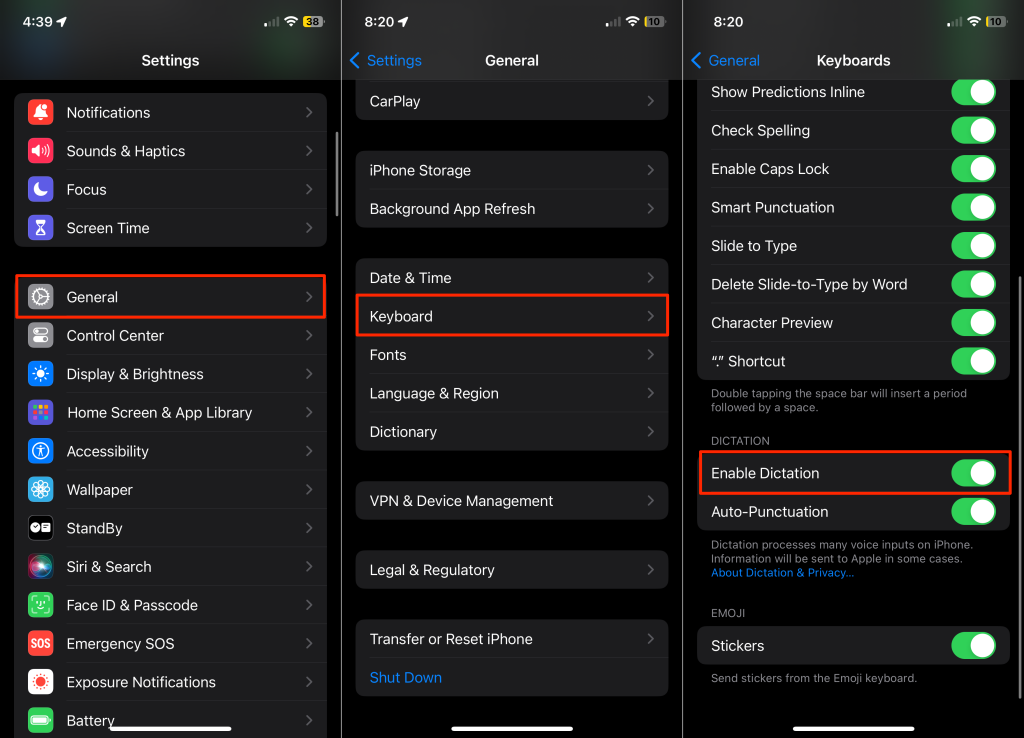
9. Update Your iPhone
Updating your iPhone can resolve various system-related bugs causing the spinning wheel icon to appear.
Go to Settings > General > Software Update and tap Download and Install or Update Now to apply pending updates to iOS immediately.
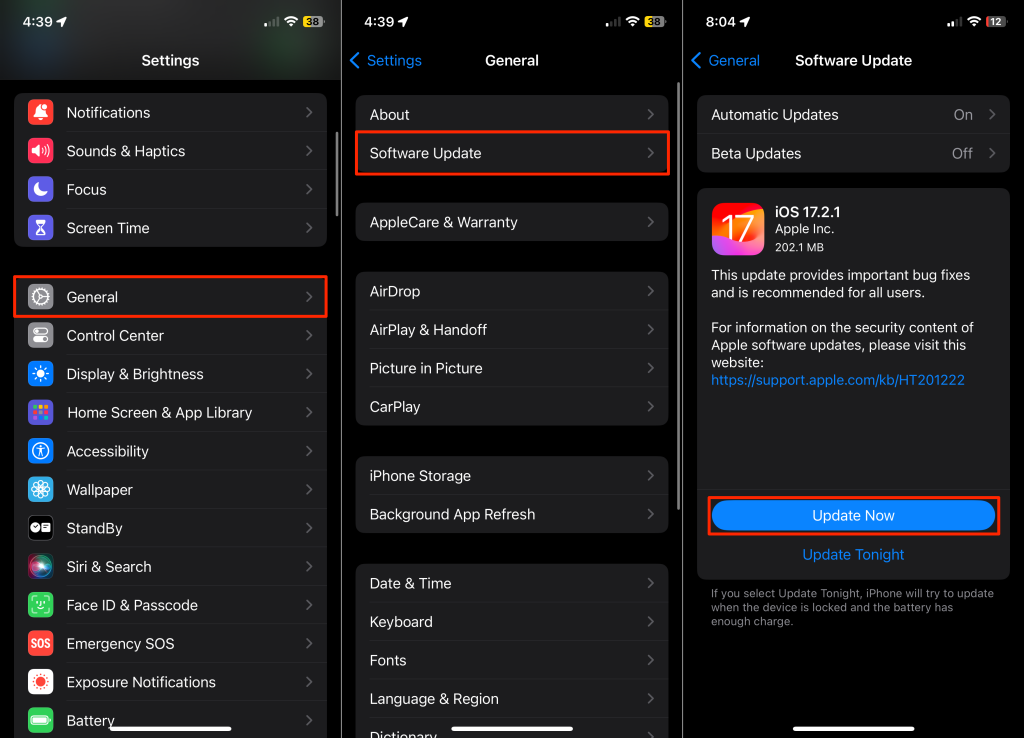
10. Update Apps
iOS aside, you must also install available updates to any third-party apps. That should fix known issues causing network-related processes to go rogue on your iPhone.
Long-press the App Store icon and select Updates. Then, perform a swipe-down gesture to scan for new app updates. Follow by tapping Update All to apply all pending app updates.
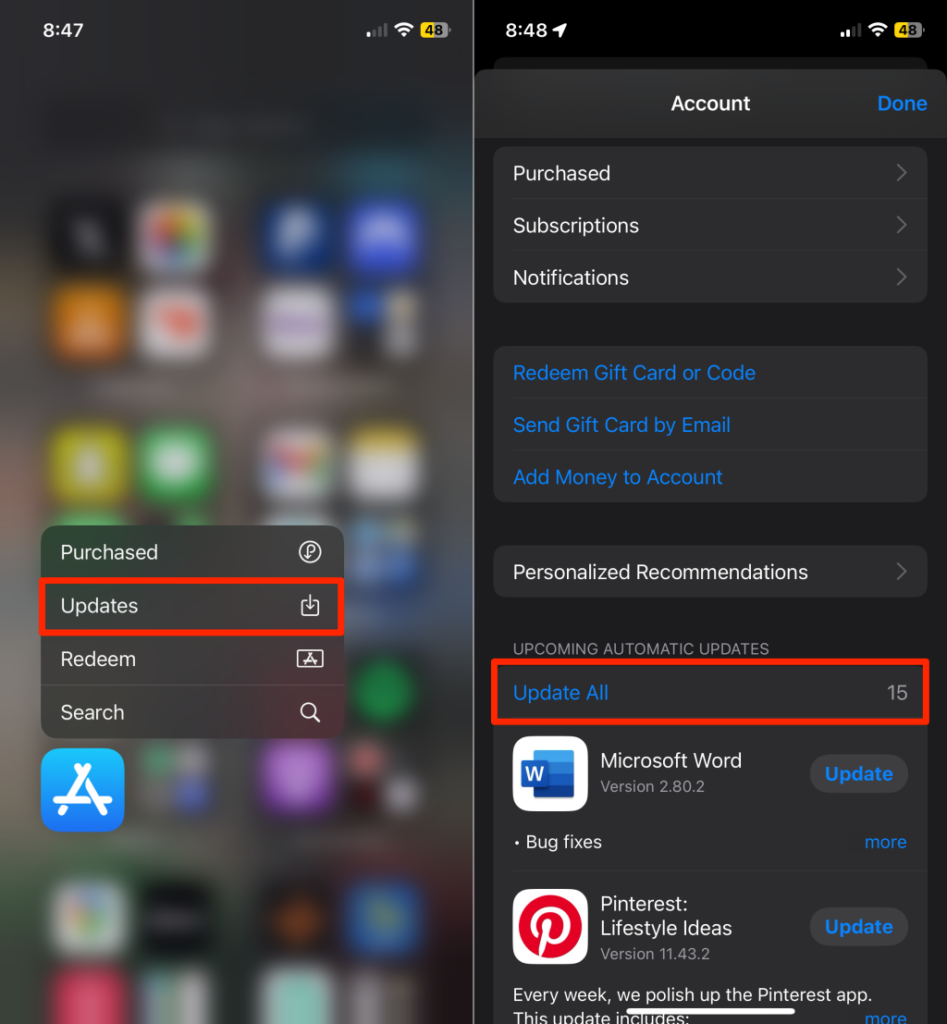
11. Disable iPhone Analytics
Your iPhone transmits usage statistics to Apple to improve services such as Siri and Dictation. But that can also cause the spinning wheel icon to remain stuck on the iPhone’s menu bar.
Go to Settings > Privacy & Security > Analytics and Improvements and turn off all switches on the Analytics and Improvements page.
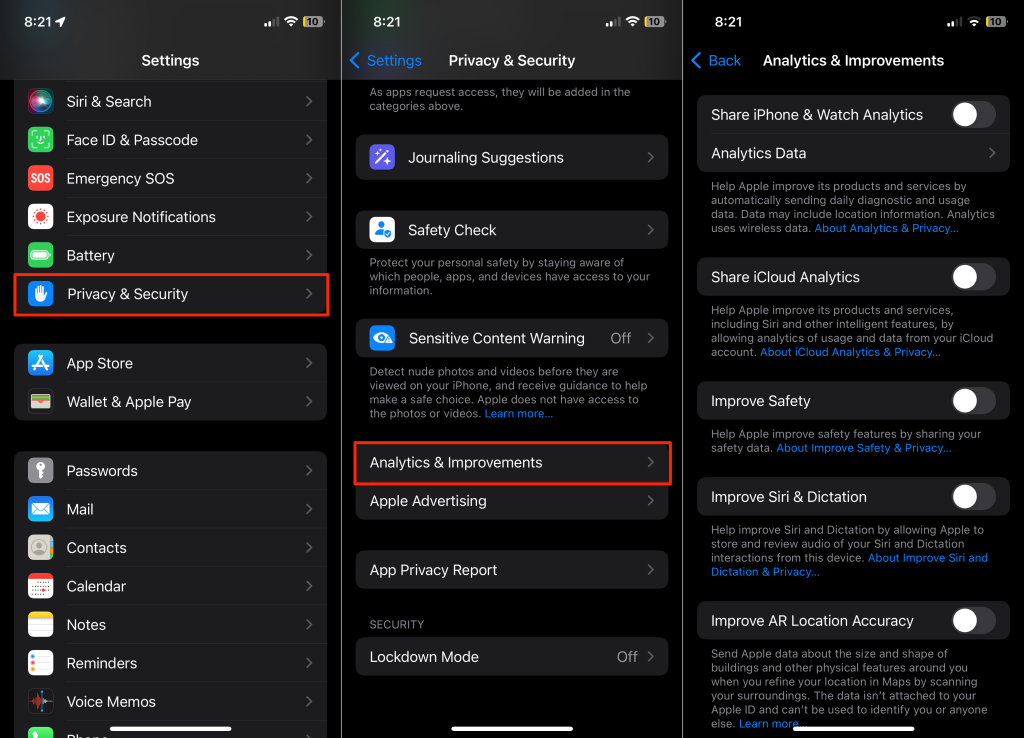
12. Revoke App Tracking Permissions
Apps can track you across the web and other apps. That can also result in a constantly spinning circle on the iPhone’s status bar. Revoke tracking permissions and see if that helps.
Go to Settings > Privacy & Security > Tracking and turn off all switches next to any apps that have permission to track you on your iPhone.
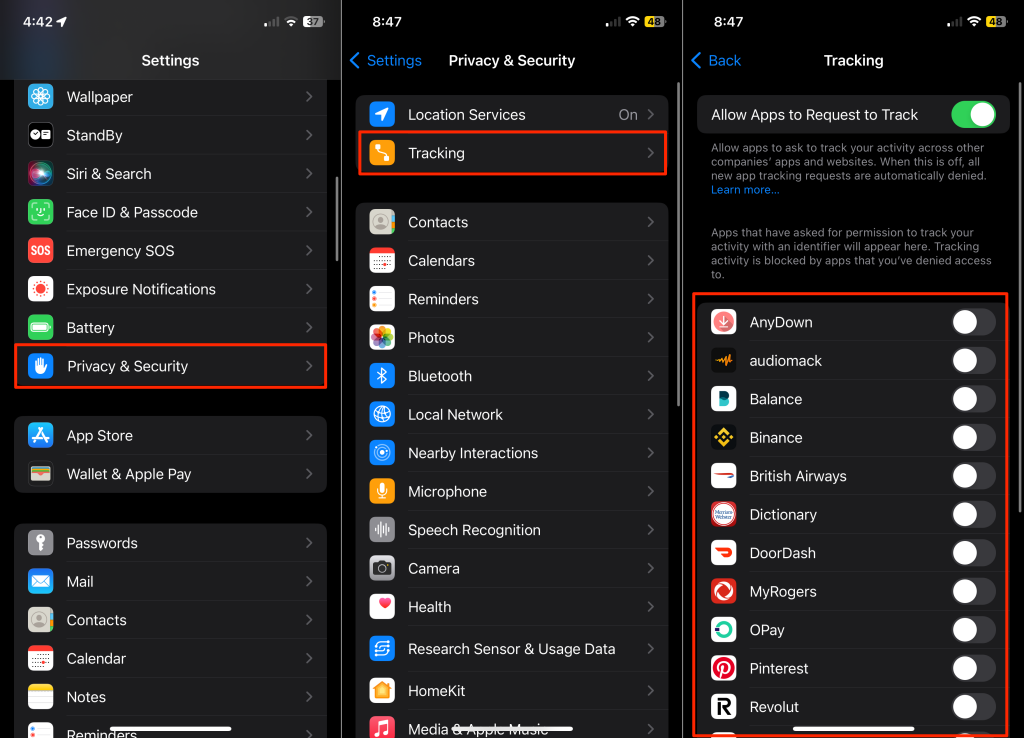
13. Reset iPhone
If you still see a constant spinning wheel icon, reset your iPhone to resolve corrupt settings. Go to Settings > General > Transfer or Reset iPhone > Reset and work your way through the reset options in the following order:
Reset Network Settings: Revert your iPhone’s network settings to their defaults.
Reset All Settings: Revert all network and system-related settings on the iPhone to their defaults.
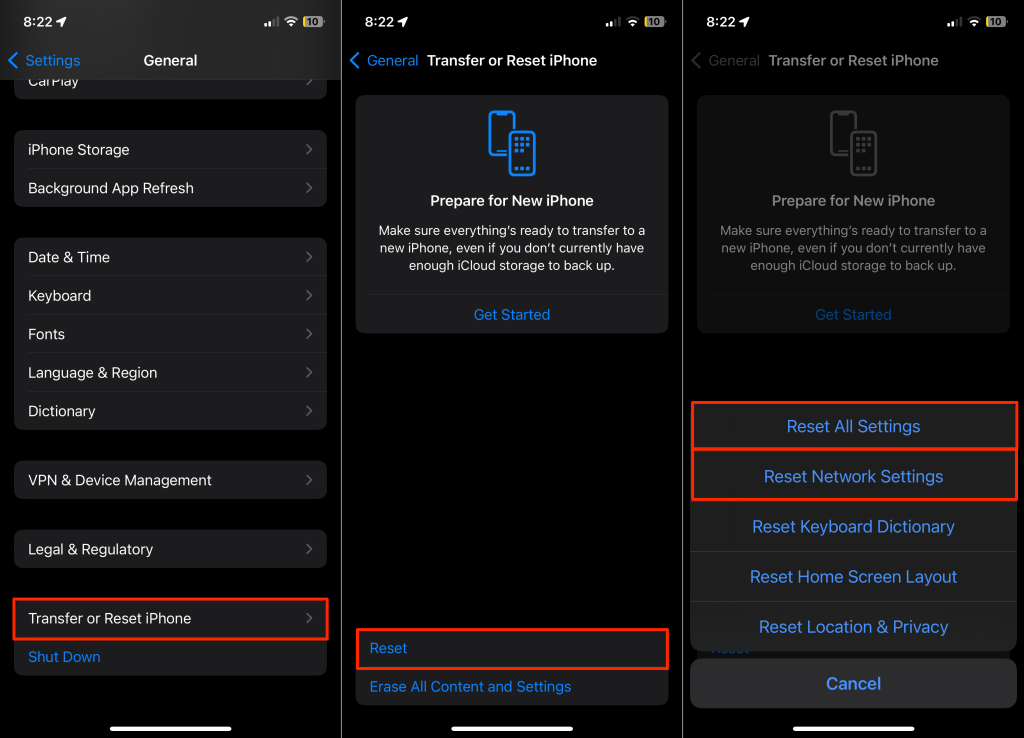
Erase All Content and Settings: Reverts your iPhone to factory defaults. We recommend performing a factory reset as a last resort. Also, create an iCloud or Finder/iTunes backup on a Mac or PC beforehand to restore your files/data after the reset.
Contact Apple Support
If the spinning wheel icon keeps reappearing, your iPhone likely has a hardware defect. Contact Apple Support for assistance.




