One of the things I love about owning a tablet (in my case, an iPad) is that I can ditch all of my print magazine subscriptions and go digital instead. As well as magazines, there are other kinds of subscriptions, such as app upgrades and games, all of which can be accessed and monitored through iTunes.
But what if you need to suddenly cancel one or more of your subscriptions? Many people I speak to mistakenly think you can only do a cancellation through iTunes on the desktop. But you can also do it through the settings on your iDevice.

How To Cancel An iOS Subscription In XX Easy Steps
- First, go to “Settings”.
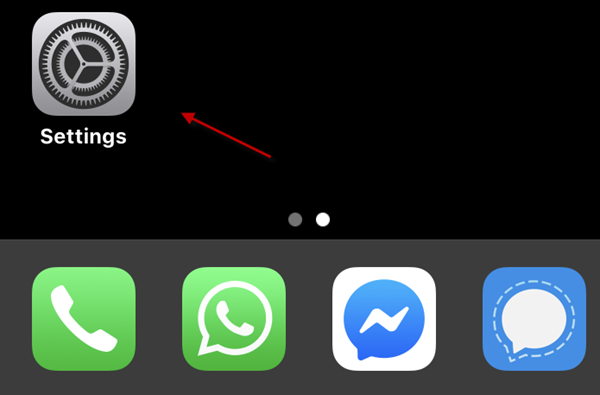
In the Settings, tap on your name at the top of the screen. This will take you into your Apple ID.
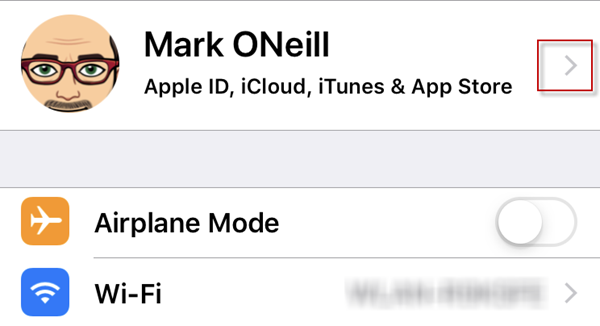
Now scroll down until you find “iTunes & App Store”. Choose that.
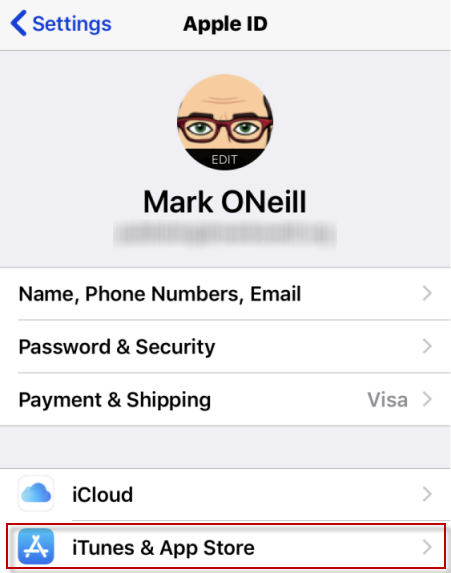
At the top of the next screen, you will see your Apple ID email. Tap on it.
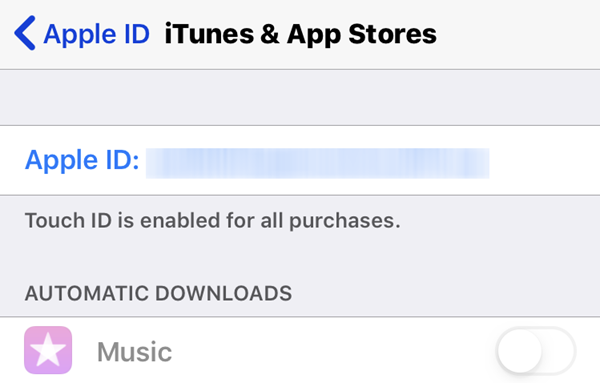
A smaller white box will now pop up on the screen, again showing your Apple ID. Click on “View Apple ID”. This is where you will be asked for your account password (or to provide your thumbprint if you have Touch ID enabled).
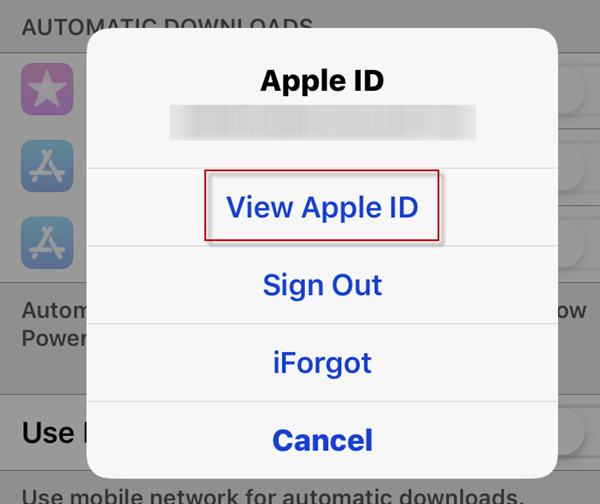
On the next screen, scroll down till you see “Subscriptions”. Tap on it.
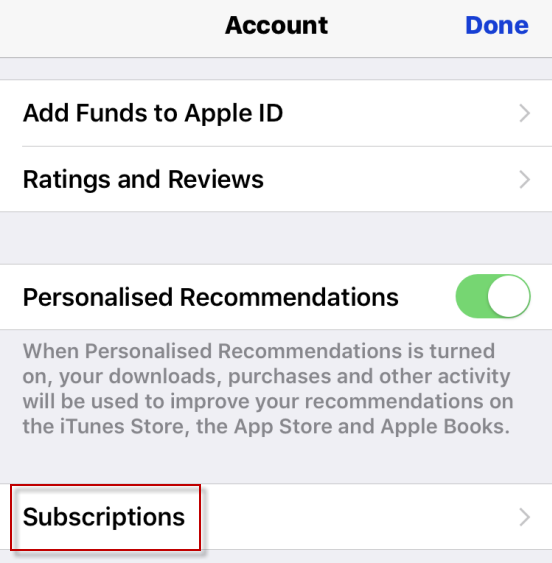
This is now the page where you will see your subscriptions. The “Active” ones are at the top and the “Expired” ones at the bottom.
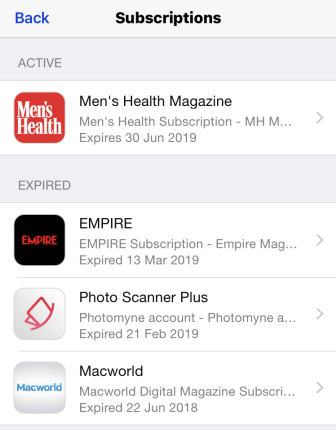
So I am going to cancel my “Men’s Health” subscription as I already have enormous muscles. Tap on it to get the current status of the subscription.
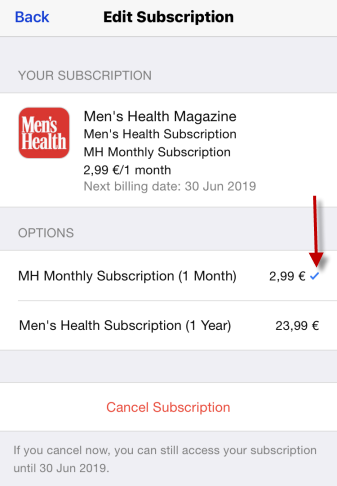
If you look at the screenshot above, you will see a small blue arrow next to one of the subscription options. That means that is the one you are currently subscribed to. If you want to move to another subscription option, tap on it so the blue arrow moves. Or if you want to cancel the subscription completely, tap “Cancel Subscription”.
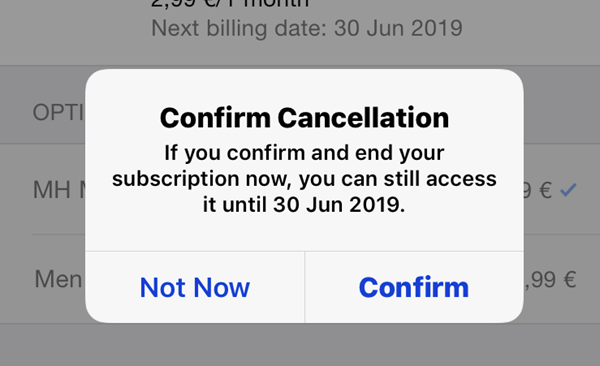
You will now be asked to confirm your decision, as well as be told how much time is left on your current subscription level. Assuming you still want to cancel, tap “Confirm”.
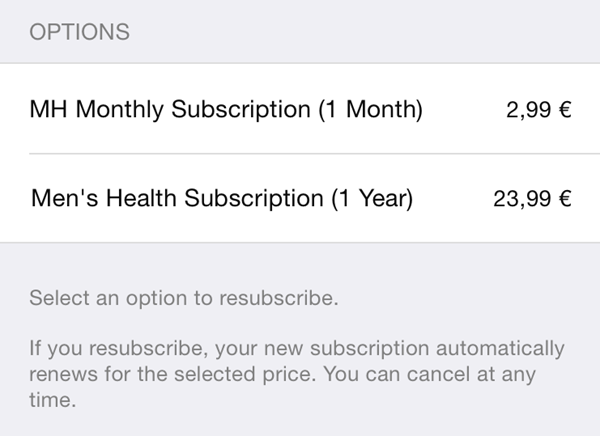
To be absolutely sure the subscription is canceled, go back into it again and make sure the blue tick is gone. The red “Cancel Subscription” link should also be gone, replaced by “Select an option to resubscribe”.
Related Posts
- How to Delete Multiple Apps (At Once) On Your iPhone/iPad
- How to Restore the Missing Phone Icon on iPhone/iPad
- How to Dismiss the “Update Apple ID Settings” Notification on iPhone and Mac
- How to Change Your Game Center Nickname (iPhone, iPad, and Mac)
- Guided Access Not Working on iPhone/iPad? Try These 9 Fixes Now