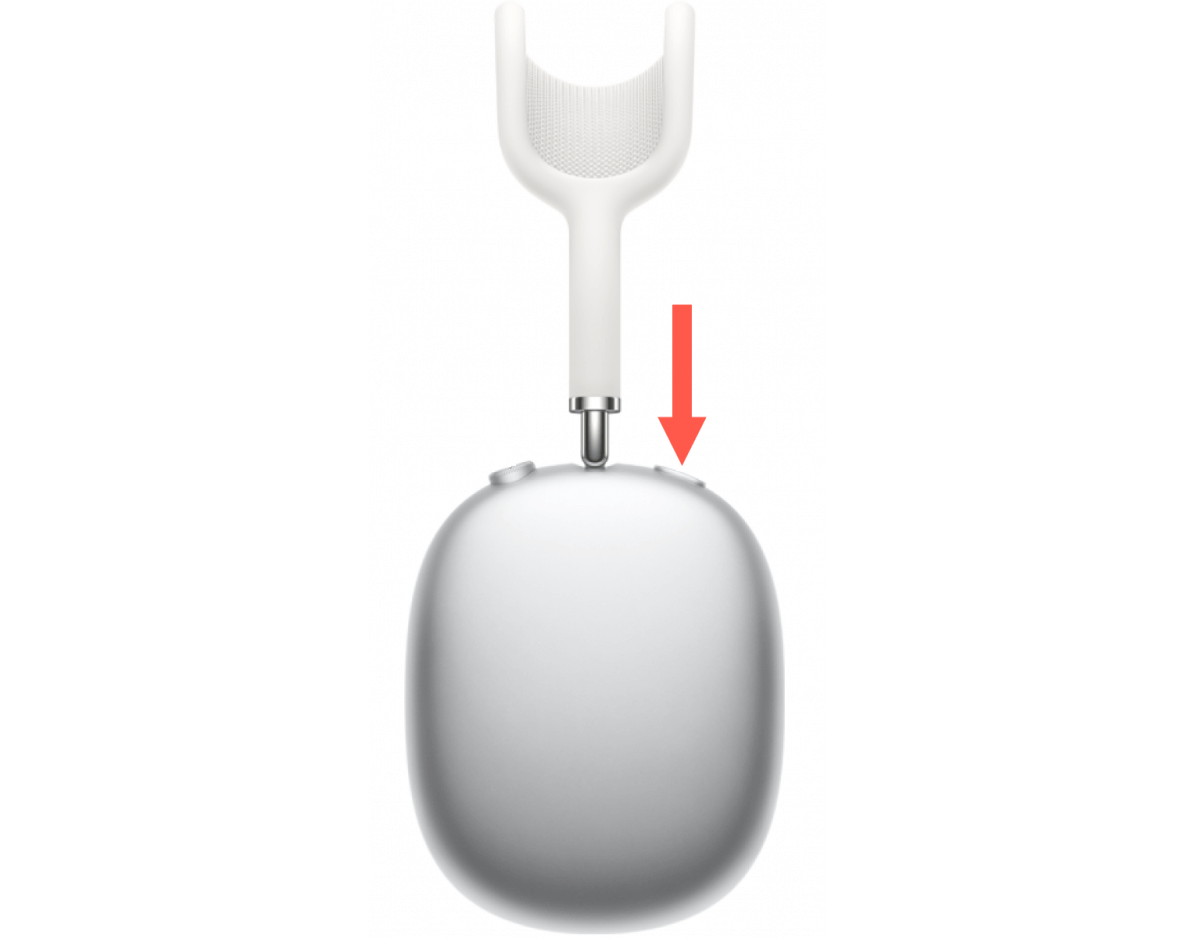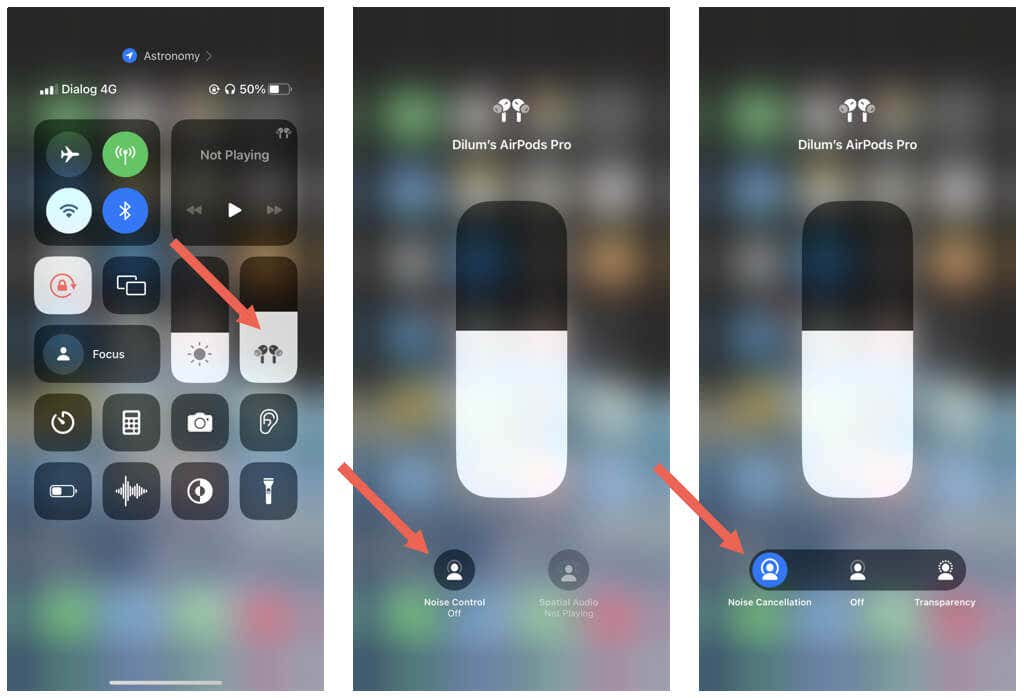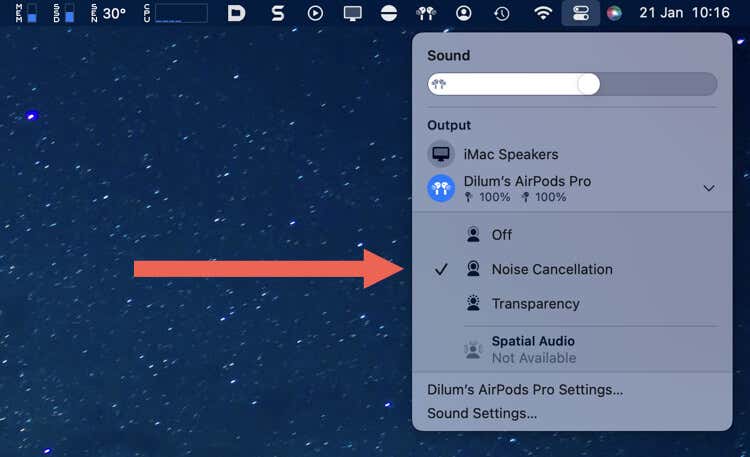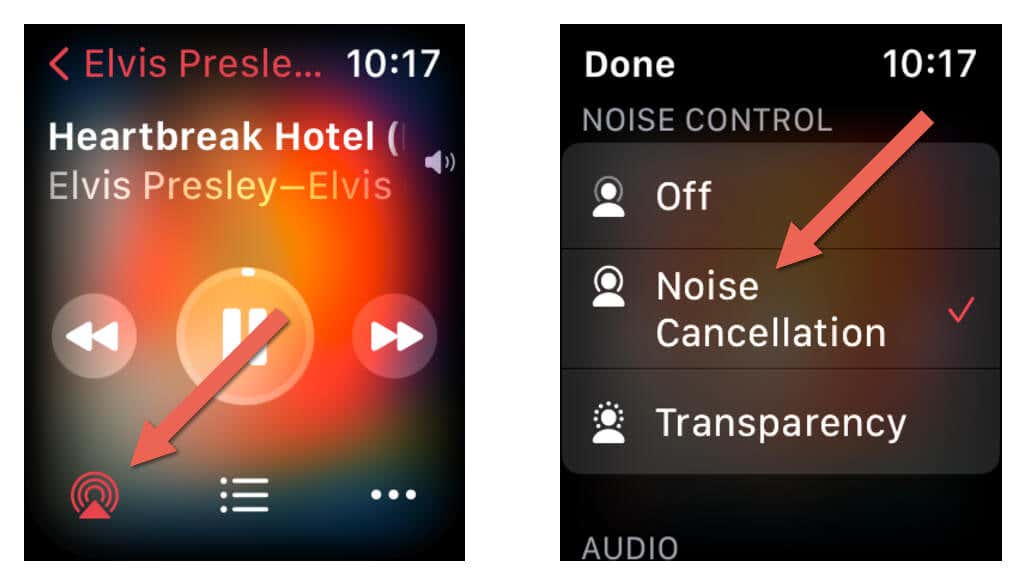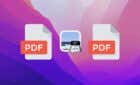Plus an important note about safety
Active Noise Cancellation (ANC) for AirPods blocks background noise and ramps up your listening experience. It’s one of the three Noise Control modes—the others being Transparency (which recreates ambient sound) and Off—you can cycle between on Apple’s iconic wireless earbuds and headphones.
If you just got yourself a new pair of AirPods Pro or the AirPods Max, this tutorial will help you figure out how to turn on Active Noise Cancellation.
Note: Active Noise Cancellation is not available on the standard version of the Apple AirPods.
Turn On Active Noise Cancellation via AirPods
The quickest way to enable Active Noise Cancellation on your AirPods Pro or AirPods Max is to cycle Noise Control modes through physical interaction. The default configuration lets you switch from Transparency to ANC and vice versa.
Enable Noise Cancellation on AirPods Pro
Both stems of the AirPods Pro have a force sensor that you can long-press to change Noise Control modes. Just squeeze the left or the right AirPod once to enable ANC. The AirPods should chime to confirm you’ve switched modes.
If you want to disable Noise Cancellation and turn on Transparency again, squeeze either AirPod again.
If you wear a single AirPod only, you can’t activate ANC unless you first go to Settings > Bluetooth > [Your Name] AirPods Pro/Max > Accessibility on your iPhone or iPad and enable the Noise Cancellation with One AirPod setting.
Enable Noise Cancellation on AirPods Max
The AirPods Max has a dedicated Noise Control button on its right side; just press it to enable ANC.
To disable Noise Cancellation and turn on Transparency, press the Noise Control button again.
Tip: You can always customize how Noise Control works on your AirPods. For example, you can decide if Noise Control should cycle between ANC and Transparency, ANC and Off, or ANC, Transparency, and Off.
Turn on AirPods Noise Cancellation via iPhone, Mac, or Apple Watch
Alternatively, you can turn on Active Noise Cancellation for AirPods Pro or AirPods Max through your iPhone, Mac, or Apple Watch.
Enable AirPods Noise Cancellation via iPhone & iPad
- Swipe from the top right corner of the iOS or iPadOS screen to open the Control Center.
- Tap and hold the Volume slider.
- Tap the Noise Control button and select Noise Cancellation.
Enable AirPods Noise Cancellation via Mac
- Select the AirPods Pro or AirPods Max icon on your Mac’s menu bar.
- Pick Noise Cancellation from the list of Noise Control modes.
Enable AirPods Noise Cancellation via Apple Watch
- Tap the AirPlay icon at the bottom left corner of the audio playback screen—e.g., in the Music app.
- Tap Noise Cancellation.
Switch Between ANC and Transparency on Your AirPods
Active Noise Cancellation on the AirPods Pro and AirPods Max works incredibly well, and as you just learned, it’s easy to turn the feature on. However, it could lead to accidents in unsafe environments, so make sure to regularly switch to Transparency (or even Off) mode to alert yourself to potential hazards.