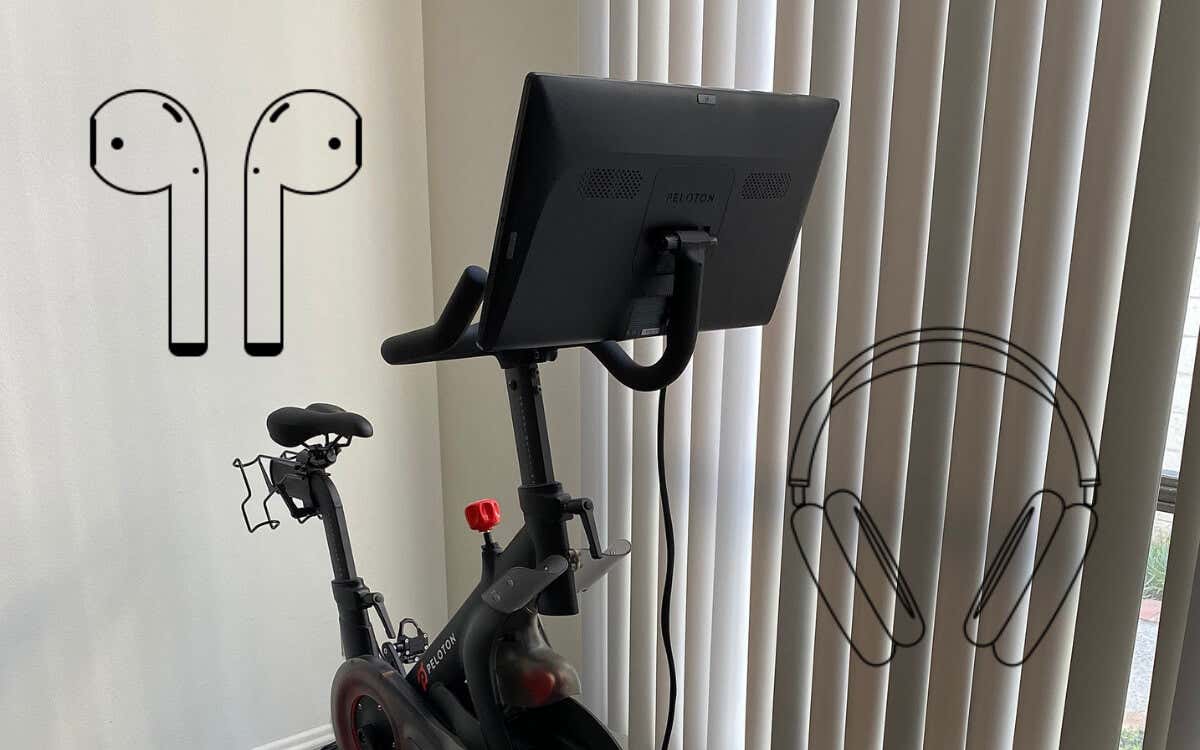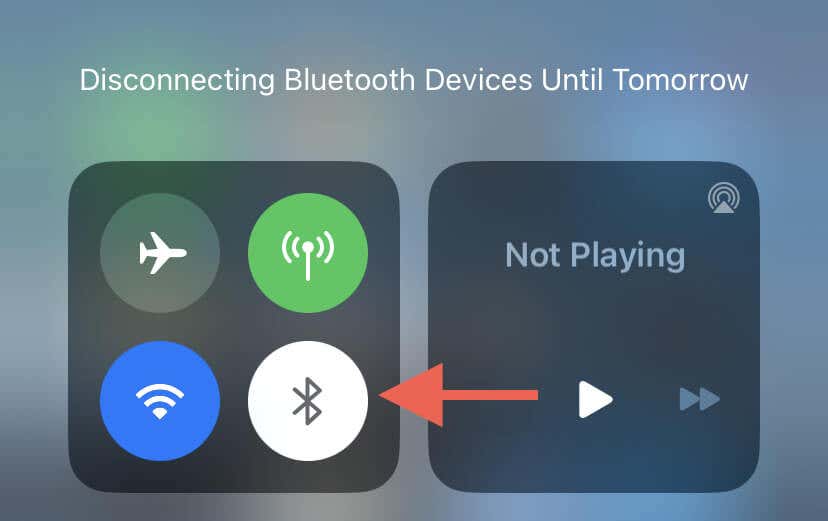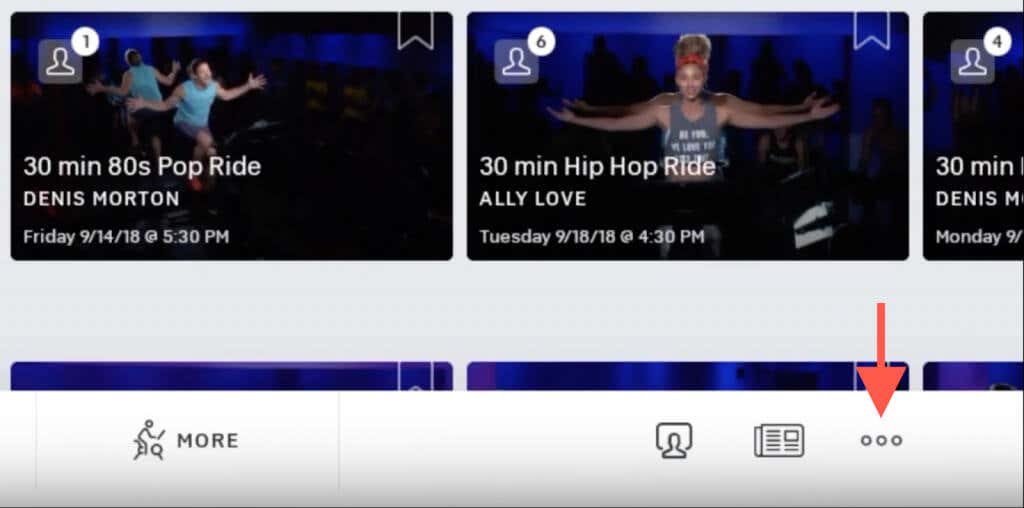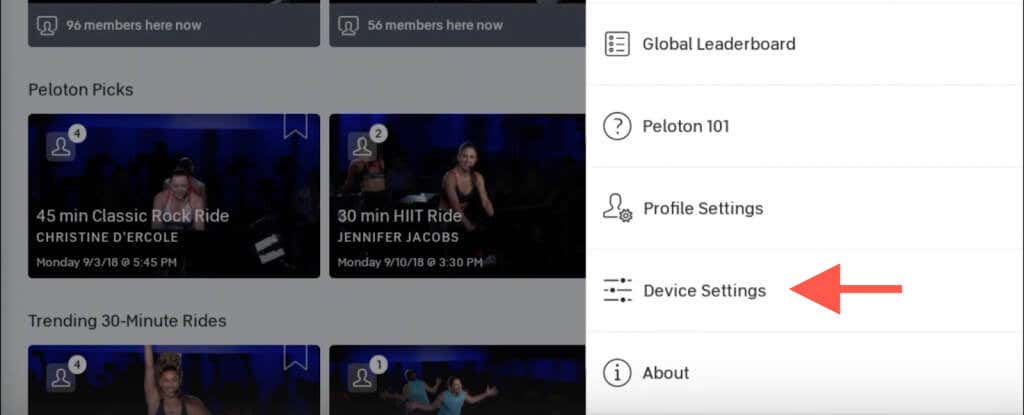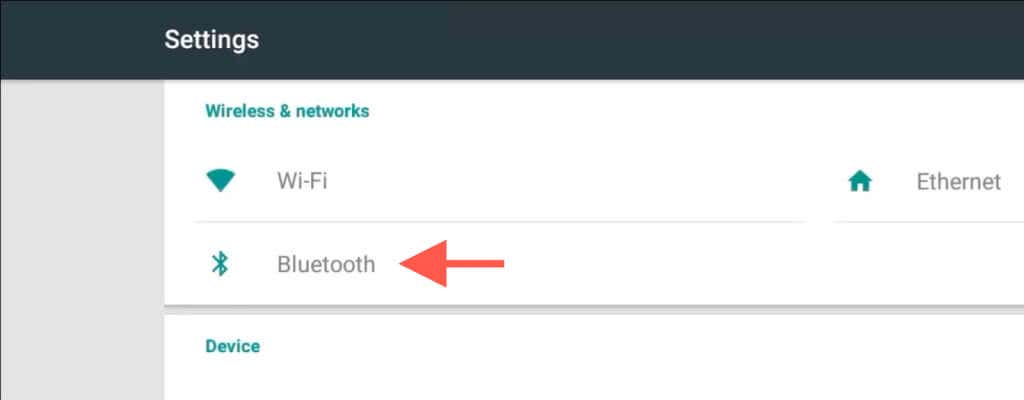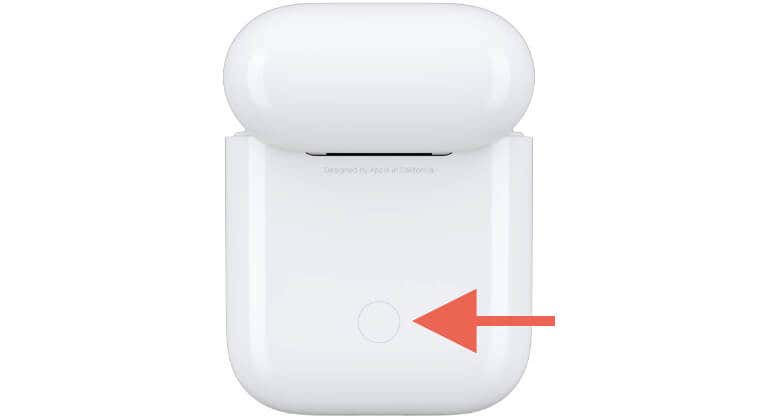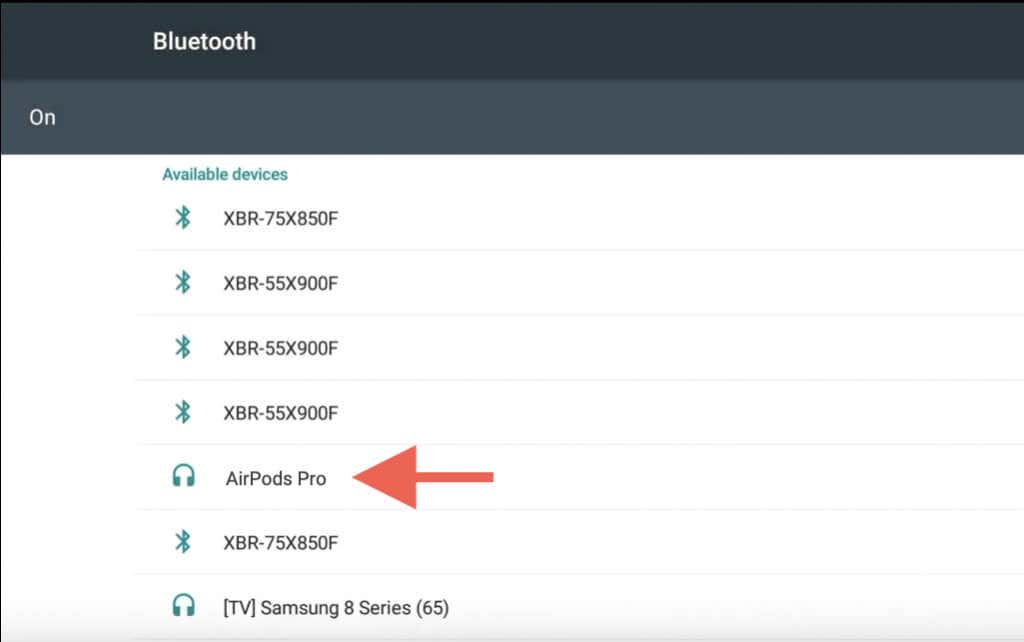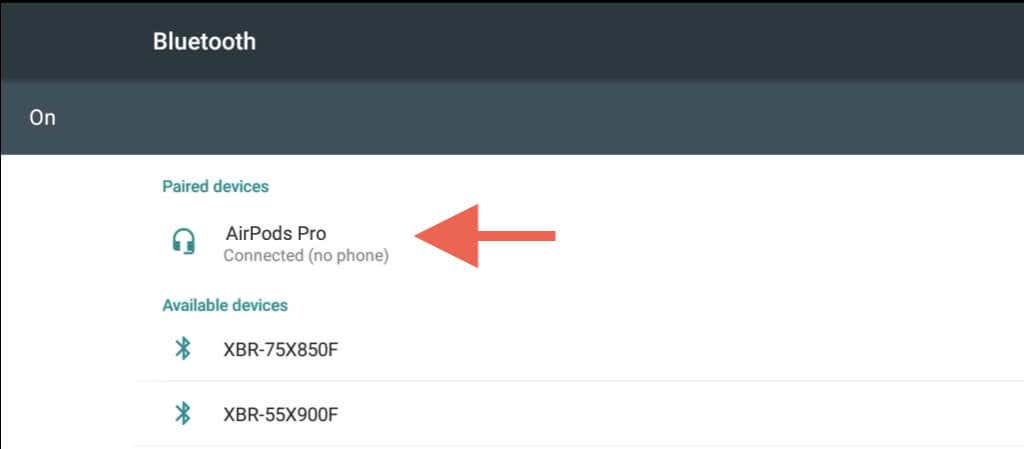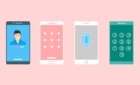Enjoy enhanced audio with no wires
The built-in speakers on your Peloton Bike or Tread don’t always deliver the sound intensity you crave during workouts. But what about that 3.5mm audio jack? It helps, but having to wrestle with tangled headphone cables is a hassle in itself.
Thankfully, that’s where Apple’s AirPods can make a positive impact. Not only do you get to enhance your listening experience, but you also eliminate wires from the equation. Connecting AirPods to Peloton involves a few extra steps compared to other Apple devices, but the superior fit and sound quality make it worth the effort.
In this tutorial, we’ll detail the steps to connect AirPods, be it the standard, Pro, or Max models, to a Peloton bike or treadmill.
Do Apple’s AirPods Work With Peloton?
Peloton is equipped with Bluetooth audio support, making it compatible with AirPods. However, while you can easily pair any generation of AirPods, from the 1st generation to the AirPods Max, not all features are supported (we’ll delve into that later).
Keep in mind, though, that the 1st and 2nd gen standard AirPods aren’t sweat-resistant—consider this before wearing them during exercises.
How to Connect AirPods to Peloton
Pairing your AirPods with a Peloton Bike or Tread mirrors the process you’d follow with non-Apple devices, like Android phones (interesting tidbit: Peloton is also Android-based). That means manually entering pairing mode and establishing the connection via the device’s Bluetooth settings.
Before diving in, ensure your AirPods aren’t connected or set to auto-connect with your iPhone, iPad, or Mac. The easiest way to deal with this is to turn off Bluetooth on your Apple devices for the duration of the pairing process.
For instance, if your AirPods are linked to your iPhone, access the Control Center by swiping down from the top of the screen (or swipe up from the bottom if it uses Touch ID) and deactivate the Bluetooth icon.
Once you’ve done that, here’s what you must do to connect the AirPods to your Peloton step by step:
- Place your AirPods inside the charging case—if you use the AirPods Max, put it inside its smart case.
- Power on your Peloton Bike or Tread and tap the More icon (three dots) on the bottom right corner of the Peloton touchscreen.
- Tap Device Settings.
- Tap Bluetooth.
- Open the AirPods case and hold the Setup button—it’s on the back of the case—for 3-5 seconds until the status light flashes. If you use the AirPods Max, remove it from the smart case and hold the Noise Control button and Digital Crown simultaneously.
- Tap the AirPods within Peloton’s Bluetooth devices list—if the Bluetooth status appears as Off, enable the switch on the top right of the screen.
- Wait until your Peloton pairs with the AirPods, AirPods Pro, or AirPods Max.
If you have trouble with pairing, consider factory resetting the AirPods before trying again. However, this also means you must set up the AirPods on your Apple devices from scratch later.
How to Use AirPods With Peloton Gear
You’re all set to go once your AirPods are paired with your Peloton exercise bike or treadmill. You should be able to use the following physical gestures to manage the audio:
- AirPods 1st and 2nd generation: Double-tap the stem of an AirPod to play/pause music.
- AirPods Pro 1 and 2 and the 3rd generation AirPods: Single, double, and triple squeeze an AirPod stem to play/pause music, skip tracks, and cycle through noise control modes (Active Noise Cancellation and Transparency), respectively.
- AirPods Max: Press the Digital Crown once to pause music and twice to skip tracks. Use the Noise Control button to switch from ANC to Transparency and vice versa.
When using AirPods with a Peloton, remember it’s not an Apple product, so some features available on your iPhone, iPad, or Mac won’t be accessible. For instance, you won’t be able to summon Siri. Features like Automatic Ear Detection and Spatial Audio are also off the table, and you can’t check the battery life of your AirPods.
How to Reconnect AirPods to Your Peloton Gear
When you put the AirPods back in their charging case or if your Peloton Bike or Tread enters sleep mode (either manually or after being inactive for 20 minutes), your AirPods will disconnect.
To reconnect the AirPods back to your Peloton, simply remove them from their case or power on your Peloton. If they don’t connect right away, select your AirPods from the list of available devices in Peloton’s Bluetooth settings.
If your AirPods connect automatically to an iPhone, iPad, or Mac, you may need to disconnect them from that device first—the quickest way is to toggle Bluetooth off.
Can You Connect Beats Headphones With Peloton?
AirPods aside, you can pair and use Bluetooth headphones by Beats with your Peloton. For example, if you own the Powerbeats Pro:
- Disable Bluetooth on any devices that the Powerbeats Pro are currently paired with.
- Place both earbuds inside the charging case, and then close and re-open the lid.
- Tap the More icon on your Peloton display and go to Device Settings > Bluetooth.
- Hold the System button inside the charging case for 5 seconds.
- Tap your Powerbeats Pro on Peloton’s Bluetooth devices screen.
Similarly, you can connect most wireless headphones and earphones to Peloton. For specific steps to put a Bluetooth audio device in pairing mode, look for instructions on the manufacturer’s website or refer to the device’s manual.
Power Through Your Peloton Workouts With AirPods
Apple’s AirPods are an incredible way to immerse yourself in Peloton’s energizing on-demand or live classes. Sure—the experience isn’t as seamless as with an Apple device, but AirPods still stand out for their comfort and convenience compared to other Bluetooth audio options and wired headphones.