AirPods are one of the best creations Apple has come out within recent years. Though pricey, the original models are available for significantly less than their original price, especially with the release of the AirPods Pro.
In terms of wireless Bluetooth earbuds, few competitors come close to the same level of quality and control. A double-tap on the ear will activate Siri, change the song, and much more. You can control all of the individual controls from within the Settings menu of your iPhone or Mac.
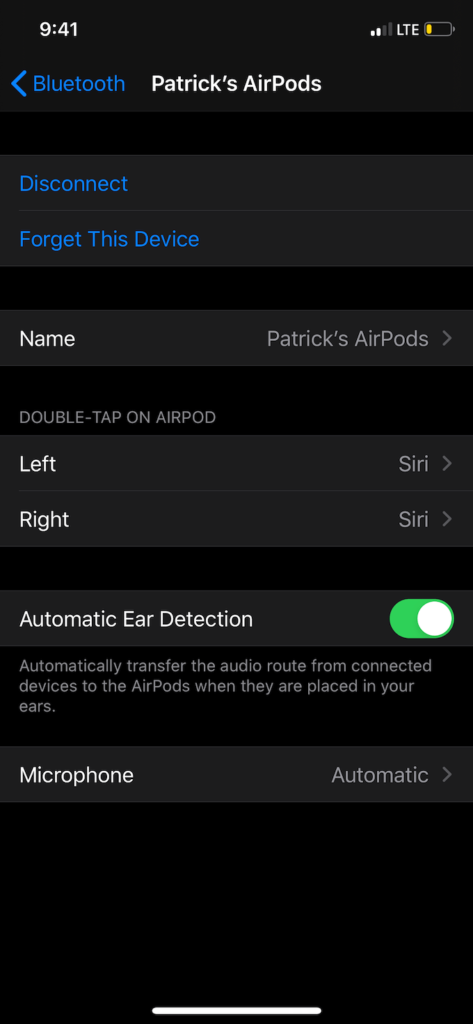
Setup is incredibly simple, too—but if you run into trouble, here’s how to connect AirPods to a Mac or iOS device.
If you have a pair of AirPods, also be sure to check out our posts on how to connect AirPods to Windows and whether AirPods work with Android devices or not.
How To Connect AirPods To iOS Devices
Connecting AirPods to an iOS device could not be easier. Simply take the AirPods in their case, hold them close to your phone, and press the Pairing button on the back of the case. This button is located on the back of the case near the bottom and is a plain circle. Press this button down until the status light flashes white.
A prompt will appear on-screen to connect the AirPods. Connecting them is as simple as pressing Connect and then waiting for the next step. Once you have successfully paired your AirPods to your iOS device, you can go into Settings > Bluetooth to customize your AirPod control.
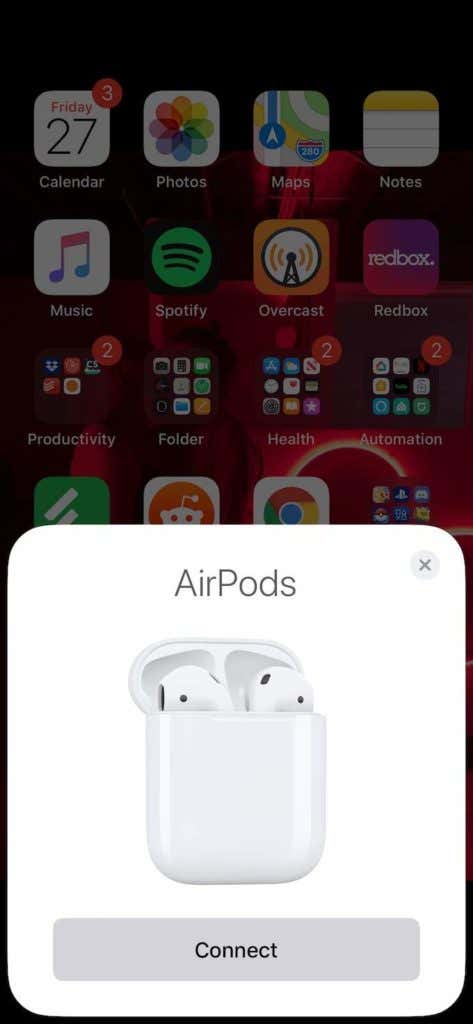
With the case open and both AirPods insert, tap the information button beside their listing in your Bluetooth devices to change how each AirPod performs.
How To Connect AirPods To Mac
Connecting your AirPods to Mac is only slightly more complicated than connecting them to iOS. To start, open System Preferences and then select Bluetooth. Alternatively, you can open Bluetooth Preferences by clicking the Bluetooth icon in the top-right corner of your screen.
Open your AirPod case and press and hold the Pairing button until the status light on top of the case flashes white. Look for your AirPods in your list of devices, then click Connect. It’s as simple as that. If the sound does not automatically play from the AirPods, make sure you have them selected as the primary output device.
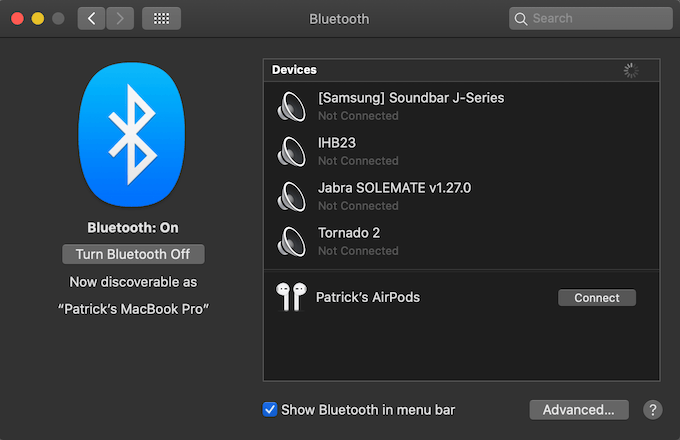
Can’t See AirPods? Here’s The Fix
There are some instances when the above steps don’t seem to work. If your AirPods won’t pair, the first step is to make sure you have Bluetooth enabled on the device you are trying to pair to. While this might seem like an obvious solution, it’s easy to overlook.
If that isn’t the problem, try resetting your AirPods. Open the case and press and hold the Pairing button for 15 seconds. The internal light will flash first white, then amber. Once you’ve done this, try the pairing process again.

AirPods are easy to use and easy to connect. They have a battery life of anywhere from two to three hours, but you can fully charge them roughly five times from the case on a full charge. If you are an Apple user and haven’t yet used them, pick up a pair and try them out.