You may have read about the incredible M1 chip that’s inside the latest MacBook Pro laptops and how it can power heavy video editing for 20 hours on battery power.
It’s all true and a major achievement in mobile computing. But let’s not forget that the M1 is a beefed-up version of the same Apple Silicon found in iPhones and iPads.
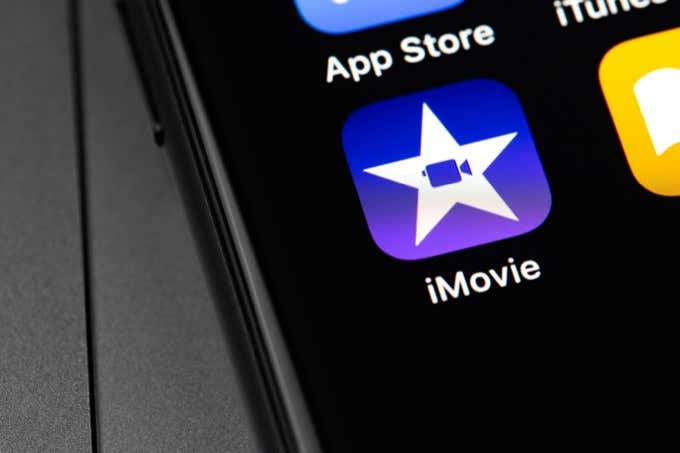
The last few generations of Apple mobile chips have been more than capable of editing high-quality 4K footage that earlier was only possible on powerful traditional desktop rigs.
Your iPhone or iPad has the horsepower, but you can’t exploit it without the right software. So here are some of the best video editing apps you can get for all your mobile video editing exploits.
iMovie (Free)

Pros
- Free
- Optimized for performance
- Intuitive to use and easy to learn
Cons
- For casual users
- Limited editing tools
Let’s start with iMovie. Why? Because you already have it. iMovie is included with every iPad and iPhone device. You can start using it immediately and redownload it at any time if you ever delete it.
iMovie is a relatively limited video editing application and the iOS version doesn’t have the same set of capabilities as the desktop version. That being said, you can transfer iMovie projects from iOS to Mac seamlessly, the idea being that you can start editing immediately on your mobile device and then finish the job on your Mac.
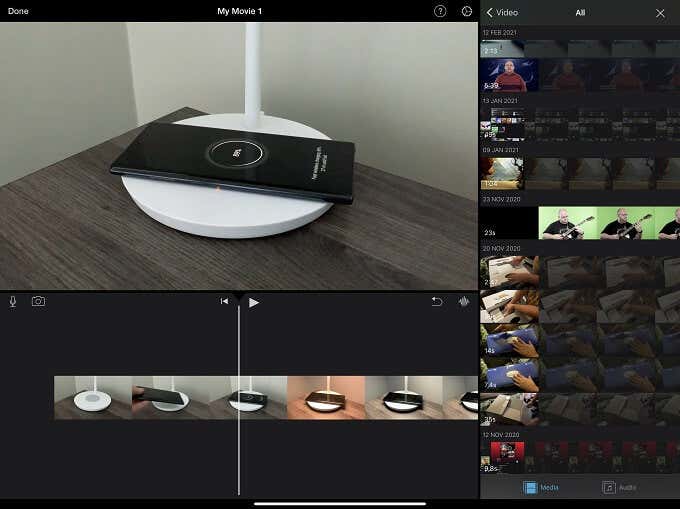
Although it’s for casual home users, iMovie is based on the same underlying engine as Apple’s Final Cut Pro X package. iMovie offers intuitive editing and an impressive set of automation tools.
Its drawback is that it isn’t going to keep serious video editors happy. The app is perfect for people who want to be guided and don’t want to learn the intricacies of editing. It’s also great for anyone who wants to edit their vlogs or drone footage. Exports are quick, the app is very snappy and it’s dead easy to get your content onto YouTube or most other platforms.
Before you spend any money on another app, give iMovie a try. If it can do what you need it to, there’s no reason to spend cash on anything else.
LumaFusion ($29.99, Offers In-App Purchases)
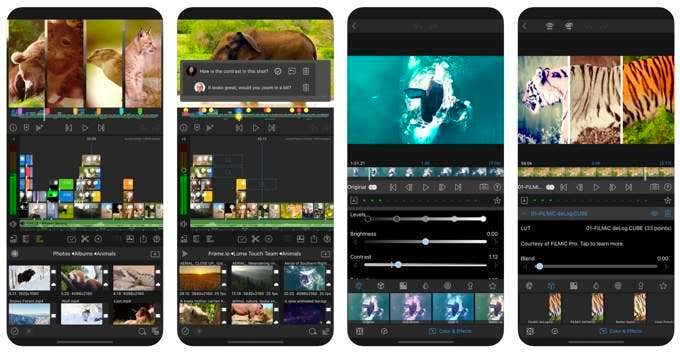
Pros
- Pay once
- Desktop-grade editing experience on a phone or tablet
- Powerful editing tools with an intuitive touch-centric design
Cons
- Limited by how iOS handles external storage
- Pushes even a top-end iPad Pro pretty hard
There’s no other way to say it, LumaFusion is the gold standard for video editing on iOS. With big hitters such as Final Cut Pro and Premiere Pro absent on iOS, LumaFusion has moved into the gap. The result is an editing suite that’s designed for touch interfaces from the ground up.
It also has just about every feature you could want, barring perhaps the most complex post effects you’d find in desktop packages such as Adobe After Effects.
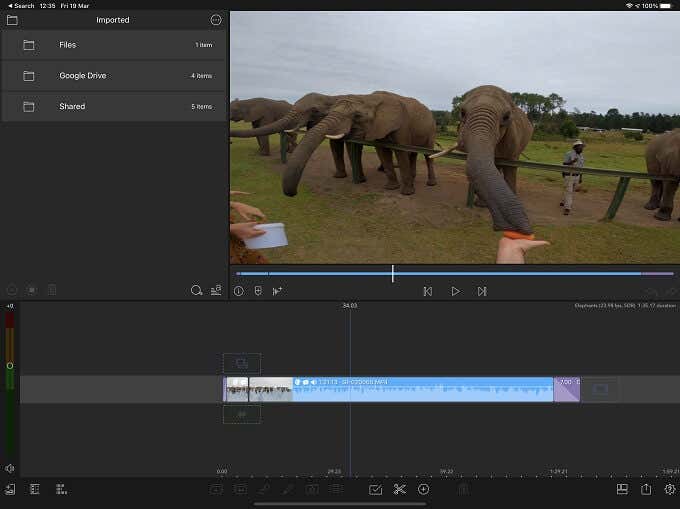
We use LumaFusion a lot and it’s perfectly suitable as your main editing suite. The program is easy to learn and can cater to users of different experience levels. The biggest downside of LumaFusion isn’t the fault of the app at all.
We tried editing video directly from a USB SSD drive, but LumaFusion has to copy all media to the iPads internal storage first before you can edit it. This is true of all the editors here, but it’s especially painful for LumaFusion, as it doesn’t make it as flexible as its desktop counterparts.
One of its best features, however, is that the app is sold for a one-off price. That’s refreshing in a world where software like this requires a subscription these days. While you may have to pay again for the next major version of the software, the video editing app you buy now is yours forever.
FilmoraGo ($4.99 Per Month for Pro Subscription)
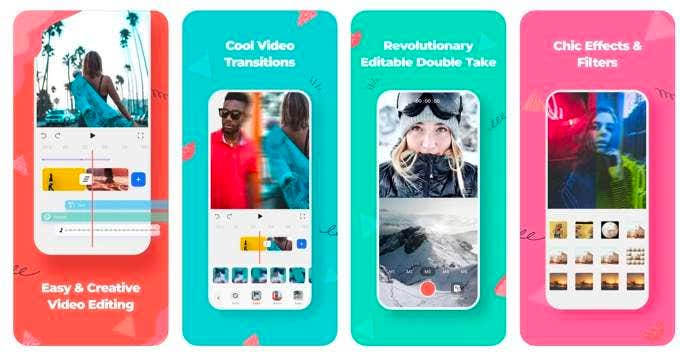
Pros
- Easy to use
- UI designed for productivity
Cons
- A basic mobile video editor
FilmoraGo is a solid editing application that is available on both Android and iOS. So, multi-platform users have an easier time editing from whichever device they have at hand.
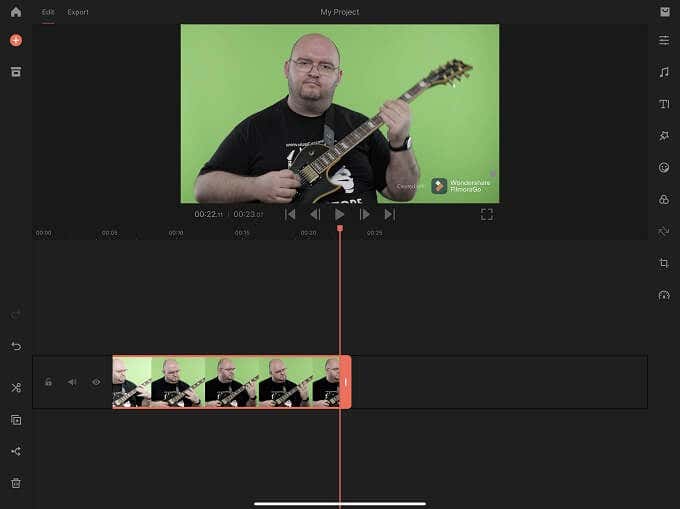
The strongest feature of this app is undoubtedly the level of editing automation that’s on offer. By using its Templates feature, you don’t have to edit anything at all.
The footage is interpreted and FilmoraGo tries to put together an edit for you. This isn’t much use for narrative edits, but for holiday montages or action camera footage, it can work quite well.
Premiere Rush ($4.99 Per Month for Premium)
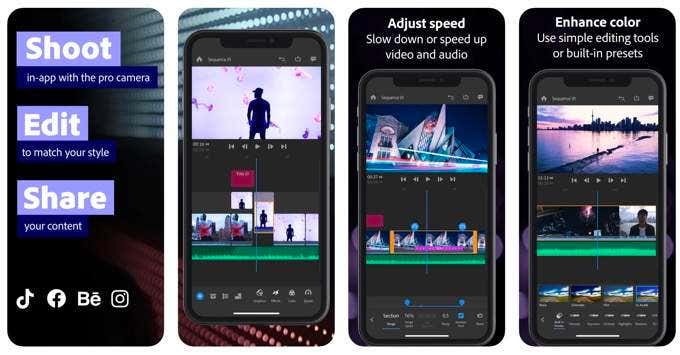
Pros
- The touch-enabled stripped-down mobile version of Premiere Pro
- Rush projects can be edited in Premiere Pro
- The free version is cross-platform with capable features
Cons
- Subscription model for the premium version
- The free desktop version offers only three exports
Adobe Premiere Pro is one of the most respected, industry-standard video editors in the world. Adobe Premiere Rush isn’t yet that. However, until Adobe gets around to porting Premiere Pro to iOS (as they did with Photoshop) it’s the best you’re going to get from the company on a mobile device.
Rush is, as the name suggests, an editing application that’s aimed at getting your final product out and on the web as quickly as possible. Adobe has designed it for YouTubers who don’t need sophisticated video editing tools but still need to put something out with a fair level of production quality.
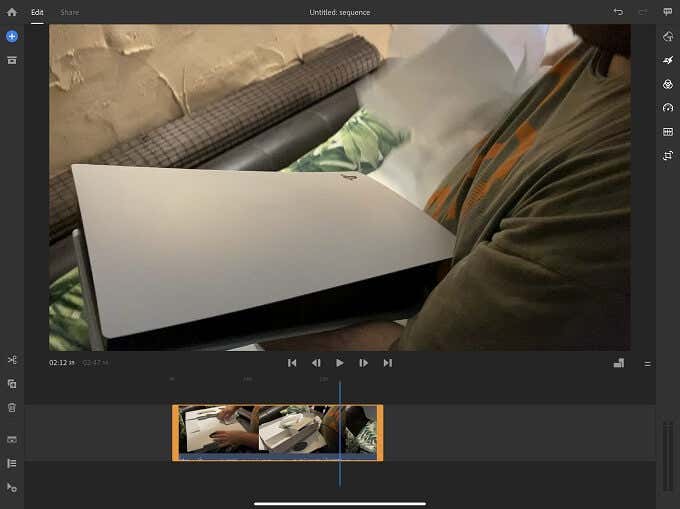
If that sounds like you, then rush is a great choice, but just as with other Adobe products these days, you have to pay an ongoing subscription fee to use the full application, but the good news is that it’s only to access a set of premium features and cloud storage most users probably don’t need. You can use Adobe Premiere Rush Starter without paying any money.
One major strength of Rush is that it runs on iOS, Android, macOS, and Windows. That makes it perfect for users who want to easily move their project from a mobile device onto a desktop system when the opportunity presents itself.
It also has one of the best editing interfaces on a mobile device, since Adobe has designed it for phones from the ground up. Finally, Rush project files can be opened by the full version of Adobe Premiere Pro on a desktop system, so it’s a great way to get started on your basic primary edit while on the road and then finish the complex stuff on a desktop later.
Turn Your iPhone Into a Video Studio
It’s mind-blowing to think that your little phone or tablet can operate as a one-stop Hollywood movie factory. Well, perhaps the film industry doesn’t have to fear you quite yet, but still, your pocket supercomputer is a film tool that could not be imagined in years past. All that’s left is picking the right video editing app to make the most of that power.
[related_posts_by_tax posts_per_page="5"]