Microsoft Paint has always been a part of the Windows operating system since 1985. For Mac computers however, there’s no native Microsoft Paint equivalent, especially after Apple removed Mac Paint.
While Preview comes close with its basic image-editing tools like drawing, inserting shapes and adding text, it still doesn’t mirror Microsoft Paint. For instance, you can’t create new artwork from scratch in Preview as it lacks a blank canvas.

Best Equivalents to Microsoft Paint for Mac
Fortunately, there are several Mac equivalents to Microsoft Paint that are just as simple to use and allow you to do better things.
1. Paintbrush
Paintbrush is a stripped-down, lightweight Mac Paint program that aims to fill the need for a streamlined yet basic image editor.
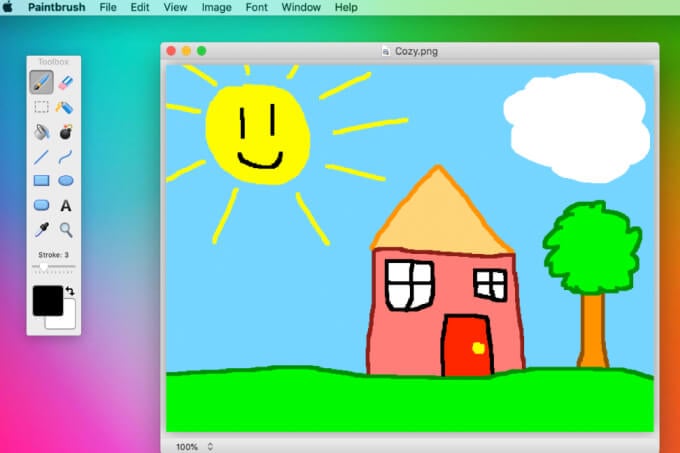
The program shares similar abilities as Microsoft Paint so you can make simple images quickly. In addition, you can open and save to most image formats, paste images copied from common Mac apps including iWork, quickly crop a photo, add text or just enjoy doodling.
Paintbrush has an intuitive user interface with simple tools and colors you can use to create your images or doodles. The software is completely free to download and use on your Mac.
2. Paint S
Paint S is an easy-to-use Mac equivalent of Paint that helps you draw pictures or edit your existing photos. With the imaging tool and editor, you can easily sketch, rotate and crop images, layer text onto the images and re-edit them freely.
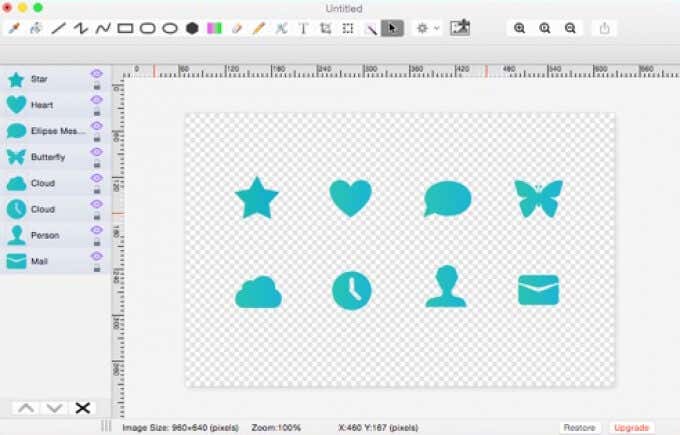
Some of the app’s key features include the ability to open and save images in many popular formats including JPEG, PNG and BMP. Paint S also supports all kinds of tools including ellipse, fill, text and eyedropper, curved texts, undo/redo, cut/copy/paste and transparency.
Paint S also lets you select and remove any unwanted elements of your images or paste other images from other Mac apps including Safari, Keynote, iBooks Author and more. You can also print images directly from the app.
3. Tayasui Sketches
When it comes to drawing and painting on your Mac, Tayasui Sketches makes it as easy as picking up a pen in real life and creating your images.
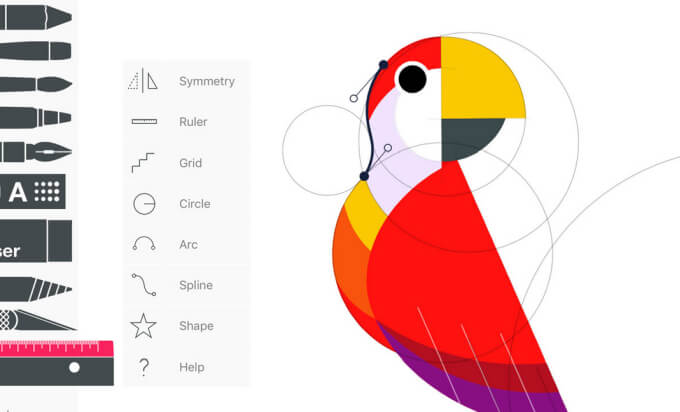
The app combines a near unlimited selection of digital colors and brushes with the natural drawing experience you’re familiar with. To use the app, just select the paper type, pick a tool from the sidebar and draw.
Plus, you don’t have to spend hours tinkering with the app’s settings or going through lengthy workshops to understand how Tayasui Sketches works.
4. Pinta
Pinta is an open source program modeled after Paint.NET that you can use to draw and edit your images. The program simplifies painting just as Microsoft Paint does so you can draw and manipulate images on your Mac computer.
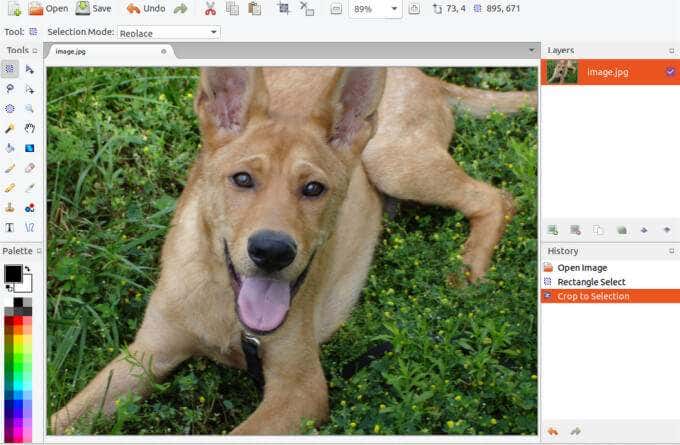
Among the basic tools you’ll get with Pinta include lines, ellipses, freehand drawing tools, rectangles, and more than 35 effects and adjustments for tweaking your images.
For easier editing, Pinta offers advanced tools such as multiple layers to help separate and group elements of your images. On top of that, the software tracks your full history so you can always undo.
5. GIMP
GIMP is an open source, cross-platform photo editing tool that can also serve as a Paint for Mac equivalent.

Although GIMP has more features and functions than Paint, its customizable interface offers different environments for simple and advanced tasks alike.
The versatile tool has widgets that allow you to change colors, fullscreen mode to preview your work and edit while using more screen real estate. It also supports JPEG, PNG, GIF and other file formats.
6. Inkscape
Whatever design you want to create, whether it’s a doodle or a sketch, Inkscape can take it from the initial raw draft to the complete image that’s ready for printing or publication.
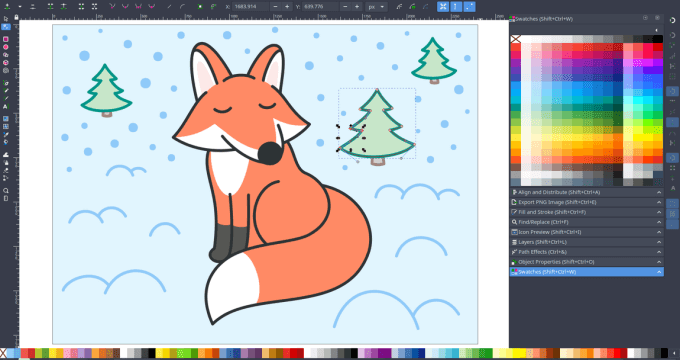
The cross-platform software offers several object creation tools including the pencil and pen tool for freehand drawing, straight lines and Bezier curves. You can also add shapes like rectangles, spirals, ellipses or stars, enter text, embed bitmaps of selected objects and create patterns.
If you want to add colors or strokes, Inkscape’s color selector and picker tools can help you with that.
7. Krita
Krita offers a clean, intuitive and flexible user interface with movable and customizable features for your specific workflow. The open source painting program allows you to create concept art, illustrations and comics using beautiful brushes and vector tools.
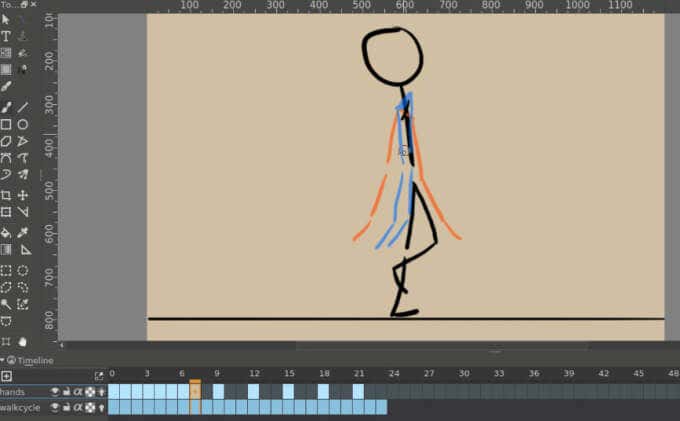
You can also import brush and texture packs if you want to expand the tool set and customize them with more than 9 unique brush engines with more custom settings. If you want to bring your drawings to life, you can layer your animations and share with your friends.
8. Patina
Like Paintbrush, Patina is a simple drawing app similar to Microsoft Paint, which you can use for your personal or work needs including drawing diagrams, sketching ideas, painting pictures or illustrating concepts.
Patina offers basic image management tools to help you adjust colors, crop, rotate and save your images. You can also use more options such as brush types, transparencies and sketching.
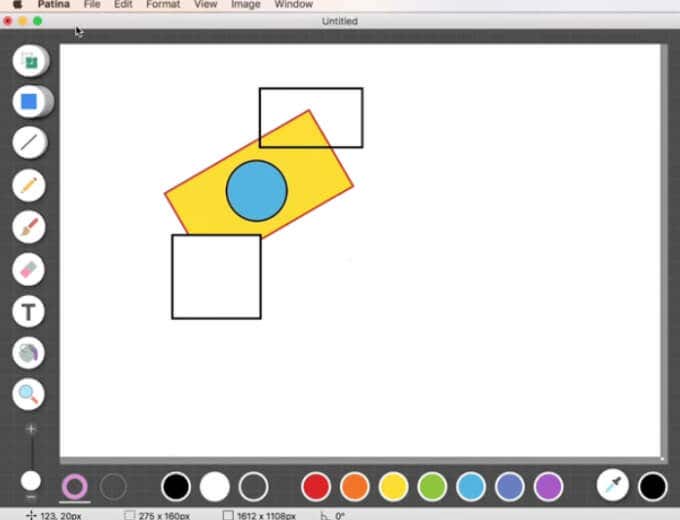
The app has an elegant interface that’s a delight to use and you can illustrate things that you wouldn’t do on Paint. Plus, Patina is compatible with PDF and other files including JPG and PNG.
While you can do a lot in Patina with just one layer, you can get the paid version and receive comparable features with a wider scope. However, the app doesn’t let you manipulate already drawn images or objects.
9. ArtBoard
ArtBoard is another simple Mac Paint app that enables you to create simple and elaborate drawings for personal and professional purposes. The software offers a rich toolset with numerous layouts, backgrounds, and a powerful style editor that can create simple stroke and fill styles for basic illustrations or expert stacked styles.
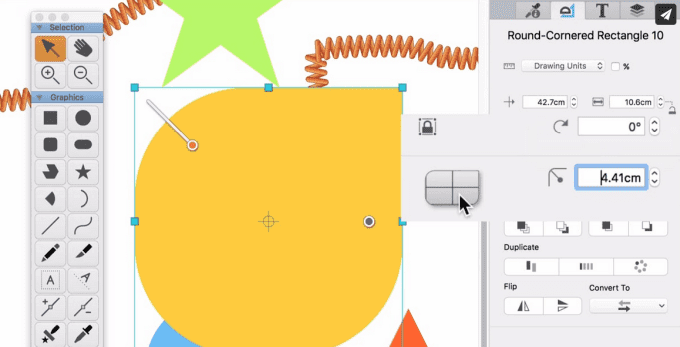
You can also incorporate images from other locations using the drag and drop tool. Once you’re done editing your images, you can export or print them.
10. Mischief
Whether you’re sketching, drawing or painting, you can do it all on Mischief’s truly infinite canvas. The app offers simple tools that help you create artwork with endless possibilities.

With Mischief, you don’t need to resize the canvas or use preset paper sizes or resolutions during drawing. You can get the richness and scalability of the app’s pixel-based brushes and vectors, zoom in to get the perfect edge, and export at any resolution and size.
11. Deskscribble
Deskscribble is an easy to use drawing app that’s perfect for visual demonstrations or presentations, scribbles, doodles and more. The app has a flexible canvas, which you can wipe and start drawing afresh on in one click. It includes a pencil and eraser, color picker and thickness slider.

Plus, Deskscribble supports Wacom tablets, and you can activate presentation mode to use it on top of PowerPoint or Keynote presentations. The app automatically saves your drawings so you can export your scribbles or doodles in various formats or share them to social media apps like Facebook or Flickr.
If you want to work on or annotate your file, you can import it into Deskscribble and continue working on them. Full Undo and Redo support is available in case you make a mistake and need to start over again.
12. Paint X
Paint X may be in a classic format, but it’s full of options that allow you to create simple drawings or elaborate creative projects.
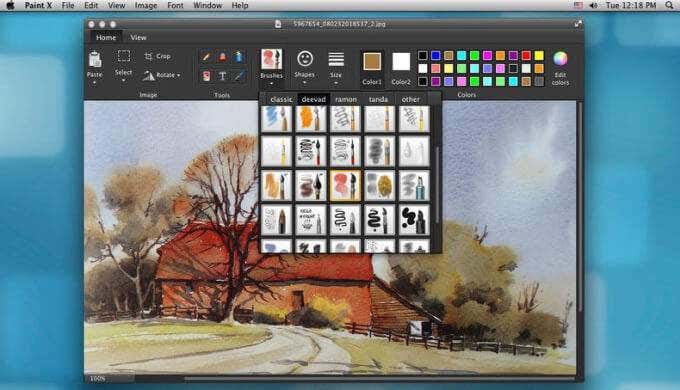
You can use a wide range of useful tools to draw and edit your own sketches or digital images. These tools include pencils, 150 different brushes and erasers that let you add effects to your drawings or sketches, including text in various formats.
Also included are 25 geometric shapes, adjustable canvases, paint with transparent colors, rotate and resize, Undo/Redo and drag-and-drop support.
Pick the Right Tool for the Job
Whether you’ve been reminiscing about your childhood Microsoft Paint adventures or you recently switched to a Mac computer, you’ll enjoy a user-friendly experience with these Mac Paint equivalents. Some of them copy and even surpass MS Paint’s ease of use and functionality, but best of all, they won’t set you back financially as most of them are completely free to download and use.
Do you have a favorite Microsoft Paint for Mac equivalent? Tell us about it in the comments.
[related_posts_by_tax posts_per_page="5"]