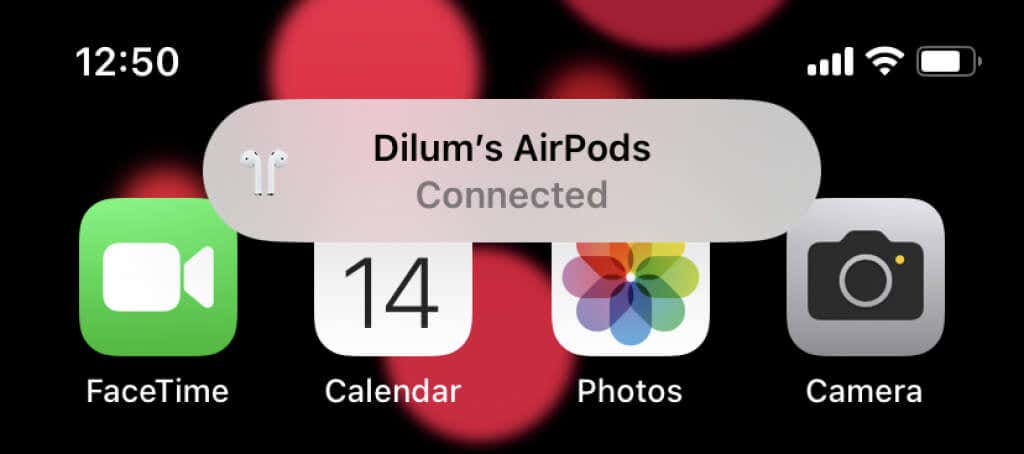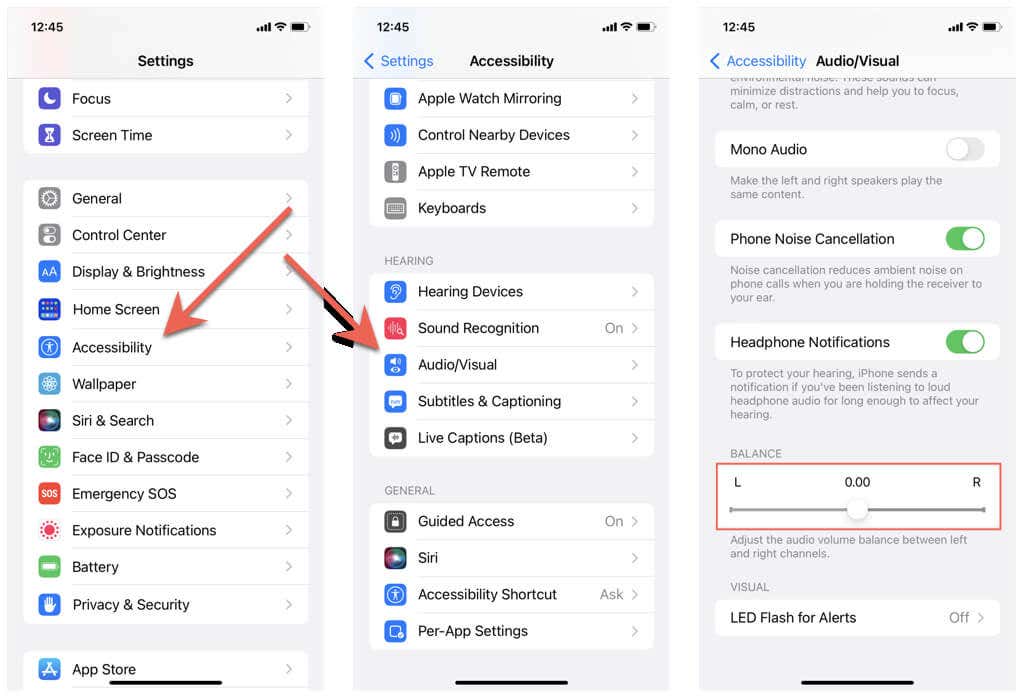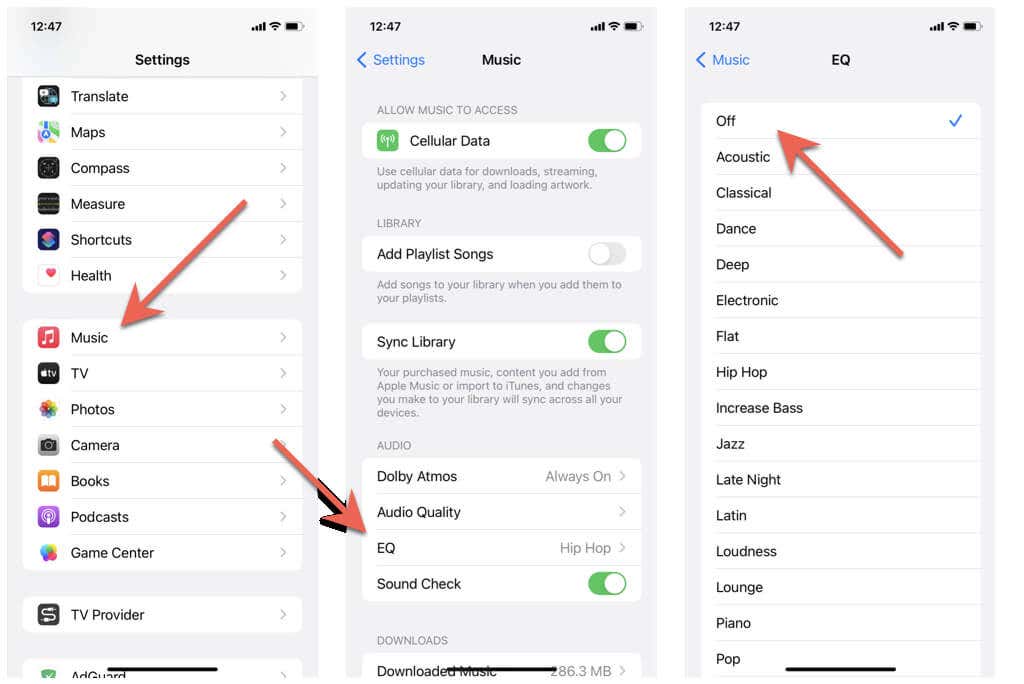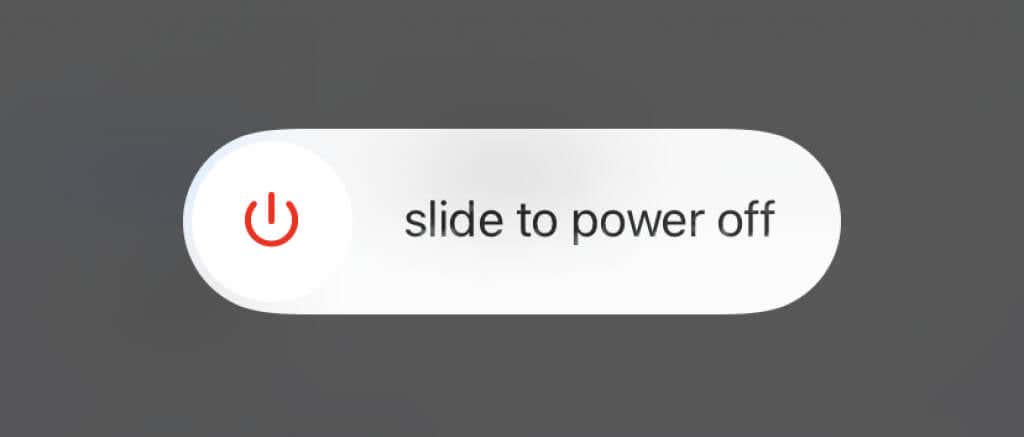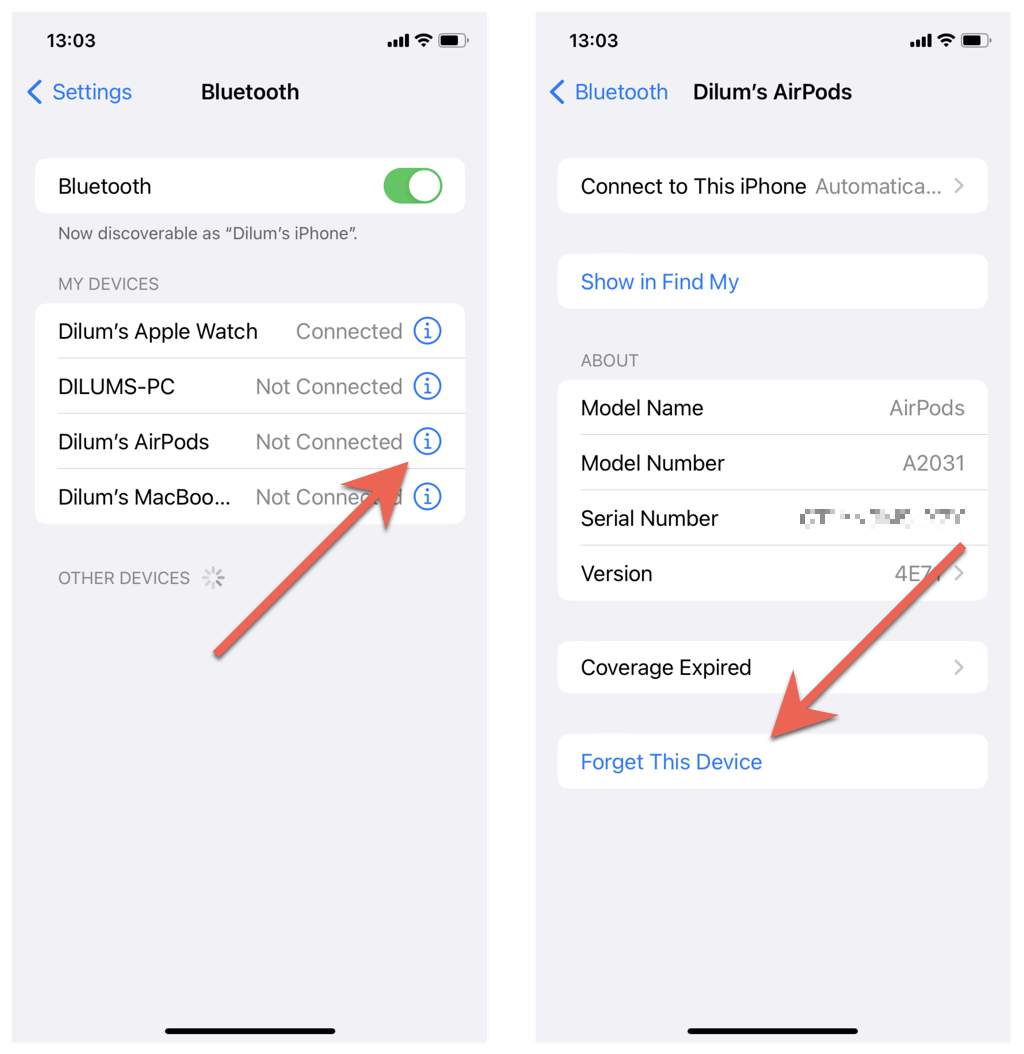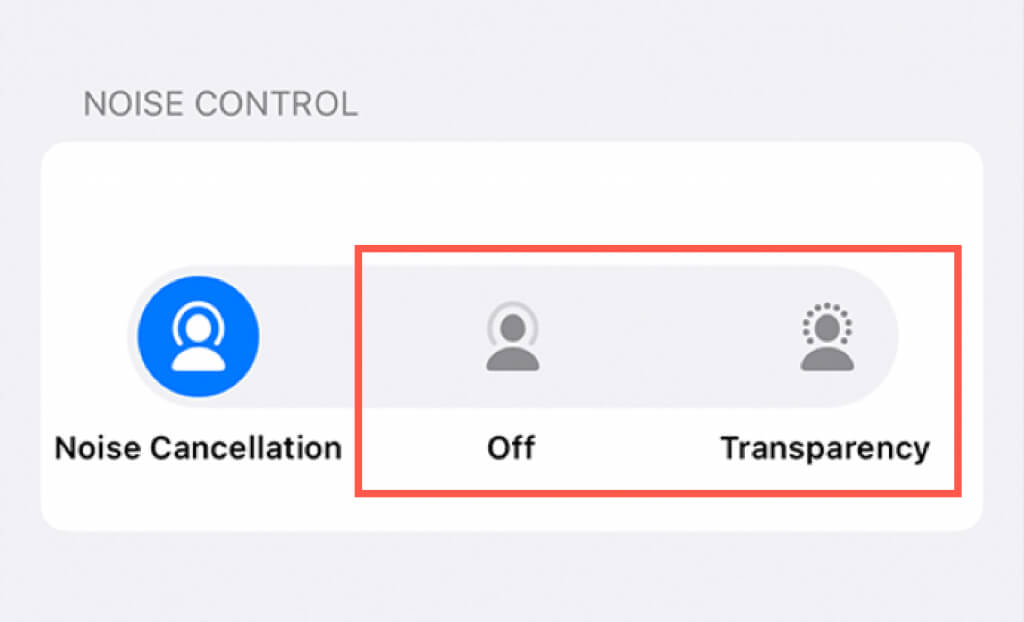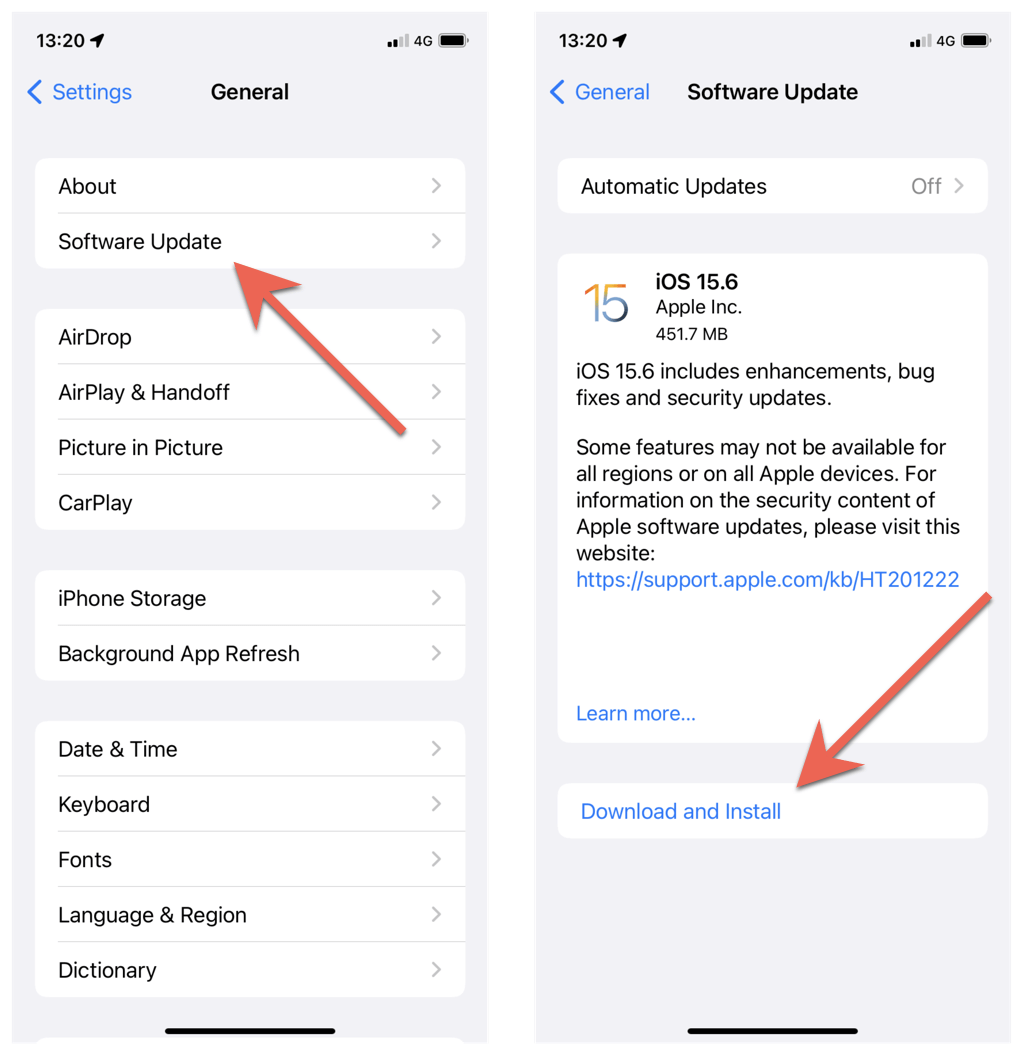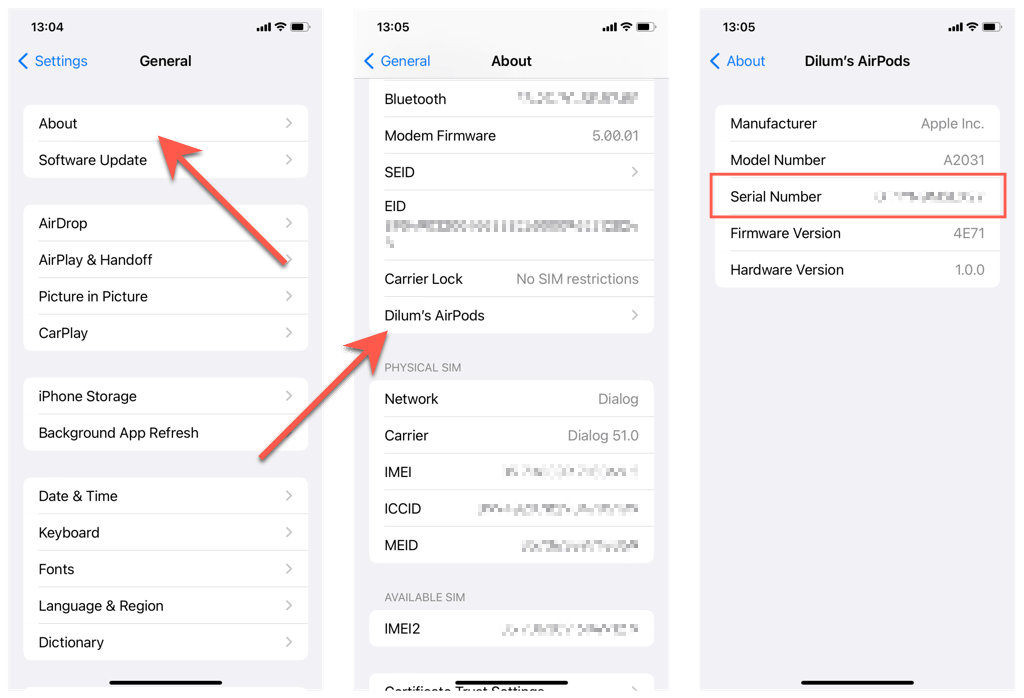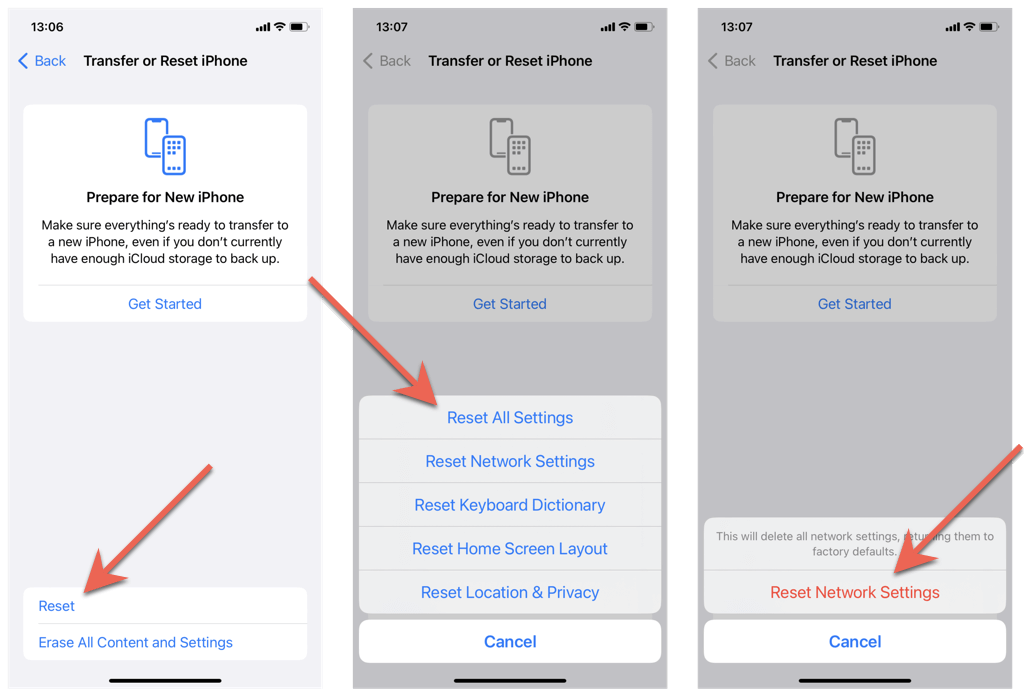Before you flush out your ear
Is one AirPod louder than the other? We’ll show you several ways to fix the problem.
Apple’s AirPods auto-calibrate themselves and work right out of the box for a phenomenal listening experience. However, if one AirPod sounds noticeably louder than the other, there are several common reasons and solutions. They apply to the AirPods, AirPods Pro, and AirPods Max.
1. Put AirPods In and Out of Case
The quickest way to fix odd audio issues with the AirPods is to put them inside the Charging Case or Smart Case and take them out again. If you haven’t already, do that and check if both sides sound the same.
2. Charge Your AirPods
An AirPod that’s close to running out of battery may sound worse than the other side. Simply charge your AirPods for at least 15 minutes and try playing some music again.
3. Check Audio Balance
Your iPhone, iPad, or iPod touch offers an option to tweak the balance on the left and right audio channels. Reverting it to its default setting could help fix the problem.
- Open the Settings app.
- Scroll down and tap Accessibility.
- Tap Audio/Visual.
- Scroll down to the Balance section.
- Move the slider to the center—the default value is 0.00.
4. Disable EQ and Enable Sound Check
If one AirPod sounds louder only while you use the Music app, disable any equalization (EQ) presets and enable Sound Check.
- Open the Settings app on your iPhone.
- Scroll down and tap Music.
- Tap EQ.
- Select Off.
- Go back to the previous screen and turn on the switch next to Sound Check.
If the problem occurs in a different app (e.g., Spotify), look for a built-in equalization setting and turn it off.
5. Power Off and Restart iPhone
Restarting your iPhone, iPad, or iPod touch is a simple yet quick way to fix persistent audio issues with AirPods. To do that:
- Open the Settings app and tap General > Shutdown.
- Drag the Power icon to the right.
- Wait 30 seconds and hold down the Power button until the Apple logo appears.
Do you have trouble performing the steps above? Learn about other ways to restart an iPhone or iPad.
6. Forget and Reconnect AirPods
Next, forget and reconnect your AirPods to your iPhone or iPad. To do that:
- Put the AirPods inside the Charging Case or Smart Case.
- Open the Settings app and tap Bluetooth.
- Tap the Info icon next to your AirPods.
- Tap Forget This Device > Forget Device.
- Open the Charging Case or take your AirPods Max out of its Smart Case and hold it next to your iPhone or iPad.
- Tap Connect > Done to pair the wireless earbuds or headset with your iPhone.
7. Re-Calibrate Your AirPods
If one AirPod continues to sound louder than the other, go through the following steps to re-calibrate the audio level on both sides.
- Start playing music over your AirPods.
- Repeatedly press the Down volume button to turn off the sound.
- Open the Settings app, tap Bluetooth, and turn off the switch next to Bluetooth. That should disable the connection to your AirPods.
- Play music over your iPhone’s speakers and turn the volume all the way down again.
- Revisit Settings > Bluetooth and enable Bluetooth. Tap [Your Name] AirPods if your AirPods fail to connect.
- Start playing music and increase the AirPods volume. Both the left and right sides should now sound the same again.
8. Disable Active Noise Cancellation
In some environments, ANC (or active noise cancellation) on the AirPods Pro and AirPods Max can result in weird audio imbalances on the left and right channels. Try disabling the feature.
- Open the Settings app and tap Bluetooth.
- Tap the More Info icon next to your AirPods.
- Set Noise Control to Off or Transparency.
9. Clean Your AirPods
The speaker grills on the AirPods and AirPods Pro is a magnet for earwax and other gunk. If the problem persists, it’s time to clean the AirPod that sounds quieter than the other.
Start by wiping the AirPod with a microfiber or lint-free cloth. Then, gently swipe the speaker grills with an anti-static brush or toothbrush to remove any clogged dirt. Avoid damaging the metal meshes.
10. Update Your AirPods
Newer versions of the AirPods firmware often resolve various connectivity and playback issues. We’ve got a complete guide that walks you through the process of updating the firmware on the AirPods, but here’s a brief rundown.
- Perform a cursory Google check for the latest firmware version for your AirPods model.
- Open the Settings app and go to General > About > [Your Name] AirPods. Check Firmware Version—proceed to the next step if it’s not up to date.
- Place your AirPods inside the Charging Case or Smart Case and connect to a power source. Leave it next to your iPhone for 30 minutes, and the firmware should auto-update in the meantime.
11. Update Your iPhone or iPad
Uneven sounds on the left and right AirPods could stem from an underlying issue with the system software on your iPhone, iPad, or iPod touch. Updating it to the latest version could help fix the problem.
- Open the Settings app and tap General > Software Update.
- Wait until iOS or iPadOS looks for newer system software versions.
- Tap Download and Install to apply pending updates.
12. Reset AirPods to Defaults
If the problem persists, it’s time to reset your AirPods. To do that:
- Place your AirPods or AirPods Pro inside the Charging Case and close the lid. If you use the AirPods Max, put it inside its Smart Case.
- Open the Charging Case lid and hold the Setup button. On the AirPods Max, simultaneously hold the Digital Crown and Noise Control buttons.
- Wait until the LED indicator flashes amber, then white.
- Close and reopen the Charging Case or take your AirPods Max out of its Smart Case and hold it next to your iPhone.
- Tap Connect > Done.
13. Reset All Settings
If the fixes above fail to help, we recommend you reset all settings on your iOS or iPadOS device to factory defaults. To do that:
- Open Settings and tap General.
- Scroll down and tap Transfer or Reset iPhone/iPad.
- Tap Reset all Settings.
- Enter your device passcode.
- Tap Reset All Setting to confirm.
Your iPhone or iPad will restart during the reset procedure. You won’t lose any data except for saved Wi-Fi networks and passwords. Pair AirPods to your iPhone afterward, and you likely won’t have any audio balance issues going forward.
No Luck? Contact Apple Support
If none of the fixes help, it’s likely that one of your AirPods has a defect that requires a replacement. Contact Apple Support or visit the closest Apple Store, and they should be able to walk you through what you must do next.