Don't worry, you have several options for recovery
Even after signing into an iPhone, iPad, or Mac with an Apple ID, you will still run into instances that require you to re-enter your password to authenticate various activities— for example, App Store purchases, changes to Find My, etc.
But if you forget the password to your Apple ID or iCloud account, you don’t have to worry too much. It’s pretty easy to reset it using any of your Apple devices.

But what if you don’t have access to any of your Apple devices? In that case, you’ll have to rely on alternative methods such as a recovery key, an account recovery contact, or a new Apple device. If all else fails, you must log an account recovery request with Apple.
The following instructions will walk you through all feasible ways to reset the password for an Apple ID secured with two-factor authentication. If your Apple ID does not use that extra layer of protection, resetting the password even without an Apple device is a relatively uncomplicated affair.
Related: Also learn how to find your Apple ID password without resetting it.
Reset Password Using a Trusted iPhone, iPad, or Mac
You can reset your password on any trusted Apple device that you’ve already signed into as long as you know its device passcode (iPhone, iPod touch, and iPad) or the user account password (Mac). It’s fast and easy.
Reset Password Using a Trusted iPhone and iPad
1. Open the Settings app and tap your Apple ID.
2. On the Apple ID account page, tap Password & Security.
3. Tap Change Password.
4. Enter the iPhone’s passcode.
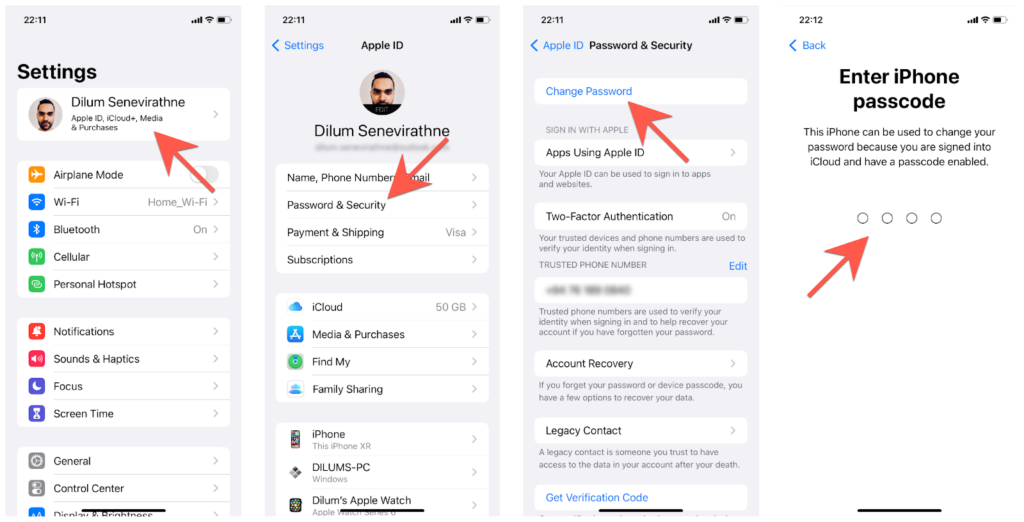
5. Enter the new Apple ID password into the New and Verify fields and tap Change.
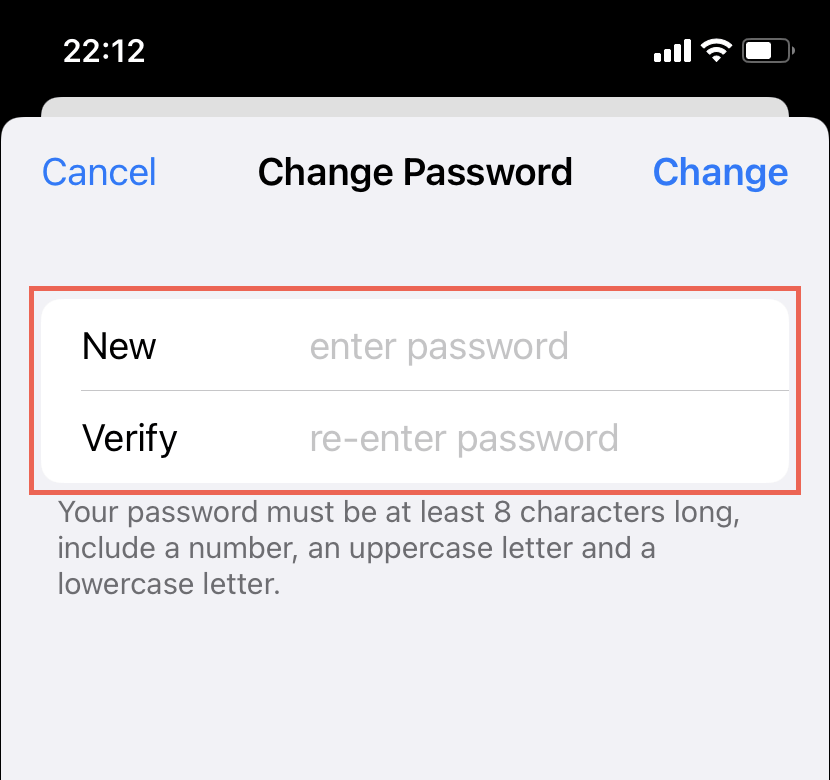
Reset Password Using a Trusted Mac
1. Open the Apple menu and select System Preferences.
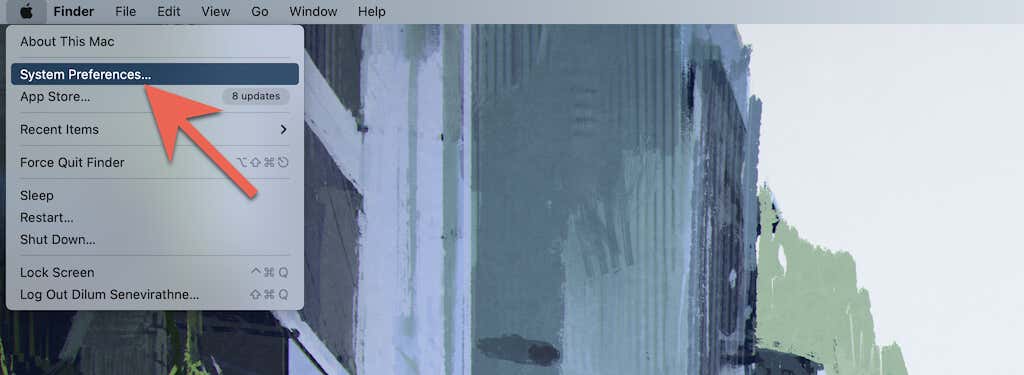
2. Select Apple ID.
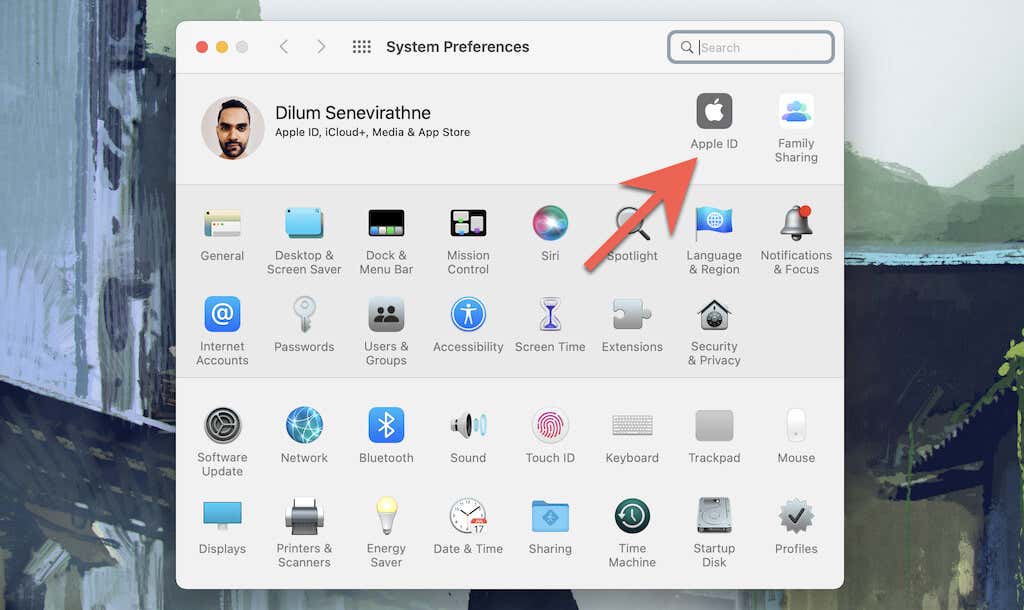
3. Select Password & Security on the sidebar. Then, click Change Password.
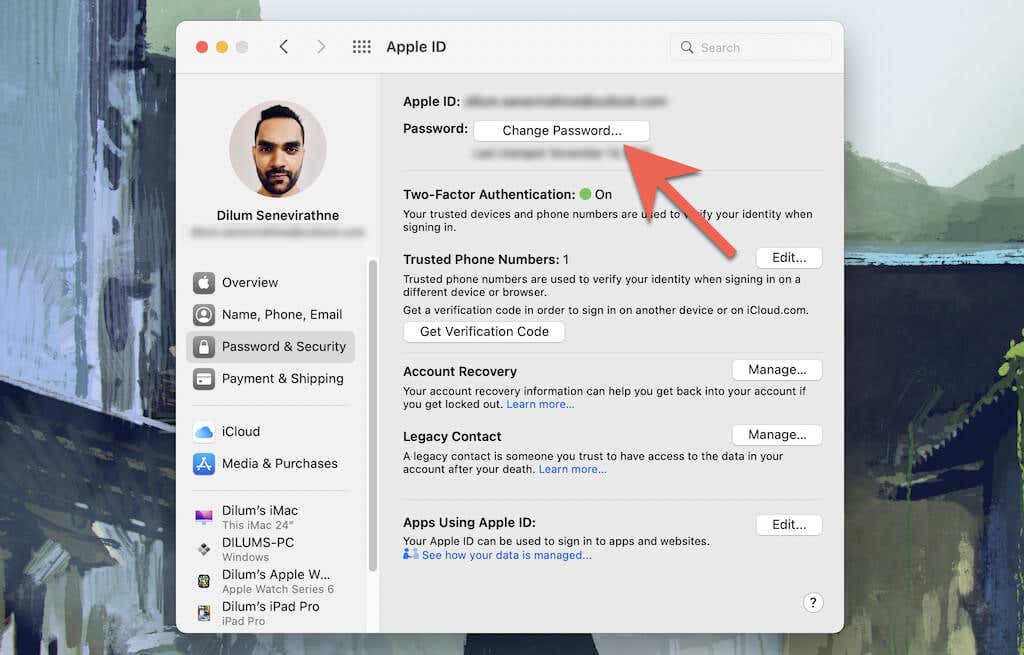
4. Enter your user account password and select Allow.
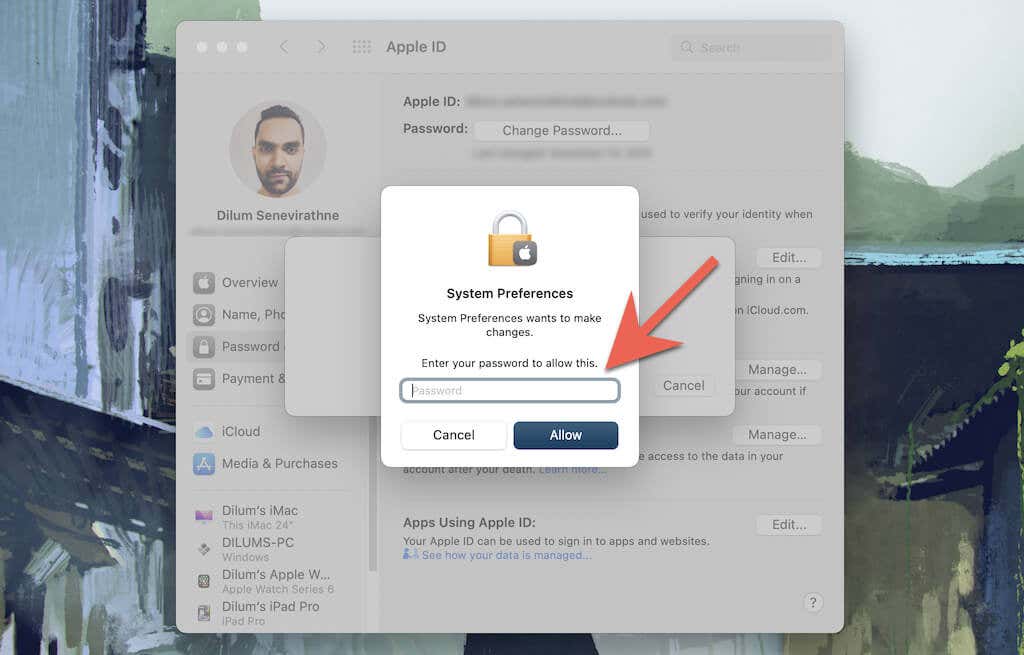
5. Fill in the New password and Verify fields and select Change.
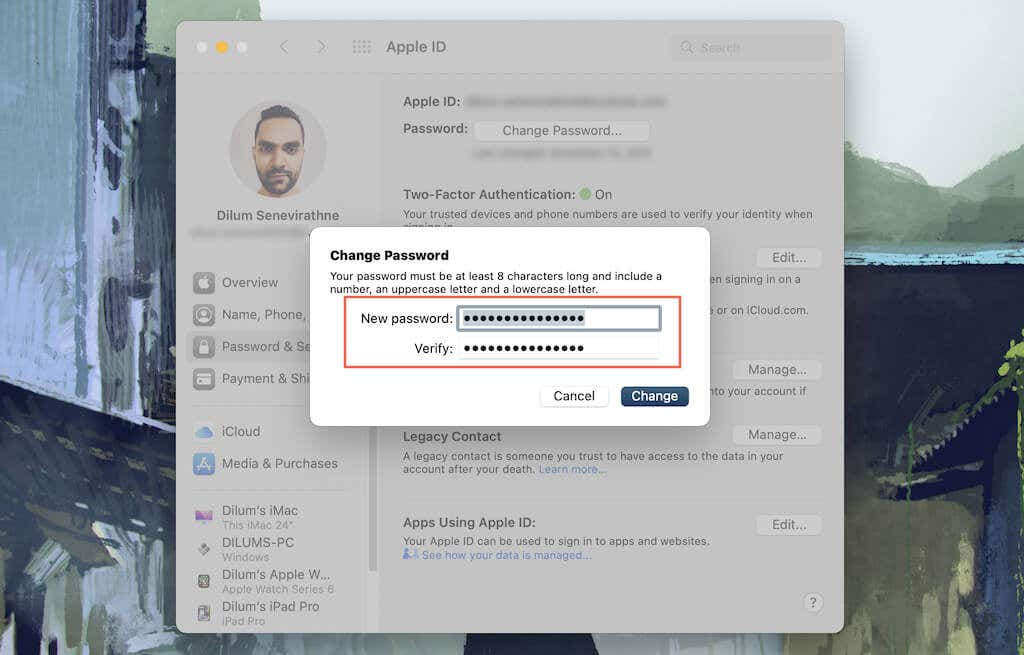
Use Apple’s Online Password Reset Portal
If you don’t have access to a trusted device (or have trouble completing the steps above), you can initiate a password reset via Apple’s online password reset portal at iforgot.apple.com. The following steps assume you have access to a trusted phone number linked to your Apple ID.
1. Visit Apple iForgot using any mobile (iOS or Android) or desktop browser.
2. Enter your Apple ID and select Continue.
3. Enter a trusted phone number associated with your Apple ID and select Continue. If you receive a verification code on your mobile, enter it to proceed.
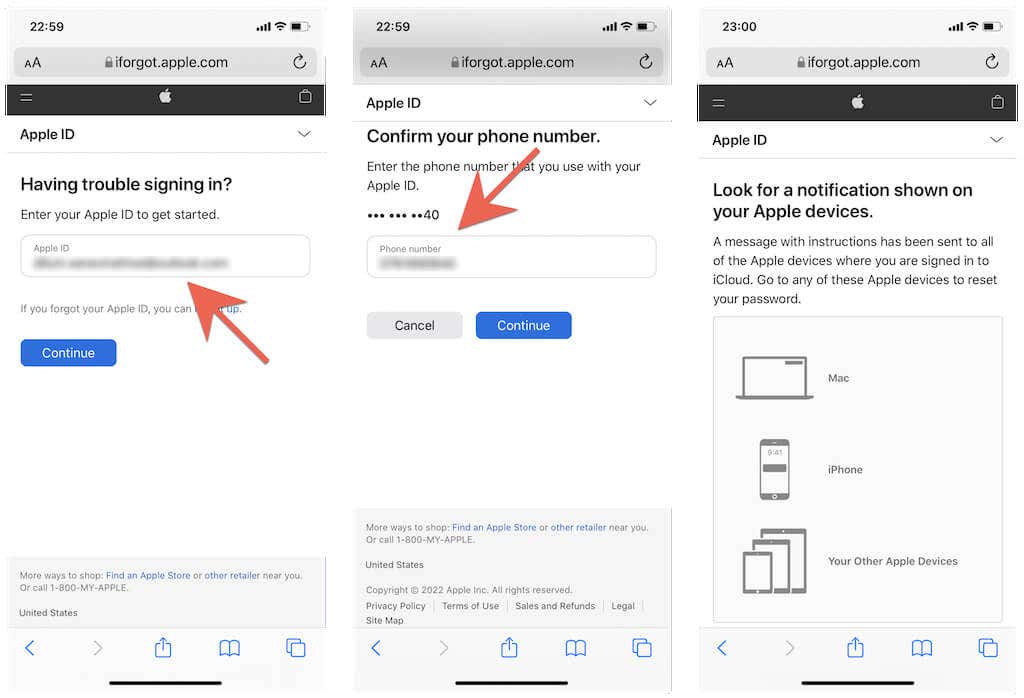
If you still have access to a trusted iPhone, iPad, or Mac, you will see a notification on the screen. Tap or select Allow, enter the device password or user name password, and reset your password.
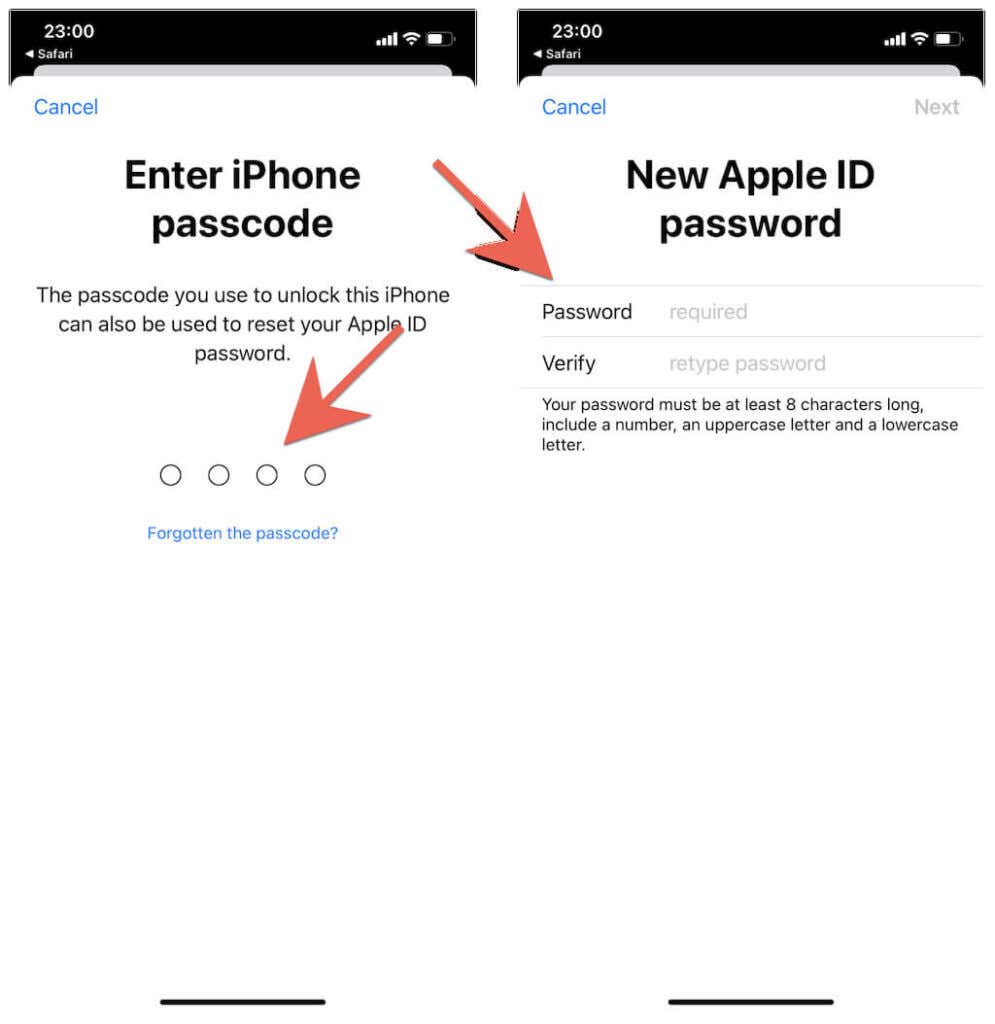
If you don’t have access to a trusted iPhone, iPad, or Mac, scroll down the “Look for a notification on your Apple devices” screen and select Don’t have access to any of your Apple devices? Then, pick from among the following methods and select Continue.
- Use a new Apple device: You can reset the password while signing into a new iPhone, iPad, or Mac.
- Use someone else’s iOS or iPadOS device: Ask the owner of another Apple device to download the Apple Support app via the App Store. Then, open the app and select Password & Security > Reset Apple ID password > A different Apple ID > Cannot access your Apple devices? You can then use the verification code you receive on your trusted phone number to reset the password. If the Apple Support app is not available in your region, use the Find My iPhone app instead.
- Use an iOS or iPadOS device at an Apple Store: Head over to your nearest Apple Store and ask for an iOS device to complete the password reset.
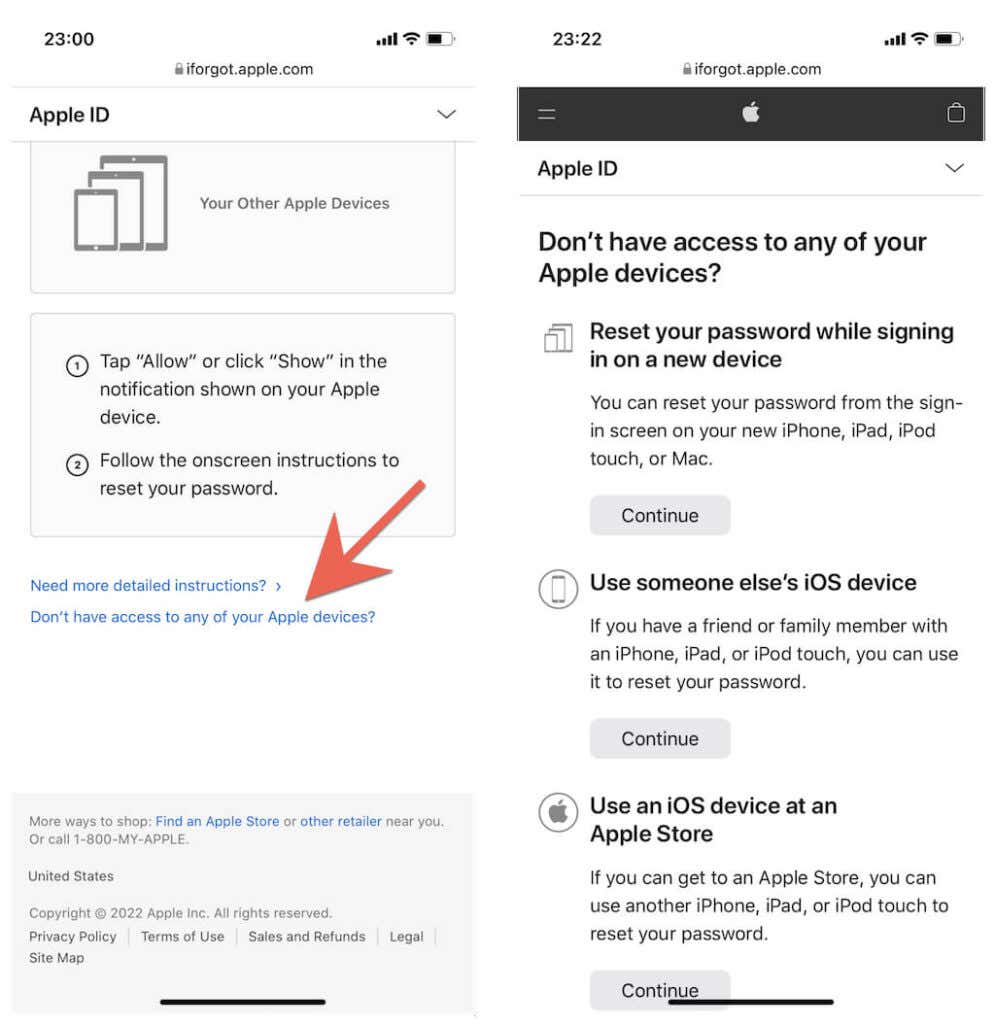
If your Apple ID doesn’t use two-factor authentication, you will have the option of resetting its password using just a trusted phone number and email account. You may have to answer security questions as part of the reset procedure.
Reset Apple ID Password Using Account Recovery Key
Another way to reset a forgotten Apple ID Password involves using an account recovery key. It’s a 20-digit alphanumeric code that you must have set up beforehand. You can use Apple’s iForgot password reset portal to initiate the password reset and complete it on a trusted iPhone, iPad, Mac, a new Apple device, or someone else’s iPhone or iPad.
Again, the procedure is similar to the above method. Visit iForgot using any mobile or desktop web browser, enter your Apple ID and phone number, and look for a notification on a trusted Apple device. Or, scroll down, and select Don’t have access to any of your Apple devices? and pick another way to proceed. They include using:
- A new Apple device.
- A family member or someone else’s iOS device.
- An iOS device from an Apple Store.
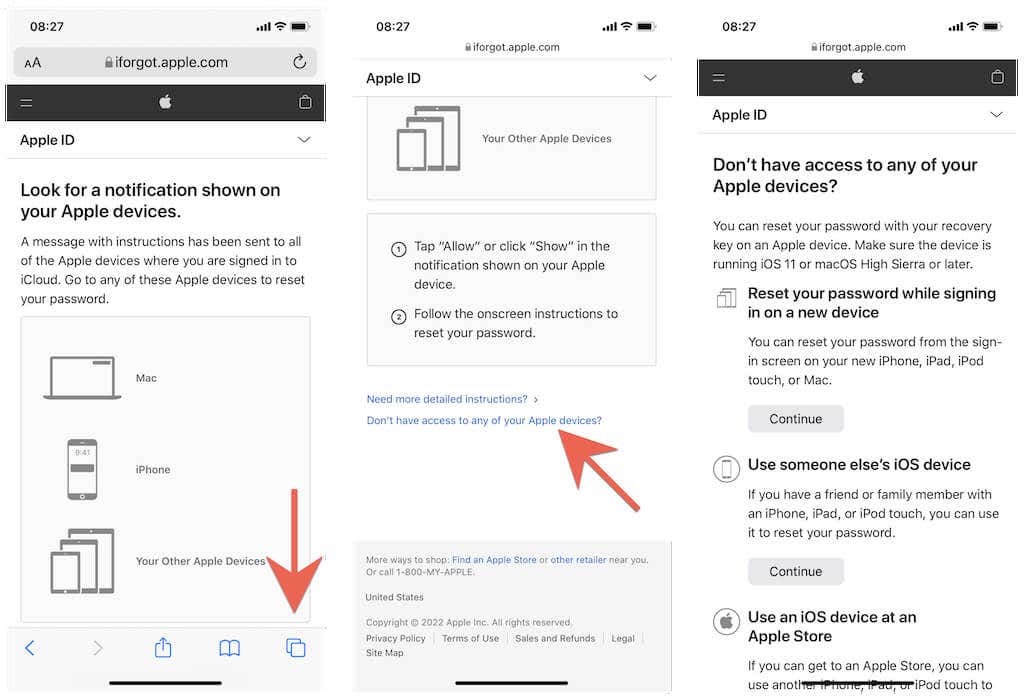
Ask a Recovery Contact
In iOS 15, iPadOS 15, and macOS Monterey or later, you have the option of setting up account recovery contacts. These can be friends or family members who can help you reset an Apple ID password by generating a recovery code on their Apple devices.
So if you have an account recovery contact, initiate a password reset at Apple iForgot and walk the person through the steps below to generate the recovery code.
Get Recovery Code via iPhone & iPad
1. Open the Settings app and tap Apple ID > Password & Security > Account Recovery.
2. Under the Account Recovery For section, tap your name.
3. Select Get Recovery Code.
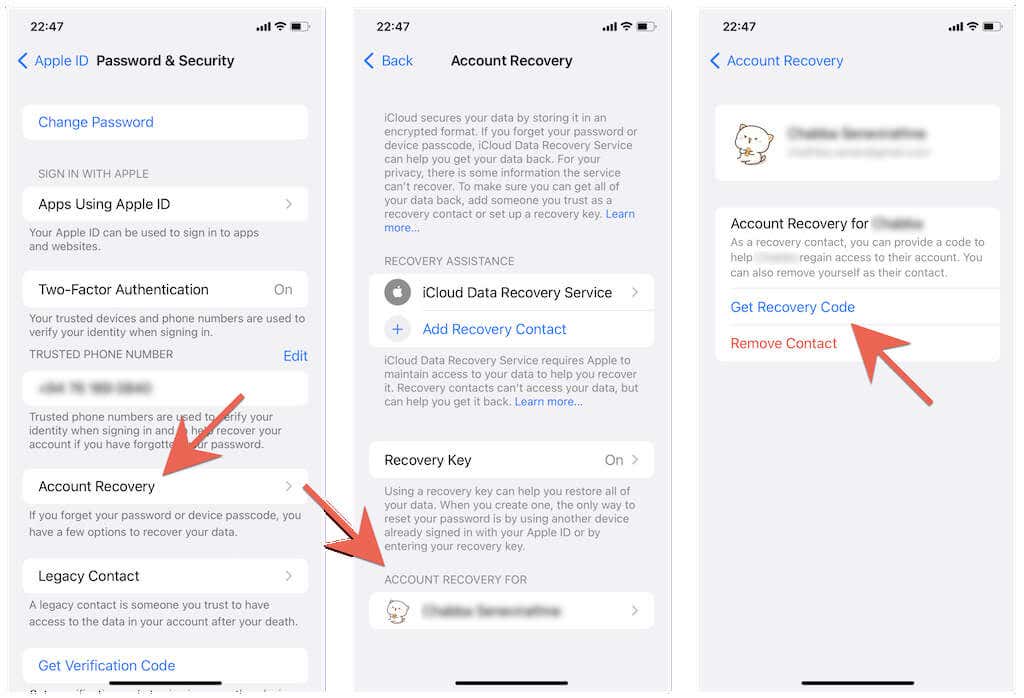
Get Recovery Code via Mac
1. Open the Apple menu and select System Preferences > Apple ID > Password & Security.
2. Select Manage next to Account Recovery.
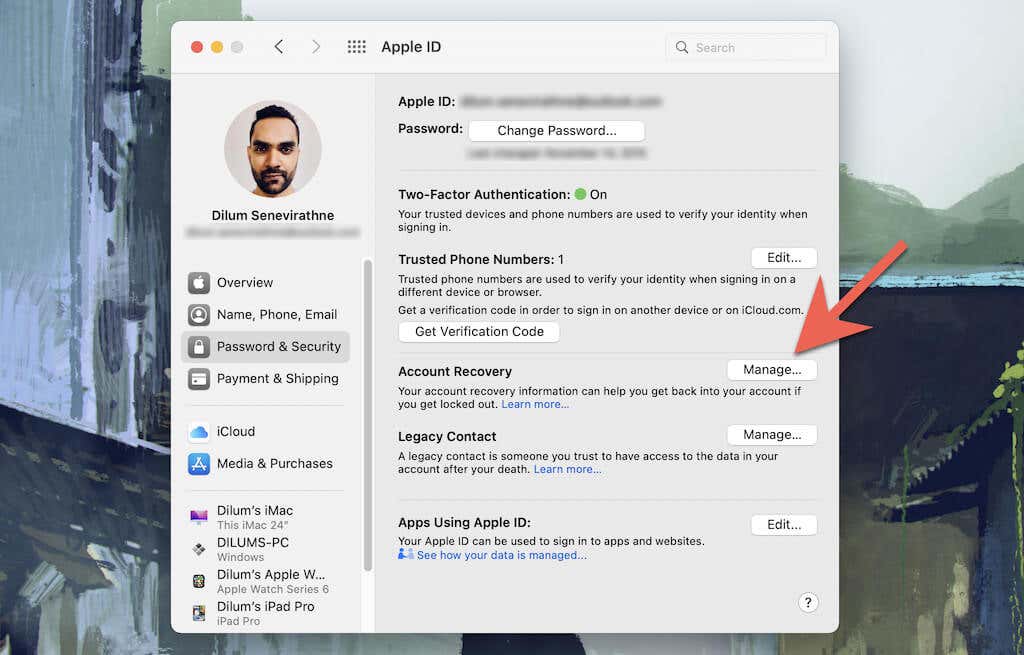
3. Under Account Recovery For, select Details next to your name.
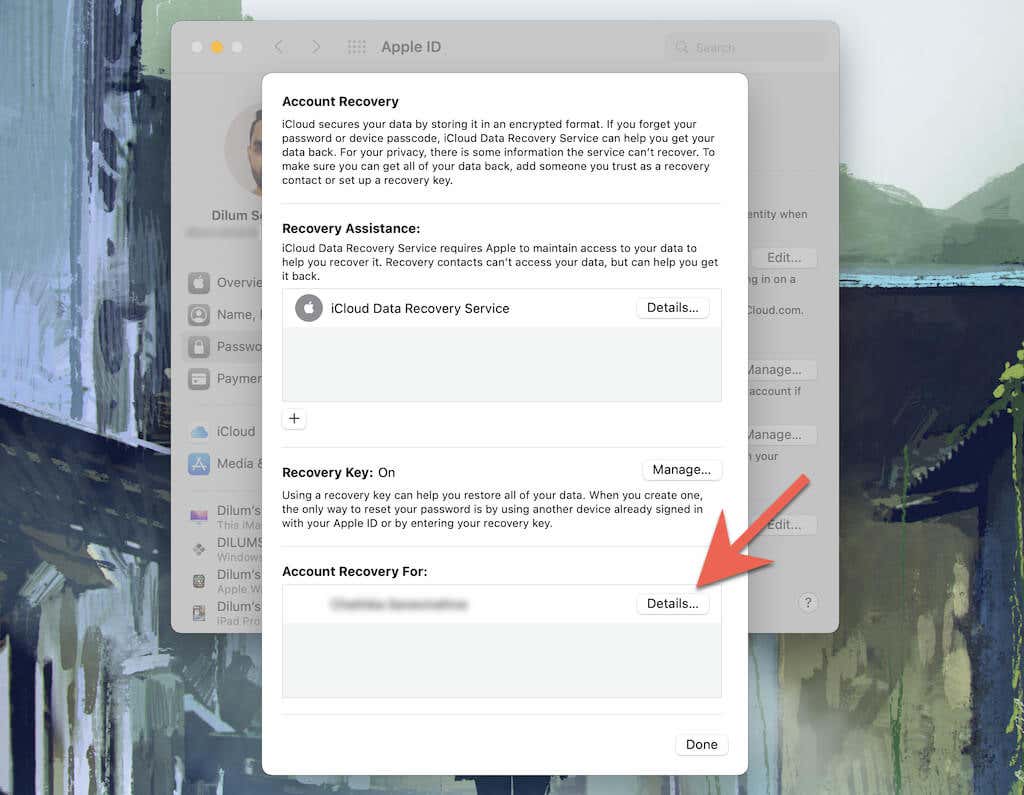
4. Select Get Recovery Code.
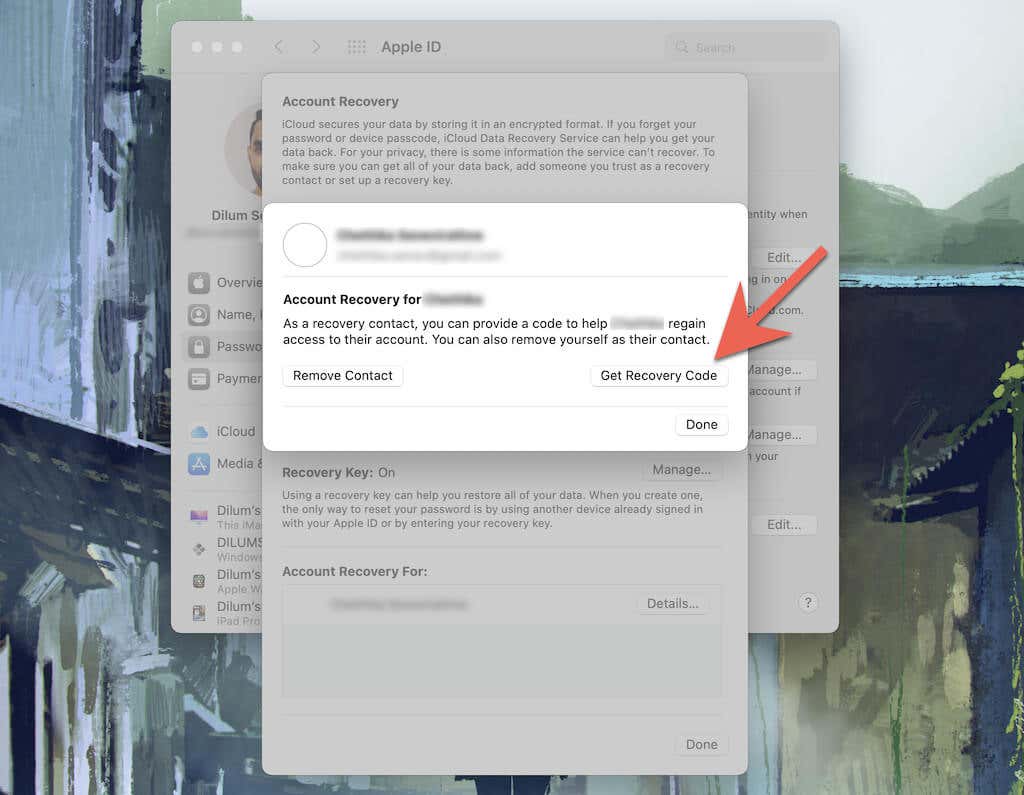
Submit Account Recovery Request
If you can’t use any of the instructions above, your only remaining option is to submit an account recovery request to Apple. To do that, go to Apple iForgot and enter your Apple ID and phone number. Then, scroll down the “Look for a notification on your Apple devices screen” and select Don’t have access to any of your Apple devices? Again, scroll down, and select Can’t use any of these options? > Continue Anyway.
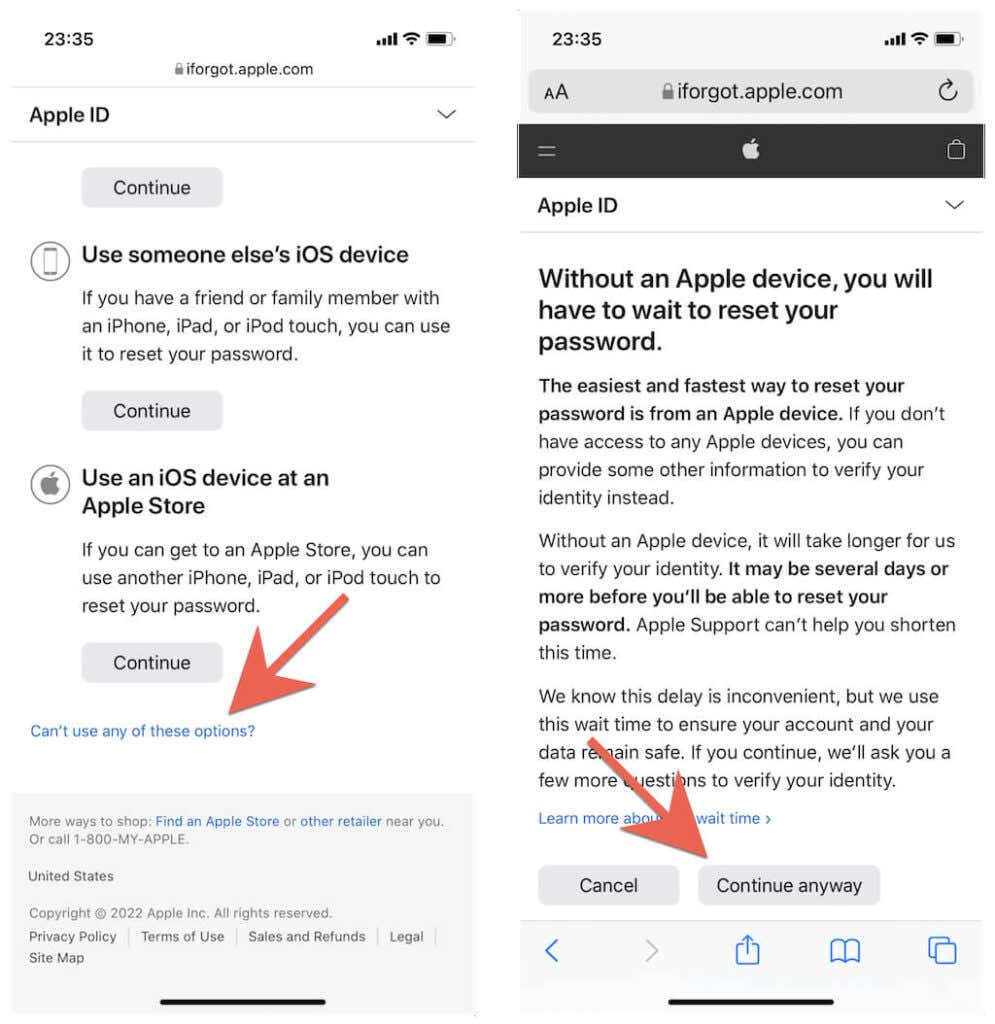
Due to security concerns, an account recovery request can take several days and depends on the amount of verifiable information you can submit to Apple. If you remember your password in the meantime, just sign into any Apple product or Apple service to cancel the request.




