The iPhone is an extremely reliable device, but even the best smartphones can experience issues from time to time.
If you’re seeing a bright white blank display on your iPhone with no icons or apps showing on the screen, you may be facing the dreaded iPhone white screen of death.
As scary as the name sounds, it’s not a terminal problem so you don’t have to go out and get a new one.

With the right troubleshooting steps and solutions, it’s possible to fix the iPhone white screen and hopefully, your device will live once more.
What Causes iPhone White Screen of Death?
The iPhone white screen of death occurs when your device locks up due to software and hardware failure. For example, after a hard fall or water intrusion that causes a hardware component failure such as a loose or broken cable, or software error owing to an unsuccessful app or operating system upgrade.
Sometimes a low battery may also cause all system functions to cease and your iPhone’s screen goes white or blank.
You may also encounter the iPhone white screen when trying to jailbreak your phone and the operation fails. Similarly, if your iPhone is old or has been used extensively, the white horizontal or vertical lines may surface on the phone signaling that you need to replace your device.

Last but not least, a corrupt SD (memory) card or corrupt files in storage may cause your iPhone screen to go white or you may get a frozen display showing only the Apple logo.
How to Fix iPhone Stuck on White Screen
Whatever the cause of the problem, you can resolve it using a few troubleshooting steps.
1. Disable Magnification Settings
Before trying the other troubleshooting steps to resolve the iPhone white screen of death, check whether you accidentally enabled screen magnification. You may have zoomed in on a document or image, which makes it look like your iPhone has a problem.
To resolve this, try the triple-finger tap to see if the screen is magnified. Doing this should revert your screen to normal view. If that’s the case, use these steps to disable magnification settings on your iPhone.
- Open Settings > General.
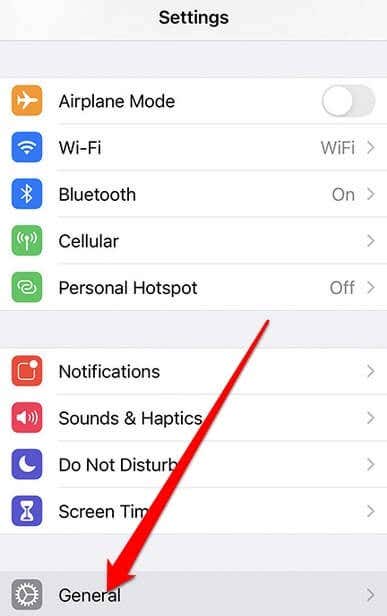
- Next, tap Accessibility > Zoom and then tap Off to turn off magnification.
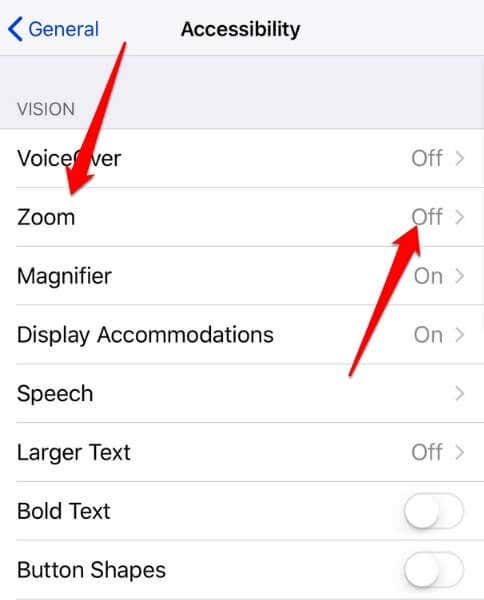
2. Hard Reset the iPhone
If you’re still seeing the iPhone white screen of death and your device isn’t responding to taps, try a hard reset. Resetting the iPhone will also clear some memory but you won’t lose any data as you would if you perform a factory reset.
- To hard reset your iPhone (iPhone 6 or newer), hold down the Home and Sleep/Wake buttons simultaneously. for iPhone 7, hold down the Volume Down and Sleep/Wake buttons.
- When the screen flashes and you see the Apple logo, release the buttons and allow the device to start up normally.

Note: For iPhone 8 or newer models, press the Volume Up button and release it, and then press the Volume Down button and release it. Hold down the Side (sleep/wake) button until the iPhone restarts, and release the button when you see the Apple logo on your screen.
3. Put the iPhone in Recovery Mode
If you’re still getting the white screen of death after a hard reset put your iPhone in Recovery Mode and then restore it from a backup.
Recovery Mode helps troubleshoot software issues in your iPhone so you can reinstall the operating system and restore your data from a backup.
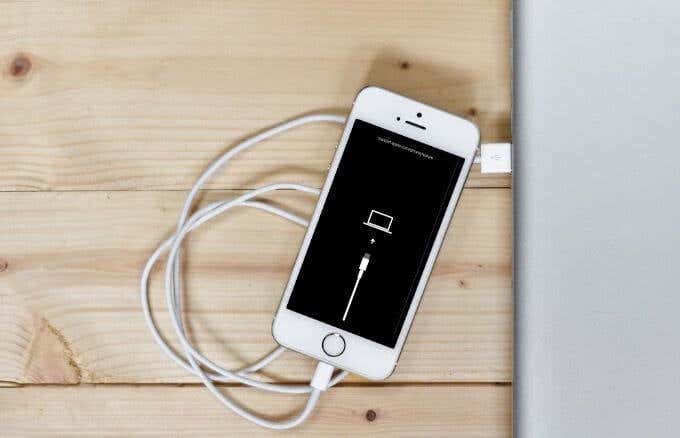
- To do this, make sure you have a computer with iTunes, and then turn off your iPhone.
- Plug the syncing cable into your phone (not into your computer). If you have an older iPhone (6 or older) press and hold down the Home button and connect the cable to your computer and for iPhone 7, press and hold the Volume down button while connecting the phone to your computer. For iPhone 8 or newer models, hold down the Side (sleep/wake) button while plugging the cable into your computer.
- While holding down the button on your iPhone, the Recovery Mode screen will appear. If your iPhone screen turns black, you’re in Recovery Mode and you can follow the prompts on your screen to Restore your device from backup or Update iOS.
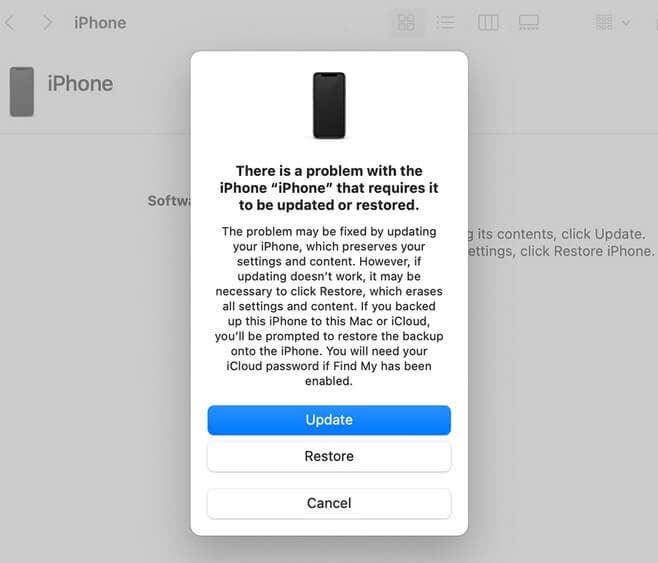
- Tap Restore to restore your iPhone from backup.
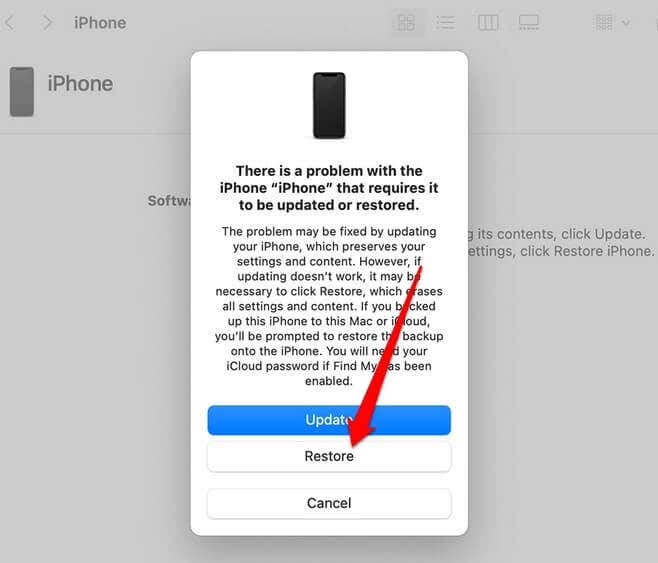
4. Put Your iPhone in DFU Mode
Device Firmware Update mode also known as DFU mode, allows you to turn on your iPhone and circumvent the software problem without starting up the operating system. This way, you can make changes to or reinstall iOS. It may sound more complicated but it’s more powerful than Recovery Mode.
To put your iPhone in DFU mode, connect the device to a computer and open iTunes.
- Turn off the phone and hold down either the Sleep/Power + Home button (iPhone 6 or older) or the Side button + Volume Button (iPhone 7 or newer) simultaneously for about 10 seconds.

Note: If the Apple logo appears as you hold down the buttons, it means you’ve held it for too long so you’ll need to repeat this step.
- After the 10 seconds are over, release the Sleep/Power or Side button and keep holding down the Volume button. If you see an iTunes logo, you’ll need to start over, but if your iPhone’s screen goes black, you’re in DFU mode.
- Follow the on-screen prompts in iTunes to complete the process and check if your iPhone screen is back to normal again.
5. Contact Apple Support
If you’re still getting the white screen of death on your iPhone after trying all the above fixes, you may need to escalate the issue to the professionals. Contact Apple Support via phone or email, or head over to your nearest Genius bar for help.
Tips to Avoid Getting iPhone Stuck on White Screen
Sometimes it’s better to prevent a problem before it happens rather than spending your time and effort trying to resolve it. Here are some tips you can use to keep you from getting the iPhone white screen again.
- Keep your iPhone away from dusty spaces, damp surroundings, and exposure to environmental stress.
- Get an iPhone protective case and screen protector to cushion against the impact of hard falls and water intrusion. Protective accessories will also help prolong your phone’s longevity by reducing the chances of hardware damage.
- Watch for overheating through extra stress on your iPhone’s hardware resources including the battery. Shut down the phone now and then to give it a breather.
Make Your iPhone Functional Again
We hope one of these fixes worked for you. If the white screen of death persists, don’t hesitate to book an appointment and visit your nearest Apple Store. Alternatively, you can buy a new phone if your budget allows for it.