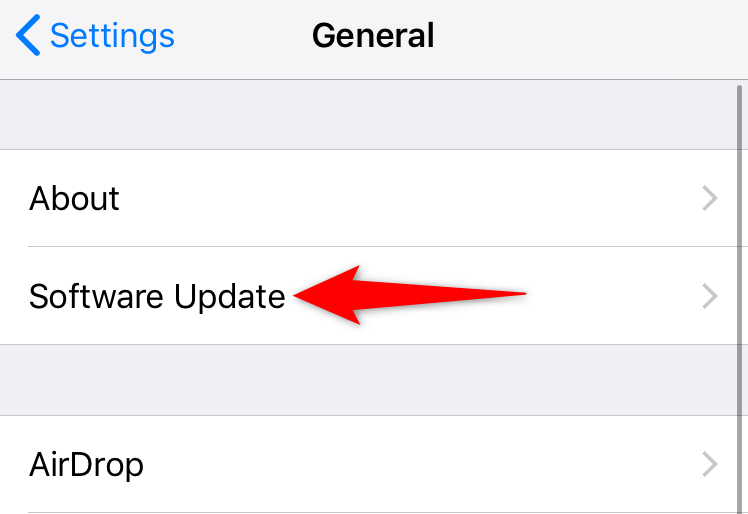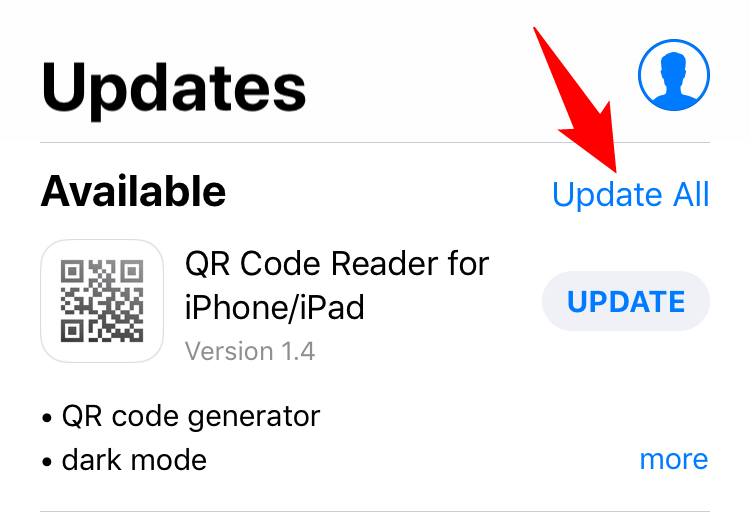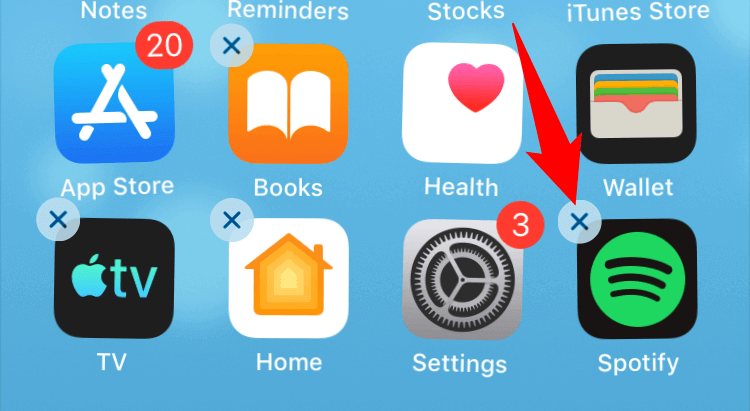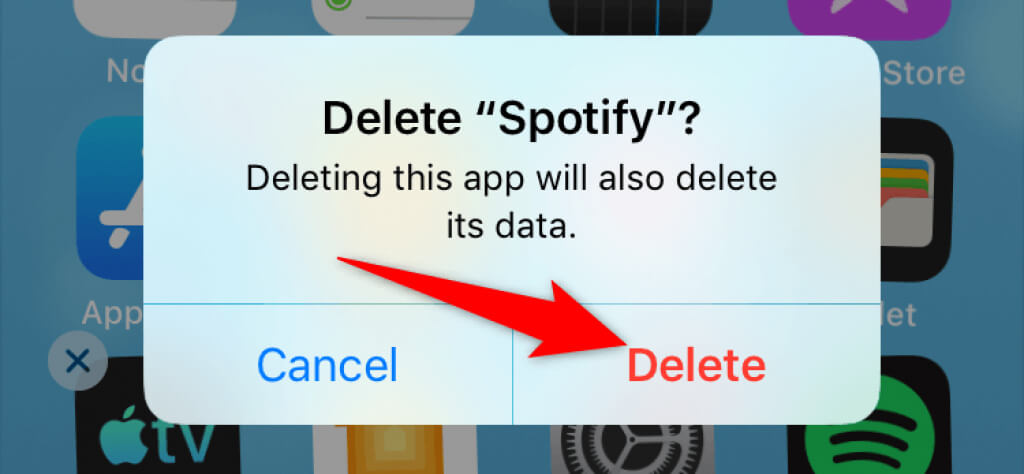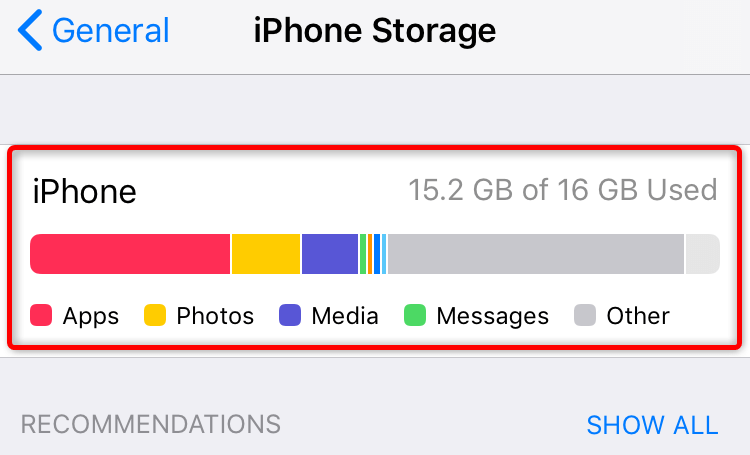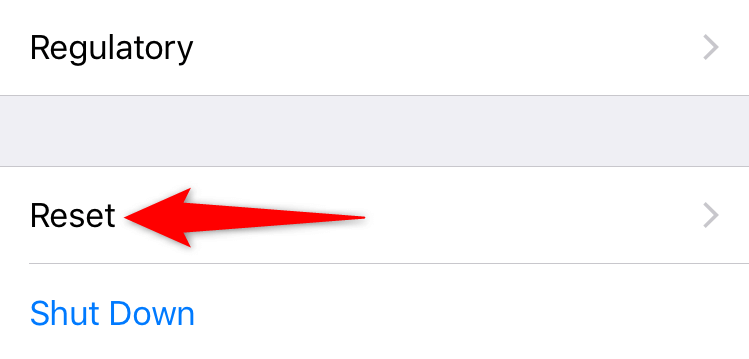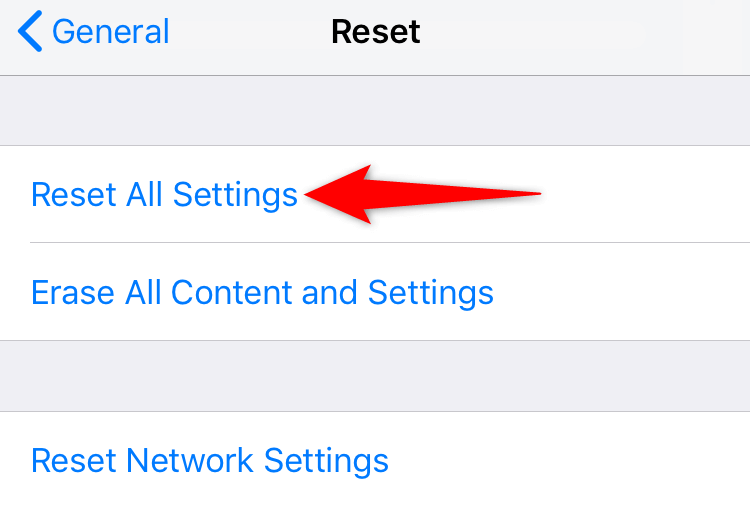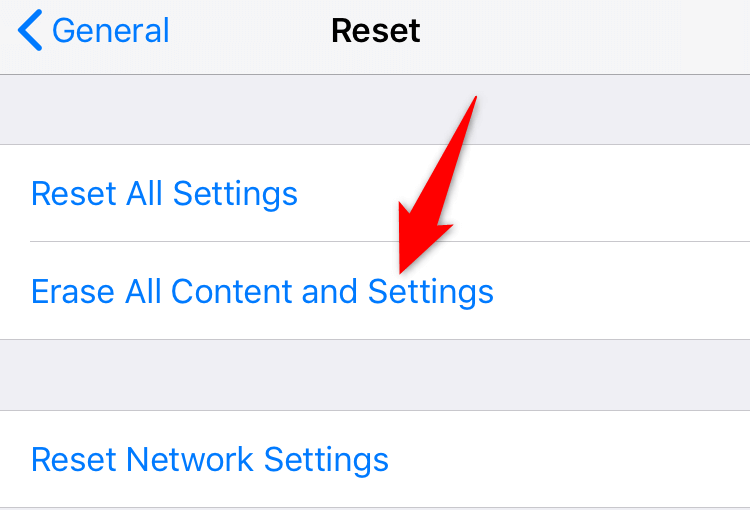Are you frustrated because of your iPhone’s random restarts? If so, your phone may have a technical glitch or its hardware may be broken. You can fix the issue, and we’ll show you how.
The most common reason your phone randomly reboots is that your phone’s operating system has a bug or you’ve installed a faulty app. There are other reasons, too, like the lack of free storage space and misconfigured settings.
Before you begin to troubleshoot the issue, make sure to back up your iPhone’s data to be on the safe side.
1. Force Restart Your iPhone
When your iPhone experiences restart issues, try forcing your phone to reboot. Doing so can help fix minor problems in the phone’s software, including your main issue.
You can restart an iPhone as follows:
- Press the Volume Up button and quickly release it.
- Press the Volume Down button and quickly release it.
- Press and hold down the Side button until the Apple logo appears.
2. Update iOS to Fix iPhone’s Random Restarts
Your iPhone’s random reboot issue may be caused by an iOS bug. In this case, you can’t resolve the problem yourself, but you can update your phone to the latest version of iOS and fix the issue. This is because the latest iOS updates often patch existing bugs in your phone’s software.
Ensure your iPhone is connected to a Wi-Fi network when you perform the update check.
- Open Settings on your iPhone.
- Select General > Software Update in Settings.
- Check for the available iOS updates.
- Install the available updates.
- Restart your iPhone.
3. Update Your Installed iPhone Apps
One reason your iPhone randomly shuts down and powers on is because of your outdated apps. Older app versions often have issues that are patched in the newer versions.
You can update all your installed apps to fix your reboot issue.
- Open the App Store on your iPhone.
- Select the Updates tab at the bottom.
- Tap Update All at the top to start updating all your apps.
- You can update an individual app by selecting Update next to the app name on the list, if you want.
4. Uninstall the Faulty App on Your iPhone
If your iPhone’s random reboot issue has occurred after installing an app, that app might be faulty. Your phone’s App Store hosts thousands of apps, some of which may not be properly developed.
In this case, remove the problematic app from your phone, and your issue will be resolved.
- Find the problematic app on your iPhone’s home screen.
- Tap and hold on that app until all your app icons start jiggling.
- Select X in your app’s top-left corner.
- Choose Delete in the prompt to remove the app.
- Restart your iPhone.
5. Free Up Your iPhone’s Storage
Your iPhone needs a bit of free storage space to store temporary files. If you’re running out of memory, that may be why your phone turns off and then turns back on. This is because your phone doesn’t get the memory space it needs, resulting in a system boot loop.
You can fix that by deleting unwanted items from your phone and making room for new files.
- Open Settings on your iPhone.
- Select General > iPhone Storage in Settings.
- Review your iPhone’s storage usage.
- Delete unwanted content to free up your phone’s space.
6. Reset Your iPhone Settings
Your iPhone lets you customize a lot of settings so that your phone is truly yours. However, this freedom sometimes leads to messy configuration, causing various issues on the phone.
Your random reboot issue may have been caused by a faulty configuration. In this case, you can reset all your phone settings to resolve your problem. Resetting the settings erases all your custom configurations, bringing back the factory default values.
- Launch Settings on your iPhone.
- Head to General > Reset in Settings
- Choose Reset All Settings.
- Enter your passcode if asked.
- Select Reset All Settings in the prompt.
7. Factory Reset Your iPhone
If your iPhone continues to reboot, your phone’s data might be problematic. In this case, you’ll have to reset your phone to the factory settings. Doing so erases everything stored on your phone, including all your files and settings, and brings the factory default values.
If you choose to do this, make sure to back up your important files, as you’ll lose all your phone data.
- Launch Settings on your iPhone.
- Select General > Reset in Settings.
- Choose Erase All Content and Settings.
- Enter your passcode if asked.
- Select Erase All Content and Settings in the prompt.
- Set up your iPhone from scratch.
8. Contact Apple Support
If your iPhone reboots even after you’ve reset it, this situation suggests that one or more of your phone’s hardware parts are broken. Unless you know how to fix phones, you may want to contact Apple support and seek assistance for your phone’s hardware issue.
Apple support should be able to advise you on what steps to take to resolve your phone’s problem. The team should even be able to help you replace the broken parts of your phone.
Preventing an iPhone From Rebooting Randomly
More often than not, your iPhone experiences a restart loop because your phone has a software issue. Luckily, you can troubleshoot that by following the methods outlined above. If your issue persists even after following multiple methods, you may want to get your phone checked at an Apple support center for physical damage.
We hope your iPhone’s issue is resolved soon so you can get back to your tasks.