Blood oxygen measurement is the flagship health-related feature of the new generation of Apple Watch models. It’s an estimation of how much oxygen your red blood cells transport from your lungs to other body parts.
This blog post will explain how the Apple Watch Blood Oxygen sensor measures your blood oxygen level. Additionally, you’ll learn how to set up the Blood Oxygen app on your new Apple Watch (Amazon, Best Buy) and iPhone.
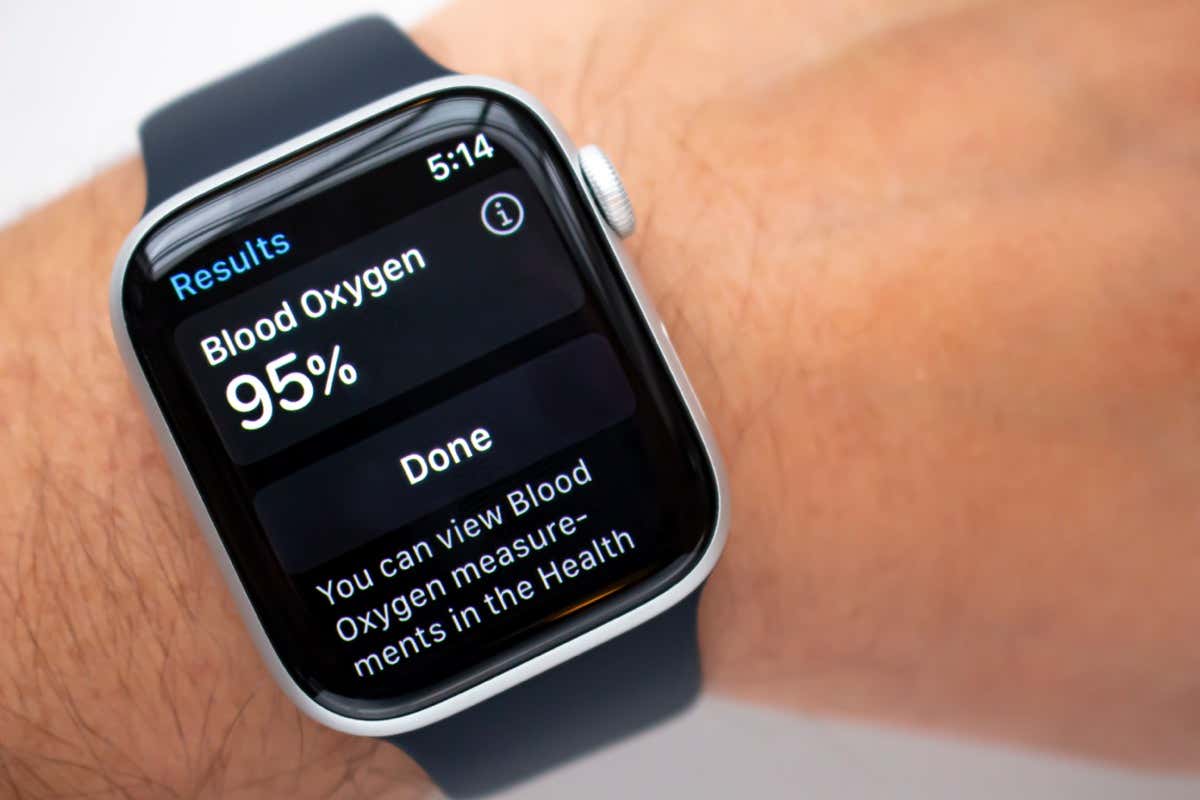
How Apple Watch Measures Your Blood Oxygen
The Apple Watch Series 4, Series 5, Series 6, and Series 7 have optical heart sensors that measure heart rate. However, the heart sensors on the Apple Watch Series 6 and Series 7—and possibly newer models—can measure both heart rates and blood oxygen level (also called oxygen saturation level).
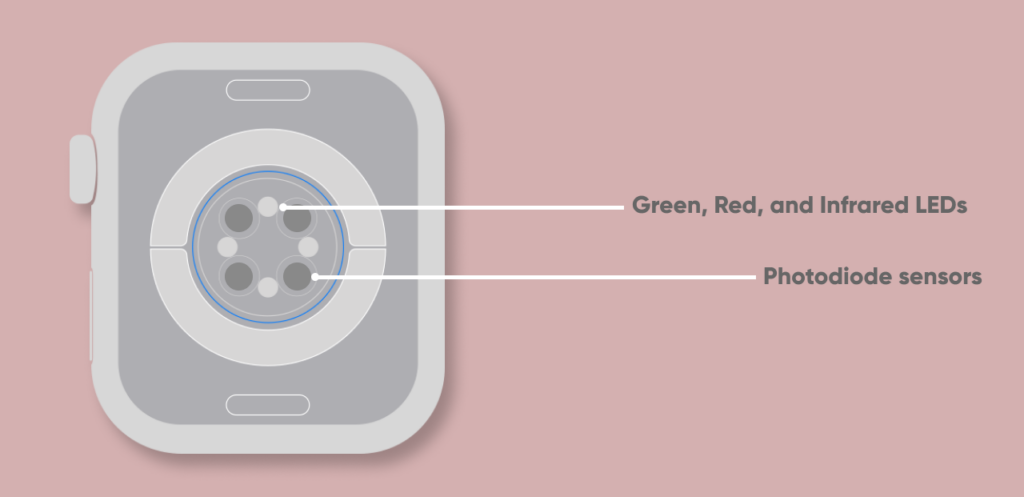
When measuring blood oxygen, your Apple Watch shines bright red and green LED lights and infrared light onto your wrist. Blood reflects red, so the Photodiode sensors measure the amount of red light the blood in your skin reflects.
That’s how the Apple Watch Series 6 and Series 7 determine how oxygen-rich your blood is. Typically, the more red light your blood reflects, the higher your blood oxygen.
How to Set Up Apple Watch’s Blood Oxygen Feature
Blood oxygen measurement is disabled by default on compatible Apple Watch models. To use the feature, enable Blood Oxygen measurement on your Apple Watch. Then, configure the iPhone Health app to receive blood oxygen data from your Apple Watch.
Set Up the Blood Oxygen App
Enabling blood oxygen measurement in your Apple Watch settings activates the Blood Oxygen app.
Open the Settings app on your Apple Watch, tap Blood Oxygen, and toggle on Blood Oxygen Measurements.
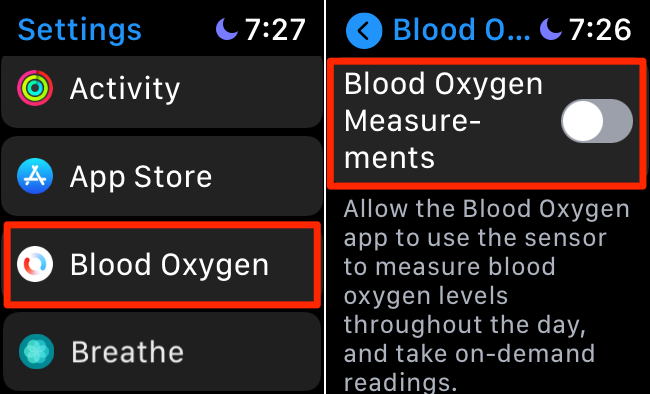
Alternatively, you can remotely set up Apple Watch Blood Oxygen from the Watch app on your iPhone. Open the Watch app, go to My Watch > Blood Oxygen, and turn on Blood Oxygen Measurements. Afterward, select if you want the Blood Oxygen app to take background measurements in theater and sleep mode.
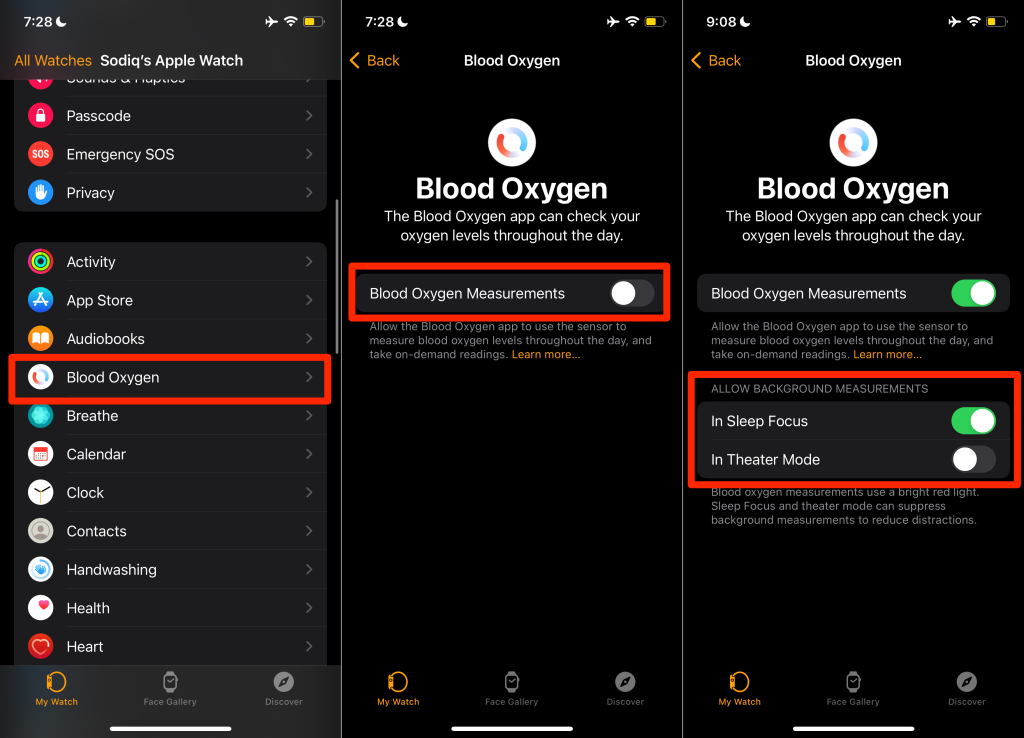
Note: You won’t find Blood Oxygen on your Apple Watch if the service isn’t available in your country or region. Change your App Store country if you can’t wait until Apple rolls out the app to your country. Visit this watchOS feature availability page to view countries that can use the Blood Oxygen app.
Set Up Blood Oxygen Measurement in the Health App
Blood oxygen measurements from your Apple Watch are recorded in the Health app on your iPhone. After enabling Blood Oxygen Measurements on your Apple Watch, follow these steps to enable Blood Oxygen in the Health app:
- Open the Health app on your iPhone, enter personal health details, and tap Done to set up your Health Profile.
- The Health app should display a prompt to enable Blood Oxygen if your Apple Watch and iPhone are connected. Tap Enable to continue.
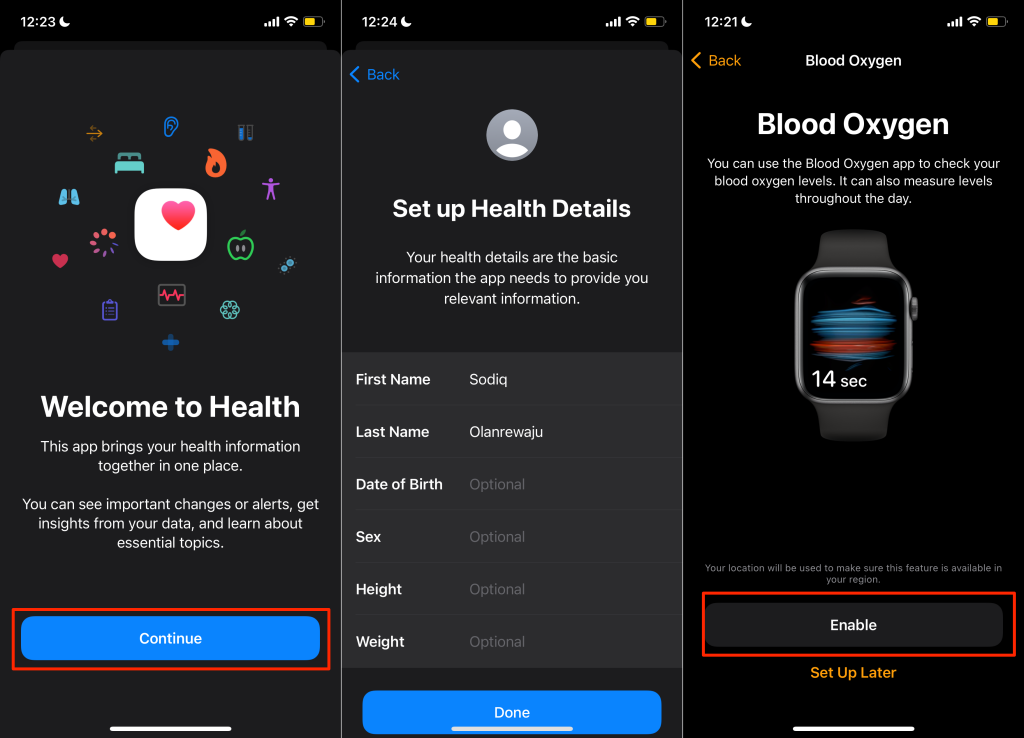
- If you don’t get this prompt, head to the Browse tab, tap Respiratory, select Blood Oxygen, and tap Enable. Then, proceed to the next section to take your first blood oxygen measurement.
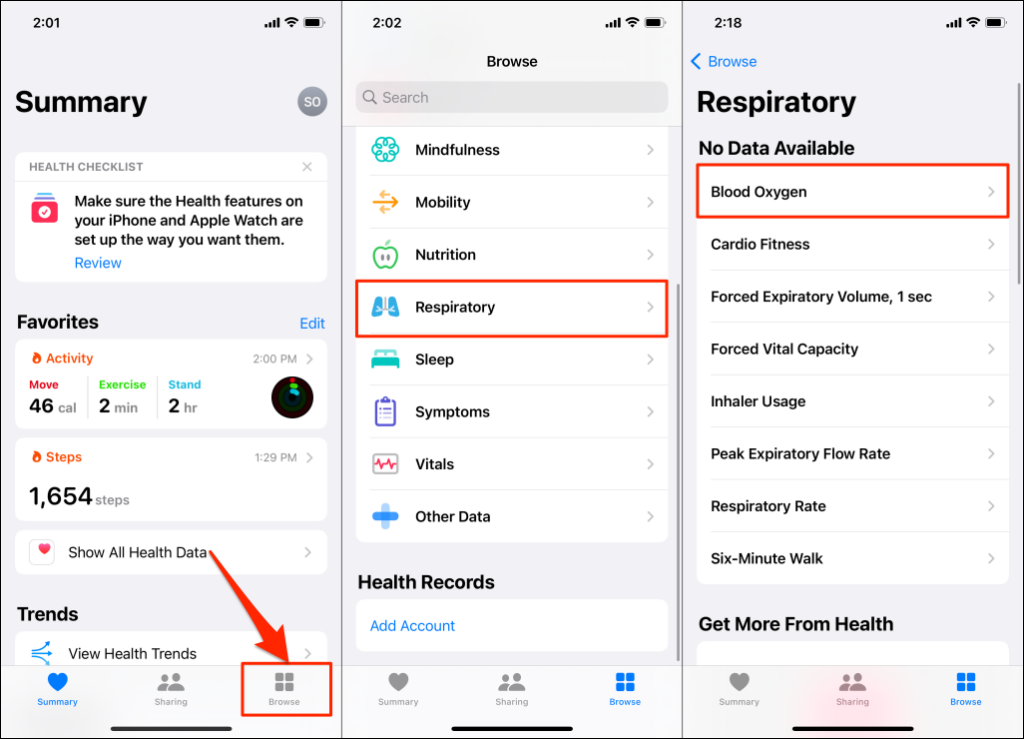
Can’t find Blood Oxygen in the Health app? Update your Apple Watch and iPhone to the latest version of watchOS and iOS, respectively.
We should mention that Blood Oxygen measurement is only available for users aged 18 years and older. You won’t find Blood Oxygen in the Health app if the age in your Health Profile is below 18. If you’re over 18, set up your age in the Health Profile and check for the Blood Oxygen app again.
Tap the profile icon in the “Summary” tab, select Health Details, tap Edit, and tap the Date of Birth row. Enter your correct birth details and tap Done.
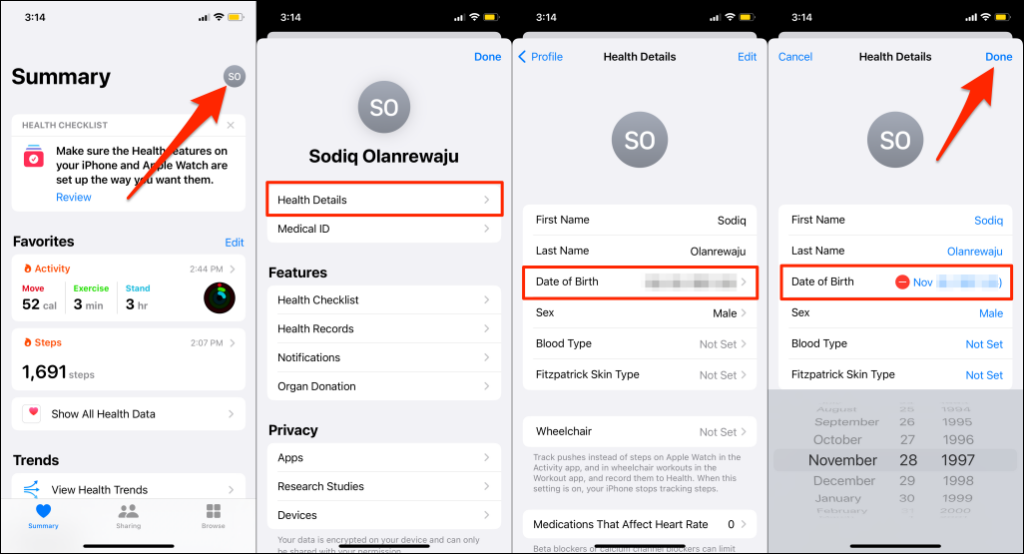
Close and reopen the Health app and see step #3 above to enable Blood Oxygen.
How to Take Blood Oxygen Measurement
Wear your Apple Watch on your wrist and ensure the watch band has a tight but comfortable fit. Move your Apple Watch above your wrist so that the base sits on your skin all the time. Apple recommends positioning your watch 1-2-inches away from your wrist bone.
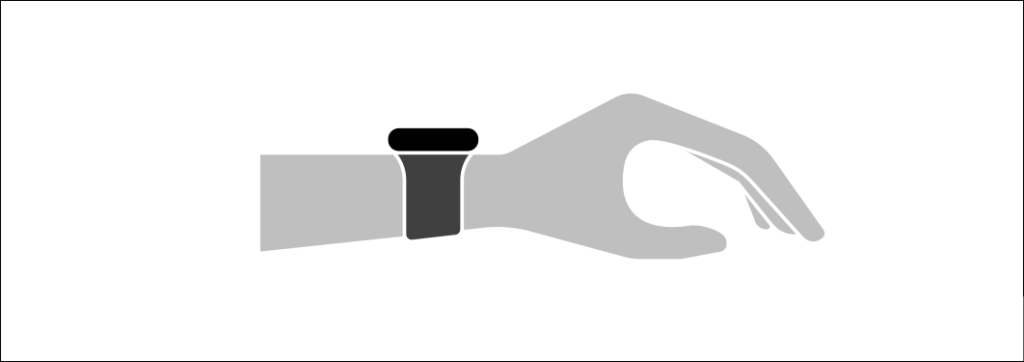
Rest your arm (on your lap, table, or any stable surface), keep your Apple Watch facing up, and stay still.
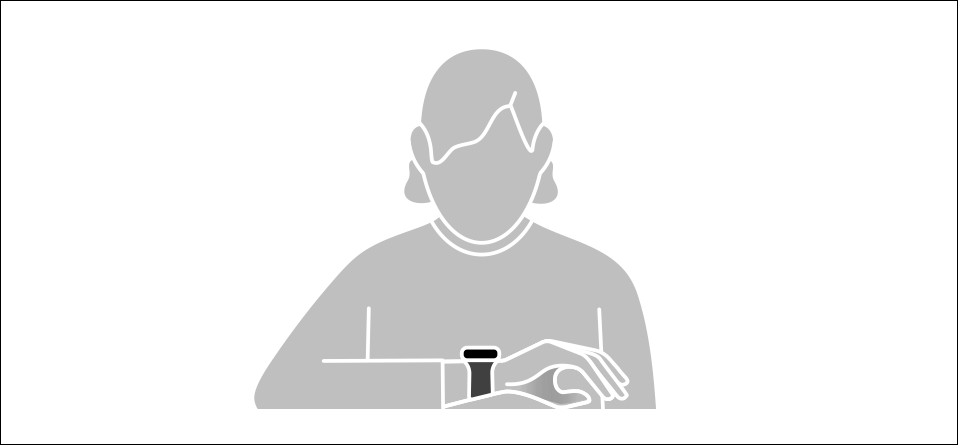
- Press the Digital Crown to open your watch’s home screen and tap the Blood Oxygen app icon.
- If it’s your first time using the app, tap Next to read some measurement tips and guidelines.
- Tap Start to take the blood oxygen measurement and keep your arm still until the app completes the 15 seconds countdown. You’ll see your blood oxygen level on the results page.
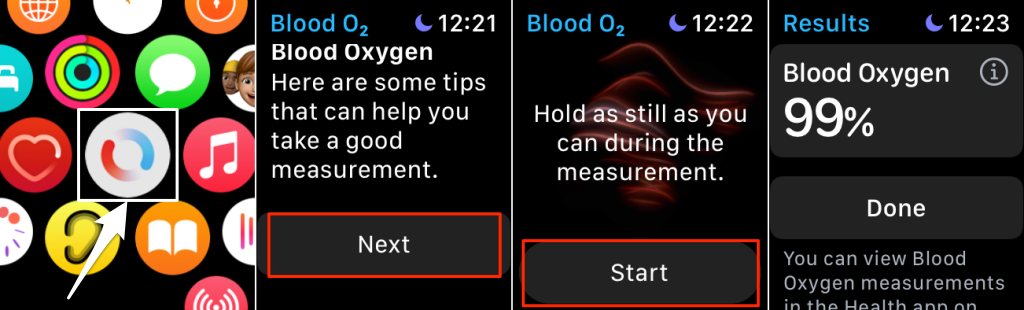
Note: Blood oxygen level or oxygen saturation level (abbreviated SpO2) is measured in percentage (%).
Tapping your fingers or slightly moving your hands will interrupt the measurement. Retake the test if the app displays a “Blood oxygen levels could not be measured” error on the results page. This time, readjust your Apple Watch for a proper fit and keep your arm still on a table.
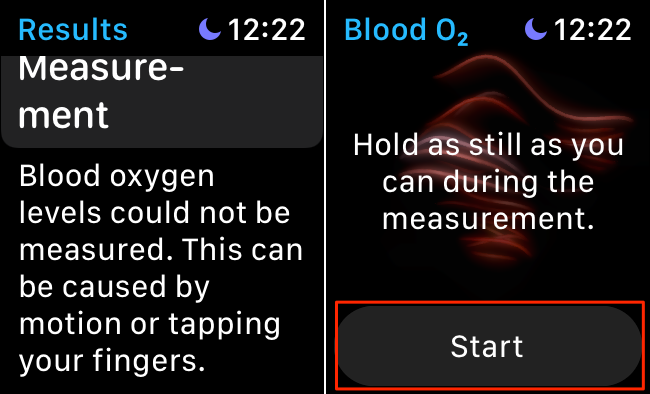
What’s the “Normal” Blood Oxygen Level?
The Food and Drug Administration (FDA) pegs the blood oxygen level for healthy individuals at 95% to 100%. However, people with lung and heart conditions may have low blood oxygen levels (80-90%).
We should also mention that some environmental and physical factors can temporarily drop your blood oxygen level. For instance, sleeping, holding your breath, or spending time in high-elevation environments (on mountains or airplanes) will reduce blood oxygen. That’s because the amount of oxygen in your lungs depends on time, activity, and places.
There’s an educational article about Blood Oxygen in the Health app. Go through the article to learn about the significance of blood oxygen to your health.
Open the Health app, go to Browse > Respiratory > Blood Oxygen, and tap Learn About Blood Oxygen Levels.
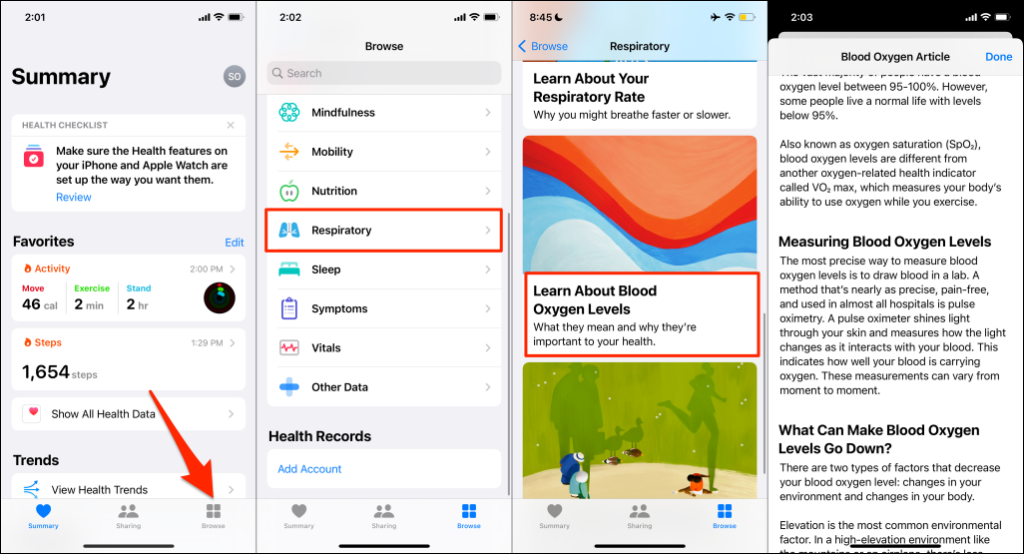
View Blood Oxygen Readings
Open the Health app, tap All Health Data, and select the Blood Oxygen card. You’ll see the latest blood oxygen measurement below the graph.
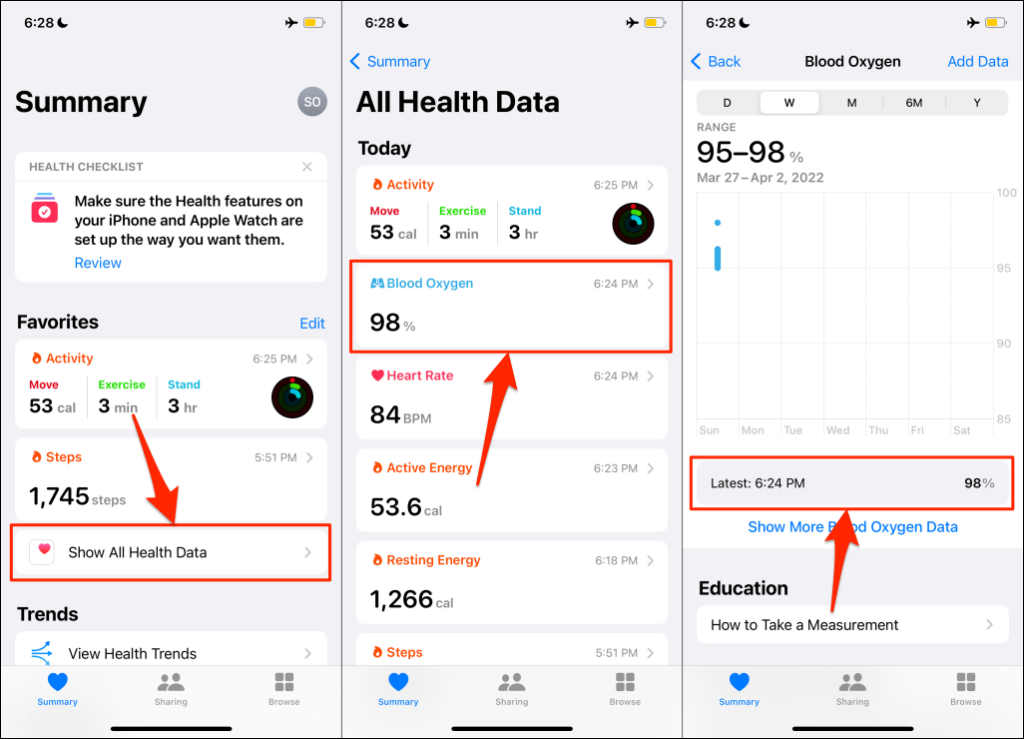
Alternatively, go to Browse > Respiratory and tap the recent Blood Oxygen measurement.
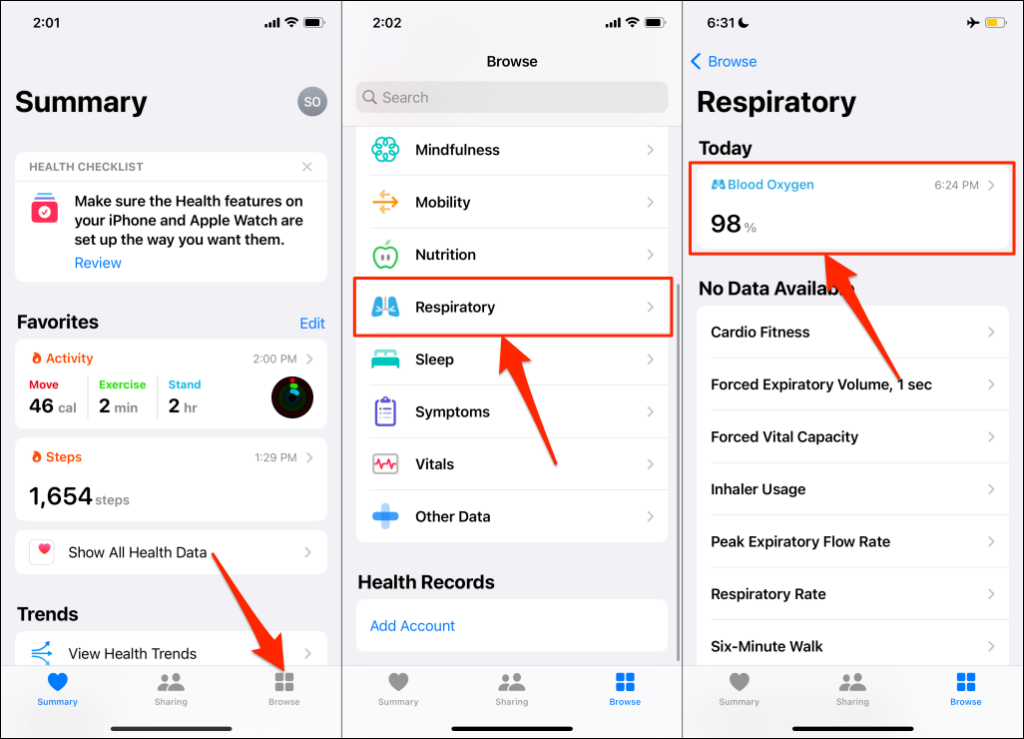
Scroll down the page and tap Show All Data to view all measurements with date and timestamps.
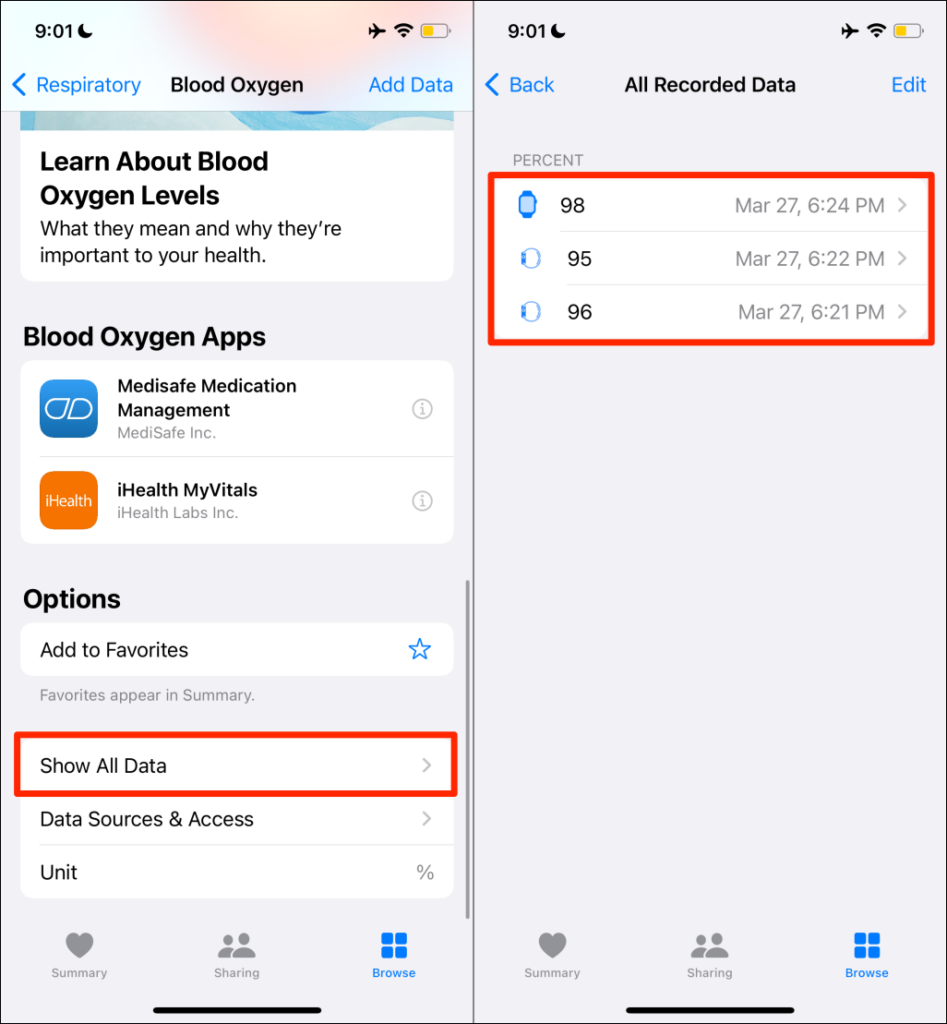
Should You Trust Apple Watch’s Blood Oxygen Measurement?
You should, but not for medical purposes. Smartwatches aren’t certified by the Food and Drug Administration (FDA) to measure blood oxygen levels. Besides, the colored and infrared LED lights from your Apple Watch’s sensors don’t penetrate your skin or blood. Instead, the sensor measures blood oxygen using how much (red) light the blood in your skin reflects.
Changes in environmental or skin temperature can impact the measurement of the Blood Oxygen app. Therefore, getting an accurate blood oxygen measurement in the cold is very slim. Tattoos can also block the light from your Apple Watch’s sensors and cause unsuccessful measurements.
Some reports prove that blood oxygen measurements on the Apple Watch are unreliable and could be misleading. Apple also warns that blood oxygen measurements from your Apple Watch aren’t intended for medical use. The feature, according to Apple, is designed for “general fitness and wellness purposes” only.

FDA-approved prescription oximeters used in hospitals provide more accurate blood oxygen measurements. Over-the-counter (OTC) oximeters may provide near-accurate blood oxygen saturation estimates, but they aren’t FDA-certified and cannot be used for clinical purposes.
A blood draw test remains the best and most accurate method to determine your blood oxygen level. If you have any serious medical condition requiring blood oxygen measurement, don’t use an Apple Watch. Instead, speak to a doctor or visit a medical lab to have your blood drawn and tested.