Face ID on the iPhone is an incredibly secure form of biometric authentication. It’s also super-fast and makes unlocking the device a breeze. But once you don your face mask to combat COVID-19, you have no recourse but to revert to using that slow and cumbersome device passcode. Maddening, right?
Apple knows that. So, it has implemented means to unlock an iPhone with Face ID regardless of whether you have a mask on or not. The catch is you need an Apple Watch (Amazon, Best Buy). Quick note: currently, this is only for unlocking your iPhone, you can’t use it to unlock apps that rely on Face ID.

How Unlocking an iPhone Using Face ID With a Mask On Works
You don’t have to keep punching in your iPhone’s 4-6 digit device passcode over and over again while wearing a face mask. Provided that you also use an Apple Watch and that both devices run at least iOS 14.5 and watchOS 7.4, you can go back to using Face ID, even when you’ve got your face covered. Here’s how that works.
Whenever you hold up your iPhone to use Face ID, the infrared sensor next to the forward-facing camera kicks in and attempts to identify you. If it succeeds, it unlocks the device. If it fails, it skips asking you for the passcode and communicates with your Apple Watch instead.
As long as your Apple Watch is passcode-protected, unlocked, and strapped to your wrist, Face ID deems that it’s you and grants you access to the iPhone. It’s fast and only takes a fraction of a second longer than unlocking the device with Face ID alone. You won’t notice the difference.
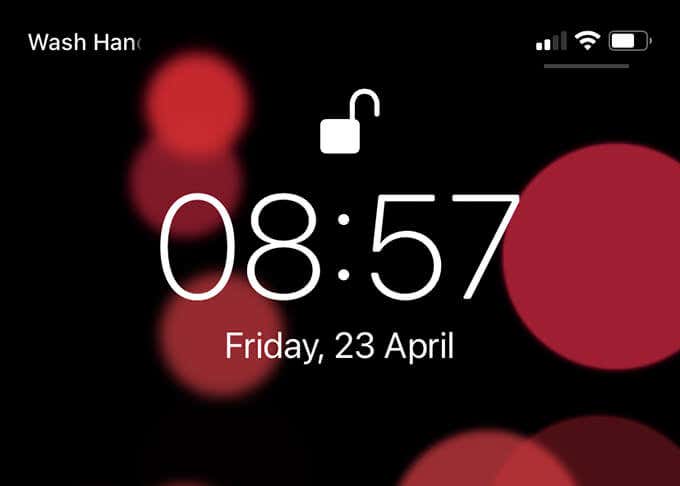
That does raise multiple security-related concerns. But Apple has designed Face ID to work in conjunction with the Apple Watch in a way that minimizes the chances of anyone else accessing your iPhone without permission.
- You must use a passcode-protected Apple Watch.
- You must strap the Apple Watch to your wrist and unlock it before you can use the device to authenticate your iPhone. It uses a built-in feature called Wrist Detection to determine that your watch is near.
- You must also unlock your iPhone using Face ID or its passcode each time you strap your Apple Watch to your wrist—e.g. when you leave home.
- Your Apple Watch notifies you with a tap on the wrist, followed by a notification when Face ID unlocks the device for you. The notification features a Lock iPhone option that you can tap to lock your device if someone else manages to unlock your iPhone without you knowing.
- Your iPhone shall fall back to requesting a passcode if it detects sudden movement away from the Apple Watch.
- Your Apple Watch cannot verify Apple Pay transactions or provide access to Face ID-protected apps.
How to Enable an Apple Watch to Unlock iPhone With Face ID
The functionality that allows Face ID to unlock an iPhone using an Apple Watch isn’t active by default. You must turn it on manually by digging into the Face ID & Passcode settings on your iOS device.
If you run into trouble performing the steps below, skip ahead to the “Can’t Activate Apple Watch to Unlock iPhone? Here’s What to Do” section and retry.
1. Open the Settings app on your iPhone.
2. Scroll down and tap Face ID & Passcode.
3. Enter your device passcode.
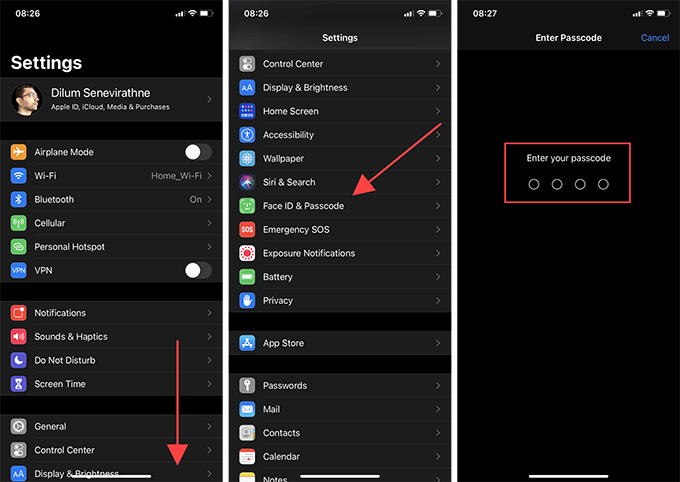
4. Scroll down to the Unlock With Apple Watch section. Then, turn on the switch next to [Your name]’s Apple Watch.
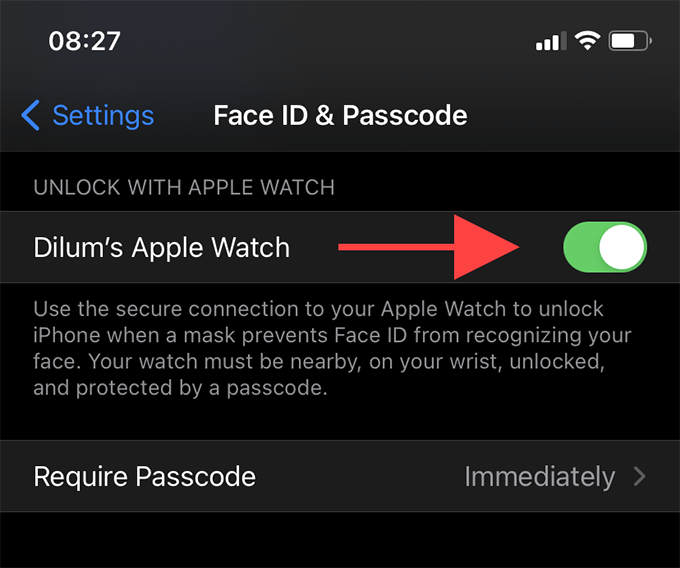
5. Tap Turn On.
6. Exit the Settings app.
How to Unlock an iPhone Using Face ID With a Mask On
You’re now ready to use Face ID to unlock your iPhone despite wearing a face mask. The following steps shall demonstrate that.
1. Strap the Apple Watch to your wrist. Then, tap the watch face and enter your watchOS passcode.
2. Unlock the iPhone once using Face ID (if you’ve yet to wear your mask) or your device passcode.
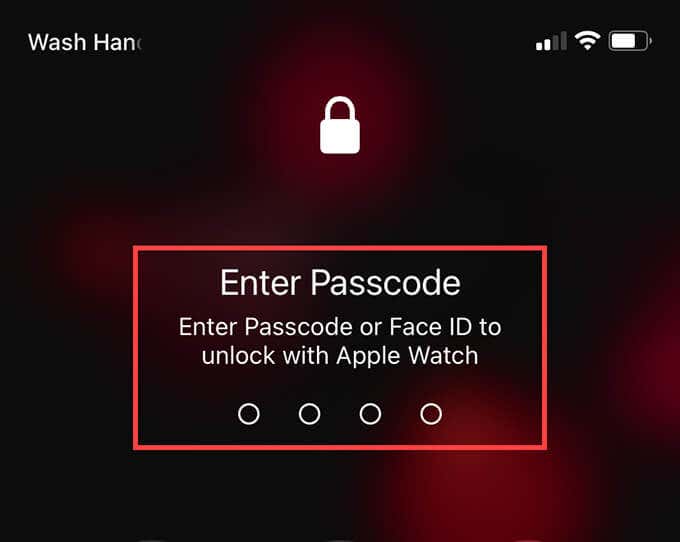
3. Try locking, and then unlocking your iPhone with a face mask on. Your iPhone will authenticate and unlock itself via your Apple Watch immediately.
Your Apple Watch will tap your wrist and display a notification labeled [Your Name]’s iPhone Unlocked by this Apple Watch. Tap the Lock iPhone option if you unintentionally unlocked your iOS device (or if someone else did that without permission).
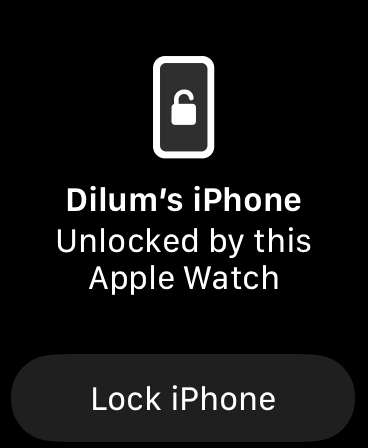
Whenever you take off and re-strap your Apple Watch, you must unlock your iPhone normally again before you can access the device using Face ID while wearing a face mask.
Can’t Activate Apple Watch to Unlock your iPhone? Here’s What to Do
Your iPhone and Apple Watch must run iOS 14.5 and watchOS 7.4 or later. If not, you can’t activate the functionality that allows you to use Face ID with a mask on. Even if you have the latest versions of iOS and watchOS installed, it’s still a good idea to check for updates. They often contain improvements and fixes for known issues.
Also, your Apple Watch should be passcode-protected and have Wrist Detection up and running. Working your way through the instructions below should ensure that everything’s in order.
Update iPhone
1. Open the Settings app on your iPhone.
2. Tap General.
3. Tap Software Update.
4. Wait until your iPhone finishes scanning for new software updates.
5. Tap Download and install.
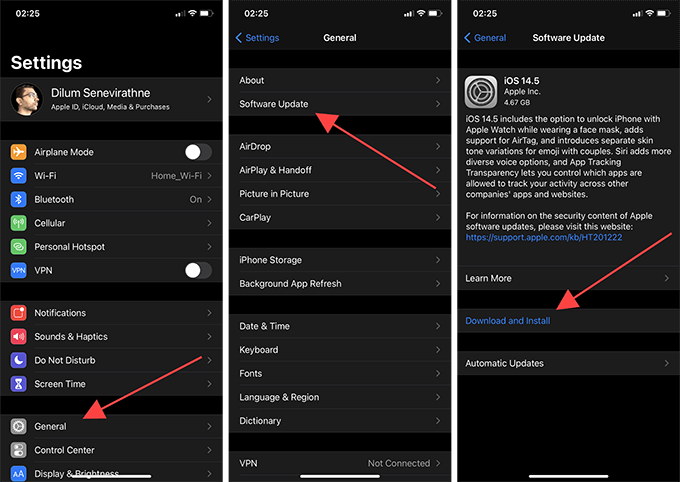
Update Apple Watch
1. Open the Watch app on your iPhone.
2. Tap General.
3. Tap Software Update.
4. Wait for your iPhone to finish scanning for new watchOS updates.
5. Tap Download & Install.
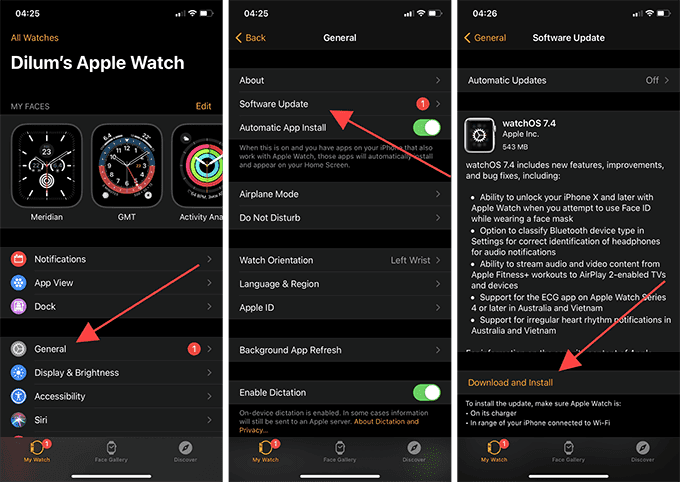
Add Passcode to Apple Watch
1. Press the Digital Crown on your Apple Watch and tap Settings.
2. Scroll down and tap Passcode.
3. Tap Turn Passcode On. Then, set up a passcode.
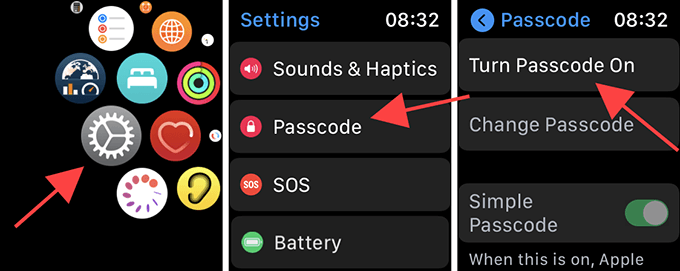
Activate Wrist Detection on Apple Watch
1. Press the Digital Crown on your iPhone and tap Settings.
2. Scroll down and tap Passcode.
3. Scroll down the screen and turn on the switch next to Wrist Detection.
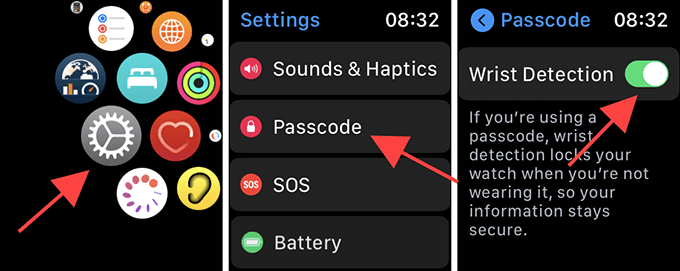
Face ID With Apple Watch: Safe and Secure
Unlocking your iPhone with an Apple Watch removes the bother of using a passcode, but it also gives you another reason never to take off your face mask in public.
Any Apple Watch supporting watchOS 7.4 or later should work. So if you don’t have one already, it’s a much cheaper solution than, say, switching to an iPhone with Touch ID. An Apple Watch also comes with numerous health-related benefits, making it a worthy investment.
[related_posts_by_tax posts_per_page="5"]