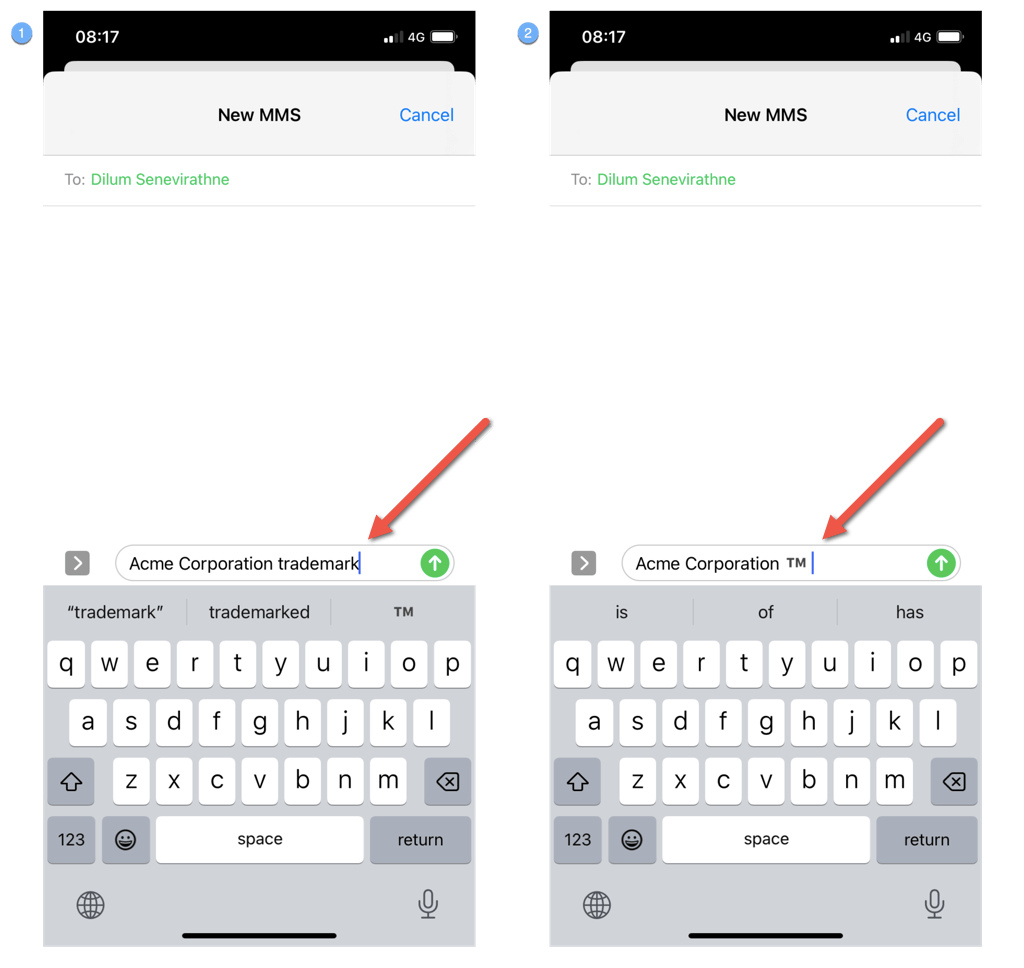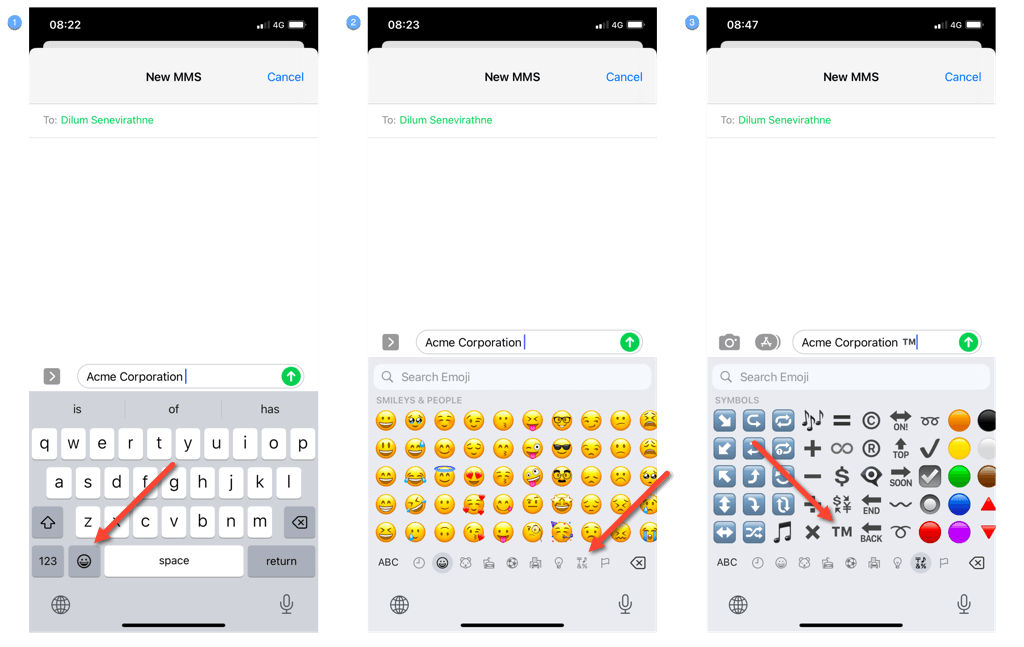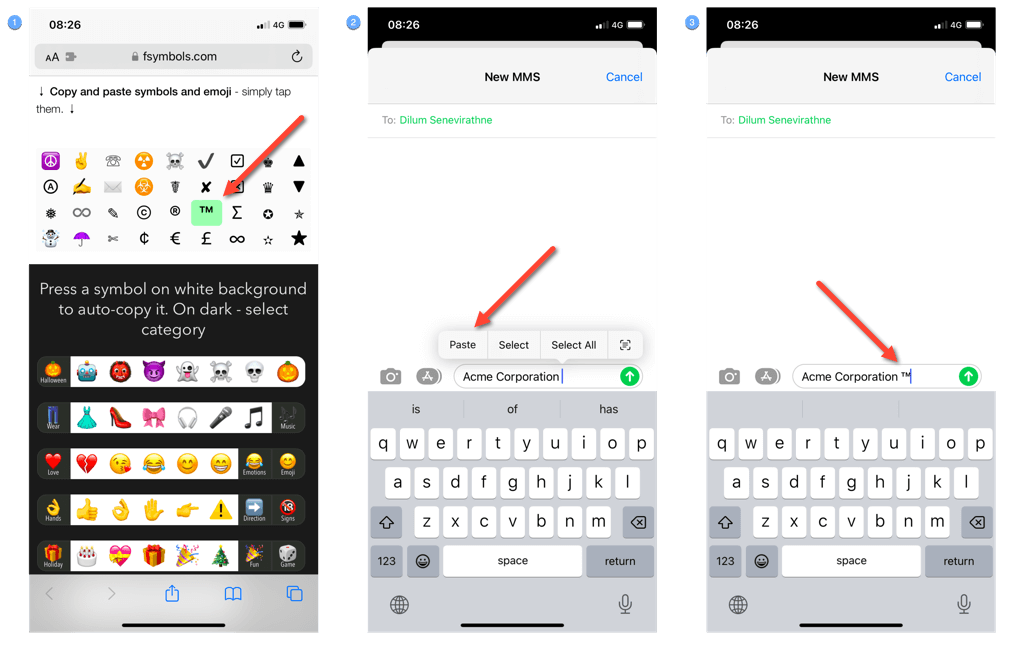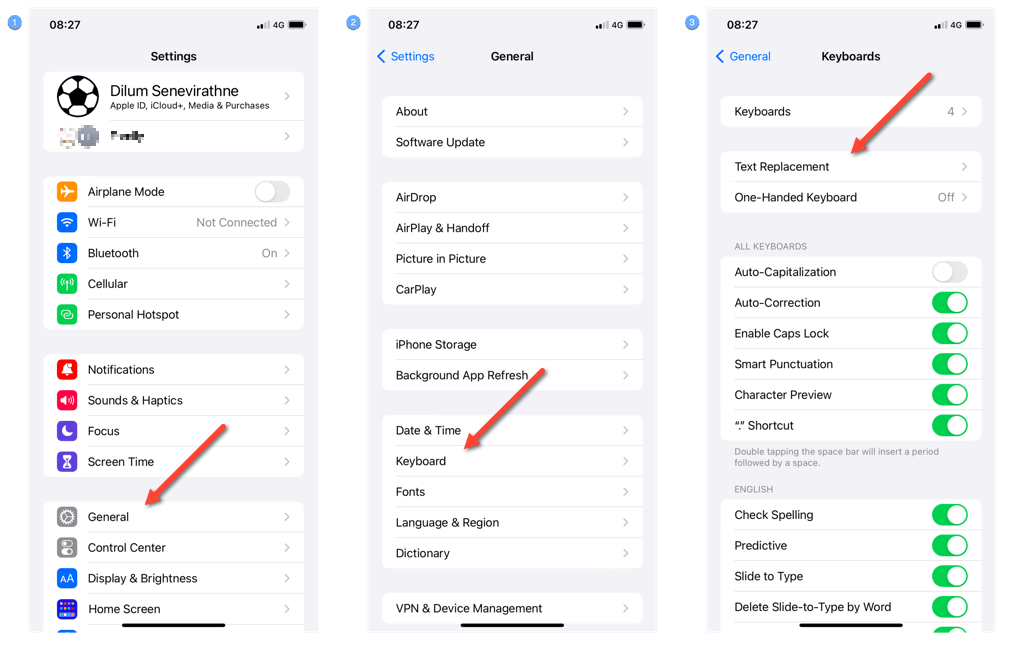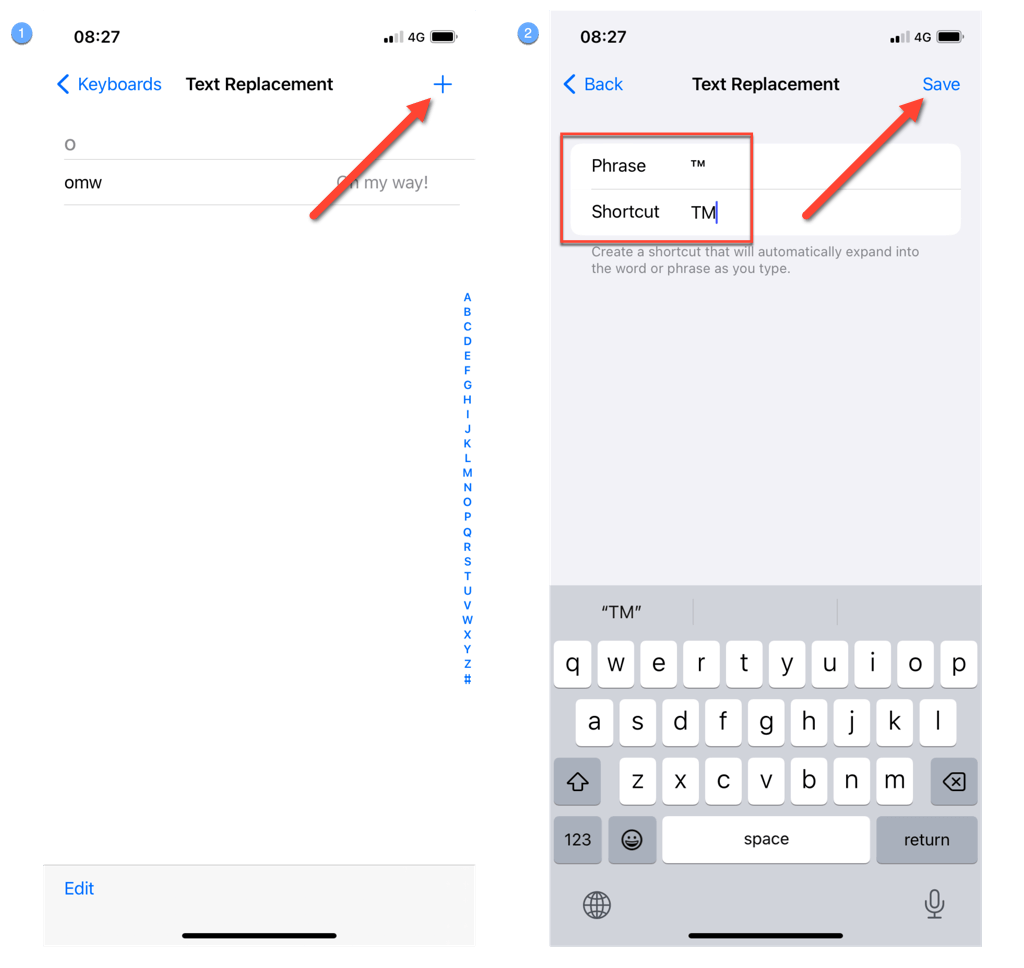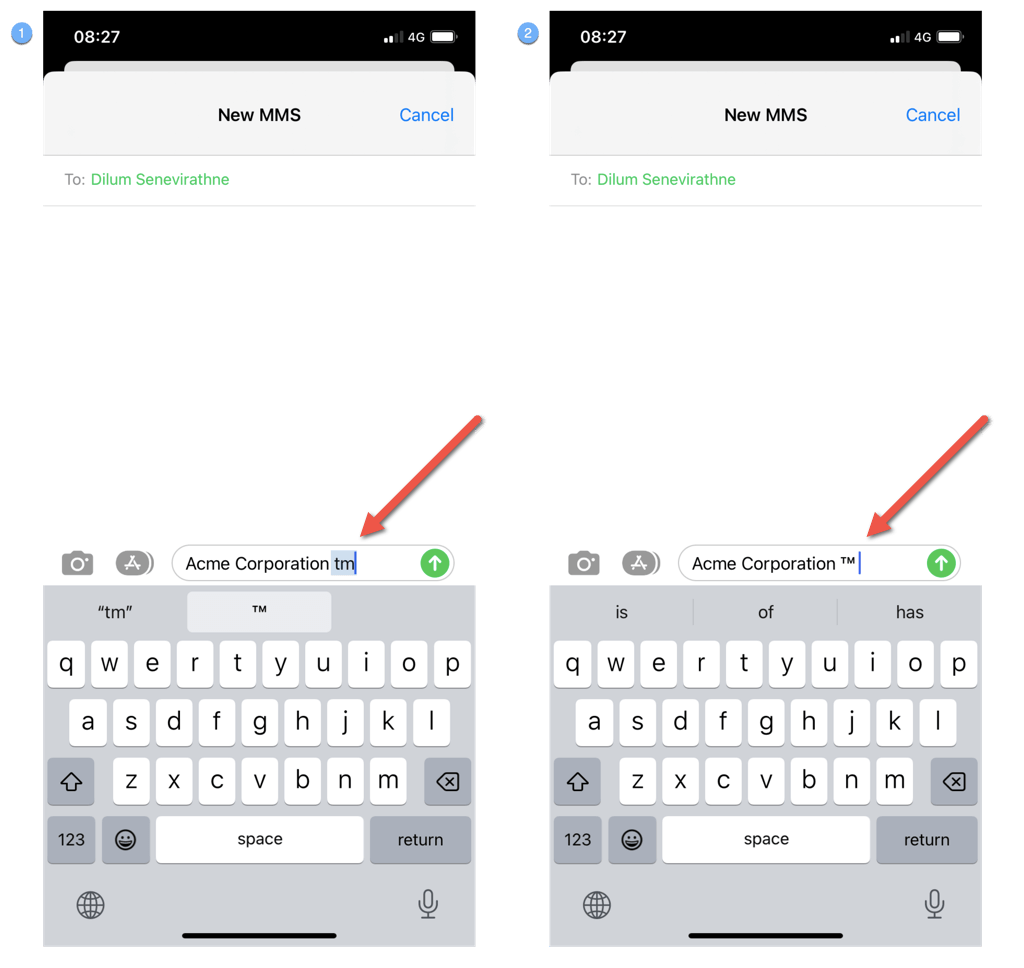It’s not often you have to type the trademark symbol (™) on mobile devices like the iPhone and iPad. When the need arises, it can leave you stumped!
If you have trouble figuring out how to type the TM special character on your iPhone or iPad, don’t worry. This tutorial will teach you multiple methods to insert it on any iOS or iPadOS device.
Method 1: Tap The Trademark Emoji Auto-Suggestion
The TM symbol is available as an emoji on your iPhone or iPad’s native Apple keyboard. The easiest way to insert it is to get it to show up as an automatic suggestion. Here’s how:
- Position the cursor where you want the TM symbol to appear.
- Type the word trademark into the onscreen keyboard.
- Tap ™ on the keyboard’s suggestions bar.
Method 2: Type Trademark Symbol via the Emoji Keyboard
Alternatively, you can enter the TM symbol by manually picking it from the list of emojis on your iPhone or iPad. This is ideal if predictive text is disabled in iOS or iPadOS. To do that:
- Tap the Emoji icon (smiley face) on the lower left corner of the on-screen keyboard.
- Select the Symbols category.
- Scroll sideways until you locate the ™ symbol, then tap to insert it.
You can also use the Search Emoji bar at the top to locate the TM symbol faster—just type tm.
Method 3: Copy-Paste the Trademark Symbol
If the TM emoji looks too large, consider copy-pasting the trademark symbol as an actual character from a source online. Here’s an example:
- Visit FSymbols and tap ™ to automatically copy it to your clipboard. Or, long-press the character and select Copy.
- Long-press the area where you want the TM symbol to appear.
- Tap Paste.
Method 4: Set Up TM Symbol as Text Replacement
If regularly copy-pasting the TM symbol feels like a chore, a more convenient method to insert it is to set it up as a text replacement. Here’s how:
- Open the Settings app.
- Go to General > Keyboard > Text Replacement.
- Tap the Plus icon on the screen’s top right.
- Copy and paste the ™ symbol into the Phrase field.
- Create a text shortcut for the TM symbol into the Shortcut field—e.g., TM.
- Tap Save.
- Type the text shortcut anywhere you want to add a trademark and press Space—the ™ symbol should automatically pop up.
Method 5: Insert Trademark Symbol via Keyboard Shortcut (iPad Only)
If you have an external keyboard for your iPad, you can type the TM symbol just like you’d on a Mac. All you need to do is press the Option and 2 keys simultaneously.
You’ve Mastered Typing Trademarks on iPhone and iPad!
As you just learned, typing the trademark (™) special character on the iPhone or iPad is quick and straightforward. You can insert it as an emoji shortcut, copy-paste the symbol from a website, or set it up as a text replacement. If you use a keyboard with your iPad, just use the Option + 2 hotkey.
Related Posts
- How to Delete Multiple Apps (At Once) On Your iPhone/iPad
- How to Restore the Missing Phone Icon on iPhone/iPad
- How to Dismiss the “Update Apple ID Settings” Notification on iPhone and Mac
- How to Change Your Game Center Nickname (iPhone, iPad, and Mac)
- Guided Access Not Working on iPhone/iPad? Try These 9 Fixes Now