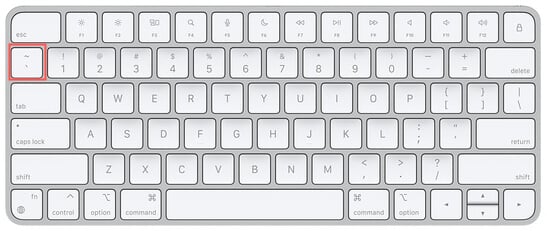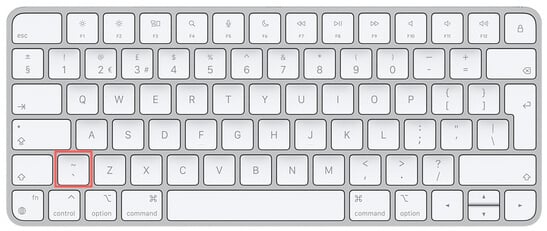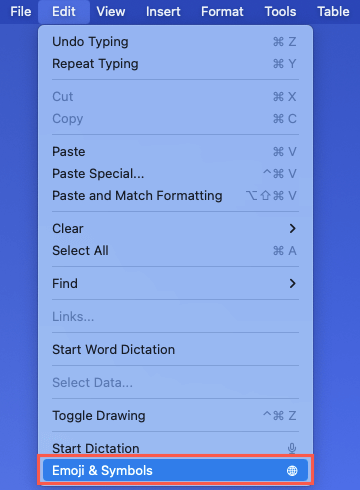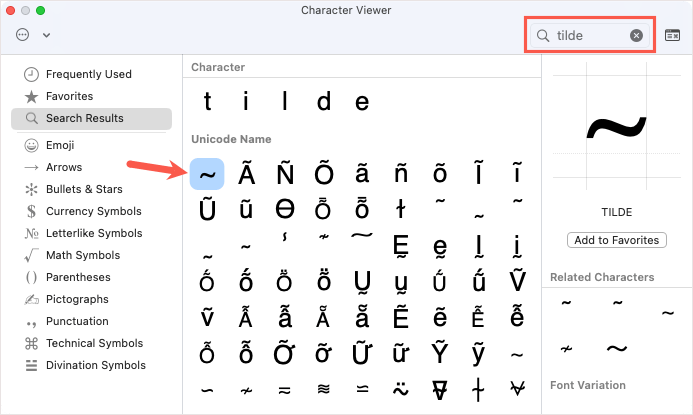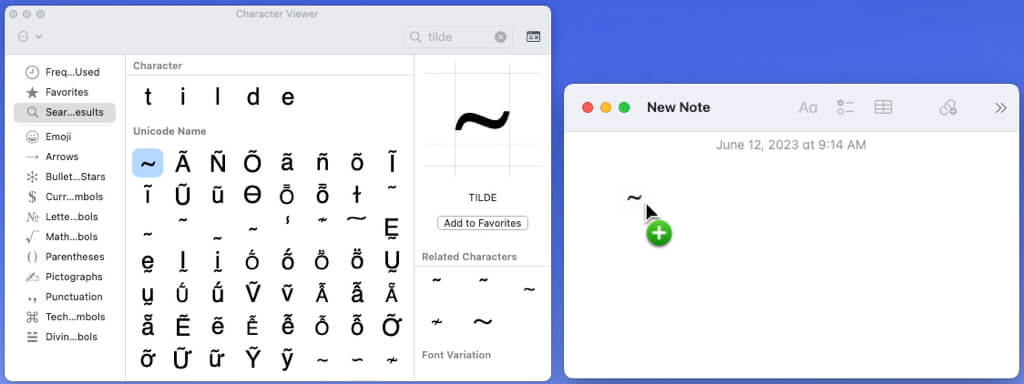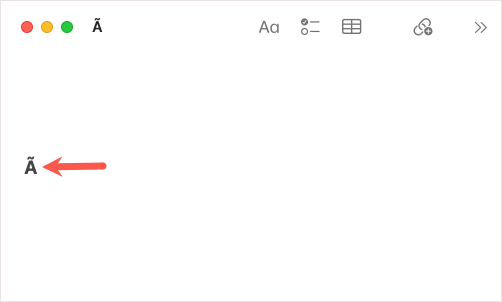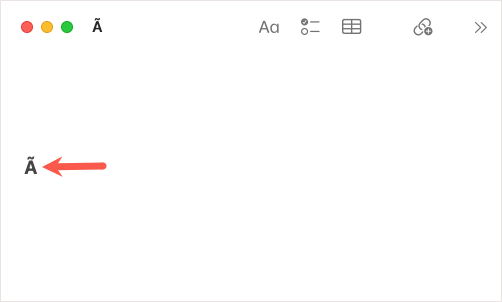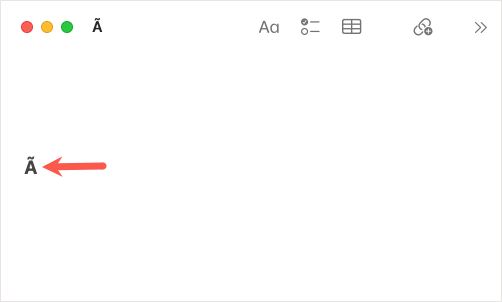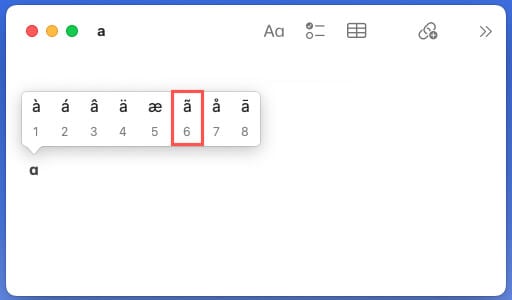More than just a funny squiggle
A tilde is one of those symbols you may not use often, but when you need it, you need it. Whether you want to accent a letter in another language or show an approximation, we’ll show you how to type the tilde symbol on Mac.
Use the Tilde Key
If you simply want to type the tilde symbol, for a mathematical equation or an approximate amount, you can use the tilde key on your Mac keyboard.
Press and hold Shift, then press the Back Quote key. This is on the upper left of your keyboard below the Esc key and you can see the tilde above the back quote on the key.
Note: On an international keyboard layout such as a U.K. keyboard, this key is to the left of the Z key as shown in the screenshot below.
Use the Character Viewer
Like the Character Map on Windows, you can use the Character Viewer on macOS to find the special character you want. If you want to use the tilde sign with or without a letter, you can simply drag it to your note or document.
- To open the Character Viewer, either select Edit > Emoji & Symbols from the menu bar or use the keyboard shortcut Command + Control + Space.
- When the viewer displays, type tilde into the Search box. You’ll see the tilde in the list of results along with letters using the tilde symbol.
- Simply drag the tilde or letter to the spot where you want it or double-click to insert it in your cursor’s location.
You can then close the Character Viewer using the X on the top left like any other window on Mac.
Use a Keyboard Shortcut
You can also use a keyboard shortcut to type the tilde. With this method, you can type the tilde on its own or place it over a letter for an accent such as an N for Spanish or A for Portuguese.
Press and hold the Option key and letter N. When you see the tilde appear, use your Enter key to save it.
To add that tilde to a letter, type that letter directly following Option + N. For instance, to type the accent over the letter A, you’d press and hold Option + N, release both keys, and type A.
To make the letter with the accent uppercase, hold the Shift key as you type it. For example, to type the accent over the uppercase letter A, you’d press and hold Option + N, release both keys, hold Shift, and type A.
Use the Shortcut Menu
If you only want to use the tilde to accent a letter, you can also use the accent shortcut menu on Mac.
Press and hold the letter on your keyboard that you want to accent with a tilde. When you see the shortcut menu appear above the letter, select the letter with your mouse or trackpad or enter the number corresponding to the letter with the tilde.
Now that you know how to type a tilde on your Apple keyboard, check out this list of Excel keyboard shortcuts for Mac too.