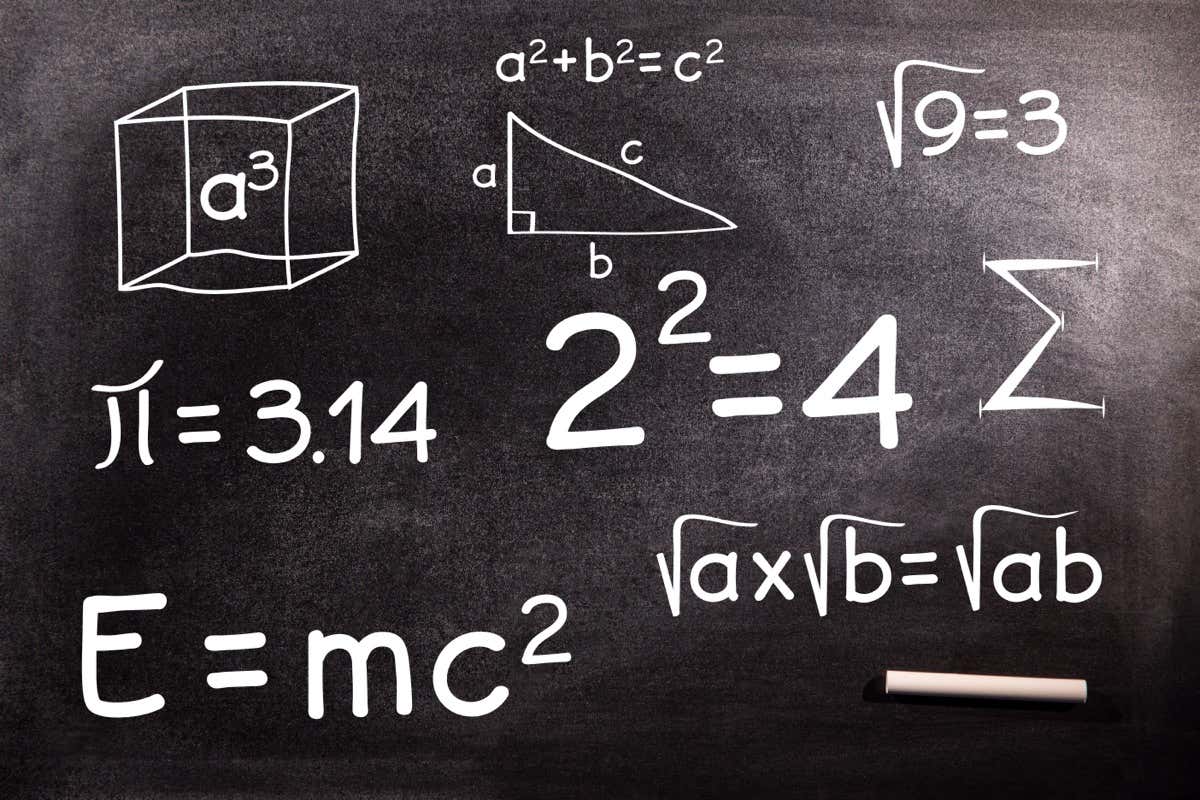The versatility of the Mac keyboard extends beyond its standard keys, into a realm of nuanced typing needs, like typing exponents. Such a skill might seem like a niche requirement, but it’s necessary in many applications.
From academic work involving mathematics, physics, or any science discipline, to professional fields like engineering or data science, the ability to type exponents efficiently on your Mac could save time and enhance your communication clarity.
How to Type Exponents Across Different Applications
Different apps on your Mac require different approaches to type exponents, as they each have their unique keyboard shortcuts and formatting rules.
Typing Exponents in Microsoft Word
When you’re working in Microsoft Word, all you need to do is select the number that you want to turn into an exponent, then click Home > Superscript. Your number is now an exponent. Alternatively, you can use the Command + Shift + + keyboard shortcut.
Typing Exponents in Google Docs
For Google Docs, you’d highlight the number and then click Format > Text > Superscript. You can use the Command + , keyboard shortcut, too. Just don’t get it confused with the keyboard shortcut in Microsoft Word.
Typing Exponents in Text Editors or Coding Platforms
In text editors or coding platforms, you often have to use the ^ symbol to denote an exponent due to the lack of formatting options. While it might not be visually appealing as in word processors, it’s a widely recognized notation.
Typing Exponents in Emails and Notes
If you’re writing an email or note where formatting options are limited, you can access a variety of superscript numbers through the ‘Emoji & Symbols‘ option (Control + Command + Space) on your Mac keyboard. Search superscript in the search box to find them. Using this method, you can insert the correct superscript number to indicate an exponent.
Remember, each application has its own rules and methods. Mastering them will streamline your typing process and ensure that your exponents are consistently and correctly presented, no matter the platform.