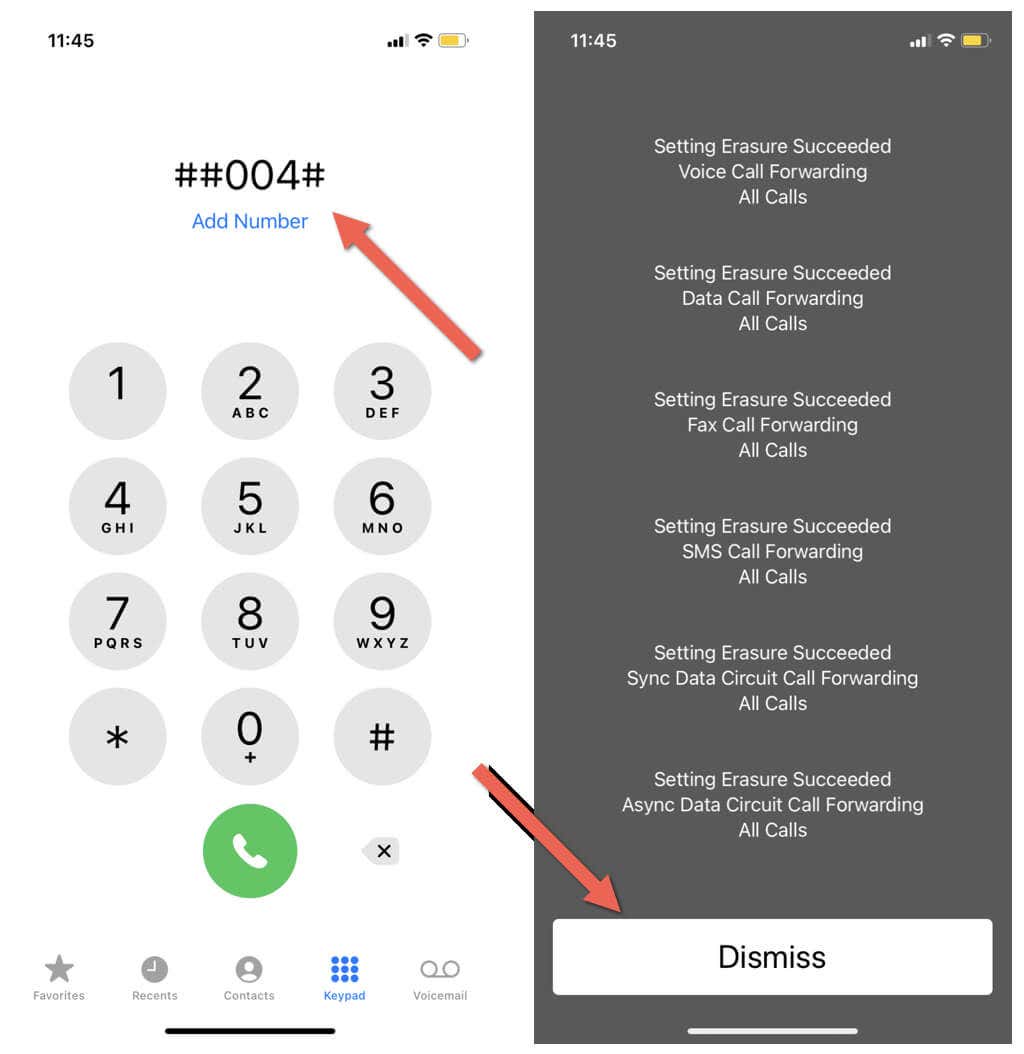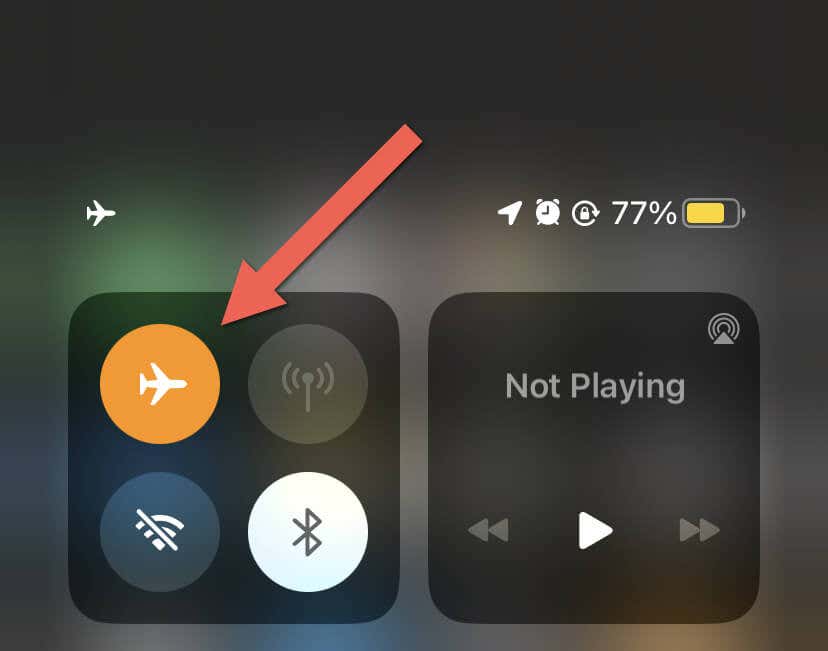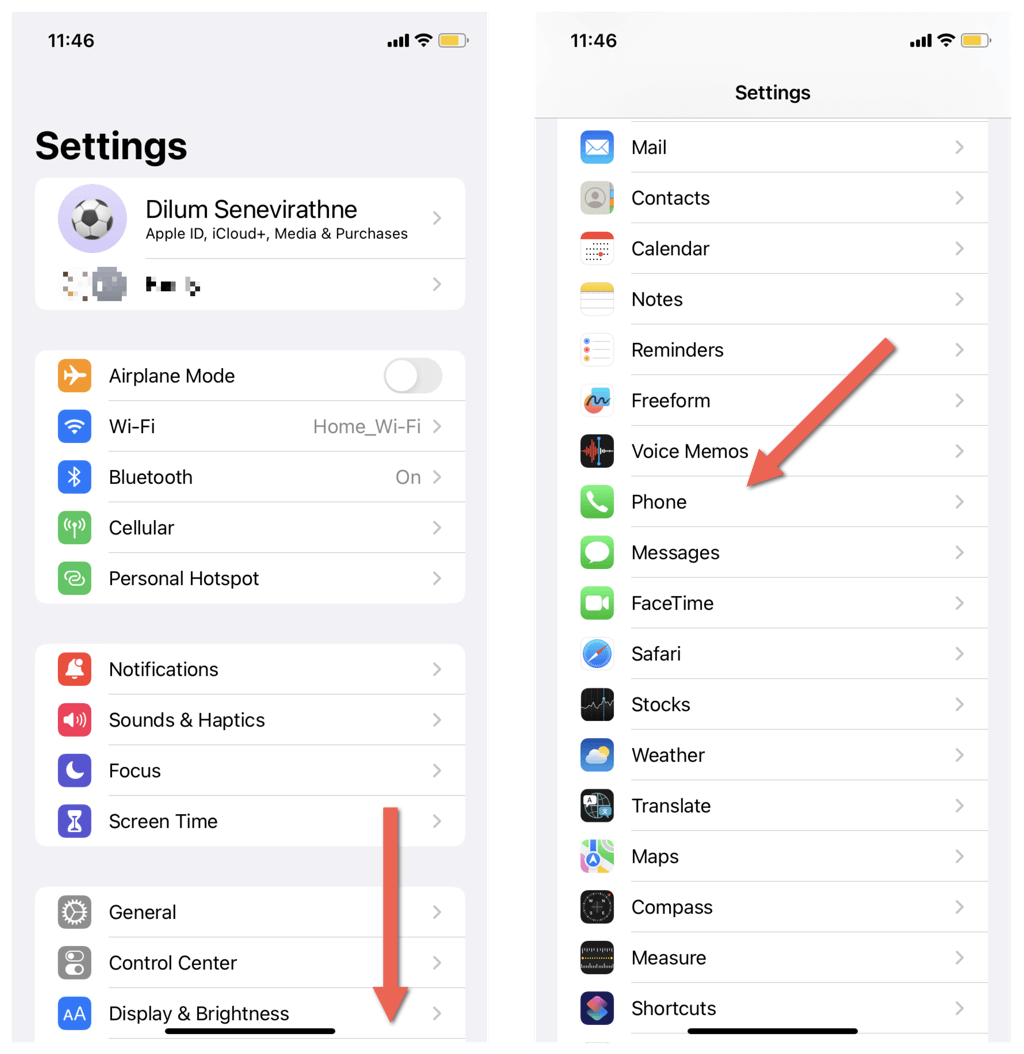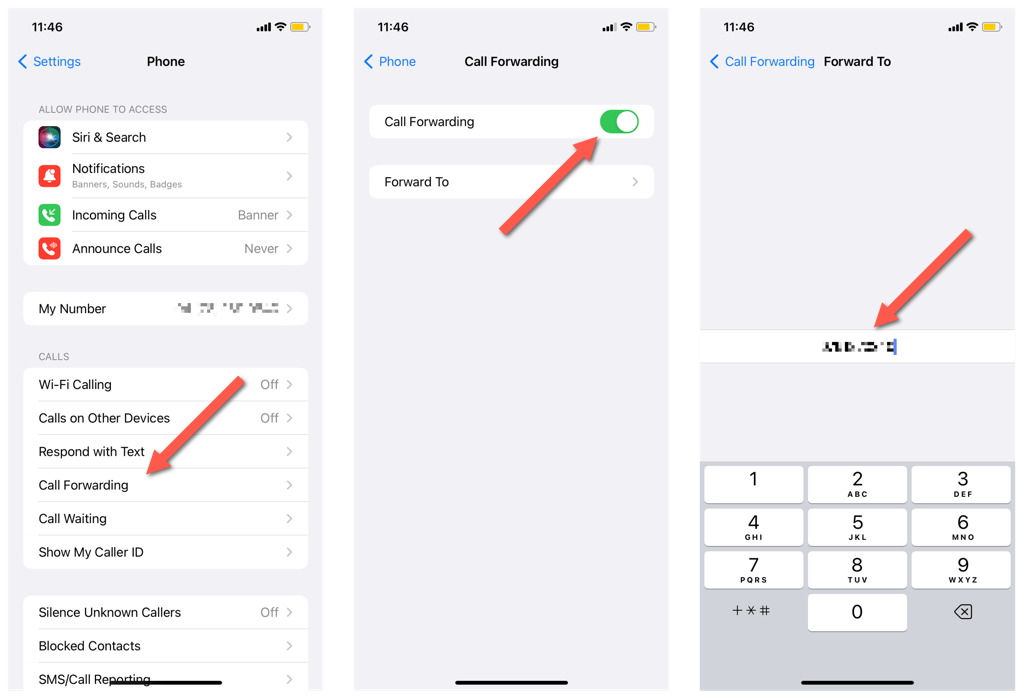Voicemail, while a convenient feature, can often become more of a hassle than a help. Constant notifications, full inboxes, and irrelevant messages can make checking voicemail a chore.
Turning it off may be your solution if you’re tired of dealing with the annoyances of regular voicemail on your Apple iPhone.
This tutorial will show you how to disable voicemail messages on your iPhone and give you one less thing to stress about.
Use Your Carrier’s Voicemail Deactivation Code
The most straightforward way to disable voicemail on your iPhone is to dial a specific MMI (Man-Machine Interface) short code that connects you to your mobile service provider and automatically turns off the service for you.
The only challenge is figuring out if your carrier supports voicemail deactivation via shortcodes and the exact code you need to dial. A cursory search on Google or the carrier’s website should quickly reveal that to you. For example, T-Mobile does allow that on its postpaid plans, and the code is ##004#.
Once you’ve got that figured out, you must:
- Tap the Phone icon on your iPhone’s Dock.
- Switch to the Phone app’s Keypad tab.
- Type your voicemail deactivation code and select Call.
- Wait until your carrier processes your request.
- Tap Dismiss.
Note: Your carrier could offer other means to deactivate voicemail services, such as dialing a particular number and following the subsequent voice commands.
Alternatively, you can disable individual voicemail functions on your iPhone, such as forwarding when busy, forwarding if there is no reply, forwarding when not reachable, etc. Again, look up your carrier’s website for the relevant MMI codes to customize your iPhone voicemail settings.
As an example, here’s how to turn off voicemail features in T-Mobile:
- Disable call forwarding to voicemail if no reply: ##61#
- Disable call forwarding to voicemail when not reachable: ##62#
- Disable call forwarding to voicemail when busy: ##67#
Check Your Carrier’s Online Account
If you have an online account with your carrier, you could sign into it via Safari or another web browser on your iPhone or iPad and check if there’s an option to disable voicemail. For example, if you have a myAT&T account with AT&T, you can:
- Sign in to your myAT&T account.
- Select Phone under the My Plans section.
- Select Voicemail Settings under Quick Links.
- Switch to the General Preferences tab.
- Select Voicemail and set each setting to Off.
If you have a phone management app from your carrier on your iPhone, remember to look around for a setting that could help you manage your voicemail.
Contact Your Mobile Service Provider
If you have trouble disabling voicemail using MMI shortcodes, your best option is to get in touch with your mobile service provider’s customer support team. You’ll have to authenticate your identity and explain why you want to disable voicemail.
Check the carrier’s Contact Us page online for a contact number. If you live in the US, then try the numbers below:
- Verizon – 1-800-922-0204
- AT&T – 1-800-288-2020
- T-Mobile US – 1-800-937-8997
- Boost Mobile – 1-833-502-6678
- Sprint – 1-888-211-4727
Fill Up Your Voicemail
Instead of disabling voicemail services, you could fill up your iPhone’s voice mailbox as a temporary solution to avoid receiving new messages. This workaround won’t work if your carrier automatically deletes older voicemails.
- Swipe down from the top left of your iPhone’s screen to bring up the Control Center. If your iOS device has a Home button, swipe up from the bottom instead.
- Tap the Airplane Mode icon. That makes your phone unreachable. Or, you can just turn off your iPhone.
- Call your iPhone’s number on another phone and keep adding messages until you fill your voice mailbox. Depending on your carrier, your phone could have a limit of around 25-50 messages.
Once you reach the limit, other callers should not be able to send you new voicemails. If you want to receive voicemail again, dial your voice mailbox number and free up space by removing messages.
Set Up Voice Call Forwarding
You can use your iPhone’s Call Forwarding feature to receive calls on another phone number instead of having them go to your voicemail. That’s ideal if you want to briefly switch to a different iPhone or Android device without swapping SIM cards. To do that:
- Tap the Gear icon on your iPhone’s Home screen.
- Scroll down the main menu of the Settings app and tap Phone.
- Tap Call Forwarding.
- Turn on the switches next to Call Forwarding.
- Enter the phone number you want to forward your calls to and tap Back.
If you want to disable call forwarding at a later time, go back to Settings > Phone > Call Forwarding and disable the switch next to Call Forwarding.
Life Without Voicemail on iPhone
Voicemail is becoming obsolete, and it’s far more convenient for your callers to leave text or voice messages on popular services like iMessage and WhatsApp. Use deactivation codes, contact your carrier, or use any other workarounds to avoid receiving voicemail on your iPhone.
[related_posts_by_tax posts_per_page="5"]