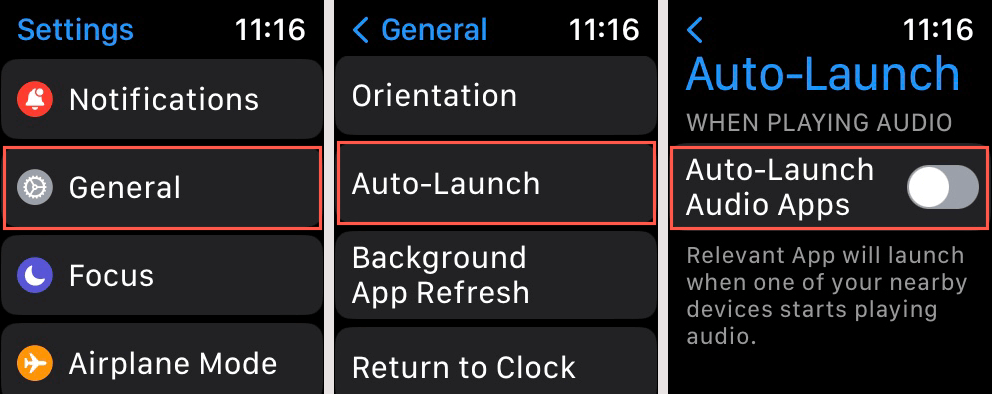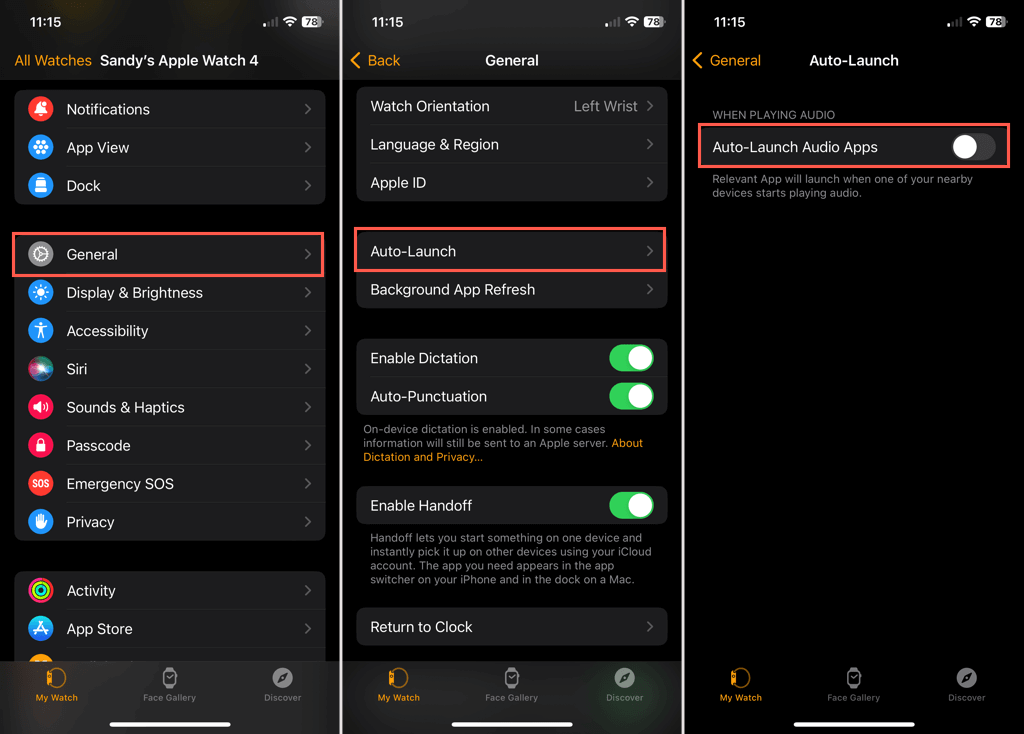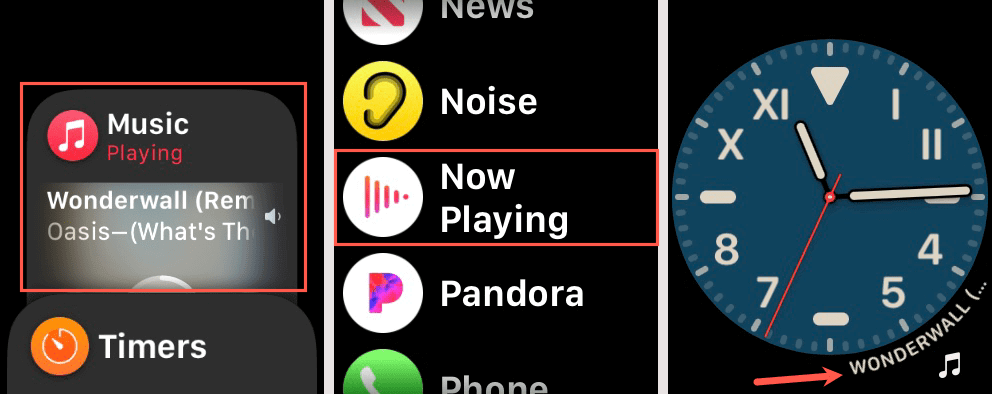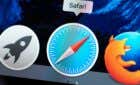You can always turn it on later
When you listen to music, a podcast, or an audiobook on your iPhone or HomePod, your Apple Watch automatically displays a “Now Playing” screen. This lets you control the playback right from your wrist. Unfortunately, this screen can also be a distracting one.
Here, we’ll explain how to turn off Now Playing on Apple Watch, both on the smartwatch itself and in the iOS Watch app on your iPhone. We’ll also show you how to access Now Playing once you disable the automatic feature.

Turn Off Now Playing on Apple Watch
If you’re wearing your Apple Watch and the Now Playing screen appears, you can dismiss it temporarily by simply pressing the Digital Crown. To disable the feature completely, follow these steps.
- Press the Digital Crown to display your apps and open the Settings app.
- Select General, which is near the top of the screen.
- Move down a bit on the following screen and tap Auto-Launch.
- Turn off the toggle for Auto-Launch Audio Apps. Remember, the toggle is gray when turned off.
Note: On earlier watchOS versions, the Auto-Launch option was in Settings > Display & Brightness.
Turn Off Now Playing in the Watch App on iPhone
If you have your iPhone handy, you can disable the automatic Now Playing screen on that device as well.
- Open the Watch app on your iPhone and go to the My Watch tab.
- Select General.
- Scroll down slightly and pick Auto-Launch.
- Turn off the toggle for Auto-Launch Audio Apps.
Access Now Playing After You Disable It
Once you disable the feature to automatically display the Now Playing screen on Apple Watch, you’re not without options to see it again. Here are three ways to access Now Playing on your Watch screen.
- Open Now Playing from your Dock. Press the side button to display the Dock and choose Now Playing at the top.
- Open the Now Playing app on your Apple Watch. Press the Digital Crown to display your apps, and pick Now Playing.
- Open the Now Playing complication (or the Music app, Podcasts, or Audiobooks complication) if you’ve added it to your Apple Watch face.
Note: If you have an earlier version of watchOS, before watchOS 9, you may also see a Now Playing icon at the top of your screen that you can select.
Now Not Playing
While the Now Playing screen is handy if you’re actively using it for an Apple Music playlist or podcast, it can get in the way if you’re trying to perform other actions on your Apple Watch. Because it’s so easy to disable the screen completely, you can always turn it back on later if you like.
For more, look at how to disable the default alerts on your Apple Watch.