The iOS Live Photo feature is great for two reasons. The first is that you can often catch hilarious moments in the seconds surrounding a photo that would normally be lost in the snapshot. The second is because those same moments can be turned into GIFs, a feature that the vast majority of users don’t know about.
Any Live Photo already has everything you need to animate it, including a whole host of editing features that most users don’t know, are there.
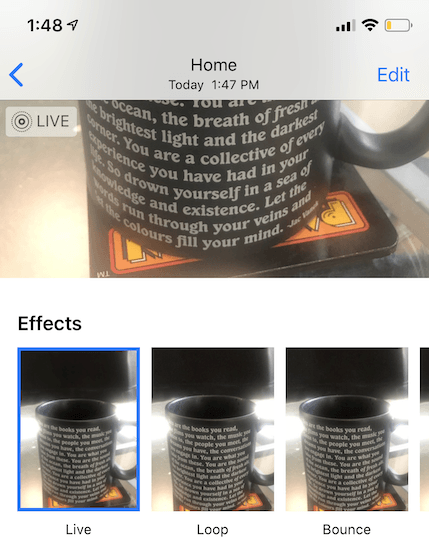
Open Your Live Photos Folder
- To get started, you need to open your Live Photos folder (or just select the Live Photo you want to edit from your album).
- Once you’ve selected the photo you want to edit, swipe up from the middle of the screen. This will bring up the Effects section.
- By default, the effect will be set to Live but there are three other options – Loop, Bounce, and Long Exposure. While all of these effects can be interesting, you will want to use either the Loop or the Bounce effect to create a GIF.
- The reason is simple. Loop plays the animation on a loop, while bounce plays it forward and the back. Just choose one of these two options to create your GIF.
- After that, you can find the GIF in a new folder called Animated. Don’t worry; if you didn’t have this folder in your iPhone beforehand, it will automatically be created once you make these edits.
- In addition to choosing how the animation works, you can apply the standard range of edits (color saturation, filters, and cropping) to Live Photos while retaining the animated nature of the photo.
How To Share
If there is any downside to Live Photos, it’s that the ‘live’ aspect of it isn’t visible to anyone outside of the iOS ecosystem. However, it’s still possible to share these photos.
Once you’ve edited the photo, access it via the Animated folder and then email the file to yourself as a .gif. It really is that simple; once you have the .gif in your email, you can send it to anyone and they can view it whether they are an iOS user or not.
Keep in mind that if you try to share a Live Photo via email, it will result in a standard image file (most likely a JPEG.) However, if you share a photo via the Animation folder, you’ll get the result you want – an OS-neutral GIF.
[related_posts_by_tax posts_per_page="5"]