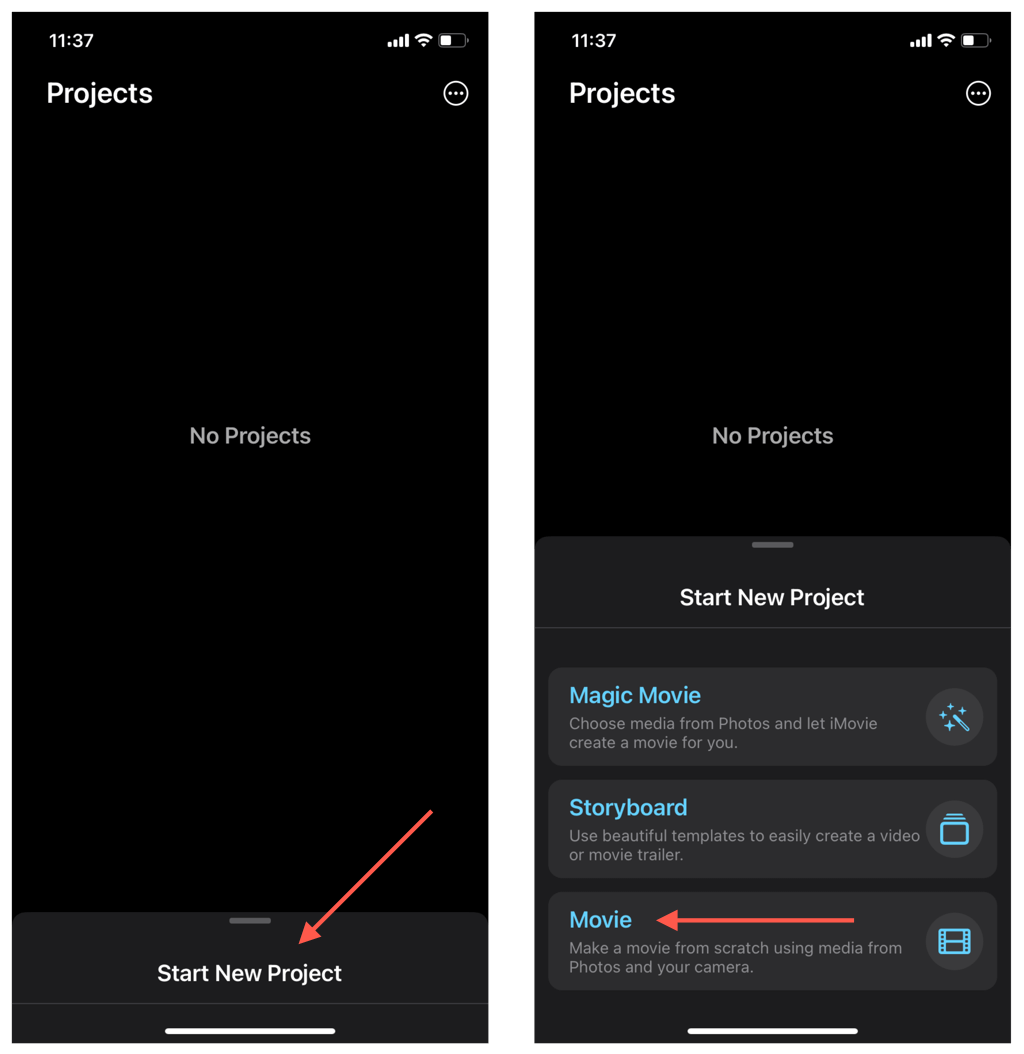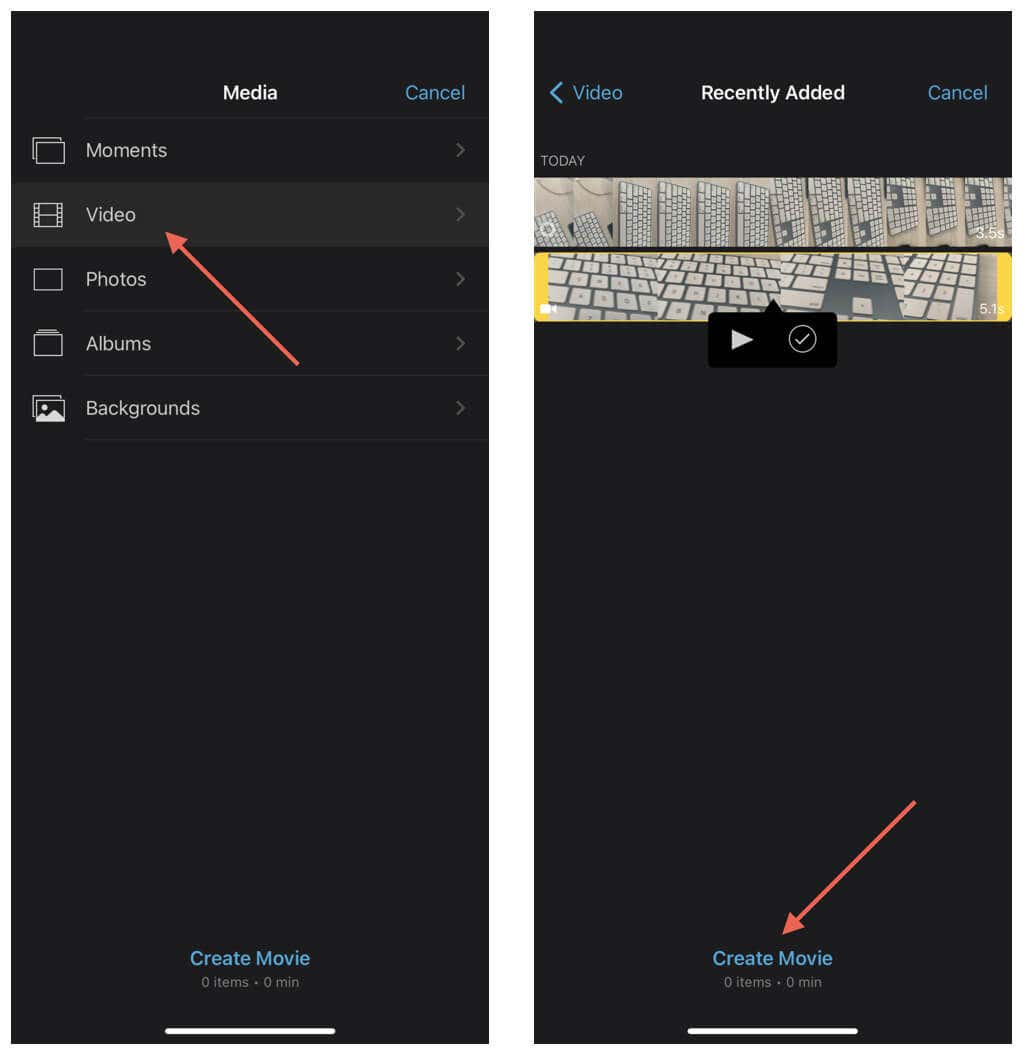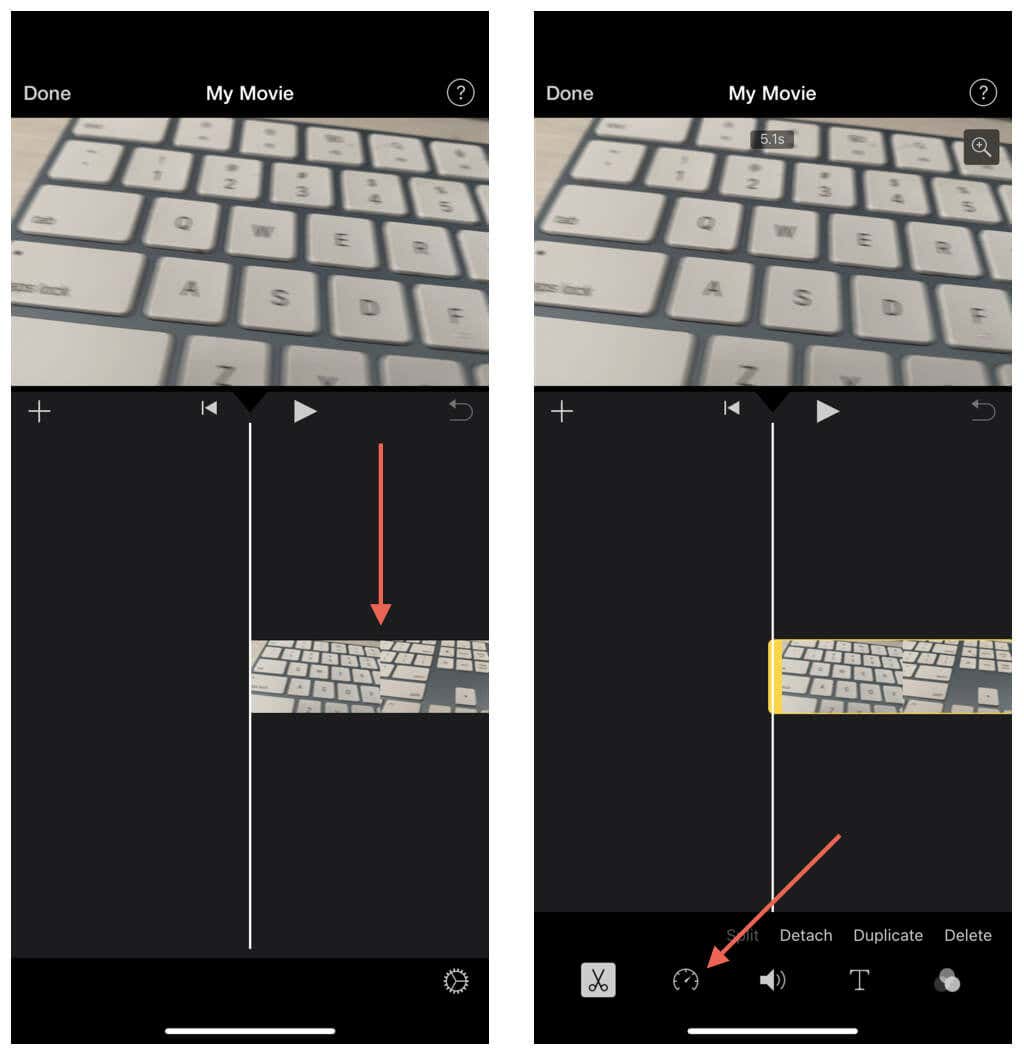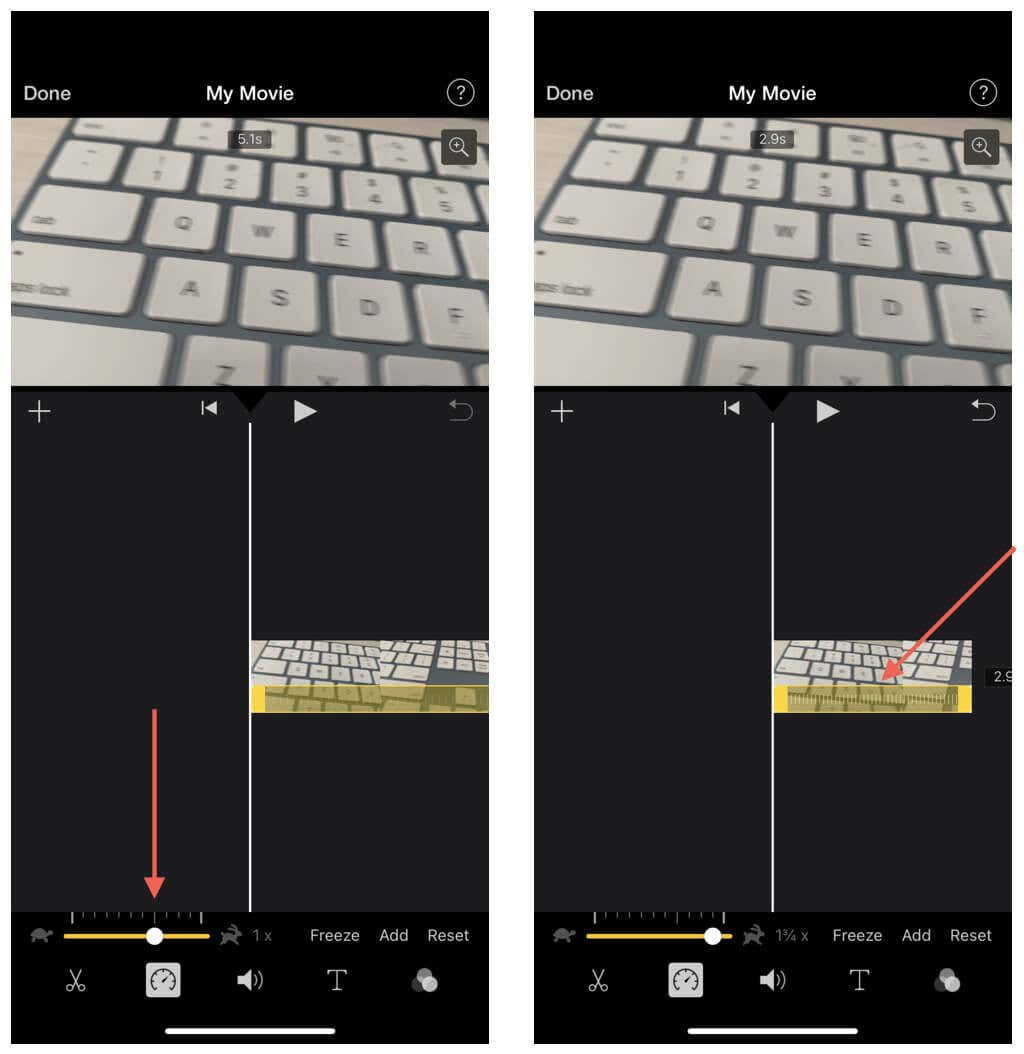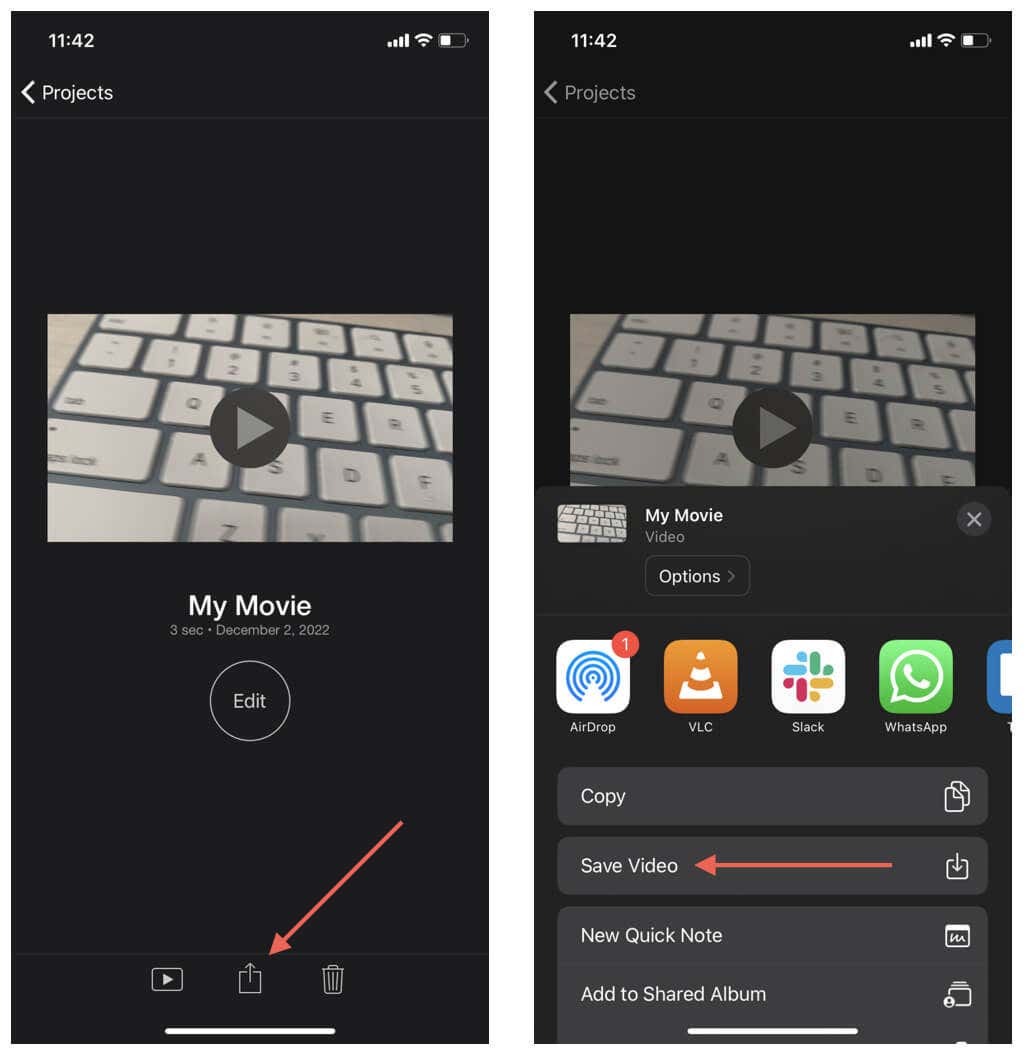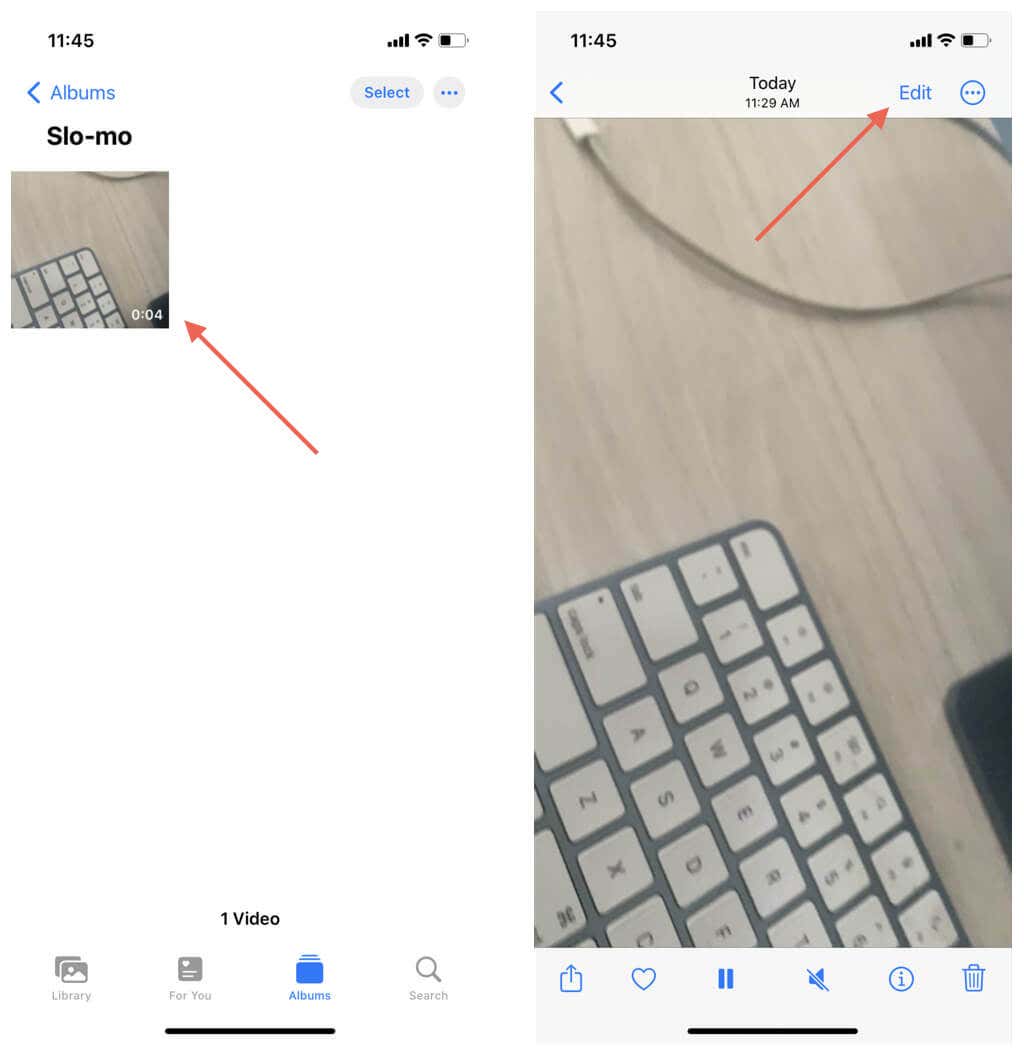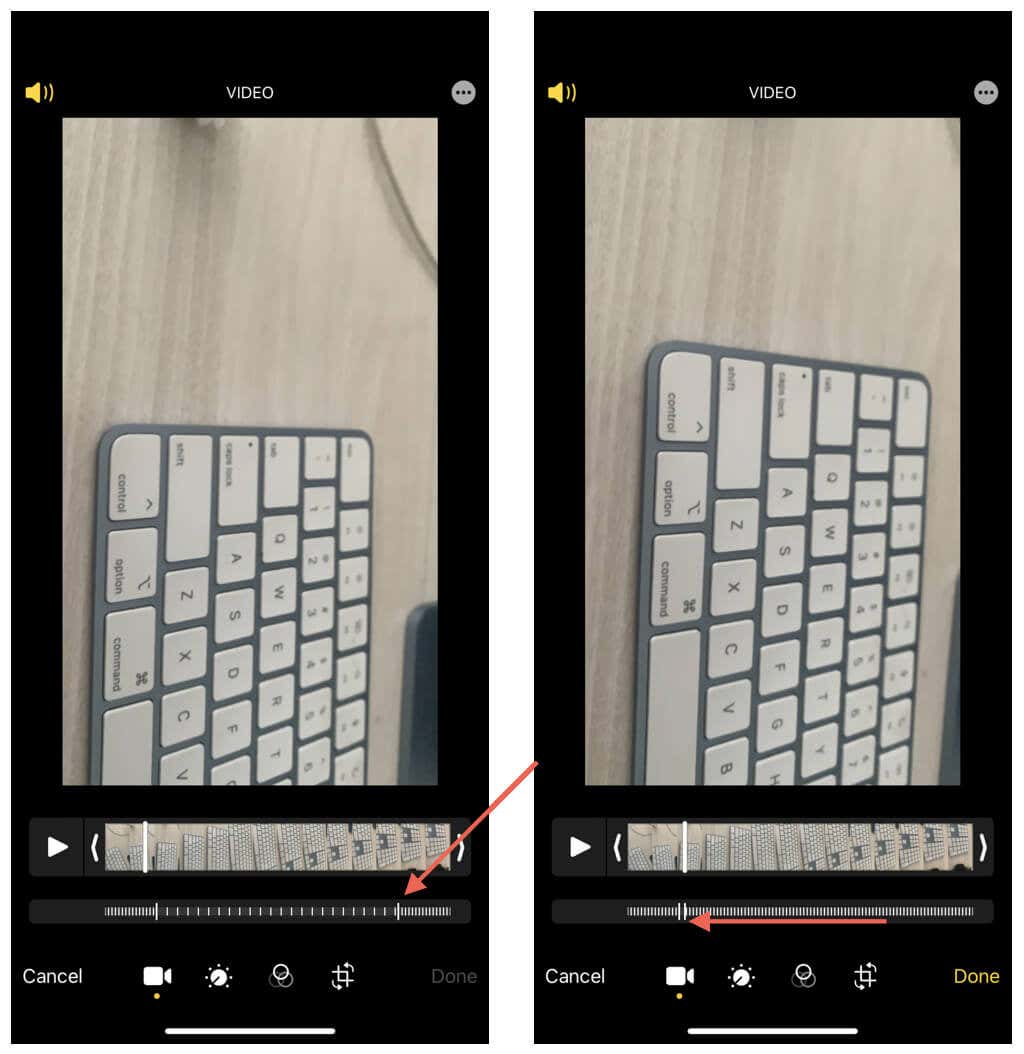Are you looking for a way to speed up a video clip you just shot on your iPhone or iPad? Or did you accidentally capture a video in slow motion and want to change that back to normal speed?
Don’t worry. You don’t have to rummage around Apple’s App Store for a video editing tool. Instead, this tutorial walks you through two native methods to speed up regular and slow-motion videos on an iPhone or iPad.
Method 1: Speed Up Regular iPhone Videos via iMovie App
You can speed up a standard video on an iPhone or iPad using the preinstalled iMovie video editor for iOS and iPadOS. Download iMovie via the App Store if you can’t find it within the Home Screen or App Library.
- Open iMovie, tap the Start New Project option at the bottom of the screen, and select Movie.
- Select the video you want to speed up from your iPhone’s camera roll or photo library and tap Create Movie.
- Tap the video clip on the timeline, and then the Speedometer icon that pops up underneath it.
- Drag the speed control slider to the right to increase the speed of the video in quarterly increments from 1X to 2X, and tap Done on the top-left corner of the screen to save your changes.
You can also adjust the yellow bars on the timeline to speed up only a part of the video, tap around the timeline to change the speed of individual video segments, or drag the slider the other way to slow down video playback speed.
- Tap the Share icon and select Save Video to export the modified video to your iPhone’s camera roll. Or, share it via AirDrop, an instant messaging app, or tap Save to Files to save the video to the Files app.
iMovie can do much more than speed up videos. For example, you can add special effects, add transitions, adjust the video quality, etc. Learn more about using iMovie on the iPhone and iPad.
Method 2: Speed Up Slo-Mo Videos via Photos App
If you want to edit a slow-mo video on the iPhone or iPad to play at normal speed, you can quickly make the adjustment through the Photos app.
- Open Photos, tap the slow-motion video, and tap the Edit option on the top right corner of the screen.
- Locate the bars that indicate the slower portion of the video. Then, drag the bar on the right until it meets the bar on the left.
- Tap Done at the bottom right corner.
You can now tap the video to play it at regular speed. Tap Edit > Revert Changes at any time to undo the changes.
Increase the Speed of Your Videos on iPhone Easily
To recap, use iMovie on the iPhone and iPad to speed up regular videos and the Photos app to get slow-mo videos to standard playback speed.
However, if you need additional speed adjustment options, check out these top third-party video editing apps for iOS and iPadOS.
[related_posts_by_tax posts_per_page="5"]