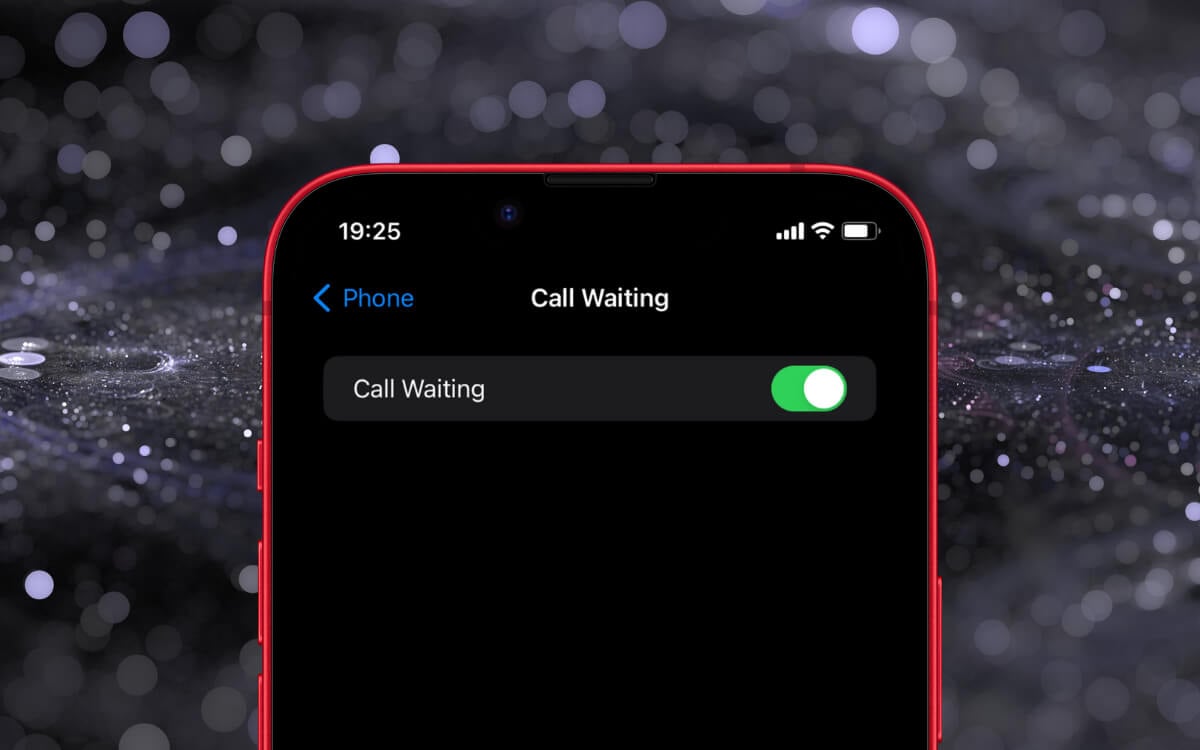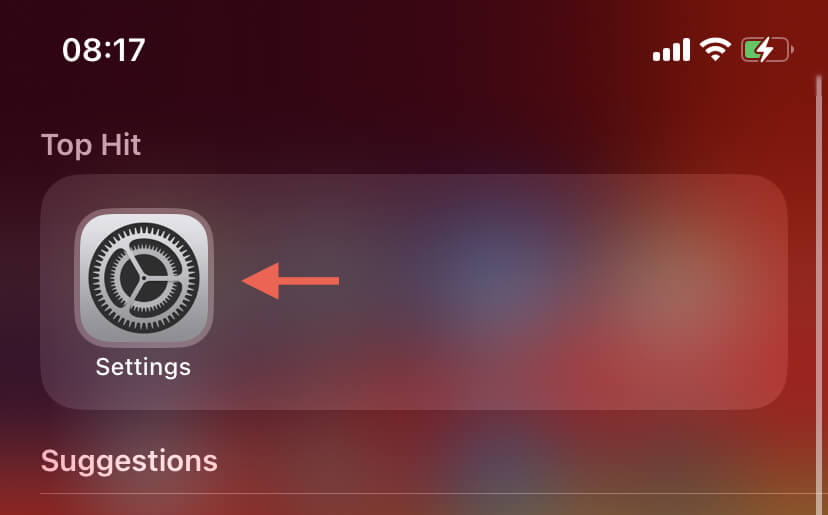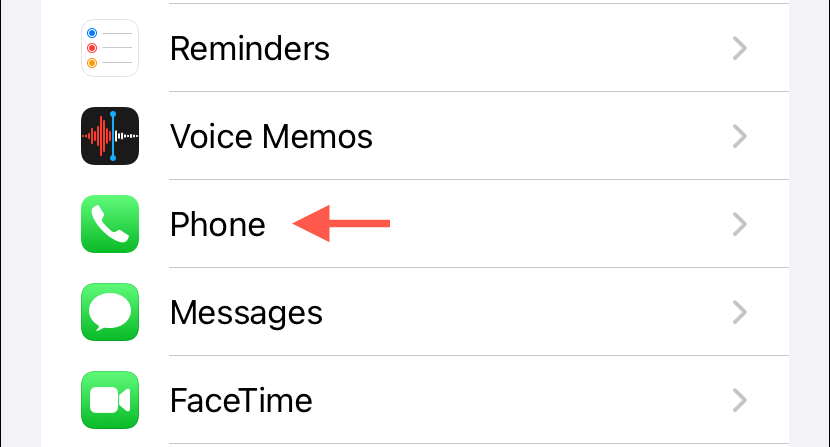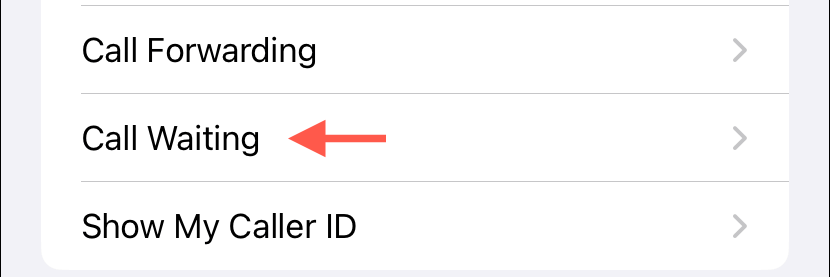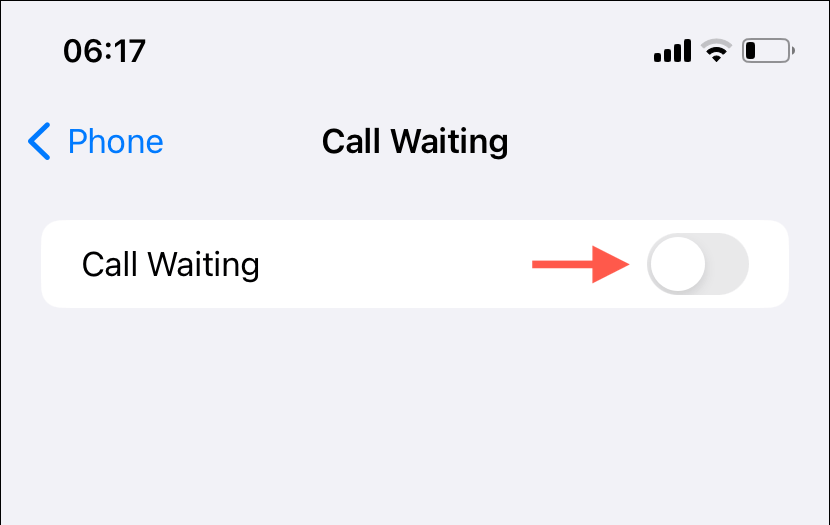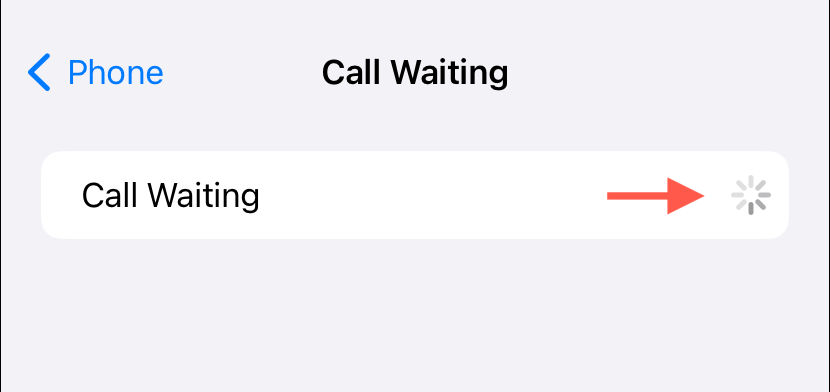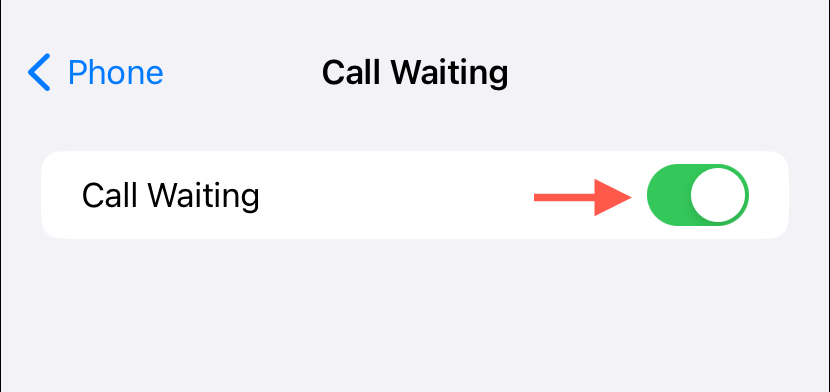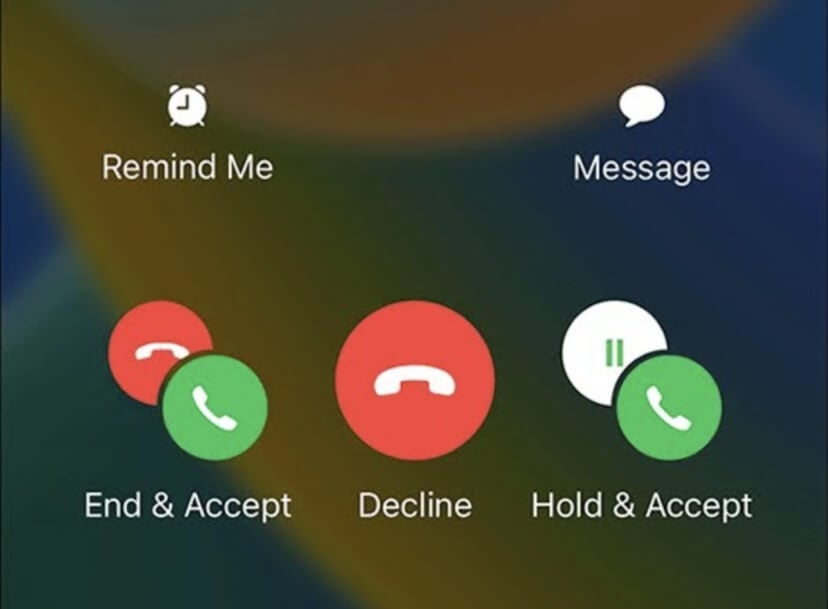Call Waiting alerts you of incoming calls when you’re already engaged in a call. It also allows you to hold your current call, answer the new call, and switch between calls.
If you’re worried about missing important calls while on another call, it’s essential to ensure that Call Waiting is active on your iPhone. This tutorial will show you how.
Enable Call Waiting on Apple iPhone
Turning on Call Waiting on your iPhone is fast and easy, provided the feature is included in your wireless carrier’s cellular service plan. Here’s how:
- Open the Settings app in iOS via the Home Screen or App Library.
- Scroll down and select Phone from the list of options.
- In the Phone menu, look for Call Waiting and tap on it.
- Tap the switch next to Call Waiting if it’s inactive.
- Wait a few seconds as the system software communicates with the carrier network for feature activation—a spinning circle denotes this.
- Return to the previous screen and exit Settings once the Call Waiting option turns green.
If you have trouble activating Call Waiting (the spinning circle doesn’t end, you receive an error like “Could not save call waiting setting,” or the feature isn’t present within the Phone menu), try restarting your iPhone. If that doesn’t help, contact your carrier’s support line.
How Call Waiting Works on iPhone
Your iPhone is now set to notify you of incoming calls during an ongoing call. You’ll hear a beep whenever you receive a second call while you’re already on one, indicating that someone else is trying to reach you—the screen will also display the caller’s phone number or name.
At this point, you have a few options. You can choose to End & Accept, which will end your current call and connect you to the new caller. Alternatively, you can select Hold & Accept, putting the first call on hold while you answer the second one. There’s also the option to Decline the incoming call if you prefer to send it to voicemail.
If you hold the first call and answer the second, you’ll have the flexibility to switch between the two calls as needed. Additionally, you can tap Hold & Answer > Merge Calls to combine both calls into a three-way conference call.
Note: If you use an iPhone in a dual-SIM setup, the Call Waiting feature will not work for incoming phone calls on the other line unless you have Wi-Fi Calling enabled on Apple’s smartphone.
To disable Call Waiting later, re-visit the Phone menu in your iPhone Settings, tap Call Waiting, and turn off the switch next to Call Waiting.
Don’t Keep ‘Em Waiting
Call Waiting ensures you stay in the loop of any phone call that comes your way, even when you’re busy talking. As long as your carrier supports the feature, you should be able to set it up quickly.
If you use another phone and want to have all your calls directed to it, learn how to activate Call Forwarding next.
[related_posts_by_tax posts_per_page="5"]