Apple CarPlay is the iPhone-compatible wireless in-car and in-dash experience that allows you to play music or listen to podcasts wirelessly or use third-party music apps from your Lightning-enabled iPhone via your car’s speaker system.
It also allows you to use Siri to listen to your messages or make calls while driving and integrates other apps including Apple Maps that work with your car’s built-in dashboard screens.

In short, your experience with your iPhone while on the road is made much better with Apple CarPlay if you have a compatible vehicle. If your car isn’t among the list of CarPlay-compatible vehicles, you can still install an aftermarket, tablet-sized entertainment console with CarPlay compatibility and integrate it into the car’s dashboard, regardless of its make or model.
An increasing number of vehicle manufacturers are working to combine your car and smartphone’s capabilities so you can still stay connected with your eyes on the road.
However, you need to be cautious while using it as it comes with potentially deadly distractions.
How To Set Up Apple CarPlay
- Enable Siri
- Start your car and connect the iPhone to the car’s USB port using a Lightning cable
- Approve the unlock prompt on your iPhone to connect it to your car’s display
- Tap CarPlay on your car’s infotainment display (if CarPlay doesn’t open automatically)
What Is CarPlay?
Apple created CarPlay to let you connect your car and iPhone capabilities so you can access some apps on a simple iOS-like interface on your car’s infotainment system.
It works a lot better than modern cars, whose built-in interface may be “smart” but generally terrible because of lousy voice assistants, and complicated functionality, and you don’t get to use the apps on your iPhone or other mobile devices either.
CarPlay beats them at their game because of its consistency on any vehicles that support it, plus the interface is familiar especially for iOS users.

While the standard relies on Siri for some, if not all of its functions, it helps you use your iPhone safely so you can issue commands like navigation, music, and others without taking your eyes off the road.
If you want to go back to your car manufacturer’s stock system, you can do so anytime with one tap. The only downside to it is that you can’t use CarPlay on your iPhone’s display, but it’s far better than mounting your iPhone in a car holder, which is more distracting, and most apps have small screen elements that aren’t fit to tap while you’re driving.
How To Set Up Apple CarPlay In Your Car
Before you set up Apple CarPlay in your car, make sure you have an iPhone 5 or newer model, running iOS 7 or later version, and that you live in a CarPlay-supported region. You also need a CarPlay-supported vehicle and enable Siri for CarPlay to work.
- Enable Siri by going to Settings>Siri & Search.
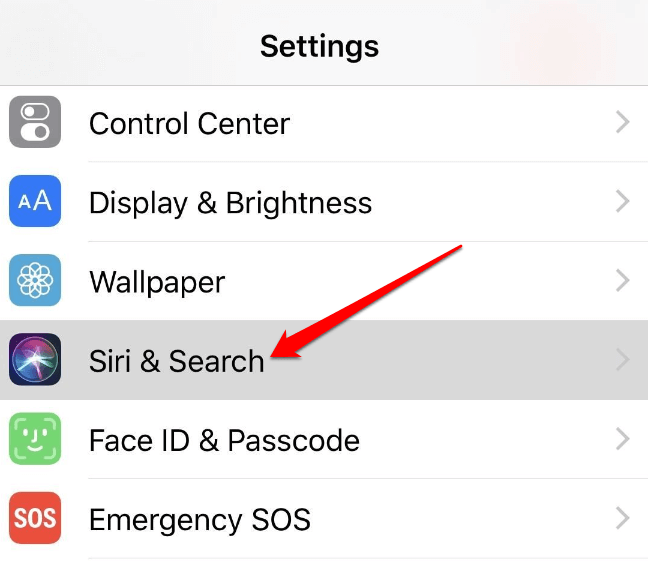
- Get your iPhone’s Lightning cable ready and start your car. Plug the cable into the USB port in your car (check inside the middle compartment or under the climate control panel depending on your car) and also into your iPhone.

Note: If your car is among the few that support wireless CarPlay, you can pair your iPhone and the car in wireless mode by going to Settings > General > CarPlay.
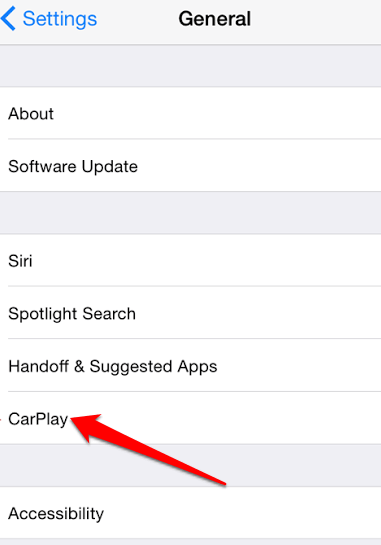
- If it’s your first time setting up CarPlay on your car, you’ll see a message on the display prompting you to unlock your iPhone. Approve this prompt by unlocking your iPhone and it’ll connect the two.
Note: Tap CarPlay on your car’s infotainment display if CarPlay doesn’t open automatically. You’ll see iOS-like app icons appear on your car display. If you have multiple apps (more than eight), you can swipe the page to access more apps.
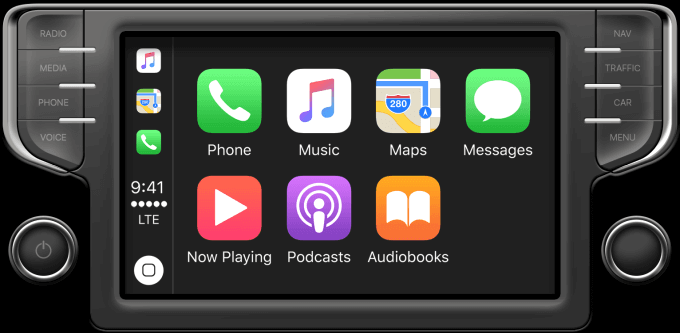
- To browse apps on your display, just tap on any that you’d like to use, and it’ll open, except not with the full functionality it offers on your iPhone. For instance, if you want to read a new conversation in your Messages, just tap on the conversation and it will be read aloud.
- If you want to reorganize the way apps are displayed on CarPlay, go to Settings > General > CarPlay and tap your car’s name.
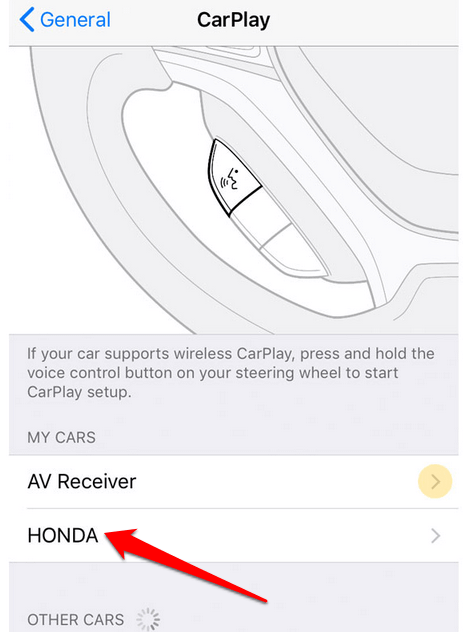
- Tap the plus or minus sign to add or remove the third-party apps you want. You can’t remove the built-in iPhone apps like Phone, Messages, Maps, Music, Now Playing, and Car.
Note: CarPlay doesn’t have a keyboard, and it doesn’t manage your car’s climate control, radio, or other built-in dash features. If you want to go back to the manufacturer’s stock system to get such functions, tap its icon from the CarPlay list, otherwise leave CarPlay to perform them for you.
- To return to the main screen, press the virtual Home button.
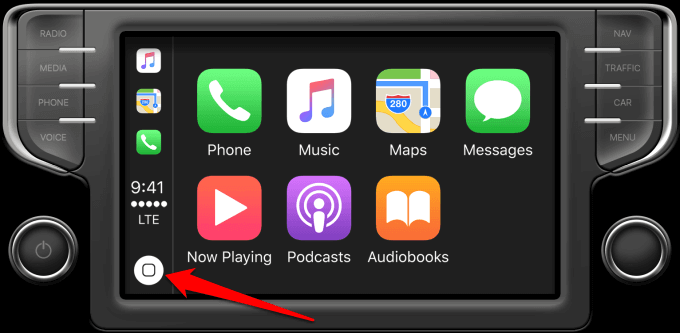
How To Summon Siri On CarPlay
Once you’ve set up Apple CarPlay and you had enabled Siri from the start, all you need to do to get Siri to do anything you would on your iPhone is press and hold the virtual Home button, or tap the voice button on your car’s steering wheel.
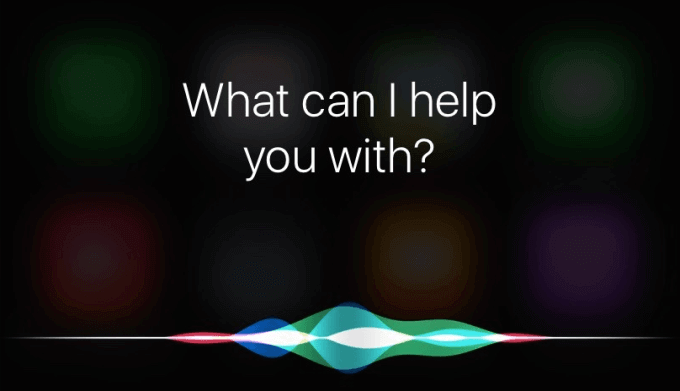
From here on you can ask Siri to play music, make calls, send a text, or help you navigate your way to a particular location. You can also use Siri commands like setting alarms and reminders, setting up calendar appointments and events, or asking her questions.
Siri is a much safer and more convenient way to use your iPhone with CarPlay than using your car’s touchscreen while driving.
Which Apps Work With CarPlay?
Not all apps installed on your iPhone are compatible with CarPlay as Apple is more selective compared to Google’s Android Auto.
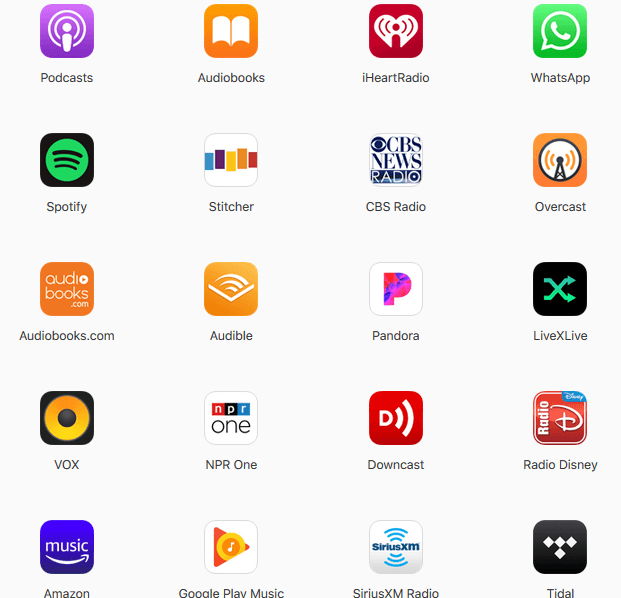
Likewise, you can’t install apps directly into CarPlay, but if you have the usual built-in iOS apps like Messages, Phone, Maps, Calendar, Now Playing, Audiobooks, Music, Podcasts, and Audiobooks, you can use them with CarPlay.
Third-party apps that work with CarPlay include Spotify, WhatsApp, Pandora, Google Play Music, Amazon Music, Waze, Tidal, iPlayer Radio, CBS Radio, iHeart Radio, and Audible, among others.
Final Thoughts
CarPlay is a safer, smarter, and more convenient way of interacting with your iPhone in the car without touching it. As long as your car supports it, just plug it in and start using driving-friendly apps using easy voice commands.
If your car isn’t compatible with CarPlay, you can use other ways of playing music from your iPhone to your car’s stereo like a USB flash drive, Bluetooth, or if you have the budget for it, you can go for aftermarket car stereo solutions that offer CarPlay compatibility like Alpine, JBL, Kenwood and others.