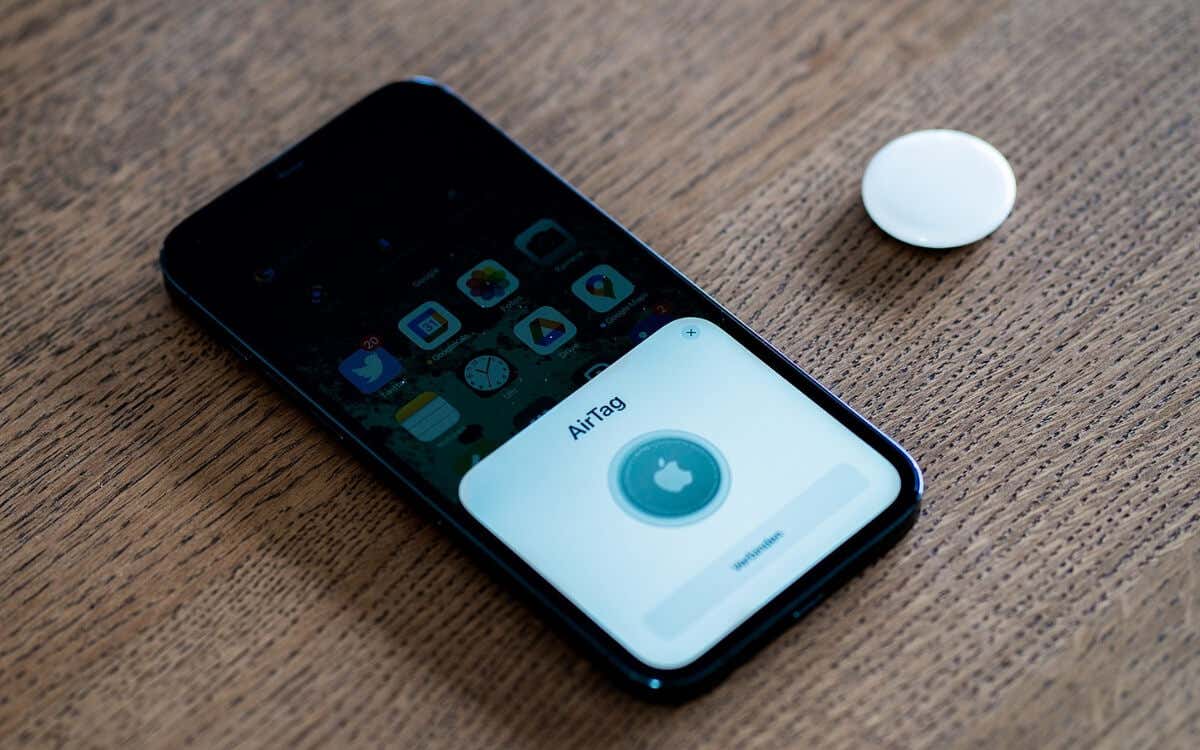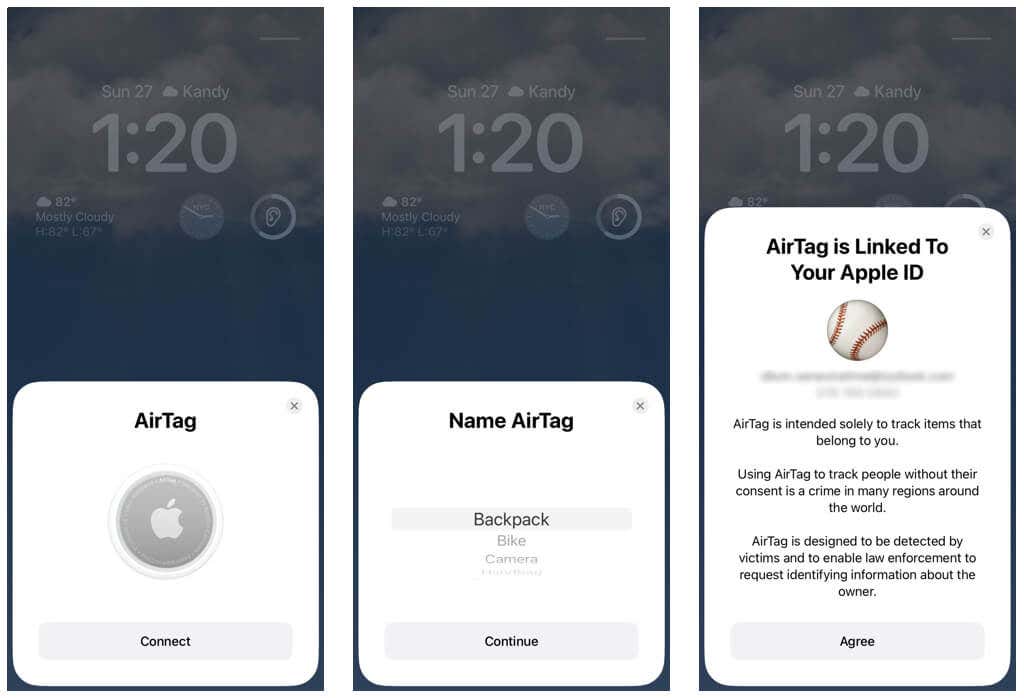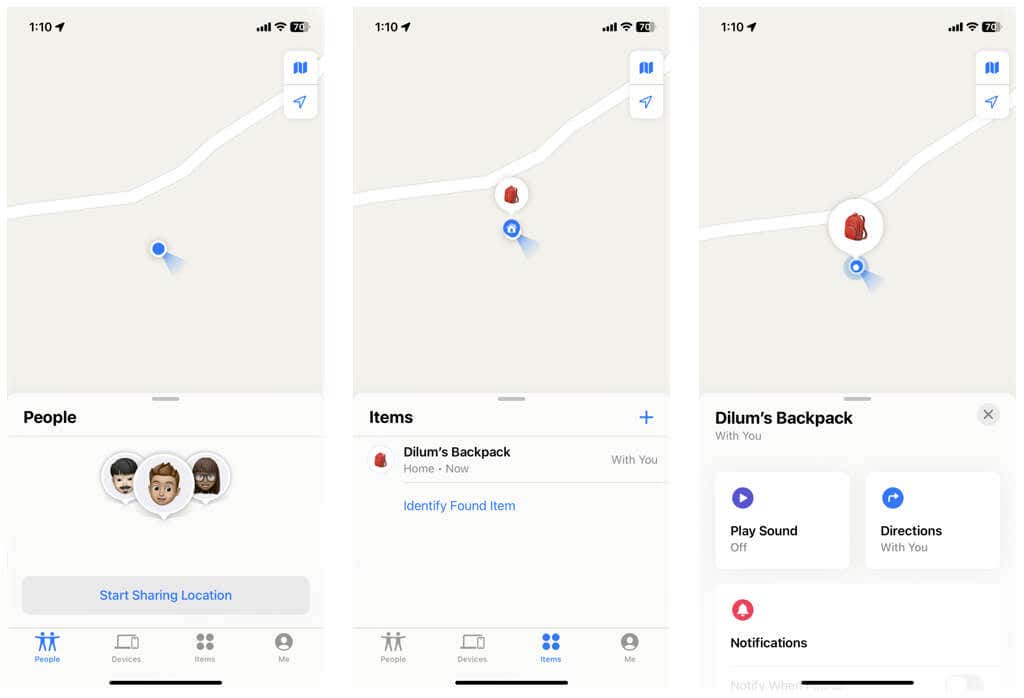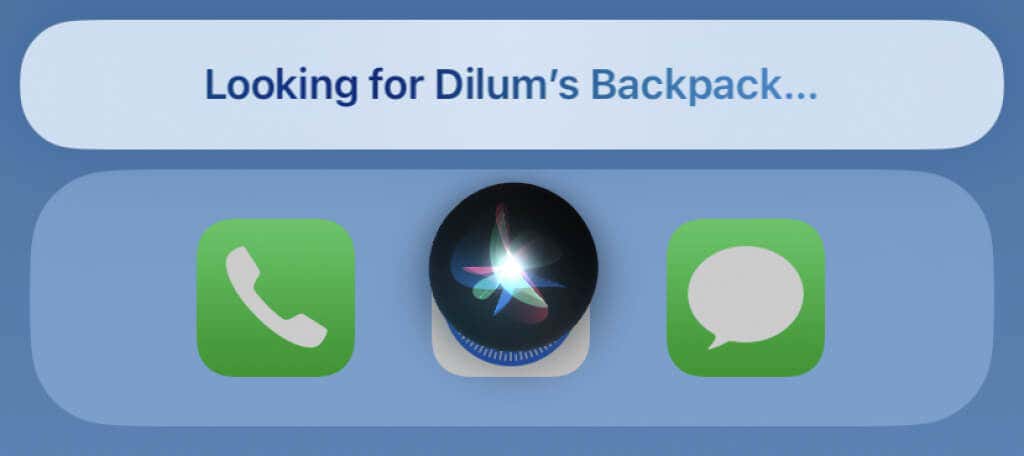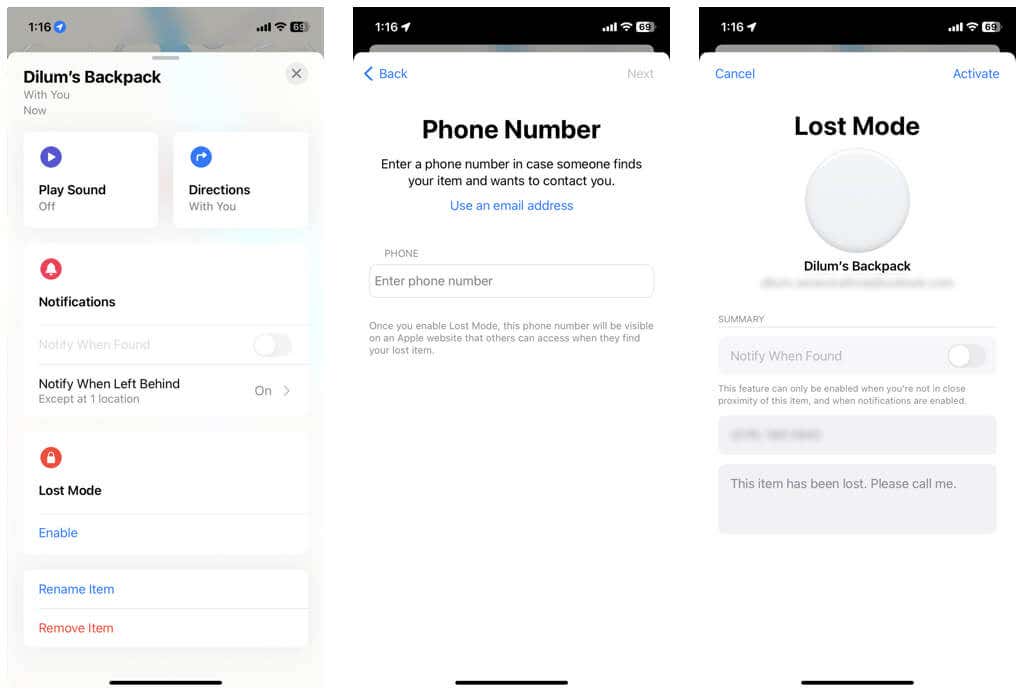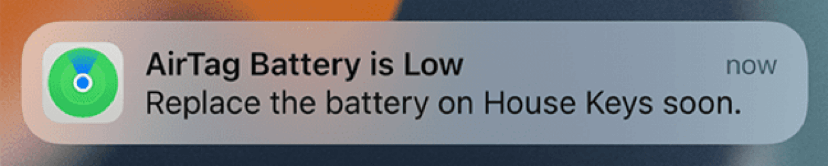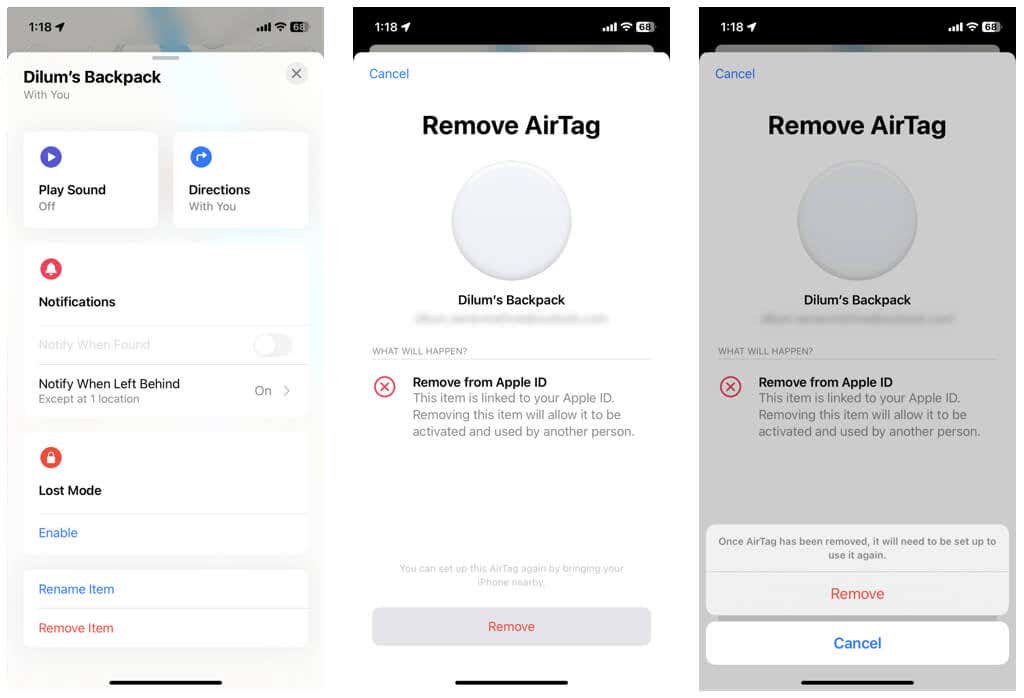AirTags offer the most effective way to keep track of personal belongings than competing Bluetooth trackers on the market, all thanks to Apple’s vast Find My network and its “just works” philosophy.
If you just got yourself a new AirTag(Amazon, Best Buy), we’ll explain how it works and what you must do to set up and manage it using your iPhone, iPad, or Mac.
How an Apple AirTag Works
The AirTag is a tiny disc-shaped tracking device with a removable Apple logo-engraved metal cover on one side and a glossy white exterior on the other. It’s instantly recognizable and stands out among alternative Bluetooth trackers like Samsung, Chipolo, and Tile.
You can place an AirTag inside a personal belonging such as a backpack, handbag, or wallet, or buy a secure AirTag holder from Apple and attach it to an object like a keychain or umbrella. You can even snap it onto your pet’s collar!
Inside an AirTag’s Mentos-esque design is Bluetooth circuitry with ultra-wideband (UWB) technology, a speaker, and a Lithium 3V coin cell battery. The battery lasts up to a year or more, is replaceable, and your iPhone notifies you when it’s about to run out of charge. AirTags are also water-resistant but not waterproof.
When you set up an AirTag, it communicates with your iPhone and other Apple devices you own over a direct Bluetooth connection. If you have trouble finding it, you can use Find My on any device to make it chime. If you use a compatible iPhone, you can also pinpoint its exact location via Find My’s Precision Finding feature.
At distances, the AirTag relies on Apple’s Find My network to help you track it down. The Find My network consists of millions of Apple devices that detect, decode, and transmit your AirTag’s location to iCloud and then to your iPhone.
For example, if you’re separated from your AirTag, the tracker will continue to relay its location anonymously over a different Apple device in the immediate vicinity.
Considering the sheer volume of Apple devices, an AirTag is almost always close to another iPhone, iPad, or Mac. Everything is end-to-end encrypted, which means only you can view the location of your AirTag.
What You Need to Set Up AirTags
You need an iPhone, iPod touch, or iPad running at least iOS 14.5 or iPadOS 14.5 to set up an AirTag. Then, go to Settings > General > Software Update to update the system software if needed.
Additionally, you must activate the following:
- Find My: Go to Settings > Apple ID > Find My > Find My iPhone and activate Find My iPhone, Find My network, and Send Last Location.
- Two-factor Authentication: Go to Settings > Password & Security and set Two-Factor Authentication to On.
- Bluetooth: Go to Settings > Bluetooth and activate Bluetooth.
- Wi-Fi and Cellular: Go to Settings > Wi-Fi/Cellular and connect to a Wi-Fi network or activate cellular data.
- Location Services: Go to Settings > Privacy & Security > Location Services > Find My, and activate While Using the App and Precise Location.
You can’t set up an AirTag using a Mac or Apple Watch, but you can use the Find My app on macOS and the Find Items app in watchOS to track it.
How to Set Up an AirTag
If you’ve previously set up AirPods, you’ll find connecting an AirTag quite similar. Begin by removing the Bluetooth tracker from its packaging and the plastic film around it. Next, you’ll notice an extra plastic tab underneath the AirTag’s stainless steel cap. Pull it out to power up.
Next, hold the AirTag close to your iPhone, iPad, or iPod touch. On the animated AirTag pop-up that automatically shows up on the screen, tap Connect.
Pick a default item name (e.g., Backpack) or tap Custom Name and add a custom name and emoji. Don’t worry—you can rename it to whatever you want later.
After that, tap Continue, read the anti-stalking notice from Apple, and tap Agree to register the AirTag with your Apple ID.
How to Find an AirTag Using Find My
You can locate an AirTag using the Find My app on your iPhone, iPad, iPod touch, or Mac. If you own an Apple Watch, use the Find Items app.
In Find My, switch the Items tab, and tap on the AirTag. You will then see its current or last known location on a map.
If the AirTag is nearby, but you have trouble finding it, tap Play Sound to make it emit a sound. If you use an iPhone 11, iPhone 12, or newer with an Ultra Wideband chipset, tap Find and follow the onscreen arrow to the AirTag.
If you have Siri set up on your iPhone, iPad, or iPod touch, you can also just say Hey Siri, where’s my [item name]. That should make the AirTag chime if it’s nearby.
Note: You can’t track an AirTag with the web-based version of Find My at iCloud.com. That prevents you from using AirTags with non-Apple devices.
How to Activate Automatic Left Behind Notifications
By default, Find My warns you when you leave an item with your AirTag behind. For example, if you forget to take your backpack while getting off a bus, you’ll receive a timely notification that could save a lot of headaches.
If you don’t receive left-behind notifications, just open the Find my app, select the AirTag from the Items tab, and tap Notify When Left Behind. On the following screen, ensure the Notify When Left Behind switch is active.
You can add safe locations to the Notify Me, Except At list where you don’t want to receive notifications—e.g., your home.
How to Mark AirTags As Lost
Suppose Find My indicates that the AirTag is not in the vicinity of any Apple devices or has trouble relaying its location over the Find My network. In that case, you can request the app to notify you if the tracker pops back on the radar. To do that, open the Find My app, tap Items, and select your AirTag. Then, tap Notify When Found.
If it’s been a while, you must put the AirTag in Lost Mode. Again, tap the AirTag in Find My, and then tap Enable under Lost Mode. Next, enter your phone number and a custom message, and tap Activate.
Lost Mode allows anyone who finds the AirTag and its tagged item to scan the tracker with an iPhone or Android’s built-in NFC reader and view your contact details so they can reach out to you. Since your AirTag is tied to your Apple ID, no one can pair it with another Apple device.
How to Replace the AirTag Battery
Find My will notify you to replace an AirTag’s battery if it starts to get low. Apple’s Bluetooth trackers use standard CR2032 lithium 3V batteries, so you should be able to purchase one from an online retailer like Amazon or your local electronics store.
Unlike other Apple devices, AirTag batteries are completely user-replaceable. Just press on the metal side of the AirTag with two finders and rotate counterclockwise until it detaches. Then, swap the battery inside (make sure that the positive side is facing upward), replace the cover, and turn it clockwise.
How to Unpair an AirTag
AirTags aren’t perpetually tied to a single Apple ID. If you want to sell the tracker or use it with a different Apple ID, you can unpair it via Find My.
To do that, open the Find My app and tap the AirTag under the Items tab. Then, tap Remove Item, and Remove again to confirm.
To pair the AirTag with the same or a different Apple ID, just bring it close to an iPhone, iPad, or iPod touch and tap Connect.
What About Unwanted AirTags Spying?
Despite their usefulness, AirTags understandably bring questions about spying and stalking into the equation. Because of that, Apple includes several anti-tracking measures to prevent bad actors from exploiting the devices.
For example, Find My automatically warns a person on their iPhone if there’s an unknown AirTag nearby. Android users can also protect themselves with the Tracker Detect app from Apple. If you want to learn more, check out our AirTags stalking prevention guide.
[related_posts_by_tax posts_per_page="5"]