Seeing locations live on iPhone lets you meet up with people in new places easier, keep tabs on loved ones during night walks or hikes, guide people through unfamiliar areas, and much more.
If the other person also uses an iPhone, you can keep track of them with Find My, Messages, and Apple Maps. If they use an Android device, you can use cross-platform apps such as Google Maps and WhatsApp to see their location. We’ve listed six ways you can find someone’s location on iPhone so you can find your friends fast.
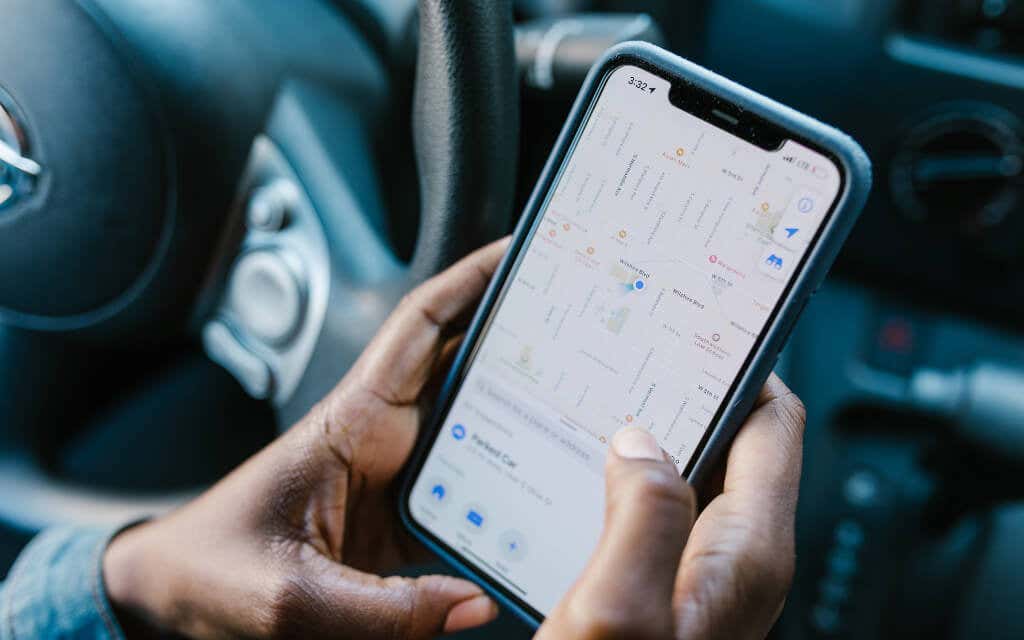
1. Use Find My to See Someone’s Location
The Find My app on the iPhone, iPod touch, and iPad is the most convenient way to track friends, colleagues, and family members with Apple devices. It works by syncing location data through your iCloud account.
Note: Starting iOS 13, Find My consists of both the older Find My iPhone app and the Find My Friends app.
Simply ask the other person to:
1. Open the Find My app on their iOS or iPadOS device. If Location Services is disabled, they must open the Settings app, go to Privacy > Locations Services, and activate the switch next to Location Services before proceeding.
2. Switch to the People tab and tap Start Sharing Location or Plus > Share My Location.
3. Select your name and tap Send.
4. Pick a duration—Share for One Hour, Share Until End of Day, or Share Indefinitely.
5. Tap Send > OK.
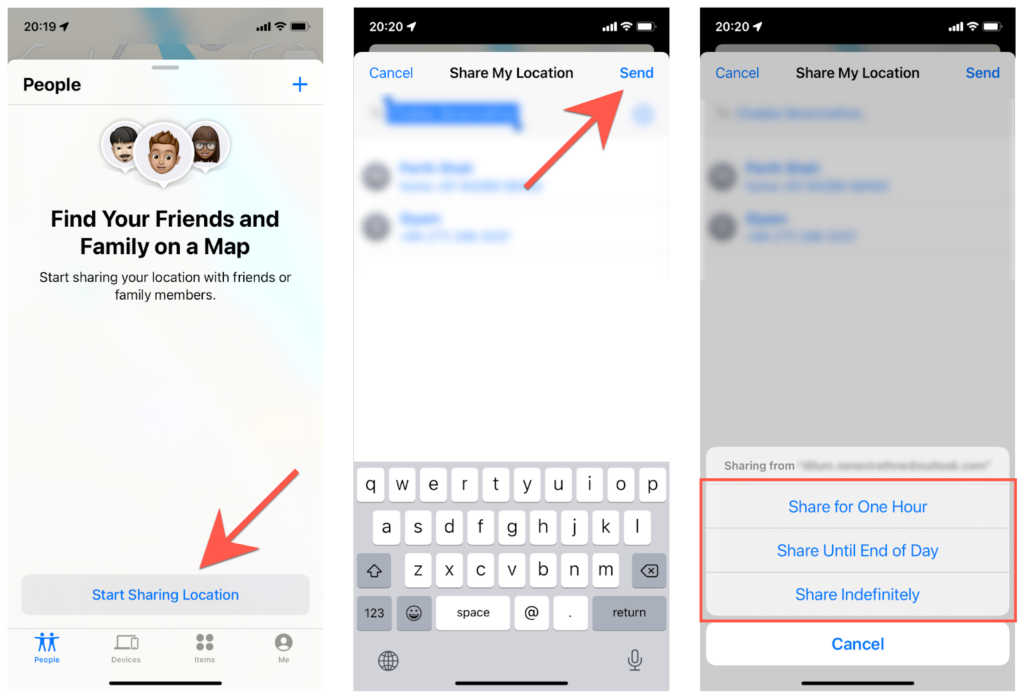
On your iPhone, you can then:
1. Tap the time-sensitive Find My notification.
2. Choose to share or not share your location as well—Share for One Hour, Share Until End of Day, Share Indefinitely, or Don’t Share.
3. See the person’s real-time location on the People tab in Find My.
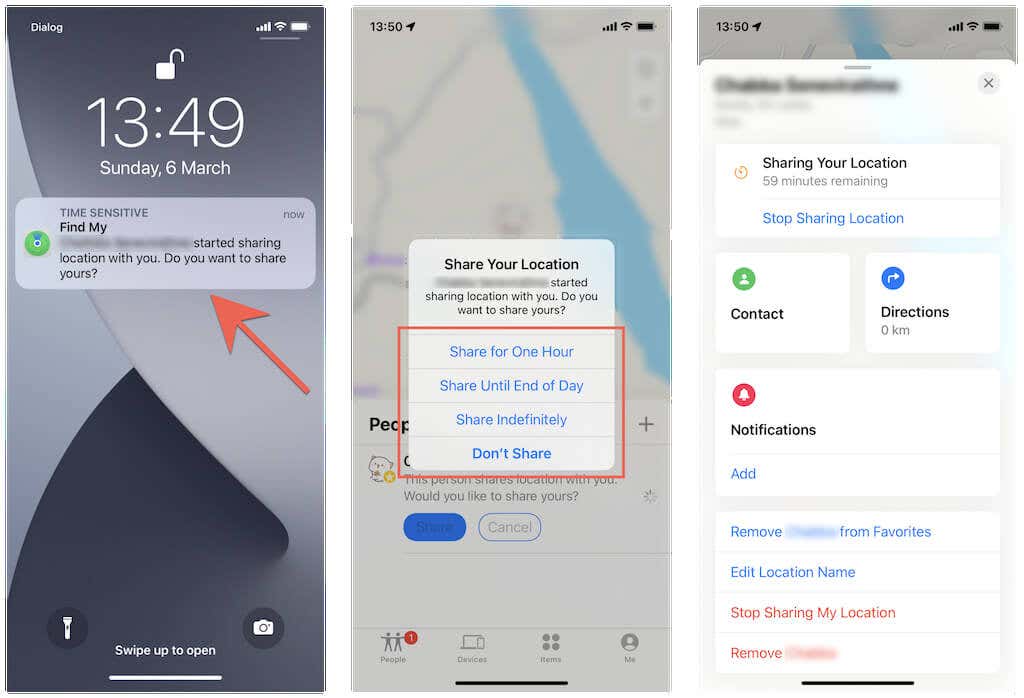
You can also tap the person’s name on the People tab to perform the following:
- Contact: View the person’s contact card.
- Directions: Get directions to the person via Apple Maps.
- Notifications: Set up geofencing. For example, you or the other person can choose to receive alerts when arriving at or leaving a specific location.
- Add [Person Name] to Favorites: Mark the person as a favorite so that they will always appear at the top of the People tab.
- Edit Location Name: Add a label to the person’s location—Home, Work, School, etc.
- Share My Location/Stop Sharing My Location: Share or stop sharing your location.
- Remove [Person Name]: Remove the person from the People tab.
Tip: If you or the other person uses an Apple Watch, use the Find My People app to manage location sharing.
2. Use the Messages App to See Someone’s Location
Another convenient way to check another iPhone user’s live cell phone location involves using the Messages app.
Again, ask the other person to:
1. Open the Messages app.
2. Open or create an iMessage conversation with you.
3. Tap your portrait icon or name at the top of the screen.
4. Tap Start Sharing Location.
5. Pick a duration—Share for One Hour, Share Until End of Day, or Share Indefinitely.
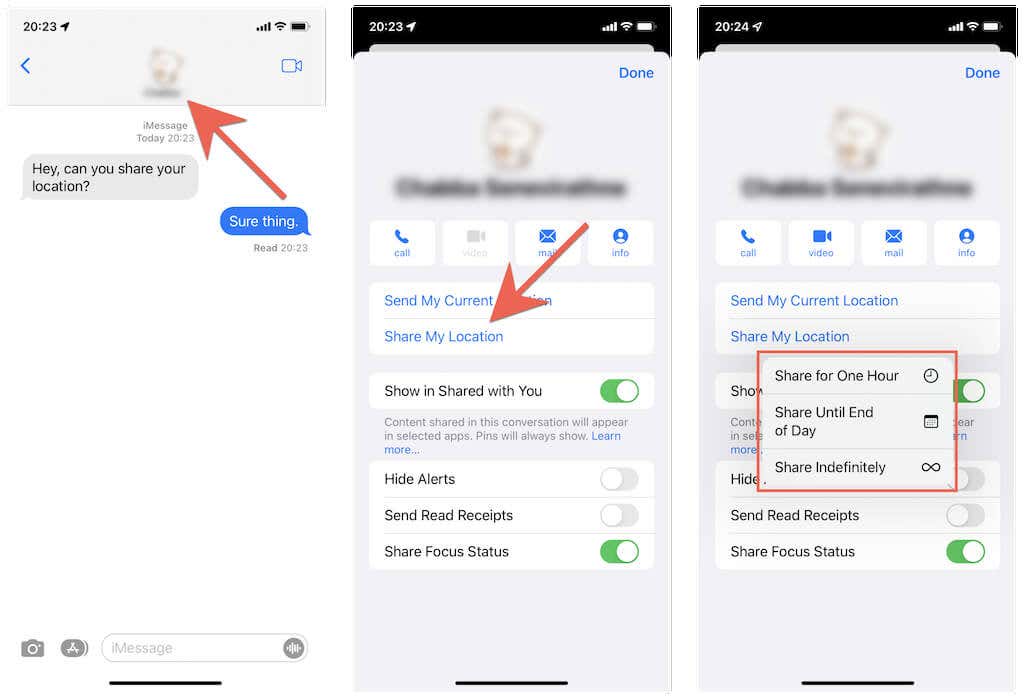
Note: The person could also choose to share the current location only by tapping the Send My Current Location option in step 4.
On your iPhone, you can tap the time-sensitive Find My notification and follow the instructions in the above section to view the person’s location. Or:
1. Open the Messages app and tap the iMessage conversation with the other person.
2. Tap the person’s name at the top of the screen.
3. View the iPhone location of the person in the mini-map.
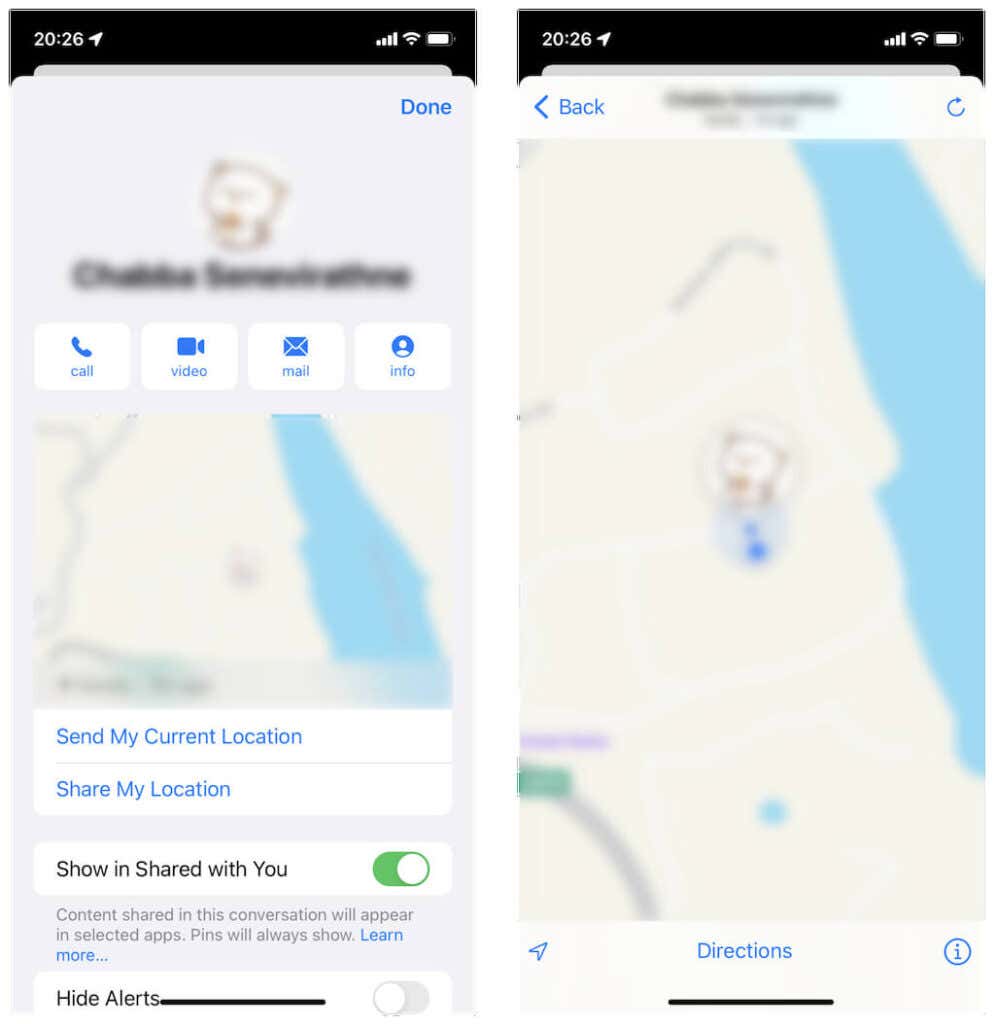
You can also:
- Tap Share My Location to share your location with the other person.
- Tap the mini-map to enlarge it.
- Tap Directions to receive directions to the person’s location via Apple Maps.
3. Use Apple Maps to See Someone’s Location
You can also check a family member or friend’s location by asking them to share their current location as a link in Apple Maps.
The person must:
1. Open the Apple Maps app.
2. Drag up the handle from the bottom of the screen and tap Share My Location.
3. Share the location in link-form via a text message or email using an app such as Messages, Mail, or WhatsApp.
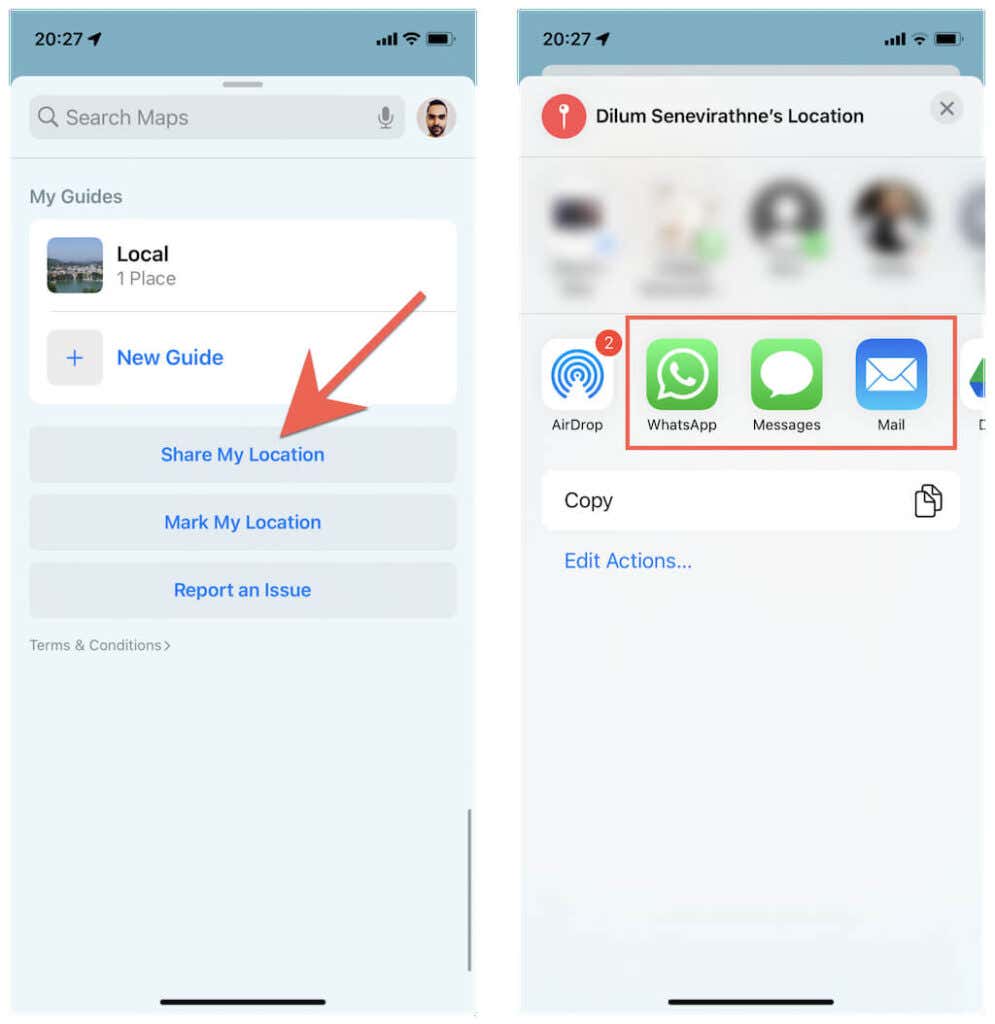
On your iPhone, you can then:
Tap the link to view the other person’s location in Apple Maps.
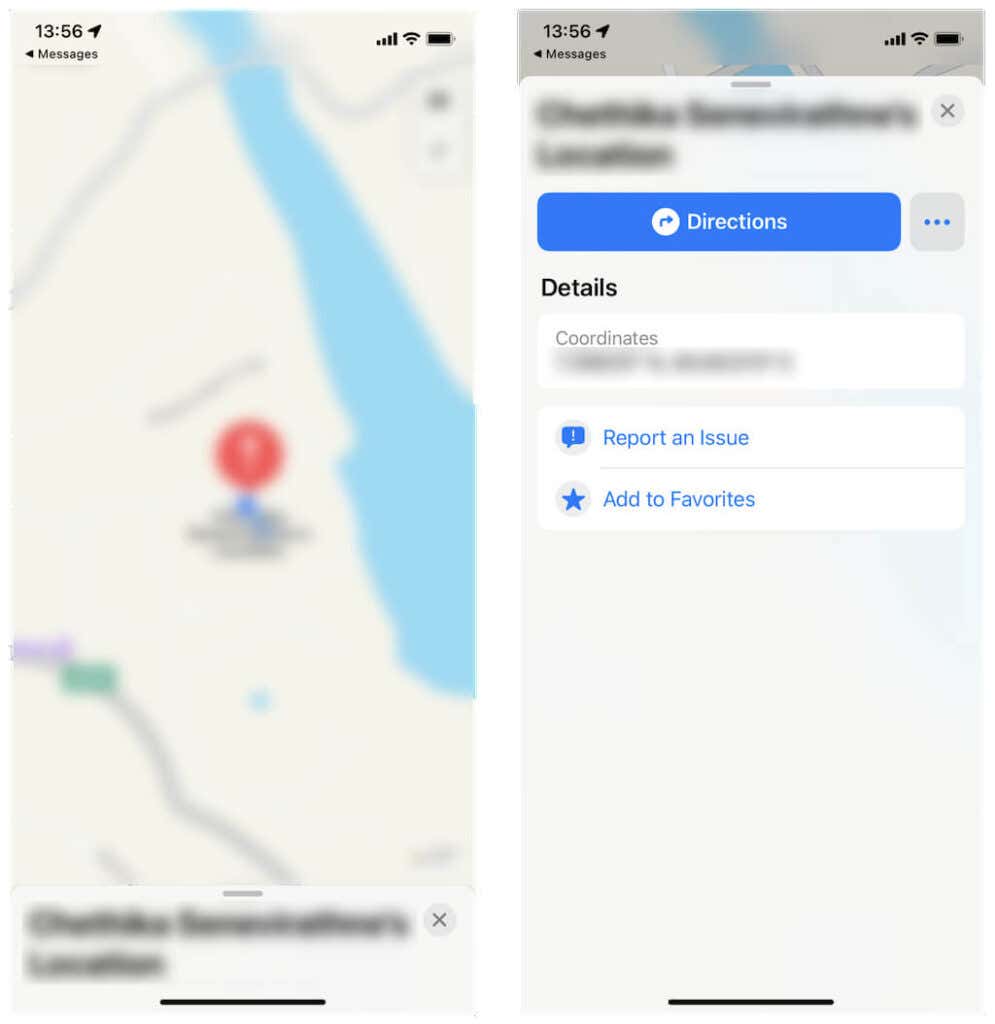
You can also:
- Tap Directions if you want to get directions to the person’s location.
- Select Add to Favorites to add the location to your list of favorites.
4. See the Location of a Person in a Family Sharing Group
If a family member uses an iPhone and is within a family group, simply ask them to:
1. Open the Settings app.
2. Tap Apple ID > Find My.
3. Tap your name under the Family section.
4. Tap Share My Location.
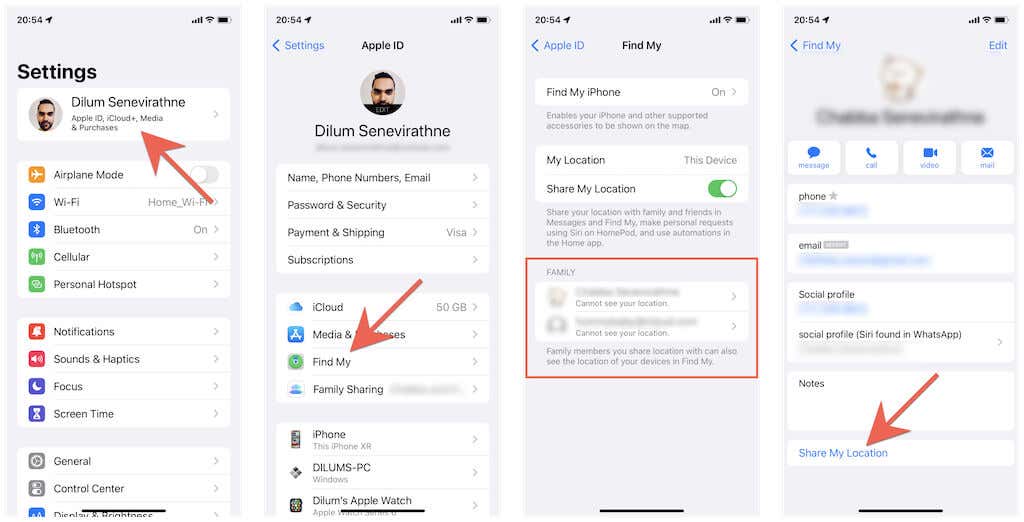
On your iPhone, you can then:
Tap the time-sensitive Find My notification and follow the instructions in the above sections to view the family member’s location in Find My and the Messages apps.
5. Use Google Maps to See Someone’s Location.
If the other person uses an Android device, they can use the stock Google Maps app to share the location with you. Just make sure to install Google Maps via the App Store on your iPhone and sign into it with a Google Account. The following method also works between Apple devices and can be helpful in areas with weak Apple Maps coverage.
First, ask the other person to:
1. Open Google Maps.
2. Tap their profile portrait and select Location sharing.
3. Tap Share Location or New Share.
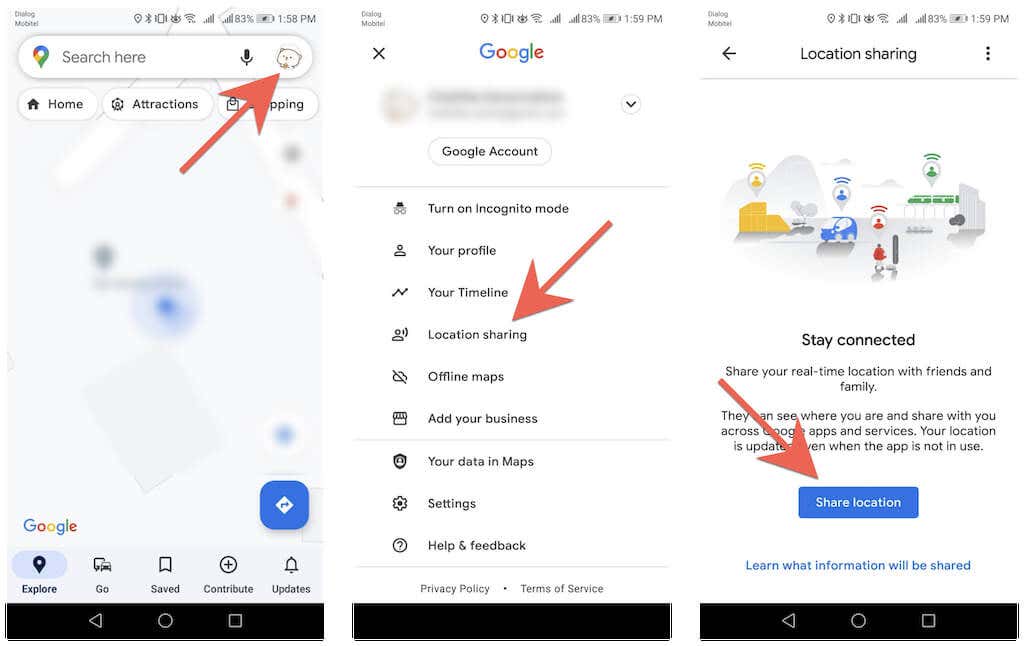
4. Specify how long they want to share their location.
5. Select a medium to share the location—e.g., text messages or email.
6. Tap Send.
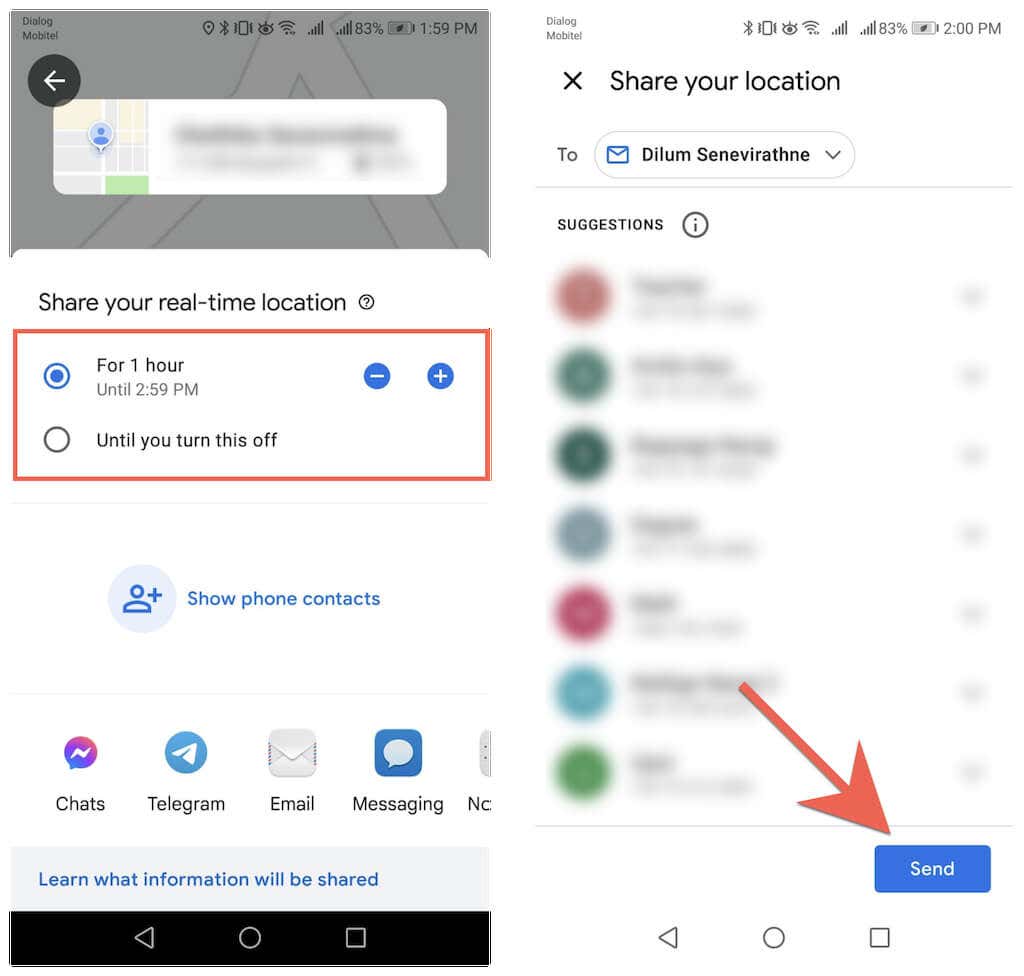
Then, on your iPhone:
Tap the link in the text message or email to view the person’s location in Google Maps. Or, open Google Maps and tap the person’s name within the map.
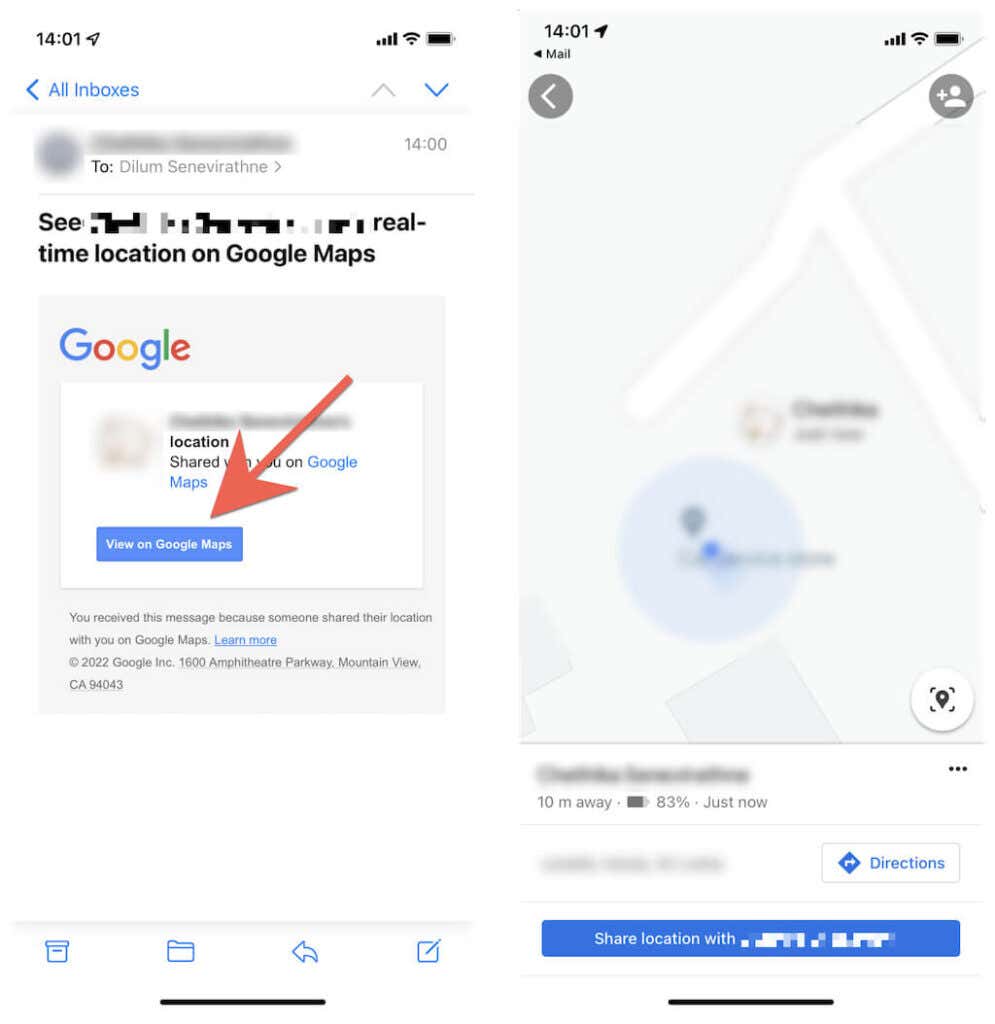
You can then:
Tap Share Location with [Person’s Name] to share your location with the other person.
Tap Directions to receive directions to the other person.
6. Use WhatsApp to See Someone’s Location on iPhone
You can also use WhatsApp to view someone’s location (a popular third-party messaging app among Android users). Before you start, install WhatsApp on your iPhone and set it up by providing your phone number.
Then, ask the other person to:
1. Open WhatsApp and select or create a conversation thread with you.
2. Tap the Attachment icon and select Location.
3. Tap Share live location. The person can also send the current location only by tapping Send your current location.
4. Pick a duration—15 minutes, 1 hour, or 8 hours.
5. Tap the Send icon.
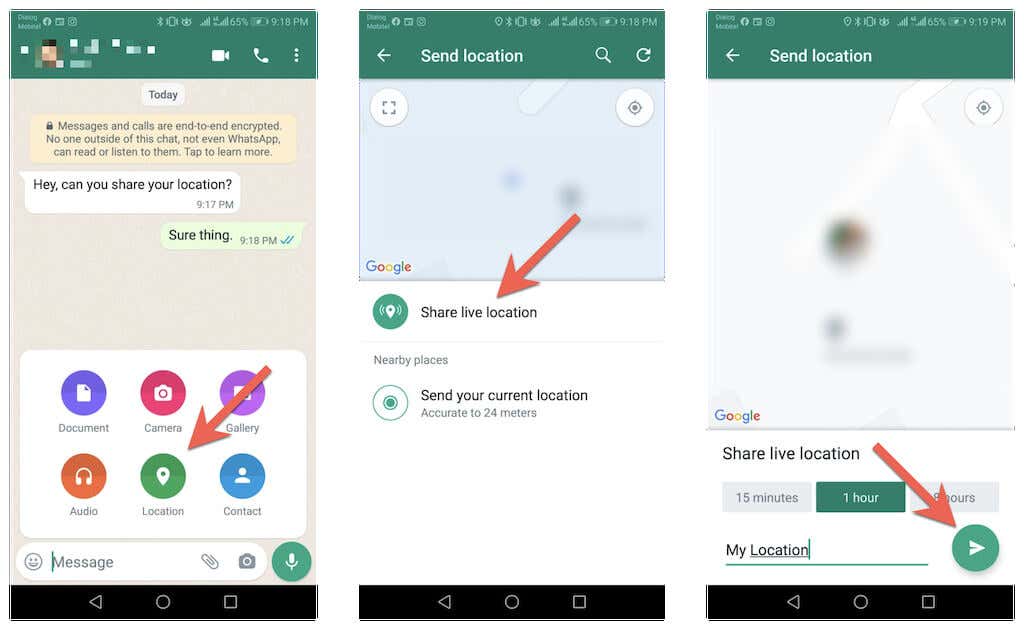
On your iPhone, you can then:
1. Open WhatsApp.
2. Open the conversation thread with the person.
3. Tap View Live Location to start location tracking.
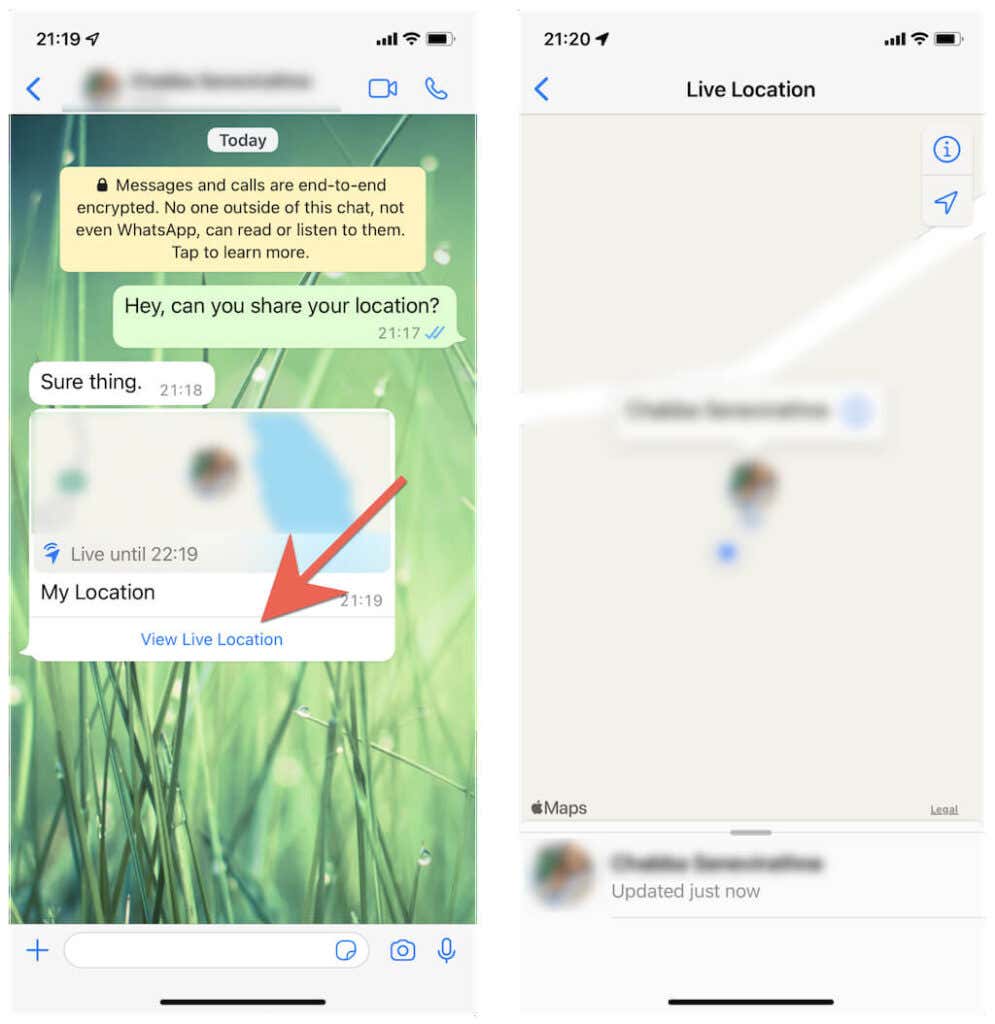
Wrapping Up
Using the Find My app on the iPhone is the best way to keep tabs on another person’s location. But as you saw, you also have lots of other ways to keep track of friends and family, even if they don’t use Apple devices.
Before wrapping up, it’s worth mentioning that you must refrain from using any methods that track people without their knowledge, such as Bluetooth/GPS tracking devices (e.g., AirTags) or privacy-invasive third-party monitoring apps. It’s not only wrong but also illegal in most countries and could get you into a lot of trouble.
[related_posts_by_tax posts_per_page="5"]