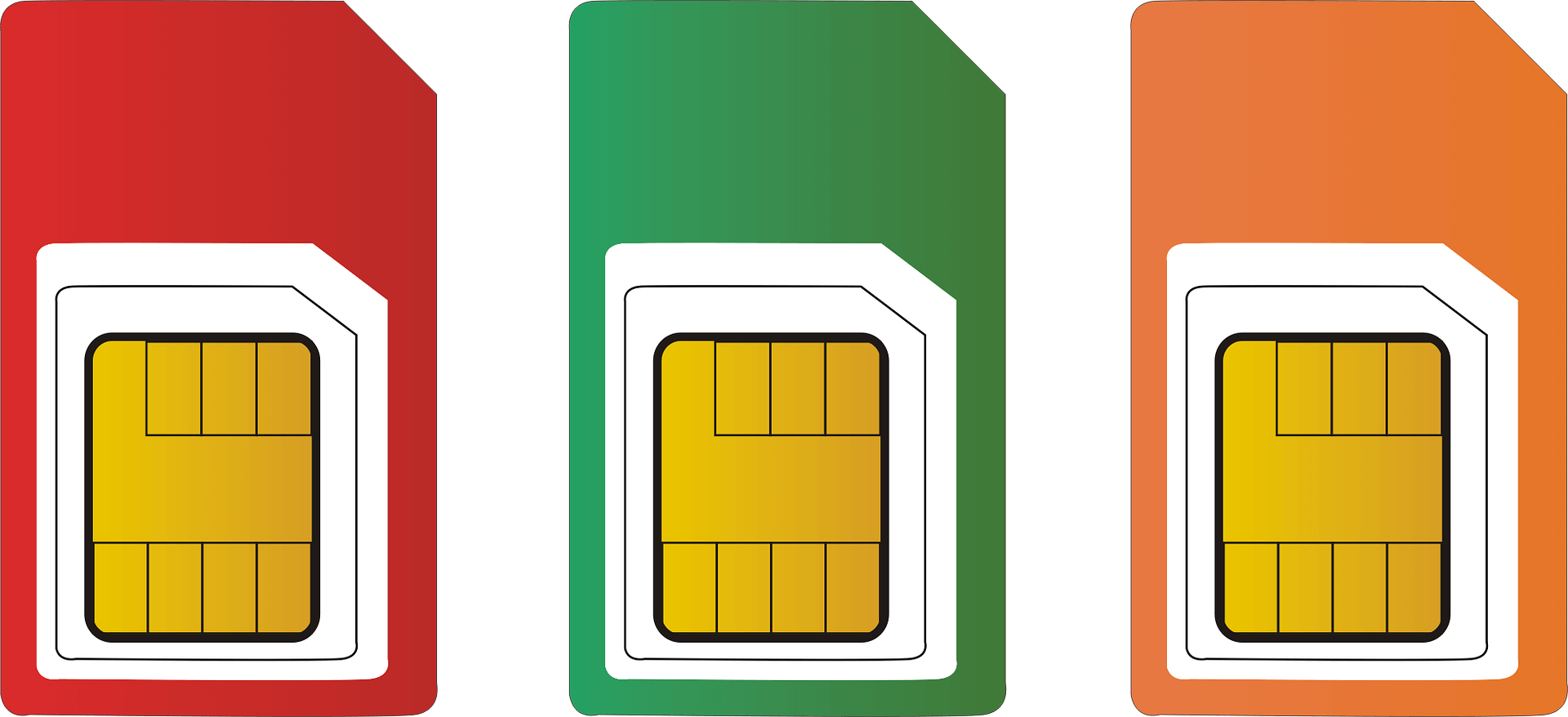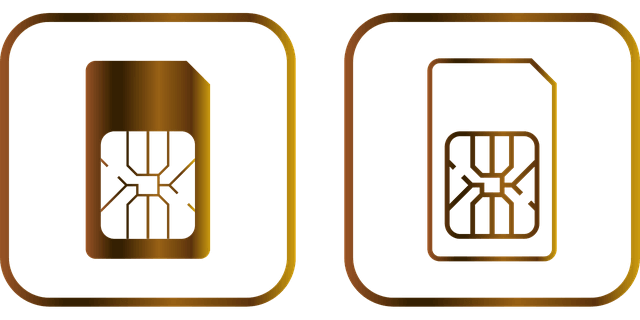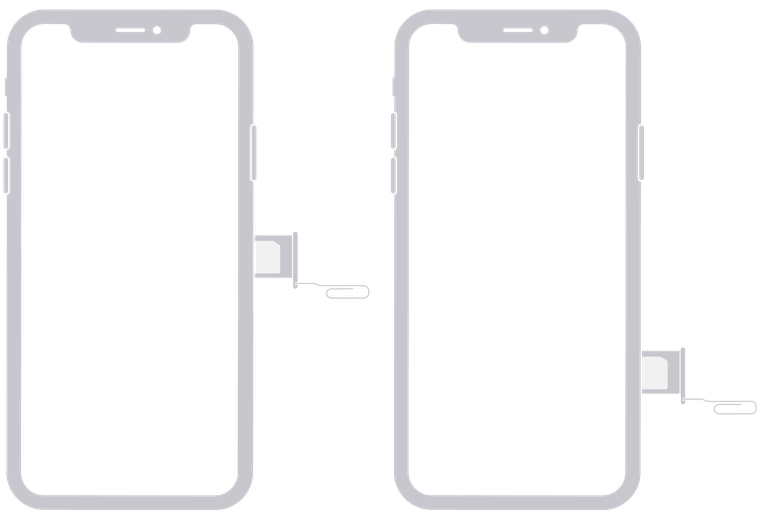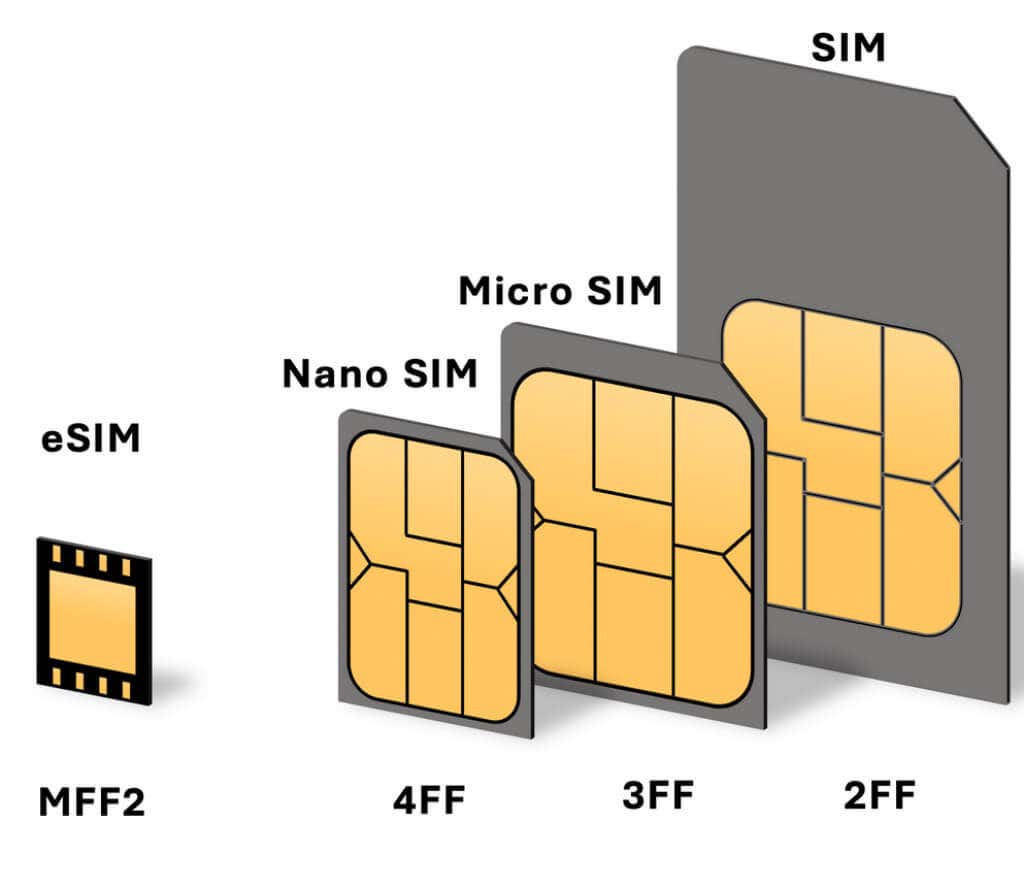Let’s say you’re changing network carriers, or you’re switching to a new iPhone but you want to keep your old number. You need to learn how to get the SIM card out of your iPhone. The SIM card is what enables your phone, or cellular-enabled iPad to connect to a network.
Removing a SIM Card from an iPhone or an iPad is very easy. You just need to locate the SIM tray that holds your card, open it, and take out the SIM. Here’s how to do it safely in more detail.
What’s a SIM Card?
SIM stands for a Subscriber Identity Module, a memory card chip where your subscription plan and your phone number are stored. It is vital to how your iPhone works. If you remove it, you will no longer be able to receive or make phone calls or use mobile data. All you can do is connect to Wi-Fi.
Typically any SIM card can be used in any smartphone operating on an iOS or Android system. However, some phones might be locked to only one network. You need to make sure you are either using an unlocked iPhone or iPad or that the SIM card matches the network your device is locked to.
Locate the SIM Tray on Your Device
Over time, Apple changed the location of a SIM tray on different models of their iPhones. But they are always very easy to find. It’s enough to take off a mask or a case from your smartphone and look for the elongated rectangular notch with a small round hole.
It should be on the side of your iPhone. If you are unsure how and where to look for the SIM tray here is where you should look depending on your iPhone model:
- The original iPhone and older models such as iPhone 3g, had their SIM tray on the top of the device.
- All iPhone models after iPhone 4 and up to iPhone SE have their SIM tray on the right side.
- iPhone 11, iPhone XR, iPhone XS Max, iPhone 11 Pro, and iPhone 11 Pro, also have SIM trays on the right side, but if they were produced in mainland China, they can store two nano-SIM cards at once.
- All iPhone models from iPhone 12 Pro Max up until today have their SIM trays on the left side, just below the volume buttons.
Keep in mind that iPhone 14 and iPhone 14 Pro produced in the USA have no SIM tray due to the eSIM, a digital SIM card. This will allow you to install up to 8 eSIM cards on one device, and use two phone numbers on one iPhone or iPad.
If you’re using a cellular-enabled iPad, you will find a SIM tray either on the right or the left side, depending on the model. Typically older models such as iPad 2 and up to the generation 4 have their SIM trays on the left side, while all the newer models have them on the right side.
Tools You Need to Remove the iPhone’s SIM Card
Opening a SIM tray can be tricky, and you will need a special tool to do it without damaging your iPhone or iPad. Notice the small round hole on the SIM tray? That’s where you will insert the tool and press it.
You usually get a SIM eject tool when you are buying a new smartphone. But the tool is very small and easy to lose. If you don’t have it, you can use another household item instead. For example, a paperclip is thin enough to fit the tiny hole in the SIM tray. Just make sure to strip any color coating it might have to make it thinner. Then bend the free end to extend it.
Another alternative to the SIM eject tool is a staple. Every office or school has a stapler and you can easily borrow a single staple if you need it. They should be thin and firm enough to help you remove the SIM tray. But some brands make them softer, and these will give you trouble if your iPhone’s SIM tray is firmly inside the device.
If you have sewing equipment, you might look for a needle thin enough to fit the SIM tray hole and open it. Whatever you choose to use instead of a SIM removal tool, be careful not to damage your device.
Remove the SIM Card in Just a Few Simple Steps
No matter where the SIM card tray is located, removing the SIM from an iPhone or an iPad should be very easy. Follow these steps to do it safely:
1. Hold the power button to turn off your iPhone or iPad.
2. Remove the case or the mask.
3. Insert the SIM ejector tool or its alternative into the pinhole located on the SIM tray.
4. Apply pressure to it gradually until the tray pops out of its slot. Make sure that you are not applying the pressure at an angle, but in the direction of the pinhole itself.
5. Take hold of the SIM tray and gently pull it out.
6. Push the card out of the SIM card slot in the tray, or flip the tray so that the card drops out.
That is it, your SIM card is out. Now you can either put it in your new iPhone or put a new SIM card in your old phone. Even if you don’t need to return the SIM card immediately to your iPhone, it is best if you could return the SIM tray back into the device. The tray is very small and you could lose it. Simply slide it back in its slot on the iPhone or iPad, and press it so it stays firmly in its place.
If you’re for some reason unable to remove a SIM card from your iPhone or iPad, take your device to any Apple store and the staff there will help you.
How to Set Up a New SIM Card
If you want to put a new SIM card in your iPhone you need to put it into the SIM card tray. The chip connector should be facing down. This is the only correct orientation of the SIM card. Mind the angled corner of the SIM card and make sure it fits the shape of the SIM tray.
Once the card is in its slot, simply push the SIM tray back into your device. The process should be smooth and easy, and there will be no need to push with force.
What If the New SIM Card Doesn’t Fit Your iPhone SIM Tray?
SIM cards come in three different sizes, original, micro, and nano so that they can fit different smartphone models. If you can’t fit the SIM card in the slot on your SIM tray, it means the card is the wrong size.
Fortunately, most SIM cards come in a standard size that can be snapped into two smaller versions. This way one SIM card can fit all iPhone and iPad models.
However, if your SIM card is too small for the SIM tray, you will need to use an adapter to size it up. You can easily find SIM card adapters on Amazon or in Apple stores. The alternative is to ask your network carrier to send you a new SIM card of the right size.
If anything else goes wrong with your SIM, make sure to check out our guide on what to try if your SIM card isn’t working.
Related Posts
- How to Delete Multiple Apps (At Once) On Your iPhone/iPad
- How to Restore the Missing Phone Icon on iPhone/iPad
- How to Dismiss the “Update Apple ID Settings” Notification on iPhone and Mac
- How to Change Your Game Center Nickname (iPhone, iPad, and Mac)
- Guided Access Not Working on iPhone/iPad? Try These 9 Fixes Now