It’s not something you do every day, but resetting your Apple Watch is something every Apple Watch owner should know how to do.
You can reset your Apple Watch using the Watch app on your iPhone or directly on the watch itself. We’ll walk you through both methods so you can choose the one that works best for you.
Before you get started, you’ll need your Apple Watch (Amazon, Best Buy), your watch charger, and your Apple ID with the password.

How to Unpair Your Apple Watch From Your iPhone
Before you reset your Apple Watch, you should unpair it from your iPhone. This will remove your Apple Watch from your phone, create a backup, and disable Activation Lock.
The removal of the Activation Lock is critical if you plan to sell your Apple Watch. The next owner can’t use the Apple Watch if the activation lock is enabled. Before you get started, make sure your Apple Watch and iPhone are close together.
- Open the Watch app on your iPhone.
- Select the My Watch tab and select All Watches.
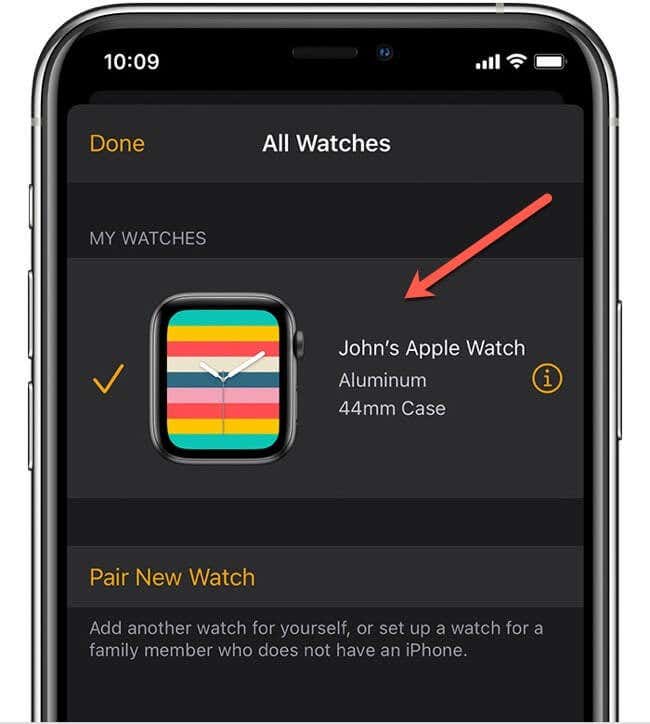
- Select the info button to the right of the Apple watch you want to unpair.
- Select Unpair Apple Watch.
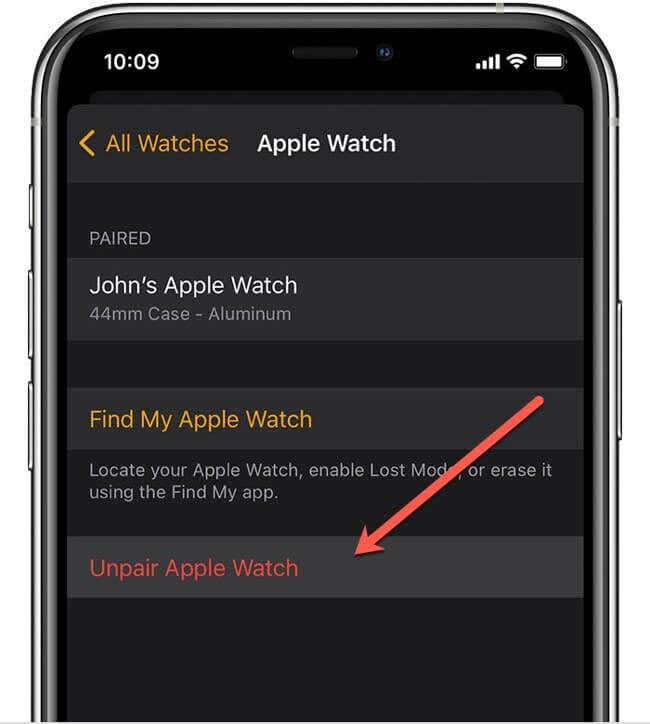
- Confirm unpairing by selecting Unpair (Apple Watch name).
- If you have a watch with a cellular plan, you can choose to Keep or Remove your cellular plan. You should keep your plan if you want to pair your Apple Watch and iPhone again. You can remove it if you’re planning to sell or get rid of your Apple Watch.
- Disable Activation by entering your Apple ID password.
The Apple Watch app then automatically syncs to your watch and backs up your Apple Watch data to your phone. Once you have unpaired your Apple Watch, it will reset to factory settings.
How to Reset Your Apple Watch Using Your Paired iPhone
You can reset your Apple Watch without unpairing it. Use this method if you are keeping the Apple Watch and just want to wipe it clean.
- Open the Watch app on your iPhone, then select the My Watch tab.
- Select General > Reset.
- Select Erase Apple Watch Content and Settings.
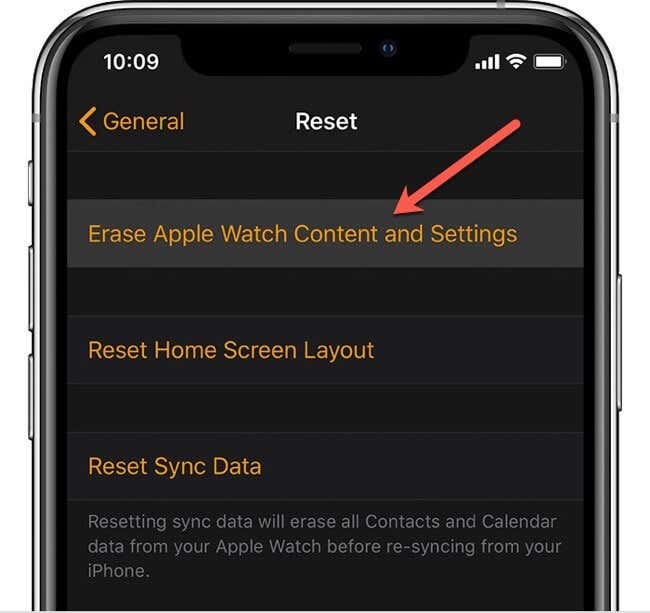
- Select Erase Apple Watch Content and Settings again at the bottom of the screen to confirm.
- Enter your Apple ID password if prompted.
- If you have a cellular plan with your watch, choose to Keep or Remove your cellular plan. Again, you should remove your plan if you’re selling or getting rid of your watch.
Wait for the resetting process to finish. Then you can set up your Apple Watch again. If you decide to sell it, you can remove Activation Lock by logging into iCloud using a web browser as described below.
Using iCloud to Disable Activation Lock
Activation Lock ties your Apple Watch to your Apple ID and prevents other people from erasing your watch without your Apple ID credentials.
This lock stops thieves from erasing and re-selling your Apple watch. If you forget to disable this activation lock before selling your watch, the lock makes it impossible for the new owner to use it. Disabling the activation lock is a critical step if you plan on selling or giving your Watch to someone else.
- Go to iCloud.com using your web browser.
- Sign in with your Apple ID and password.
- Select the Settings icon.
- Select your Apple Watch under My Devices.
- Select the X next to your Apple Watch to remove it from your account.
- Click Remove to confirm.
This process will remove the Apple Watch from your Apple ID and disable the activation lock. The next owner will be able to pair the Apple Watch to their account and use it without any issues.
Reset the Apple Watch Without an iPhone
If you don’t have an iPhone, you can reset your Apple Watch from the settings app on the Apple Watch itself. This process will only reset the Apple Watch to factory settings and will not remove the activation lock. You’ll need to follow the steps above to remove the activation lock via Apple’s iCloud website.
- On your Apple Watch, open the Settings app using the touchscreen.
- Then select General > Reset > Erase All Content and Settings.
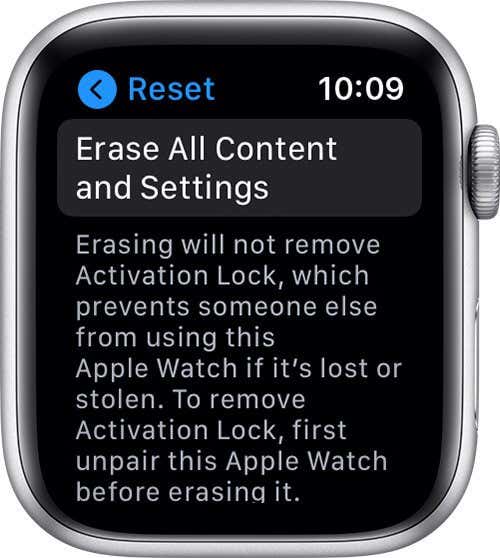
- Type your password if prompted.
- For GPS + Cellular models, choose to keep or remove your cellular plan. If you aren’t going to pair it with a different watch or iPhone, you might need to contact your carrier to cancel your cellular subscription.
- Select Erase All to confirm. This resets your Apple Watch to factory settings.
Wait for the Apple Watch to reset and then either re-pair it to your phone to continue to use the Apple Watch, or remove the activation lock to sell it.
How to Reset Your Apple Watch if You Forgot Your Passcode
If you haven’t used your Apple Watch for a long time, you may have forgotten your passcode. Thankfully, there’s a way to reset the watch even if you’ve forgotten this critical piece of information.
- Place your Watch on its charger and keep it there until you’re finished with the reset process.
- Press and hold the side button until you see the Power Off menu.
- Press and hold the Digital Crown until you see Erase all content and settings.
- Select Reset, then select Reset again to confirm.
Wait for the resetting process to finish. You then can set up your Apple Watch again or choose to sell it. If you decide to sell it, make sure you disable the activation lock using the instructions in the section above.
Know When to Reset Your Apple Watch
Resetting your Apple Watch is critical for troubleshooting purposes. Sometimes a reset is all you can do to fix an Apple Watch that has stopped responding.
Other times, you may want to start over with a fresh slate. A reset will remove all the apps and data on the device. It’s also critical to reset your watch when you’re preparing to sell it. This process removes all the data so the next owner can use the watch without any issues.