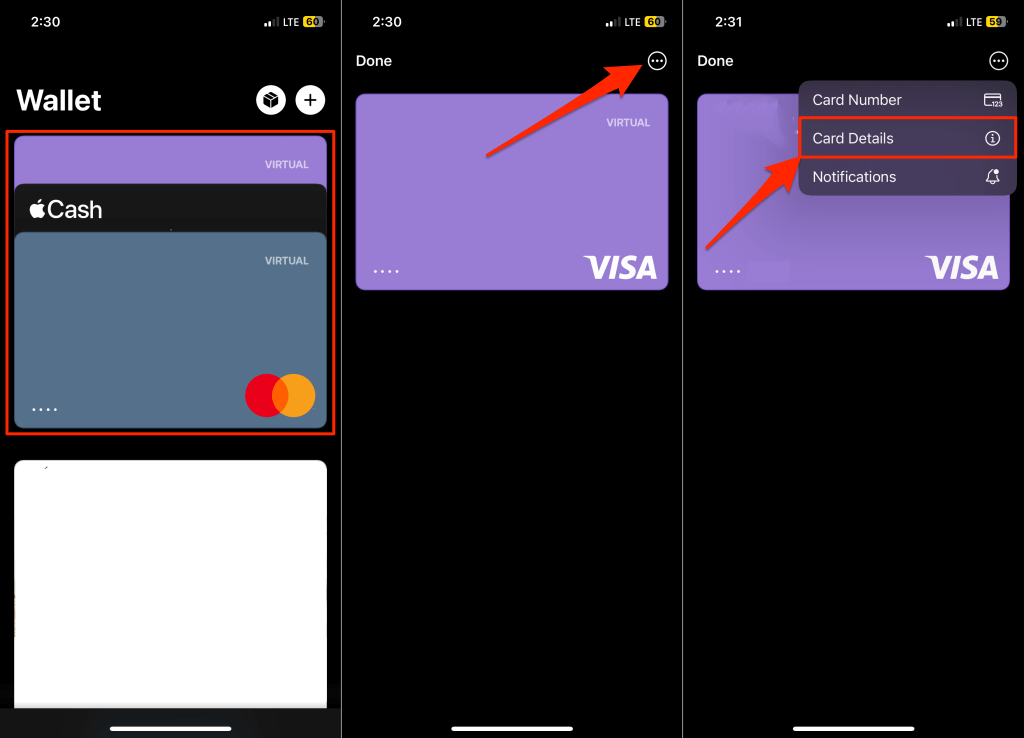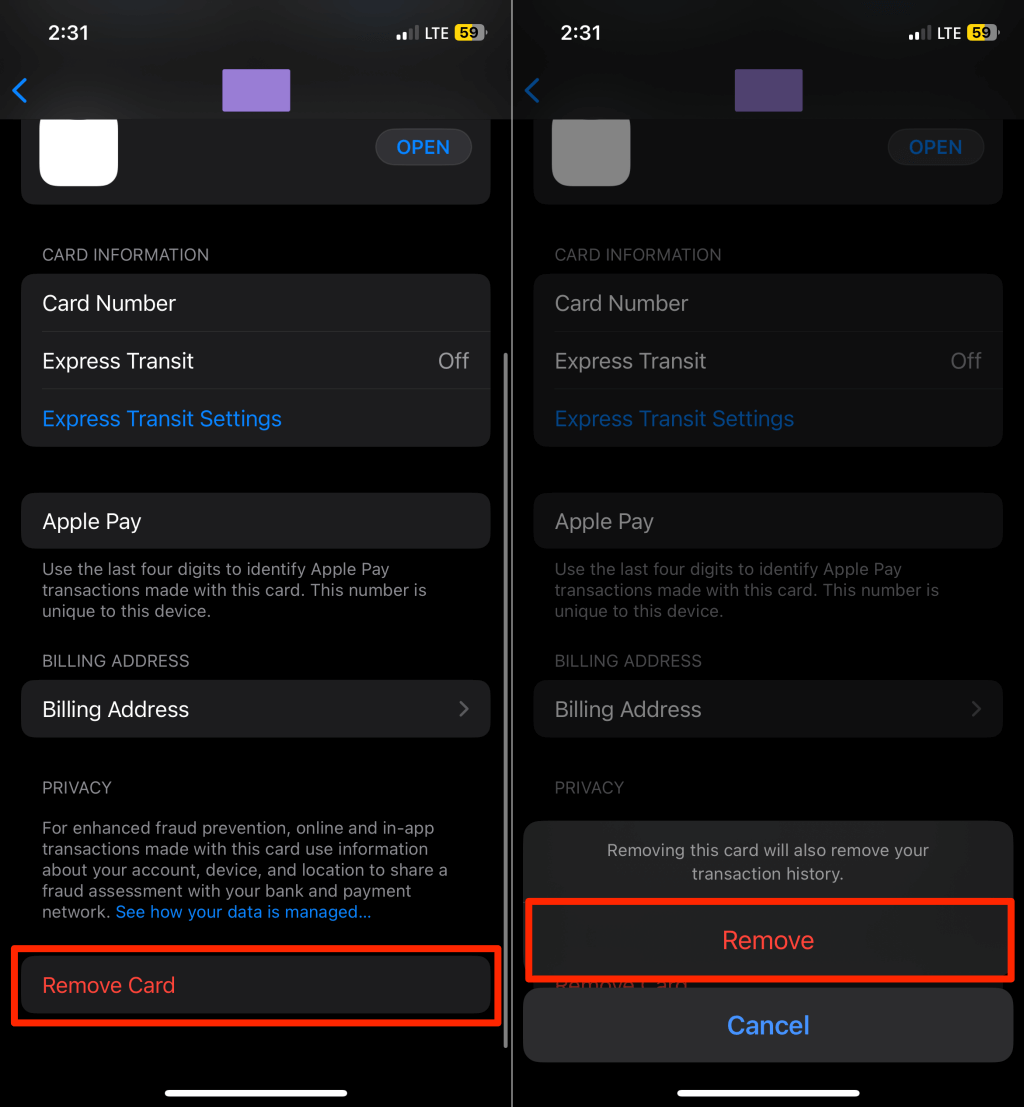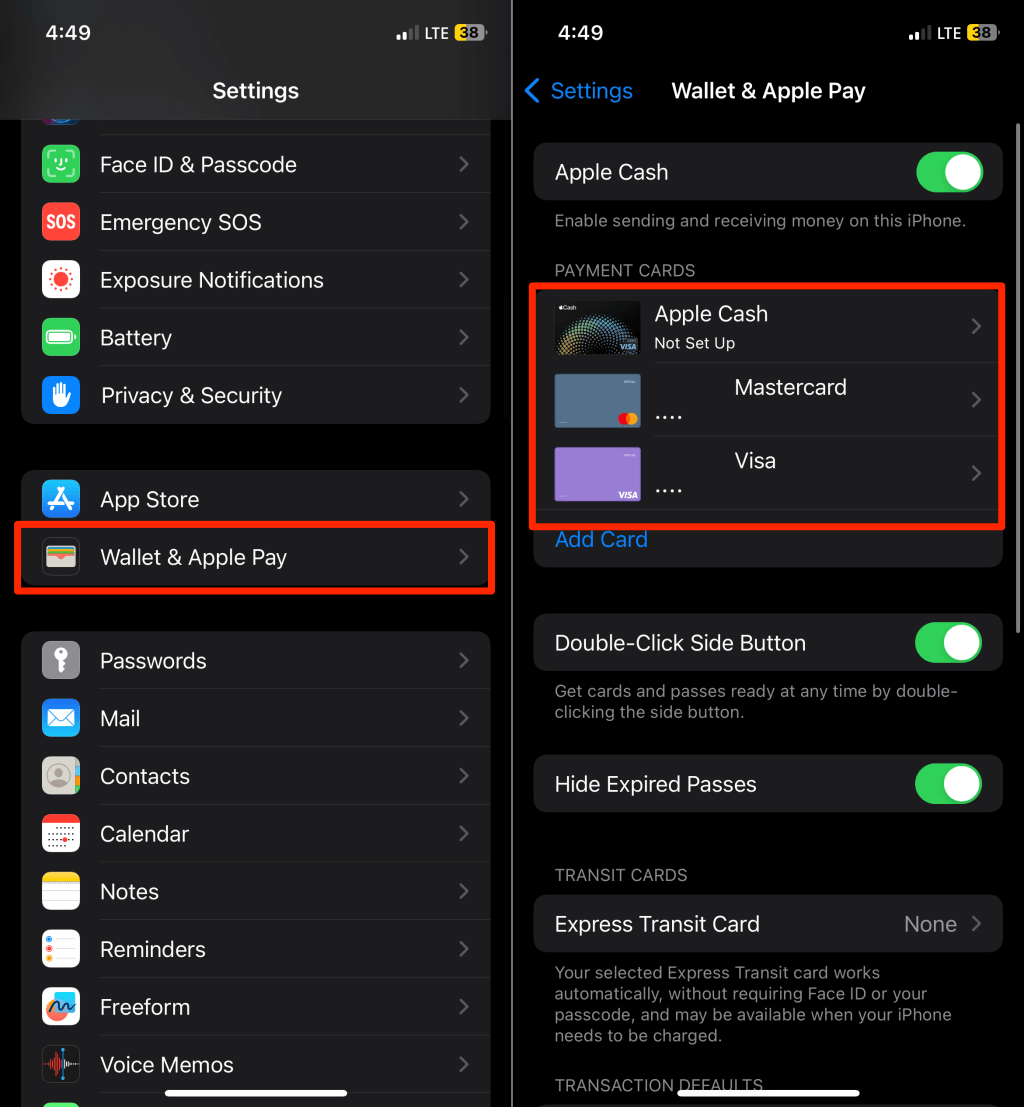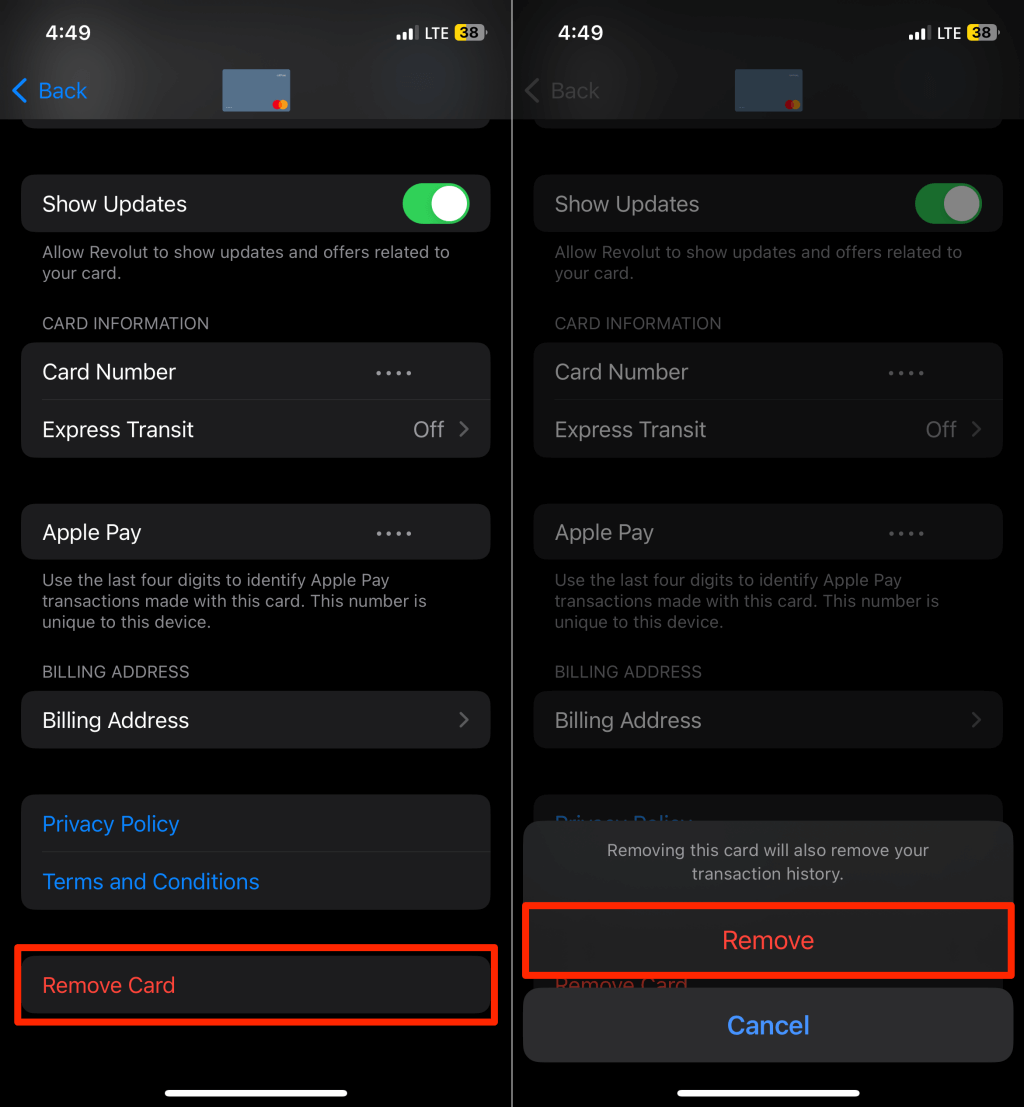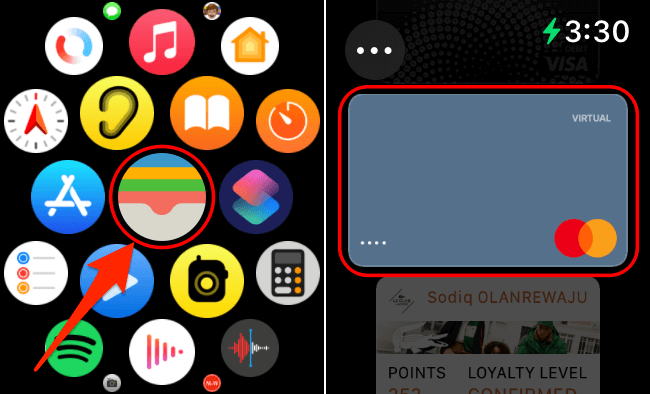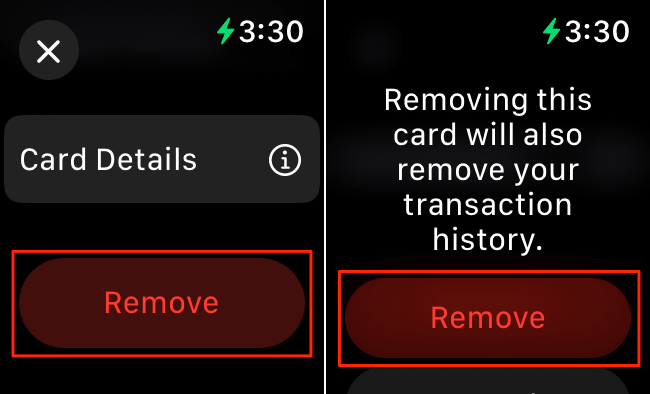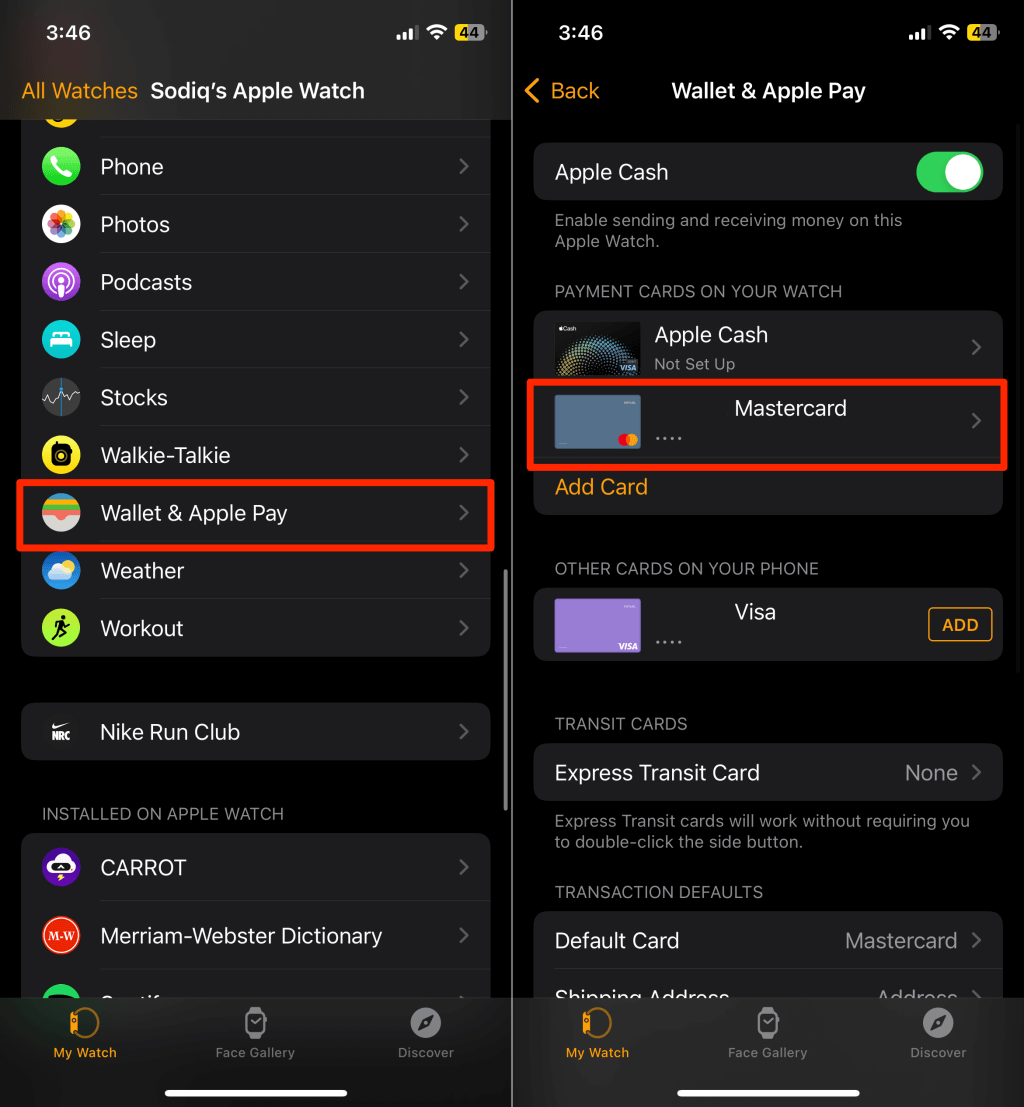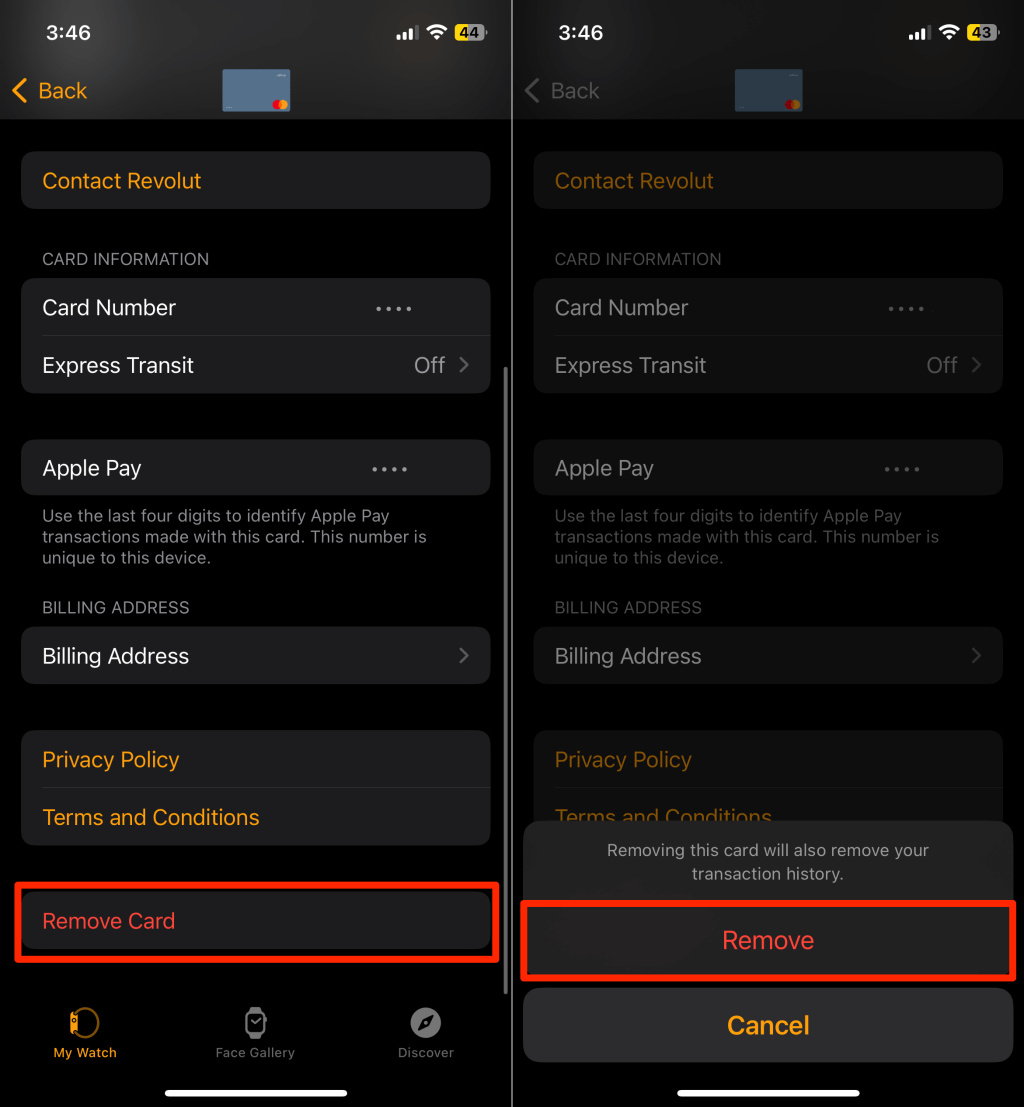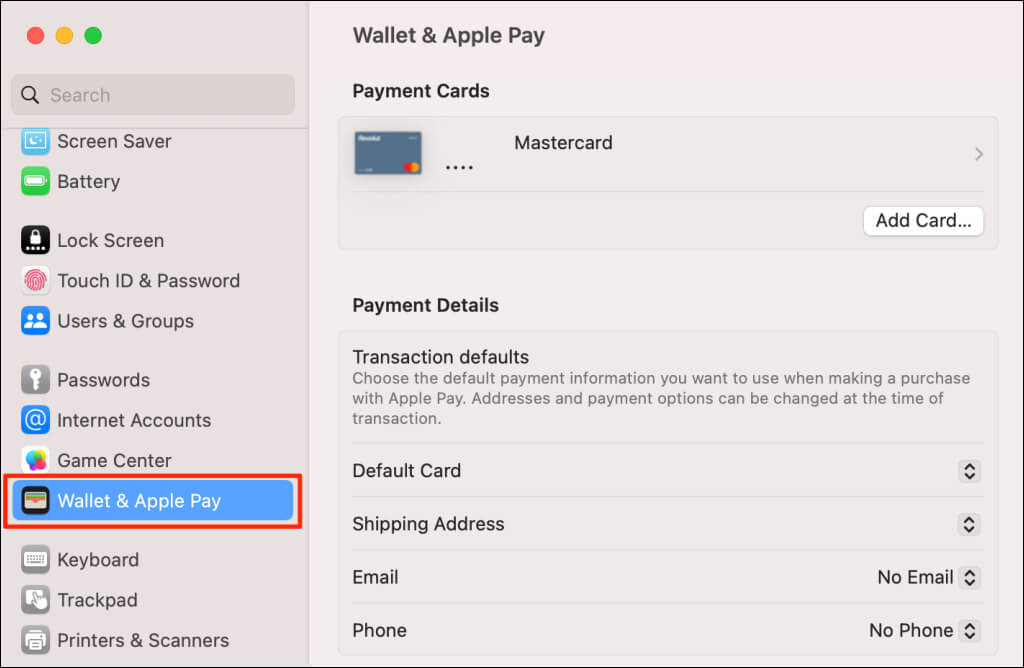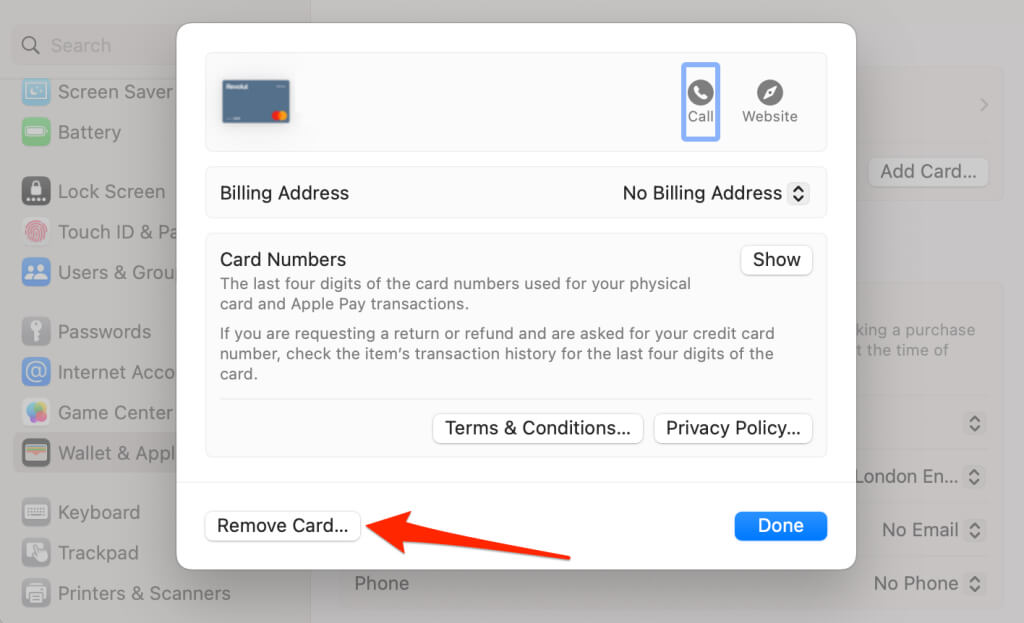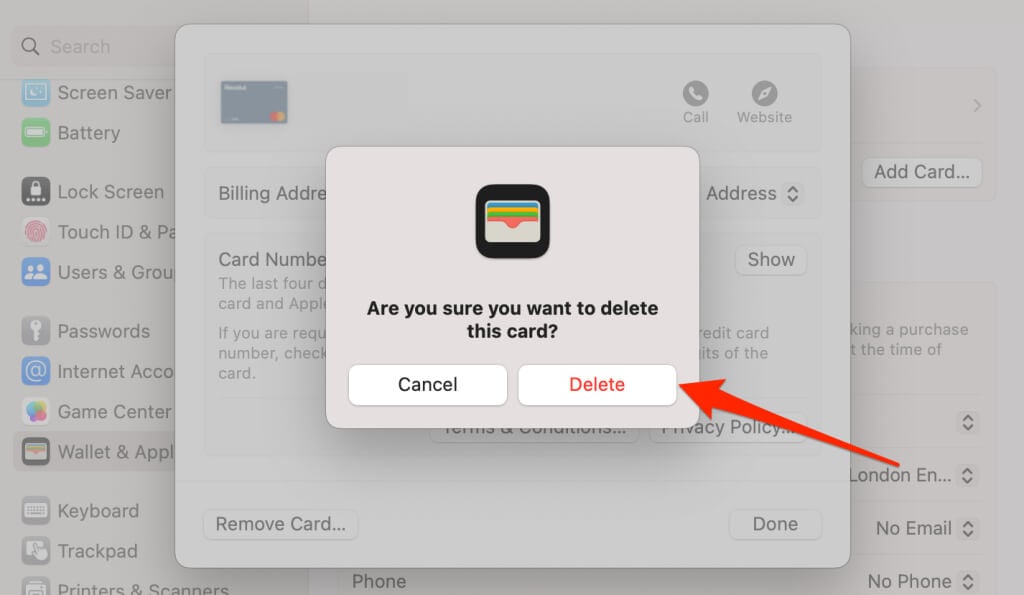If you no longer wish to use a payment card with Apple Pay, you can remove it at any time. Removing and re-adding a payment card could also resolve Apple Pay malfunction or failure.
This tutorial will show you how to remove cards from Apple Pay on supported Apple devices.
Remove Card from Apple Pay on iPhone/iPad
There are two ways to remove Apple Pay cards on iPhones/iPads: from the Wallet or Settings app.
Remove Apple Pay Card from Wallet
- Open the Wallet app and tap the card you want to remove.
- Tap the More icon in the top-right corner and select Card Details.
- Scroll down the page and tap Remove Card.
- Select Remove on the confirmation pop-up to delete the card from Apple Pay.
Remove Apple Pay Card Device Settings
- Go to Settings and tap Wallet & Apple Pay.
- Select the card you want to remove in the “Payment Cards” section.
- Tap Remove Card and select Remove on the confirmation screen.
Remove Apple Pay Card on Apple Watch
You can remove a card from your Apple Watch in the Wallet app or on your iPhone.
Remove Payment Card on Apple Watch
Unlock your Apple Watch and follow the steps below.
- Open the Wallet app and tap the card you want to delete.
- Scroll down the page and tap Remove.
- Tap Remove again on the confirmation screen to remove the card.
Remove Payment Card on Apple Watch (via iPhone)
- Open the Watch app on your iPhone and select Wallet & Apple Pay in the “My Watch” tab.
- Check the “Payment Cards On Your Watch” section and choose the card you want to delete.
- Select Remove Card at the bottom of the card info page.
- Finally, tap Remove on the pop-up to delete the card from your watch.
Remove Apple Pay Card on Mac
Deleting a credit or debit card linked to Apple Pay on Mac computers is equally straightforward.
- Open the System Settings or System Preferences app on your Mac.
- Select Wallet & Apple Pay in the sidebar and choose the card you want to remove.
- Select the Remove Card button in the bottom-left corner.
- Select Delete on the confirmation pop-up to remove the payment card from Apple Pay.
Note that removing a card from Apple Pay deletes the card’s transaction history in the Wallet app.
Why Apple Might Remove Your Card(s)
There are instances when Apple automatically removes payment cards from your device. For example, signing out of iCloud/Apple ID deletes payment cards added to your device. Likewise, turning off Touch ID or passcode on your iPhone or iPad removes your debit or credit card.
Apple could also remove your card if it gets deactivated, expires, or your bank no longer supports Apple Pay.
If your device(s) gets lost or stolen, call your bank or card issuer to remove your cards from Apple Pay remotely.
Need to add a new card to Apple Pay? See our tutorial on setting up Apple Wallet and configuring Apple Pay on Apple Watch for step-by-step instructions.