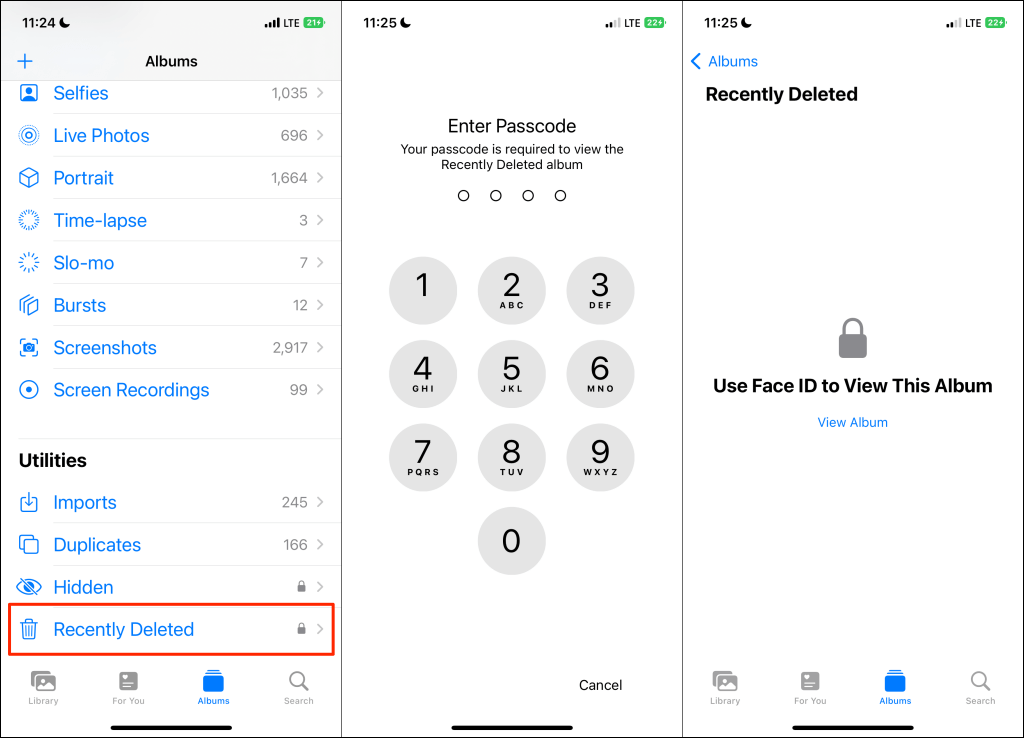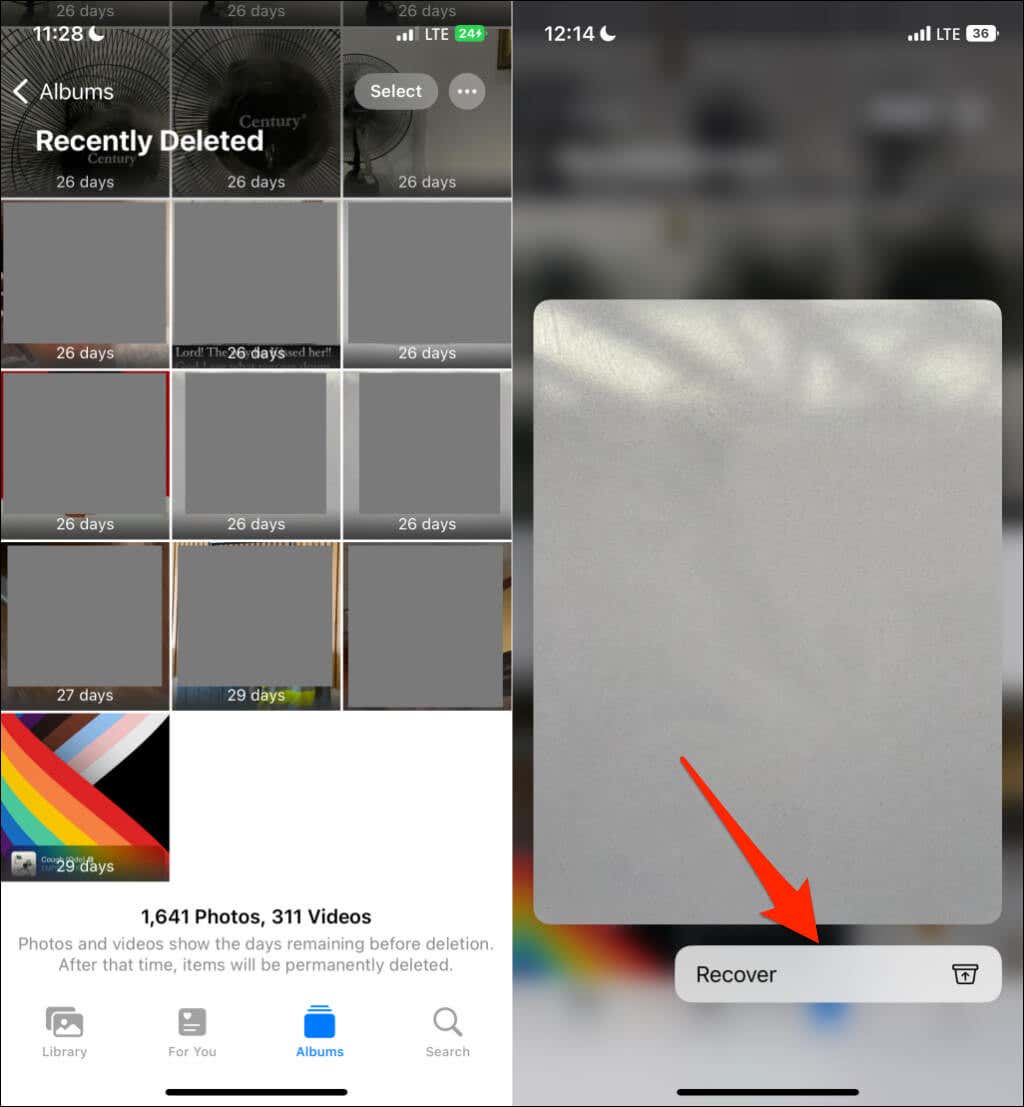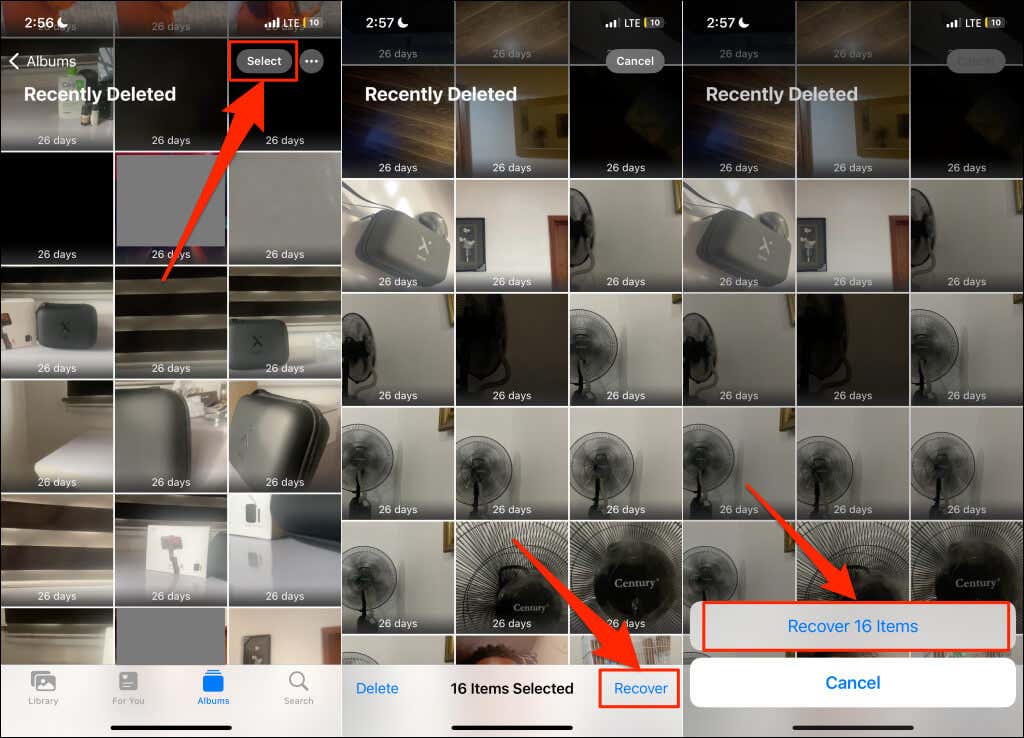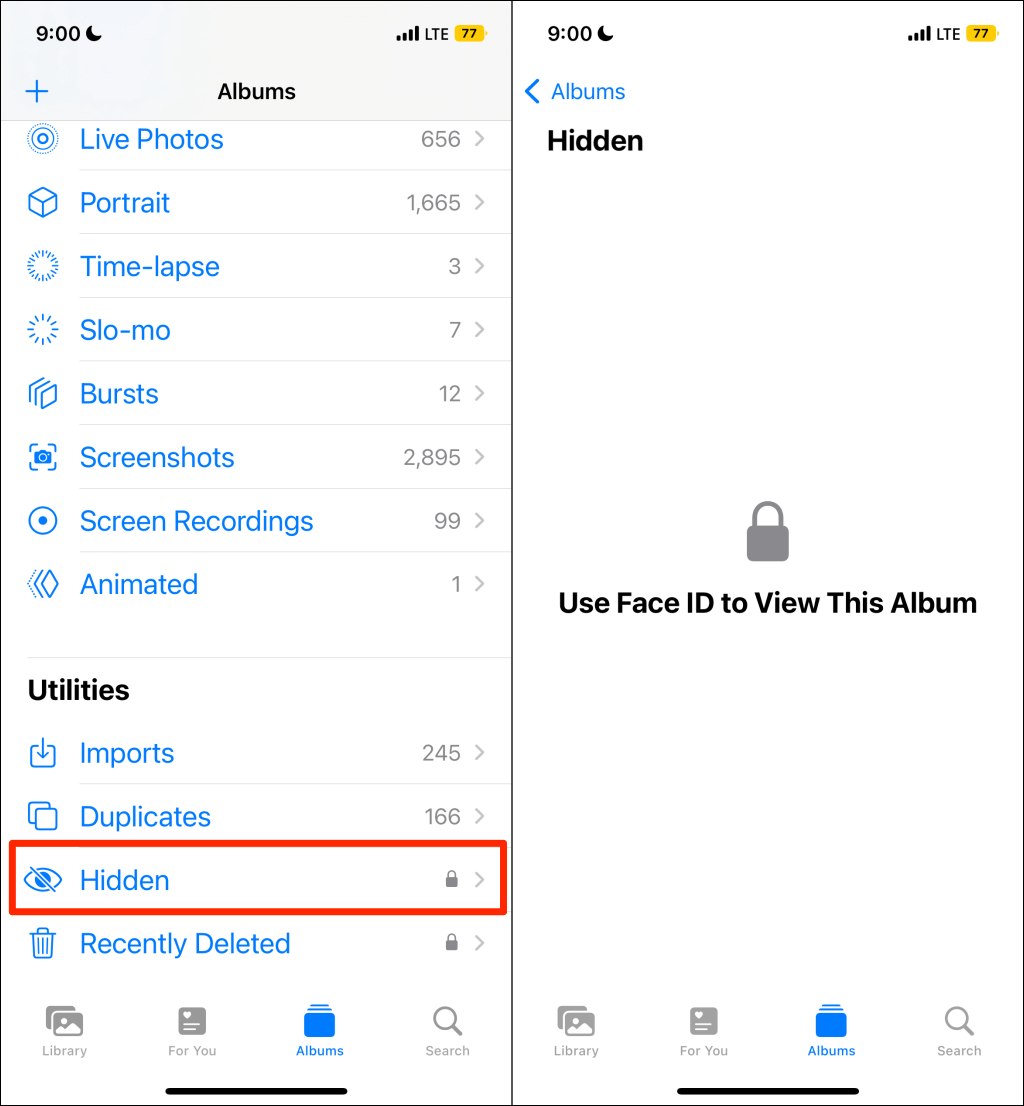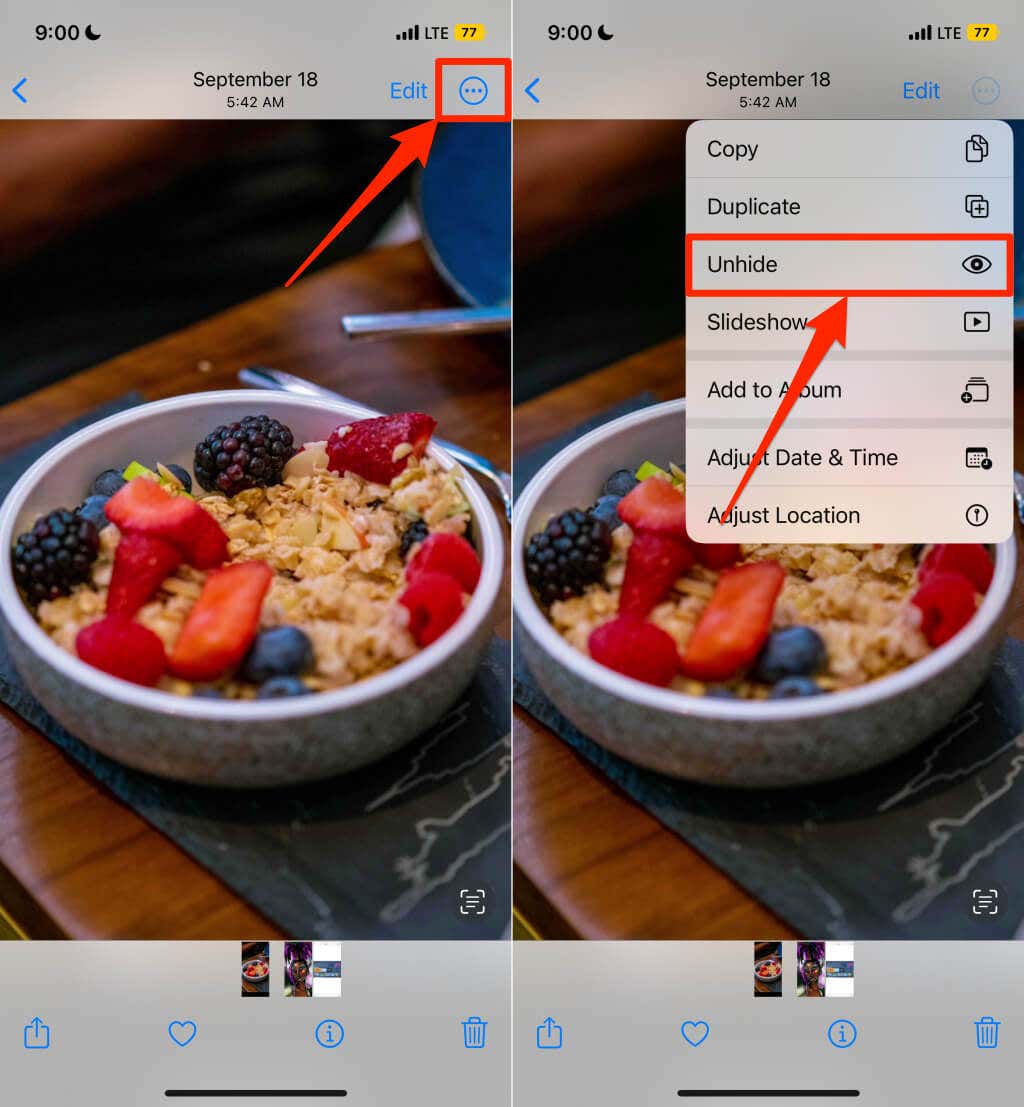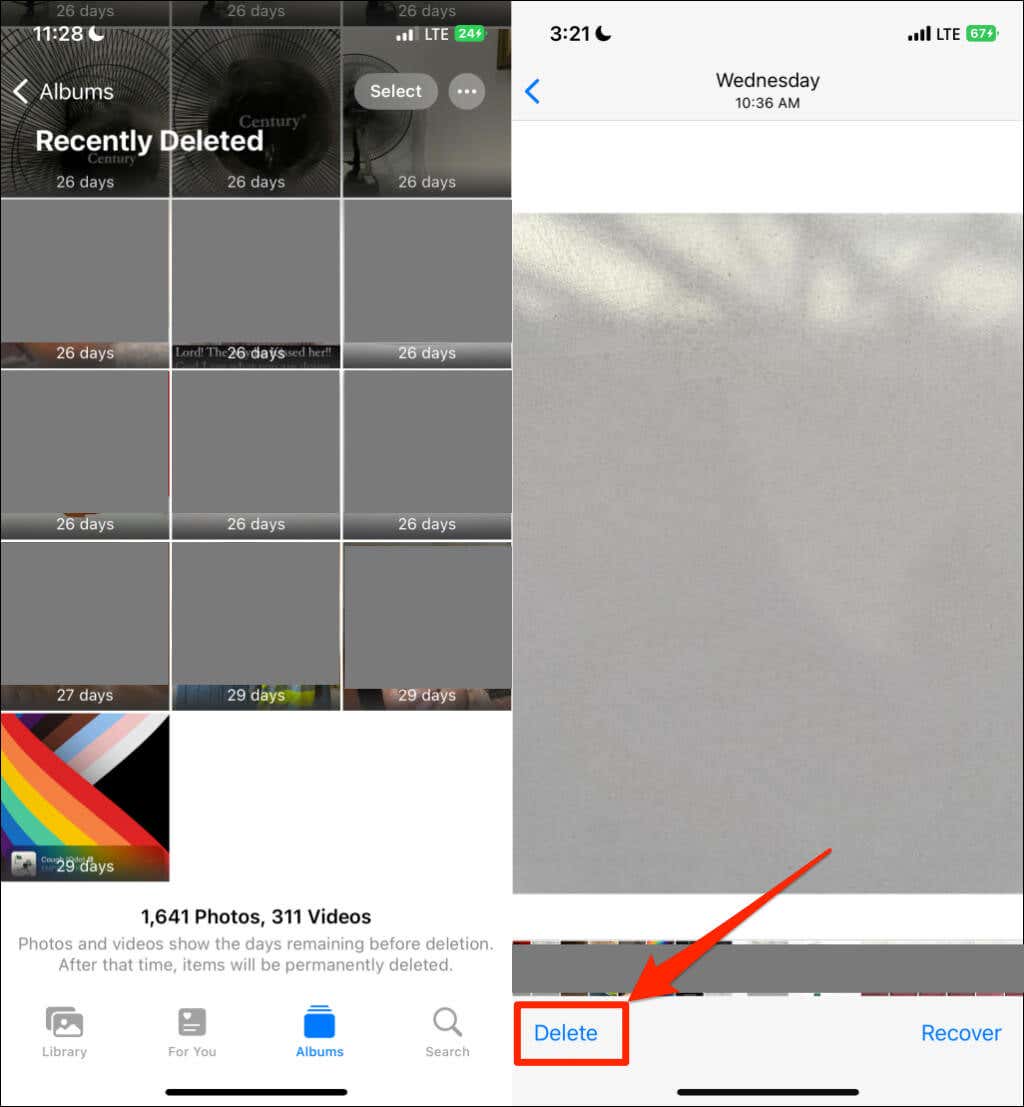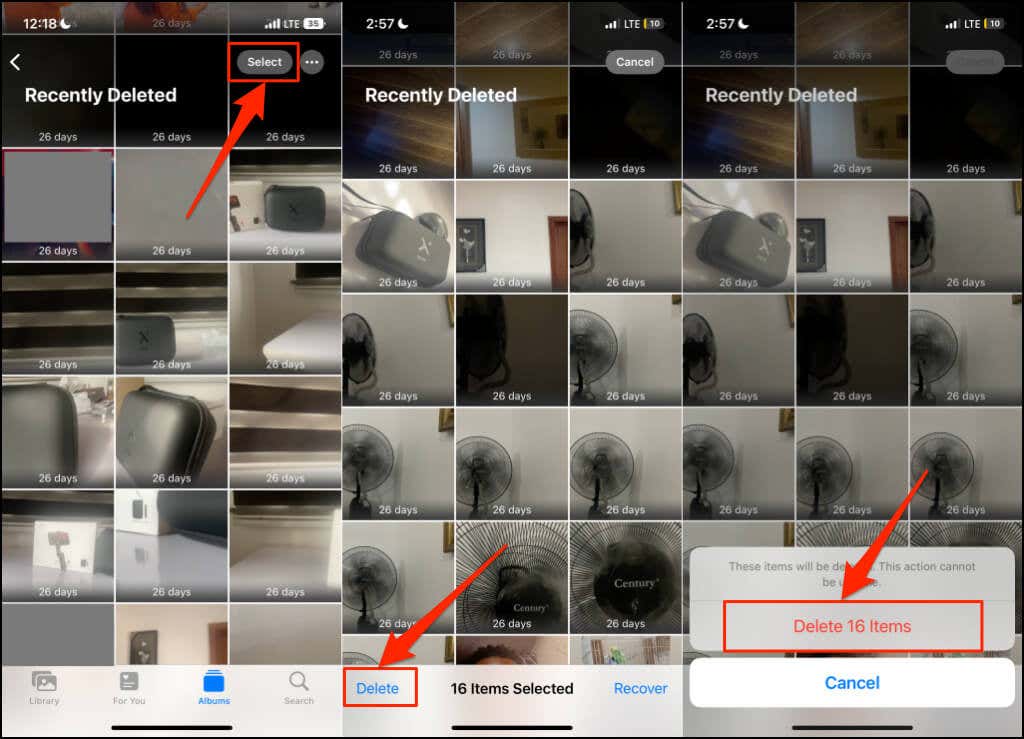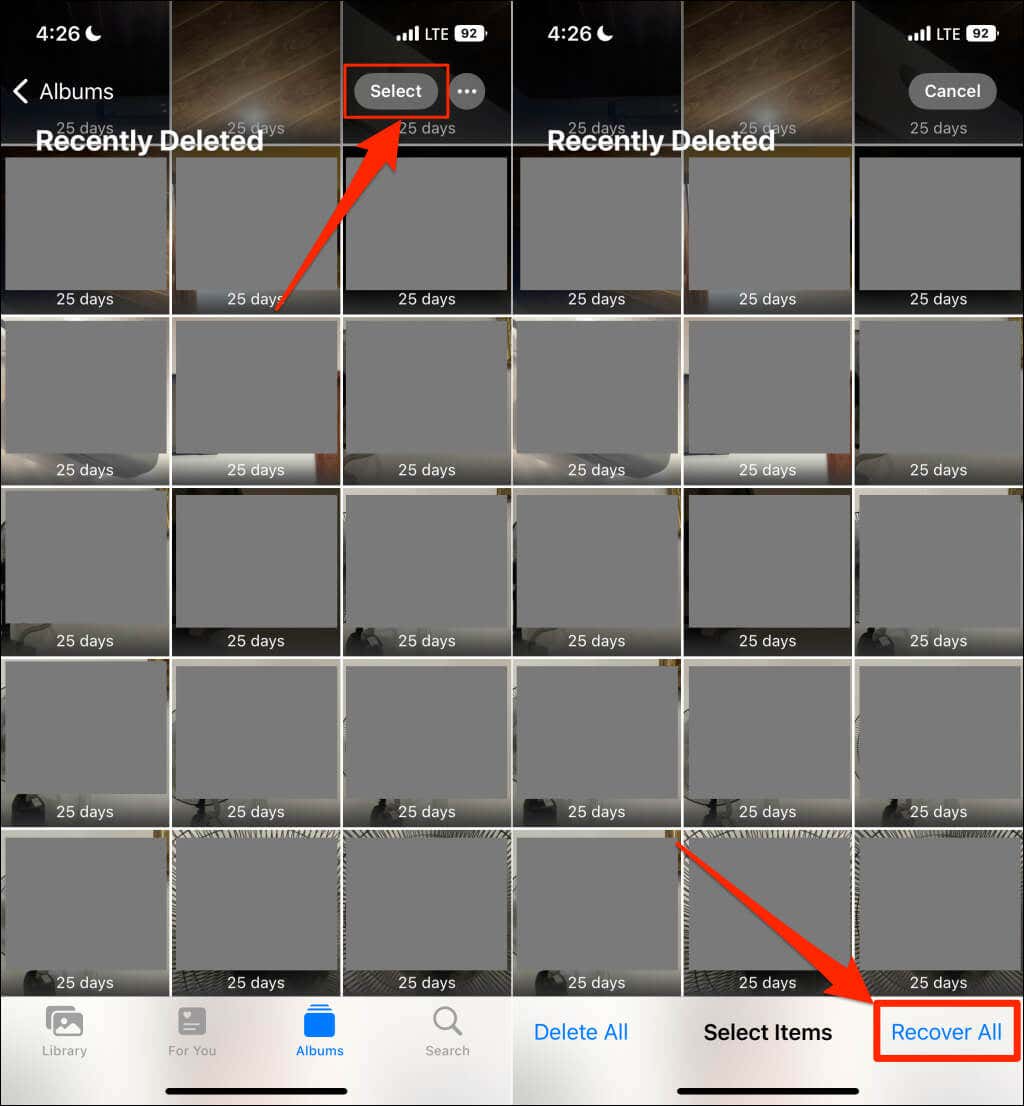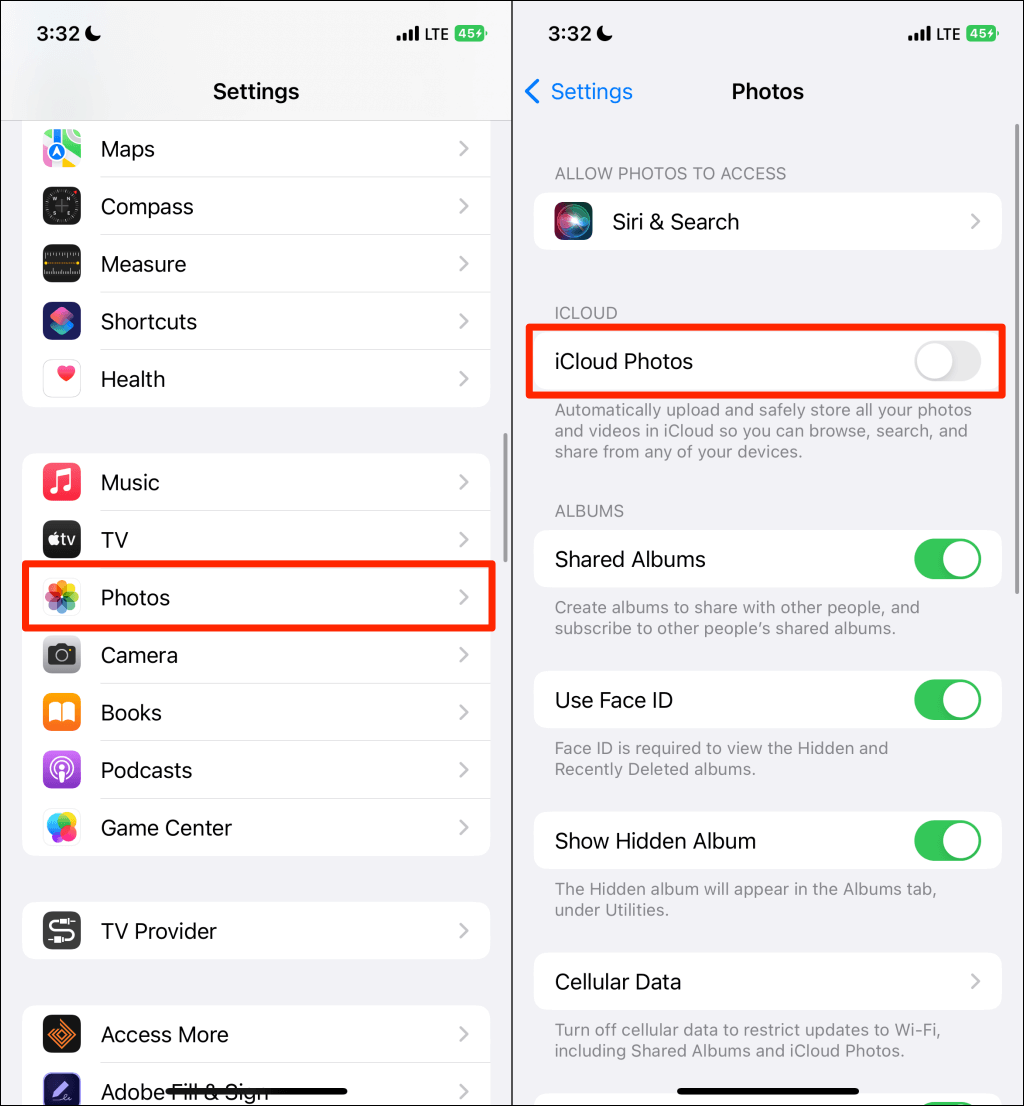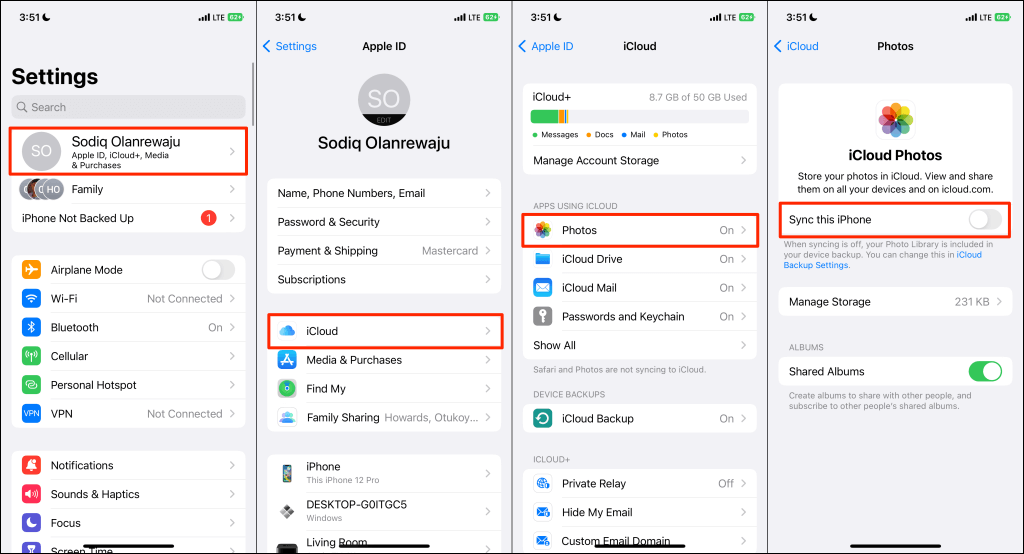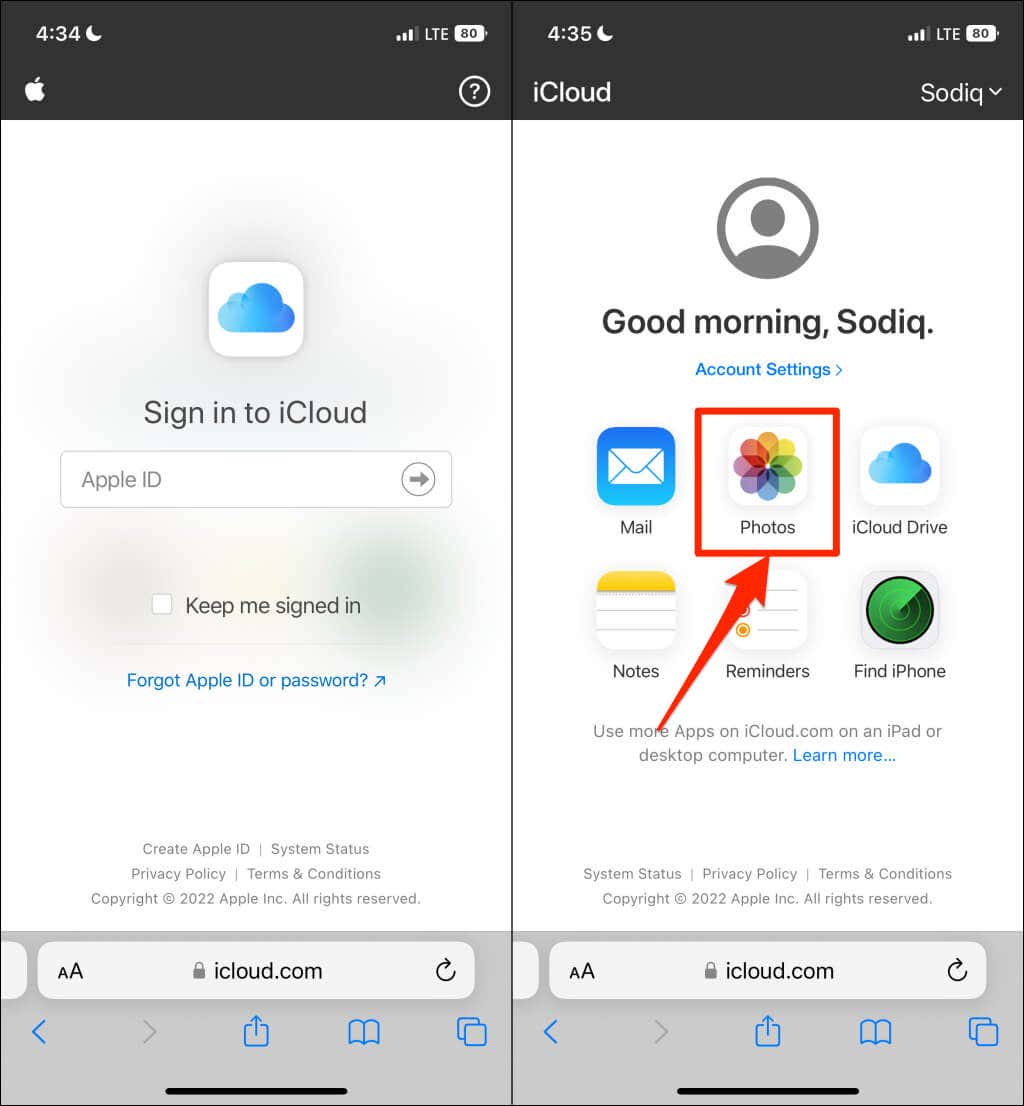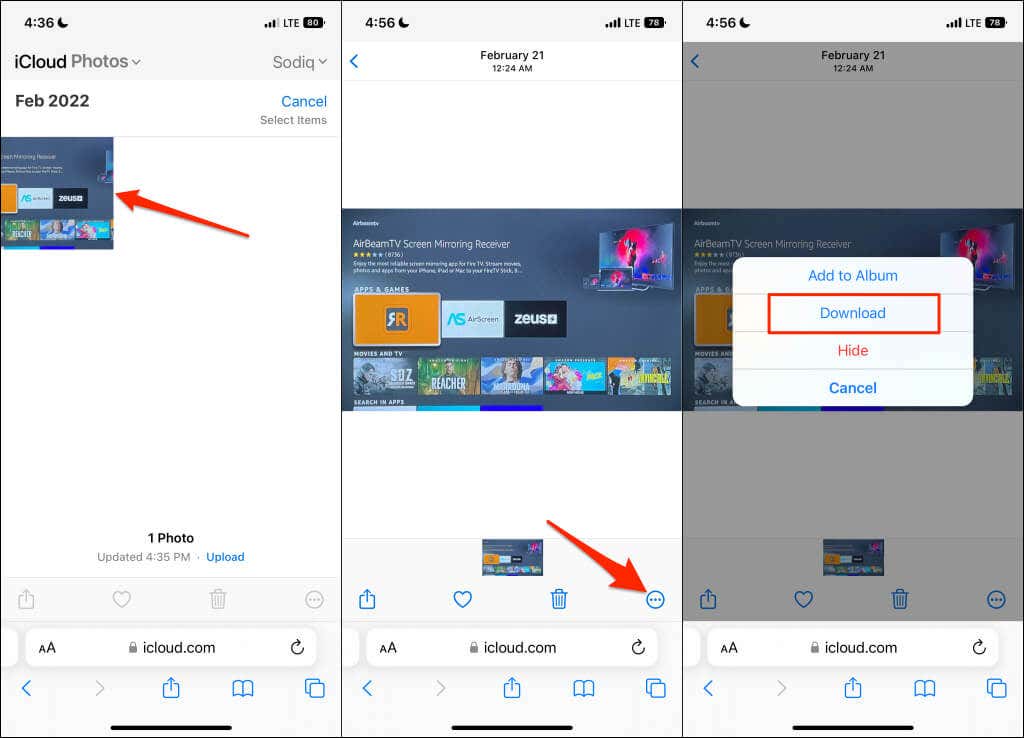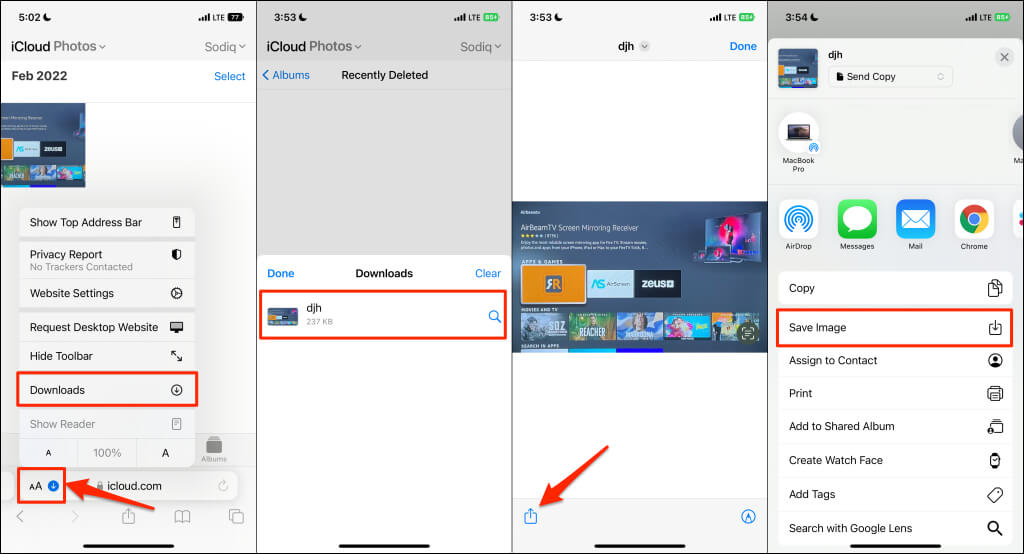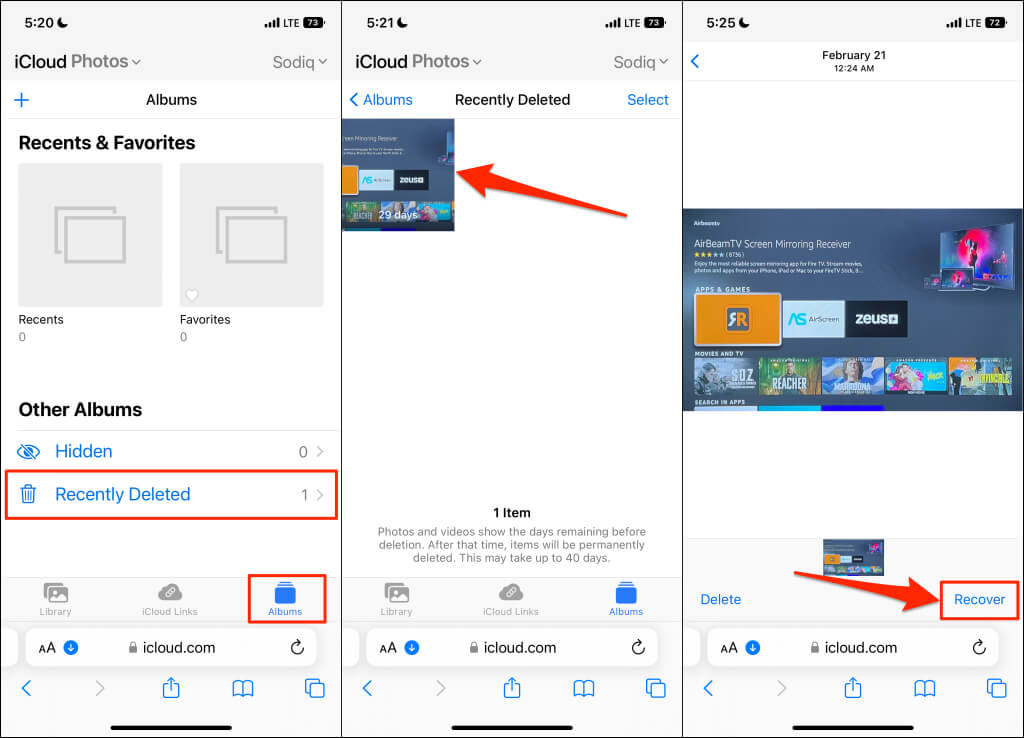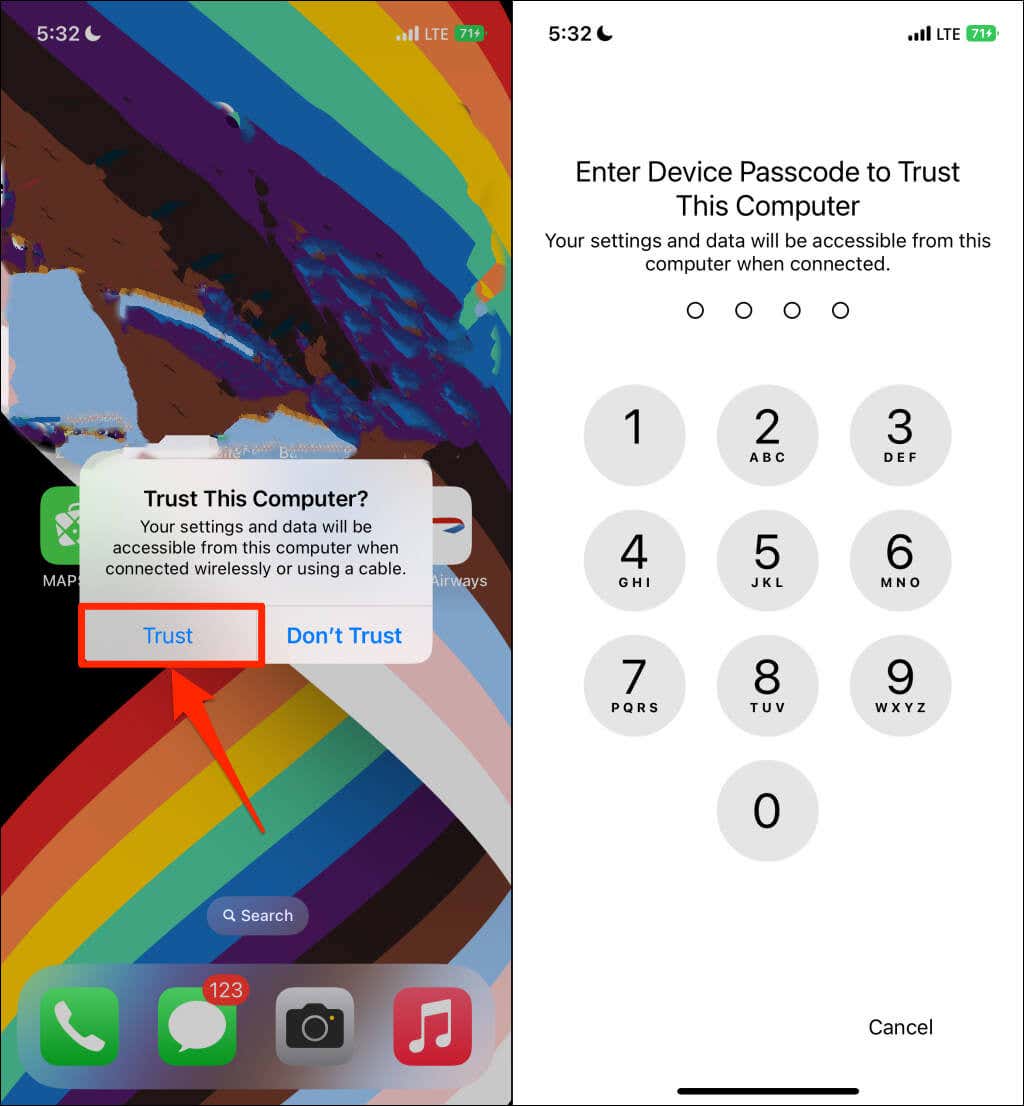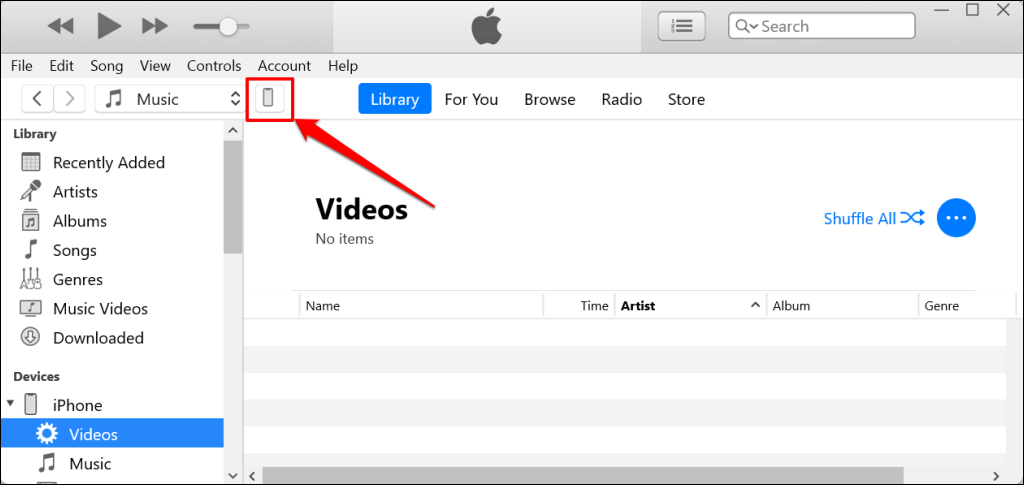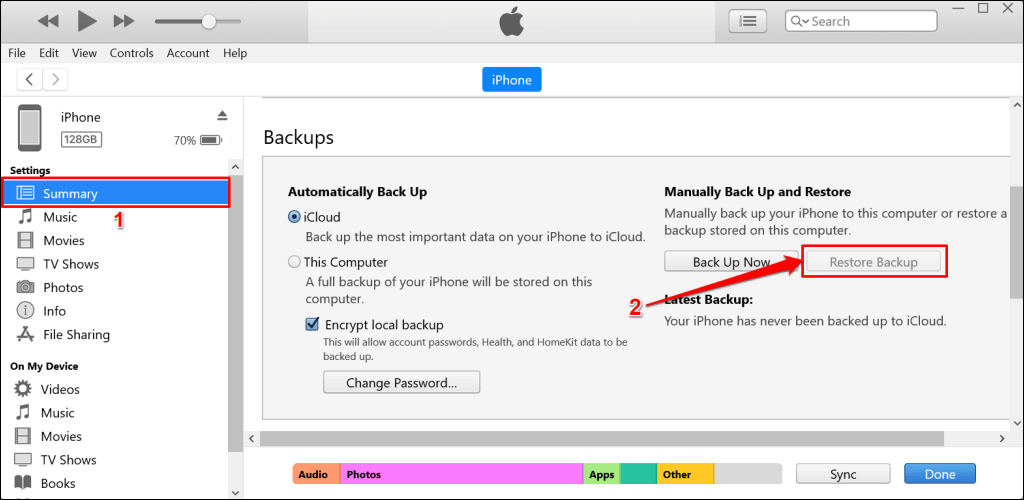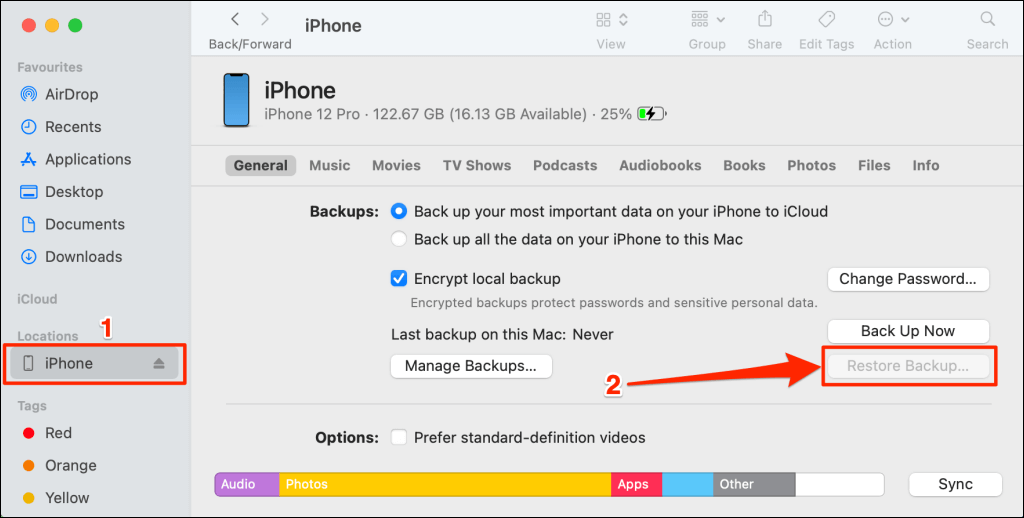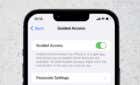Get back those wonderful memories you thought you lost
Did you delete some pictures by accident while decluttering your camera roll? Are you missing some photos or videos on your iPhone or iPad? We’ll show you how to recover deleted photos and videos on your device.
Recover Deleted Photos in the Photos App
When you delete pictures or videos in the Photos app, iOS or iPadOS moves them to the “Recently Deleted” folder. You have 30 days to restore deleted items to your media library.
Open the Photos app, scroll down the Albums tab, and tap Recently Deleted in the “Utilities” section.
In iOS 16 and iPadOS 16 or later, enter your passcode to access the Recently Deleted photo album. Use Touch ID or Face ID if your iPhone or iPad supports biometric authentication.
You’ll see how many days you have to recover each photo/video before it’s permanently deleted from your device. Tap and hold the item you want to recover and select Recover.
Want to recover multiple photos and videos at the same time? Tap Select in the top-right corner and select the items you want to recover. Tap Recover in the bottom corner and select Recover N Items. The restored photos will return to their original folder in your Library.
Check the Hidden Album for Missing Photos/Videos
If you’re still missing some photos and are sure they aren’t deleted, you’ve probably hidden them by accident. Unhiding a photo takes it back to your camera roll.
- Open the Photos app, scroll down and tap Hidden.
- Enter your passcode or use Face ID/Touch ID to access the album.
- Locate and tap a photo you want to unhide. Tap the More icon in the top corner and select Unhide.
Delete Recently Deleted Photos or Videos
Deleted pictures or videos in the Recently Deleted folder take up storage space on your device. Removing items is a great way to free up your iPhone or iPad’s storage. Follow the steps below to remove unneeded photos and videos from the Recently Deleted folder.
Open the Recently Deleted folder in the Photos app and tap the photo or video you want to delete. Tap Delete in the bottom-left corner and select Delete on the pop-up.
To delete multiple photos/videos simultaneously, tap Select in the top-right corner and choose the items you want to delete. Tap Delete in the bottom-left corner and select Delete N Items on the pop-up.
To recover all photos and videos in the album, tap Select in the top-right corner and Recover All.
Recover Deleted Photos or Videos via iCloud Photos
As mentioned earlier, your device temporarily keeps deleted photos and videos for 30 days. So, you won’t find items deleted over 30 days in the Recently Deleted album. However, you might be able to recover deleted pictures or missing photos if you use iCloud Photos.
If you deleted a photo with iCloud Photos turned off, you could restore it by re-enabling iCloud Photos.
Connect your iPhone or iPad to Wi-Fi, go to Settings > Photos, and toggle on iCloud Photos.
Alternatively, tap your Apple ID name in the Settings menu and select iCloud. Tap Photos and toggle on iCloud Photos or Sync this iPhone/Sync this iPad.
Keep your device connected to Wi-Fi, and the lost photos/videos should be available in the Photos app in a few minutes.
Restore Deleted iCloud Photos
Apple also lets you restore deleted photos through the iCloud website. If you delete photos backed up to iCloud, head to the iCloud website and re-download them.
- Visit icloud.com in Safari or your preferred web browser and sign in to your iCloud account.
- Tap Photos.
- Locate and tap the photo or video you want to recover in your iCloud Photos Library.
- Tap the More icon in the bottom corner and select Download.
- Tap Download on the confirmation pop-up. The next step is to save the photo to the Photos app.
- Tap the AA icon in the Safari address bar, tap Downloads, and select the downloaded photo/video.
- Tap the Share icon in the bottom corner and select Save Image in the share menu. You should now see the photo or video in your device’s camera roll.
If you can’t find photos or videos in your iCloud backup, check the iCloud Photos Recently Deleted album. Note that deleted iCloud photos are permanently removed from the Recently Deleted folder after 30 days.
Head to the Albums tab and open the Recently Deleted album. Select the photo/video you want to recover and tap Recover.
Restore Deleted Photos from Mac or iTunes Backup
You can recover photos from a local backup on your Windows PC or Mac. However, the major limitation of this method is that you can’t restore pictures and videos only. iTunes or Finder restores the entire backup, thereby overwriting your current iPhone data.
You’ll lose recently installed apps, text messages, and other recent content/settings not included in the backup. To prevent data loss, we recommend backing up your iOS device to iCloud before restoring a local backup. That allows you to restore your current data if you don’t like the content from the local backup.
If you want to extract and recover only photos/videos from your backup, use third-party data recovery software like EaseUS and iMyFone Fixppo.
Restore Deleted Photos Using iTunes
- Plug your iPhone or iPad into your Mac using a USB cable and launch iTunes.
- Unlock your iPhone, tap Trust, and enter your passcode if prompted.
- Select the device icon below the iTunes menu bar.
- Select Summary on the sidebar, scroll to the Backups section, select Restore Backup, and follow the instructions.
The Restore Backup option will be grayed out if you don’t have any local backup on your PC.
Restore Deleted Photos From a Mac Backup
- Unlock your iPhone, connect it to your Mac using a USB cable, and open Finder.
- Select your iPhone on the sidebar, scroll to the “Backups” section, and tap Restore Backup.
Retrieve Deleted Photos
These tricks should help you restore missing or deleted pictures on your iPhone and iPad. Contact Apple Support if you need help recovering photos and other files.