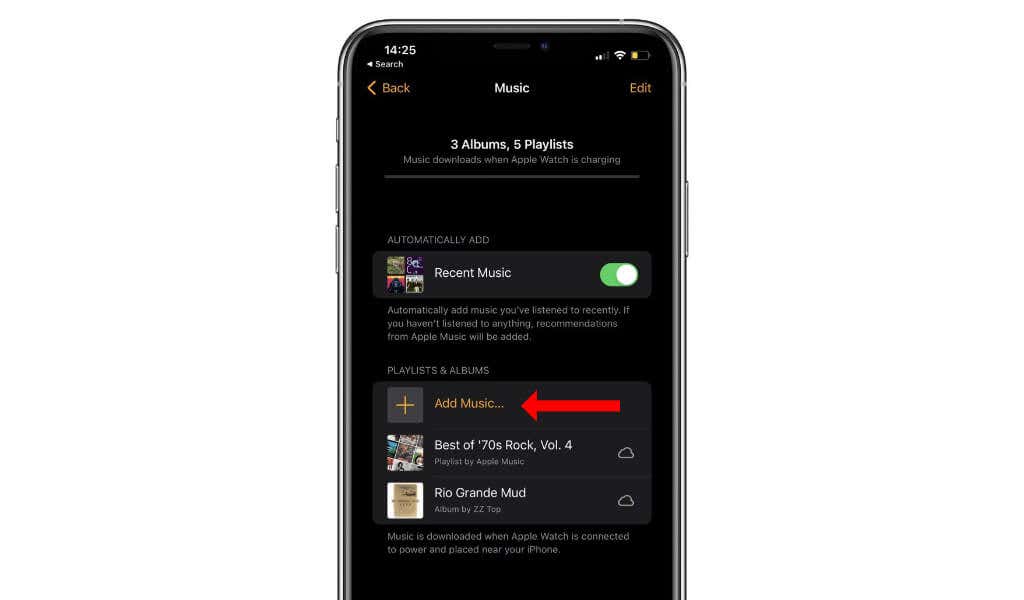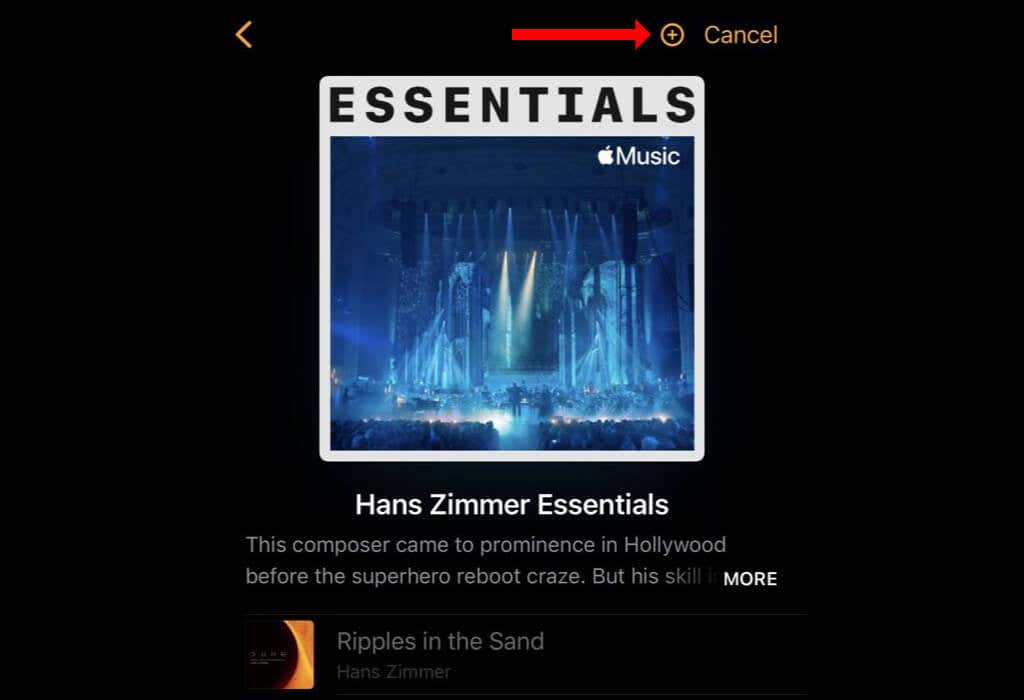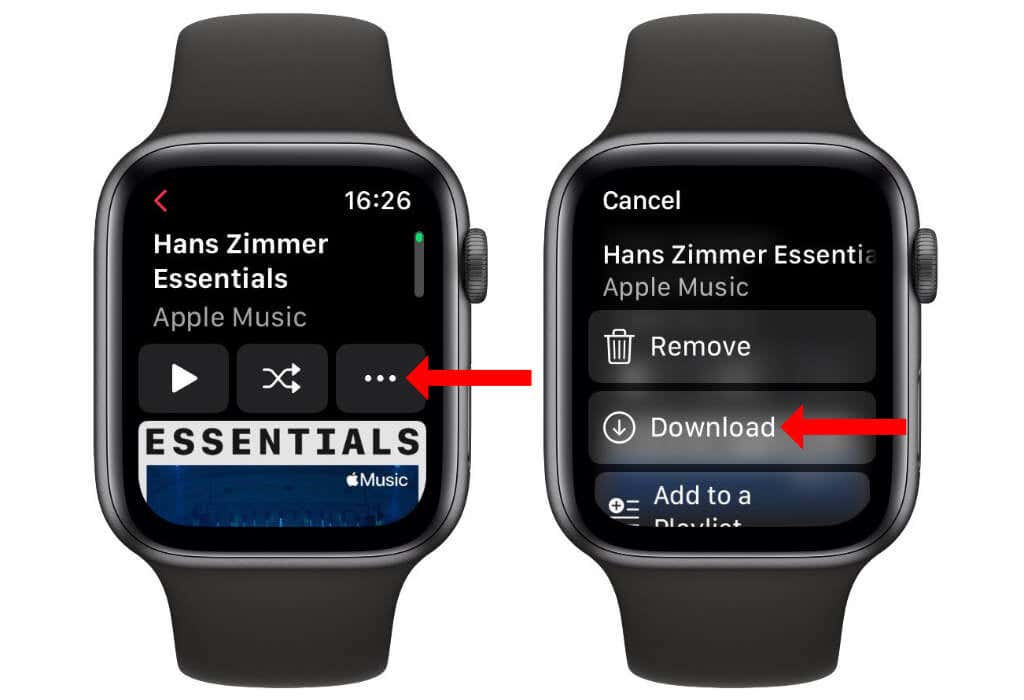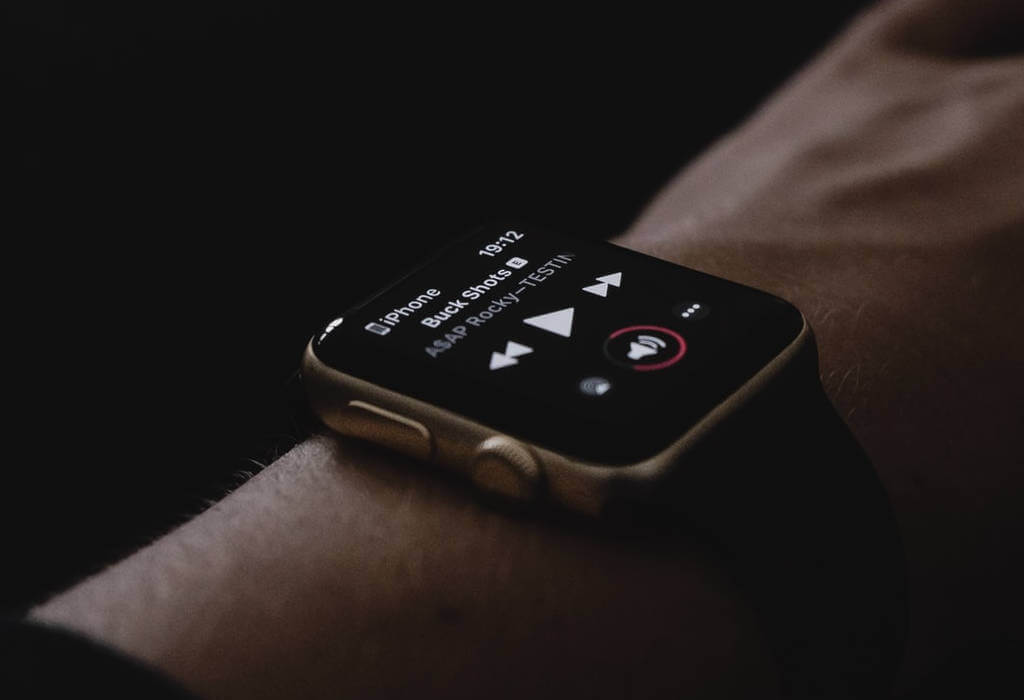You can use your Apple Watch to stream music if you don’t want to carry your iPhone with you everywhere. You can also download music to your Apple Watch for offline listening, which will reduce battery drain. Here’s how to use Apple Music on the Apple Watch (Amazon, Best Buy) to listen to songs on the go.

Connect AirPods or Other Bluetooth Headphones to Apple Watch
Before opening the Music app on your Apple Watch, you should pair Bluetooth headphones with your smartwatch. You cannot use the Apple Watch speaker to play music, so you must rely on Bluetooth headphones.
If you use Apple AirPods to listen to music, you can just pair it with your iPhone, and it’ll automatically be paired with your Apple Watch. The only prerequisite here is that you should pair the iPhone with the Apple Watch, and both should be linked to the same iCloud account.

The pairing method for those who use other Bluetooth headphones is pretty simple on the Apple Watch. First, put your Bluetooth headphones in pairing mode. This is usually done by long-pressing the pairing button on the headphones.
Once the Bluetooth device is in pairing mode, go to Settings > Bluetooth on your Apple Watch. Then, select the pair of headphones you want to pair here.
How Much Storage Space Does an Apple Watch Have?
If you are planning to download music to the Apple Watch, you should know how much storage space each model of the smartwatch has. You can check the available storage space on your watch by opening the Apple Watch app on your iPhone and going to the My Watch tab.
You can then navigate to General > Storage and wait for the list to populate. You’ll soon see the available storage space. Note that even if a lot of storage space is free, watchOS may sometimes not allow you to use all available space to download music.
Here’s a list of Apple Watch models and their total available storage capacities:
- Apple Watch Series 1: 8GB
- Apple Watch Series 2: 8GB
- Apple Watch Series 3: 8GB
- Apple Watch Series 4: 16GB
- Apple Watch Series 5: 32GB
- Apple Watch Series 6: 32GB
- Apple Watch Series 7: 32GB
- Apple Watch SE: 32GB
How to Sync Music to the Apple Watch From Your iPhone
You should become an Apple Music subscriber for the most seamless music playback experience on the Apple Watch. We say this because it’s much easier to sync Apple Music songs with the Apple Watch, and it integrates exceptionally well with Siri.
You can use other music streaming services such as Pandora and Spotify with the Apple Watch, but Apple’s service works best on the wearable. So for now, let’s sync Apple Music playlists to the Apple Watch.
First, open the Music app on your iPhone, iPad, or Mac. Use the Listen Now or Search tabs to find and add music to your library. You can add songs to your music library from another device to sync them with watchOS.
When done, open the Apple Watch app on your iPhone and tap My Watch. Now tap Music and then tap Add Music…. This will open your Apple Music library.
You can quickly tap the playlist or album to add to the Apple Watch. Tap the + button in the top-right corner of the page, next to the Cancel button.
For an even smoother experience, select the Recent Music option to automatically add music to the Apple Watch. It will add Apple Music songs you’ve listened to on any other device, including your iOS devices, your Mac, iTunes on Windows, your iPod, Apple TV, Android phone, etc.
If you haven’t listened to any songs on Apple Music on any device recently, this option will automatically add songs from your Apple Music recommendations to the watch.
How to Add Music Using the Apple Watch
As long as you have an active Apple Music subscription, it’s pretty easy to add songs directly from the Apple Watch. On your Apple Watch, press the Digital Crown to go to the home screen and open the Music app.
You can rotate the Digital Crown to scroll up or down in the Music app. You can tap Library to add music that’s already in your library. Radio lets you listen to radio stations from Apple’s music streaming service. Listen Now is where you can see your Apple Music recommendations, and Search finds more music from the Apple Watch.
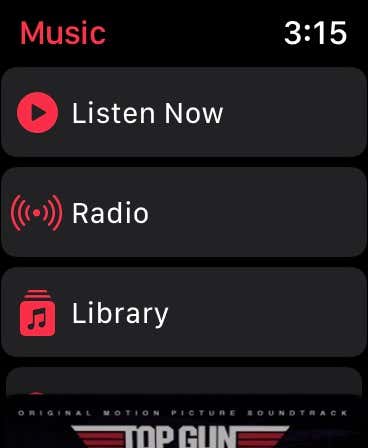
When you find the music you like, tap the … button and select Add to Library.
Download Music on Apple Watch for Offline Listening
If you are into offline listening, a couple of extra steps are involved. To download music onto the Apple Watch, you need to place the Apple Watch on its charger and start charging the wearable. The music you’ve added using the Apple Watch app on the iPhone will begin downloading now.
Ensure that your iPhone is near the Apple Watch for uninterrupted downloads.
You can also download music directly from the Apple Watch. Go to Settings on the Apple Watch and select Wi-Fi. Ensure that it’s connected to a strong Wi-Fi network.
Open the Music app on the wearable and find the music you want to download. Then tap the … button and select Download.
If you use the Apple Watch for fitness, downloading songs allows you to play music even if you leave your phone behind.
Play Apple Music Songs on Apple Watch
There are multiple easy ways to play music on the Apple Watch. The easiest option is to press and hold the Digital Crown or activate the Hey Siri voice command. Also, you can ask Siri to play any songs or playlists you’ve added to the library.
You can also control music playback using Siri by asking the voice assistant to play or pause music or to change the volume levels.
Alternatively, you can press the side button on your Apple Watch and tap the Now Playing menu. This will show you playback controls to quickly play or pause music. You can adjust the volume by rotating the Digital Crown on your Apple Watch.
The Now Playing screen also allows you to shuffle or play music in a loop. Tap the three horizontal lines icon and select the shuffle or the loop icons to use those playback modes.
You can also open the Music app on your Apple Watch and use the Digital Crown to scroll to your favorite albums or playlists and tap any song to start playing.
You can set a workout playlist to automate this task if you find it too cumbersome to always manually play music on the Apple Watch.
First, open the Apple Watch app on your iPhone and go to the My Watch tab. Now navigate to Workout > Workout Playlist and select your favorite playlist.
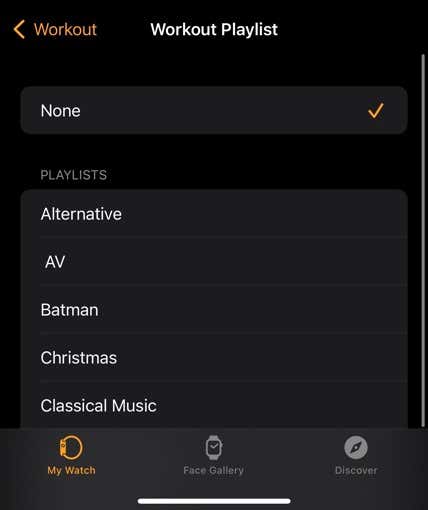
This will begin playing automatically the next time you start a workout. Of course, you have to be wearing your Bluetooth headphones and not listening to any other music for this automation to work.
Share Apple Music Songs From Apple Watch
You need to update to watchOS 8 to share Apple Music songs from the Apple Watch. Once you’ve done that, open the Music app on your Apple Watch and navigate to the song, album, or playlist you want to share.
Tap the … button and then tap Share. Go ahead and share it via Messages, Mail, or other sharing options available here.
Let the Music Play
Now that you’re listening to Apple Music on the Apple Watch, you should dig deeper and explore the best features of the streaming service. One of its hidden features is Apple Music Replay, which gives you a nice recap of your favorite songs each year. Enjoy these on the Apple Watch too.
[related_posts_by_tax posts_per_page="5"]