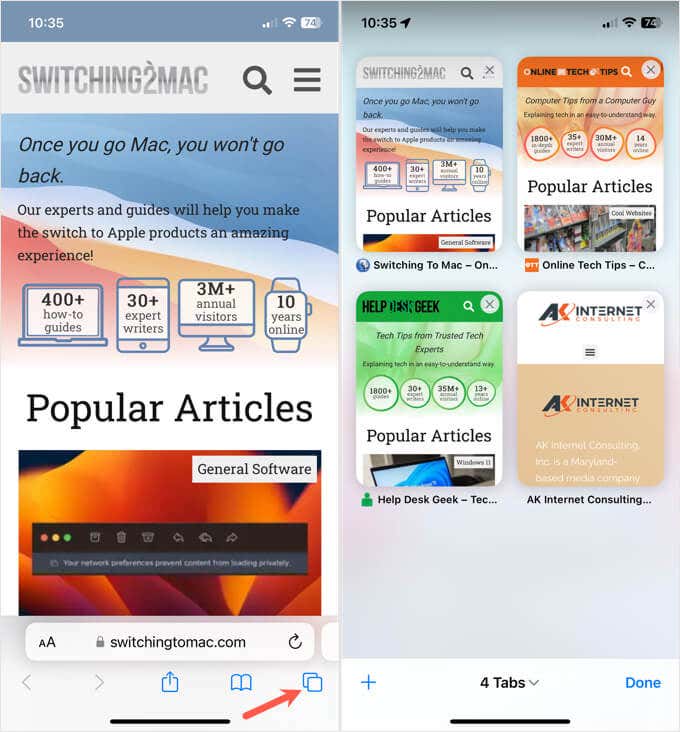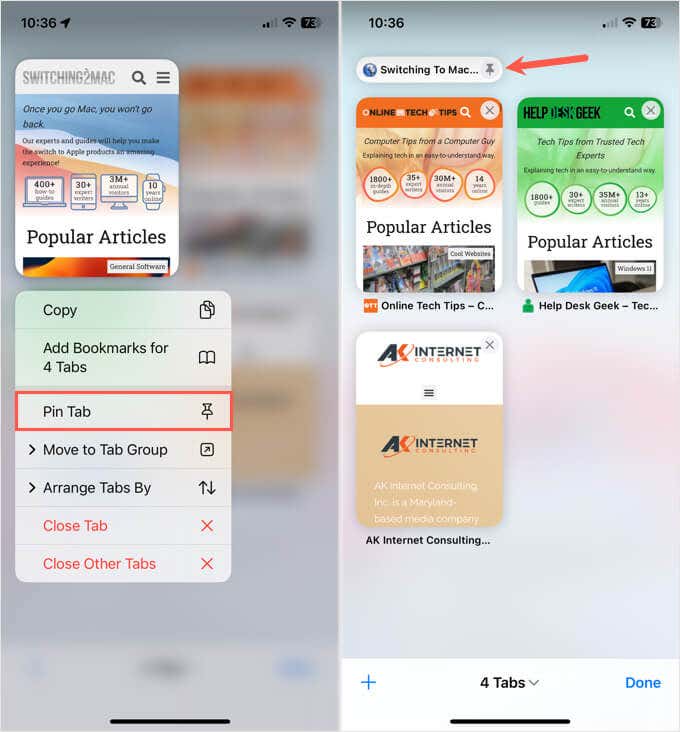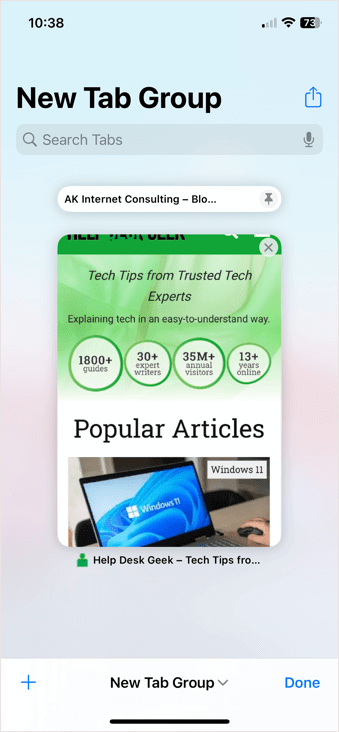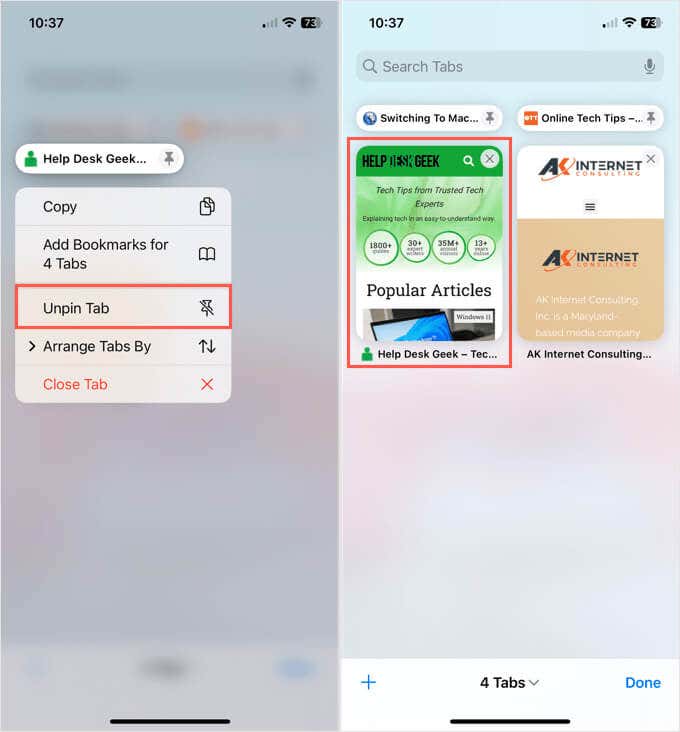Bookmarking websites you visit often is handy, but can be inconvenient if you have hundreds of sites saved. On iPhone and iPad, you can pin a tab in Safari instead. This places that site at the top of the list and easily accessible.
Note: Safari’s pinned tabs feature is available on Apple devices running iOS 16 or iPadOS 16 or later.
How to Pin Safari Tabs on iPhone and iPad
The process for pinning tabs in Safari is the same on both iPhone and iPad. You can pin more than one tab and pin those inside Safari Tab Groups as well.
- Open the Safari app and select the Tabs icon (square on square) which is in the bottom right corner on iPhone and top right corner on iPad.
- When you see your grid of open tabs, long-press (tap and hold) the tab you want to pin.
- Select Pin Tab in the shortcut menu.
You’ll then see your pinned tab condensed and at the top of the tab browser. To open it, simply tap.
As mentioned, you can pin multiple tabs which also allows you to rearrange them at the top of the screen. To move a pinned tab, tap, hold, and drag it where you’d like it. Just keep in mind that it stays at the top of the tab browser with your other pinned tabs.
If you pin a tab within a Safari Tab Group, that pinned tab pops to the top of the tab browser for that group only.
How to Unpin Safari Tabs on iPhone and iPad
Pinning a tab in Safari isn’t permanent. This allows you to pin certain tabs for a few hours or just for the day and then unpin them when you’re through.
Open Safari, select the Tabs icon, and long-press the tab you want to unpin. Then, choose Unpin Tab in the pop-up menu.
The site will return to an open tab in your browser for you to open or close as needed.
Pin or Bookmark?
If you have favorite websites you visit regularly, bookmarking them is the ideal way to easily open them when you want them. However, if you just need quick access to a site you plan to visit again and again for a short time, pinning is the way to go.
For similar tutorials, look at how to save web pages to your Home screen on iPhone and iPad.
[related_posts_by_tax posts_per_page="5"]