There’s a lot your Mac laptop can do for you, and mirroring your Mac laptop to a PC monitor is one of the more unique features you can take advantage of.
Screen mirroring is a way to cast content from one device to another. This lets you enjoy that content on a larger display such as a TV or monitor. Most smart entertainment devices allow you to do this, but native casting isn’t supported by all content sources.

Whether you want to watchNetflix, Hulu, or Prime, view your work on a larger display or deliver apresentation to others in the room, screen mirroring from your Mac makes it easy.
How To Mirror Your Mac Laptop To a PC Monitor Using a Cable (Direct Wired)
Connecting your laptop to a PC monitor directly is the old-fashioned way to mirror your Mac to a PC monitor. If you have a Lightning to VGA adapter for your Mac, connect it to the monitor, and then use the steps below to mirror your Mac’s screen.
- Check the ports on your Mac, as these will determine whether you’ll need an adapter or not. You’ll need to use an adapter in cases where the cable from your external device isn’t compatible with the USB-C or Thunderbolt 3 port on your Mac. You can find the right adapter or cable for your Mac by identifying the connector on the end of the cable from your display.
- Next, check the number of displays your Mac supports. To do this, click on the Apple menu and select About This Mac.
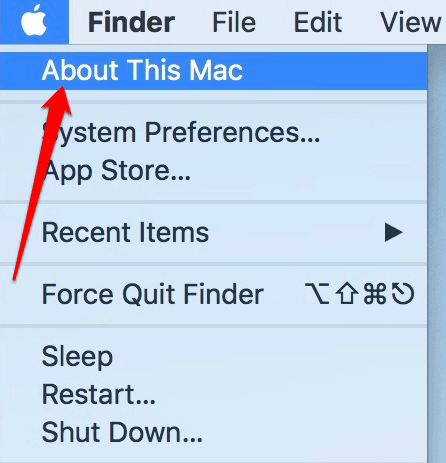
- Click Support > Specifications. On the web page that appears, go to the Video Support section to see the number of displays your Mac supports.
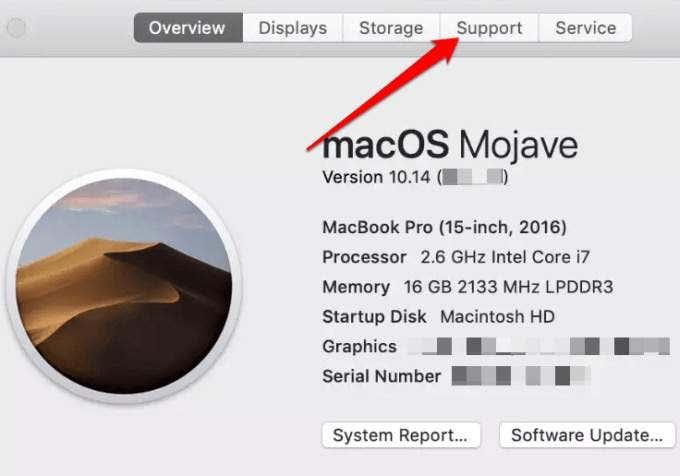
4. On your Mac, click the Apple logo to open the menu and select System Preferences.
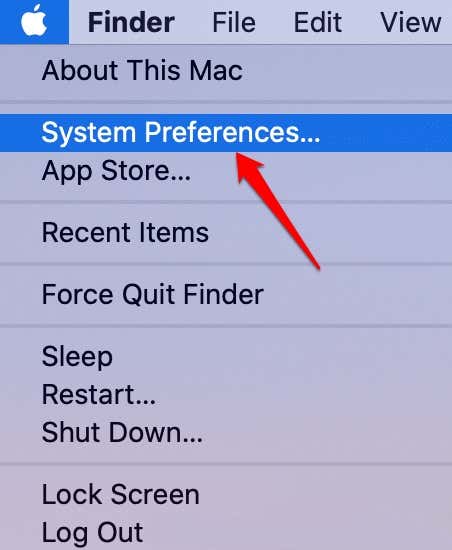
5. Click Displays.
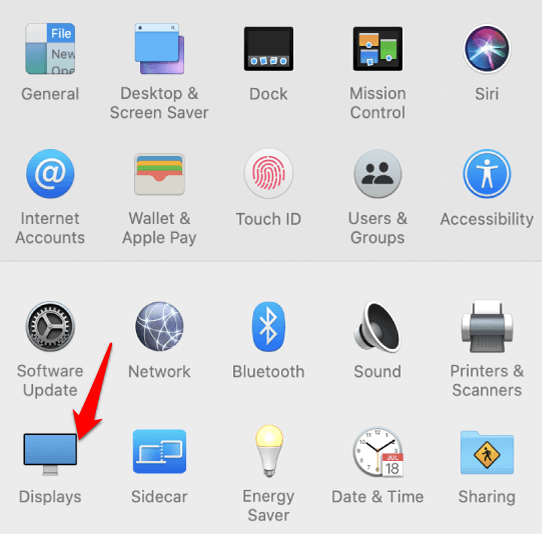
6. Next, click Arrangement.
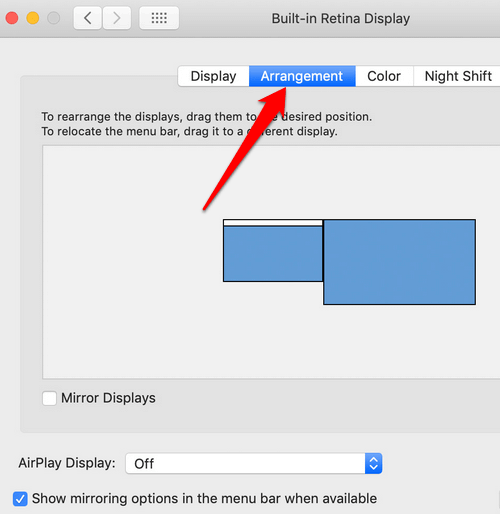
7. Click on the checkbox next to Mirror Displays to select it.
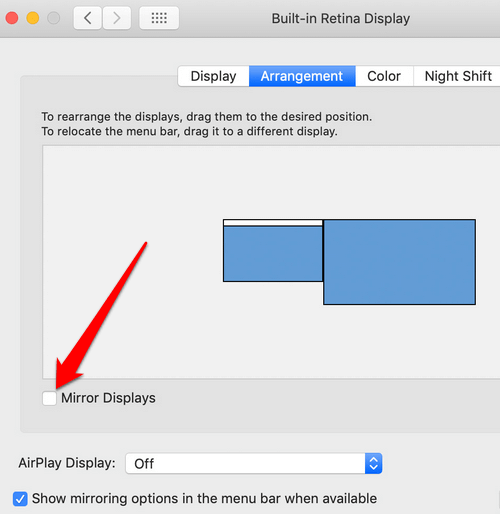
Note: You don’t need to have your Mac laptop’s native display open to using the external monitor (also known as closed-display mode or closed-clamshell mode). If you have an external mouse or keyboard, you can use them with the external monitor. However, if you need the keyboard on your laptop, you’ll have to keep the laptop open.
In the Arrangement tab, you can arrange your displays, or change the primary display, and move displays to the position you want. A red border will appear around the display whenever you change its position.
To set your PC monitor as the primary display, just drag the menu to that display.
How To Mirror Your Mac Laptop To a PC Monitor Using AirPlay & Software
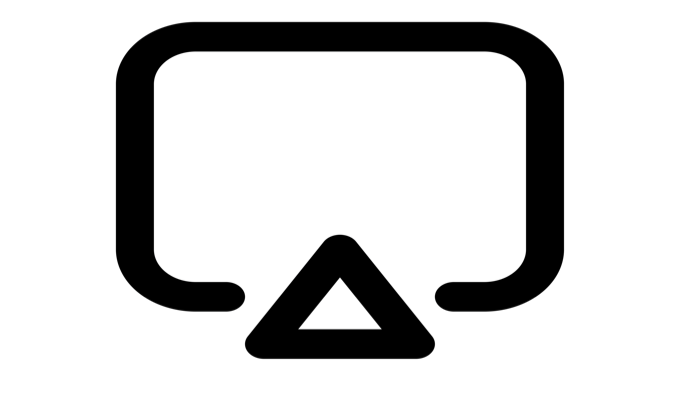
It’s possible to mirror your Mac laptop to a PC monitor using Apple’s AirPlay. However, it’ll require at least two AirPlay-compatible devices connected to the same WiFi network and some extra software.
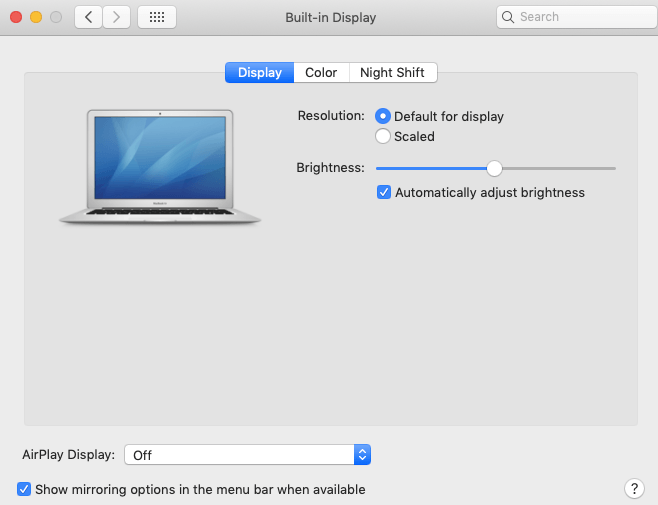
Some of the software you can use to add AirPlay to your PC monitor include AirParrot, which unofficially provides an alternative way of implementing the AirPlay protocol so you can mirror to Chromecast and your Apple TV. It can also mirror a different program to your Apple TV while you’re still using your Mac laptop’s screen for other things.
To use AirParrot, download, install and run it on your Mac laptop. Click on the AirParrot icon and select Extend Desktop.
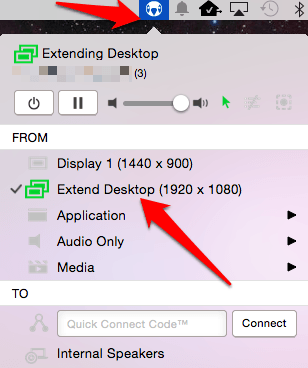
Your Mac’s screen will then show up on the PC monitor or preferred mirroring receiver, and you can drag your apps to either screen as you please.
Other similar tools you can use include X-Mirage, which lets you record whatever is displayed on your screen, including audio. You can also mirror multiple devices at the same time on the same monitor using Reflector, AirMyPC, or free standalone programs like LonelyScreen. These let you receive AirPlay streams from other devices.
How To Mirror Your Mac Laptop To a PC Monitor Using Chromecast
Google Chromecast is a self-contained dongle you can use with your Mac laptop to wirelessly cast audio or video to your TV or PC monitor.
- Plug in and set up the Chromecast device, and then open the Chrome browser on your Mac laptop. In Chrome, click View from the menu bar.

- Select Cast.
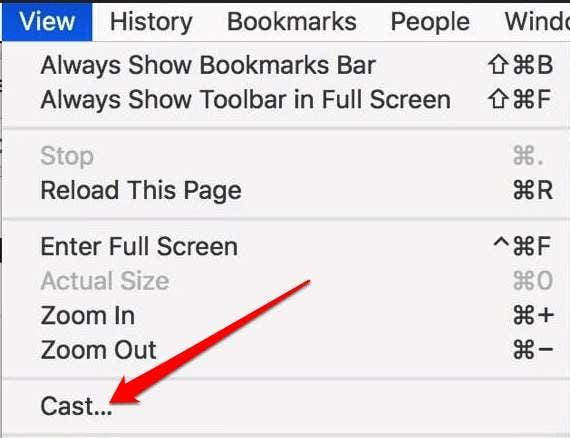
- You’ll see a list of available Google devices appear. Select the one you want to cast. If you want fullscreen, click Remote Screen and your content will appear on the PC monitor. From here, you can cast anything from Netflix movies to presentations, albums from Google Photos, or display a Google Meet call onto the PC monitor.
Note: If you want to cast a tab on your Chrome browser to Chromecast, open the browser and go to the tab you’d like to cast to the PC monitor. Look for the Chromecast icon on the menu bar and click on it. Select your Chromecast device from the list of available Google devices, and your tab will display on the PC monitor.
Mirroring Your Mac Is Easy
We hope these methods and steps have helped you learn how to mirror your Mac laptop to a PC monitor. If you have other methods you use to do this that isn’t mentioned in our list, or you have any questions about the steps listed above, share them in the comments section below.