You need a compatible model and Facebook
If you’ve spent any amount of time on social media lately, you may have seen a “3D photo” show up on your newsfeed. These photos look like they have depth when you scroll past them or tilt your phone to the side. Posting your own 3D photos on iPhone doesn’t require any sort of advanced skills to make it happen. All you need is a compatible iPhone and a Facebook account.
At present, the only compatible iPhones are the iPhone 7 Plus, 8 Plus, iPhone X, iPhone XS, and XS Max. This is because the 3D photo capability utilizes the multiple cameras in the flagship iPhone models.

How To Make a 3D Photo On iPhone
Your photo will not be made 3D until later in the process. To start, all you need to do is take a photo using the iPhone’s Portrait Mode. Open your camera and swipe until you find Portrait Mode. Make sure you hold the camera steady, as it takes longer to snap a Portrait Photo than a normal one. Any motion will result in a blurred picture.
Once you take the Portrait Photo, close your camera and open Facebook.
- Tap on “What’s on your mind?” at the top of your News Feed. If you’re in a group or on a page, tap “Write something…”
- After this, tap Photo/Video. Alternatively, you can just tap Photo underneath the “What’s on your mind?” field.
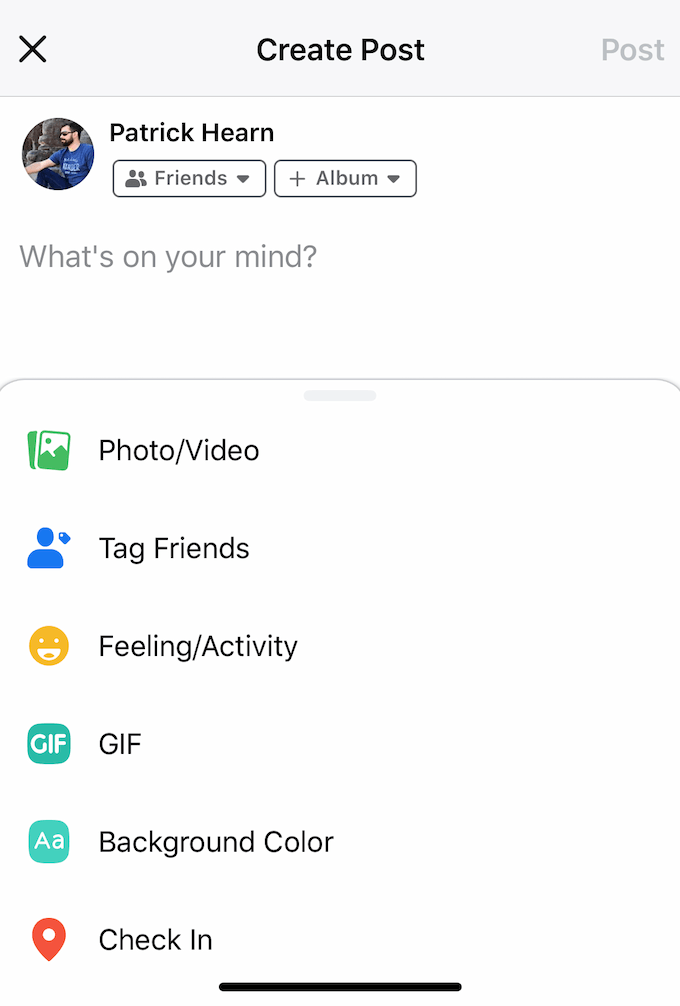
- Once you tap Photo, tap Camera Roll at the top of the screen and select the Portrait folder. Choose the photo you want to upload. Once you do, there will be an option to Make 3D at the top-left corner of the photo. If you do not see this option, your photo isn’t eligible.
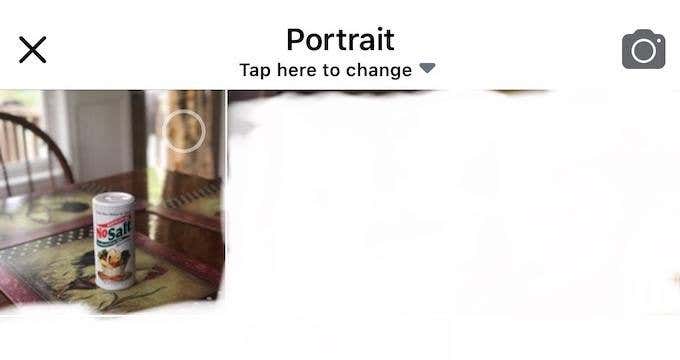
- Tap Make 3D. It will take a few seconds, but your photo will then appear on screen in all of its three-dimensional glory.
- Tap Post and voila: it’s on your Newsfeed.

It isn’t hard to post one of these pictures, but they can be a lot of fun to do and lend a bit more “pop” to an otherwise normal photo.
If your phone doesn’t have portrait mode, you might still be able to post a 3D photo. Rather than tapping Photo/Video, swipe up to access the full menu and scroll down until you see 3D Photo. You should then only see images that can be turned into 3D. Select the photo you wish to use and upload it.
A Few Things To Note
- 3D photos cannot be edited. If you edit a picture before you upload it, you may not be able to make it 3D.
- You also cannot add multiple photos to a 3D image post. If you have more to share, you’ll need to upload them separately.
- You also cannot add 3D photos to albums or use them in advertisements.
For now, 3D photos on Facebook are simply for fun. If you’re in a pet group, you’ll likely see many pictures of dogs and cats with this effect added to them. Play around with it and discover all the ways you can manipulate photos. Just remember that the quality isn’t perfect, and there will be some tearing on the far edges of a photo as it is rendered.




