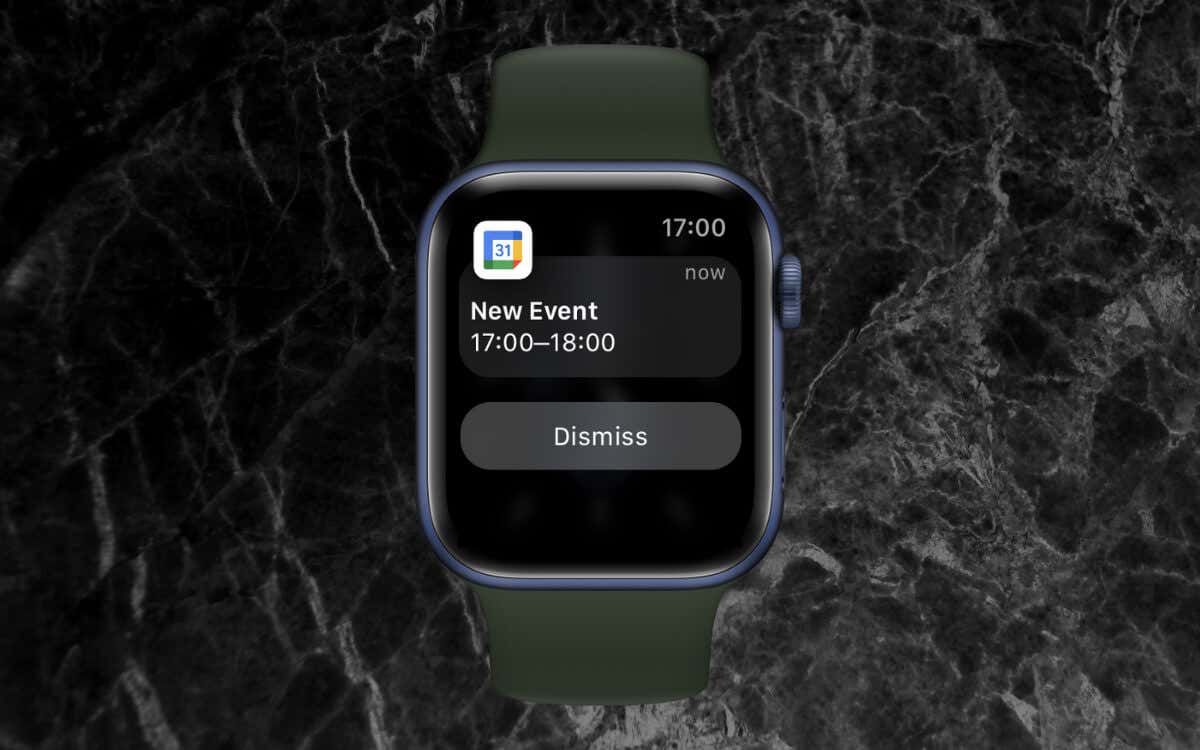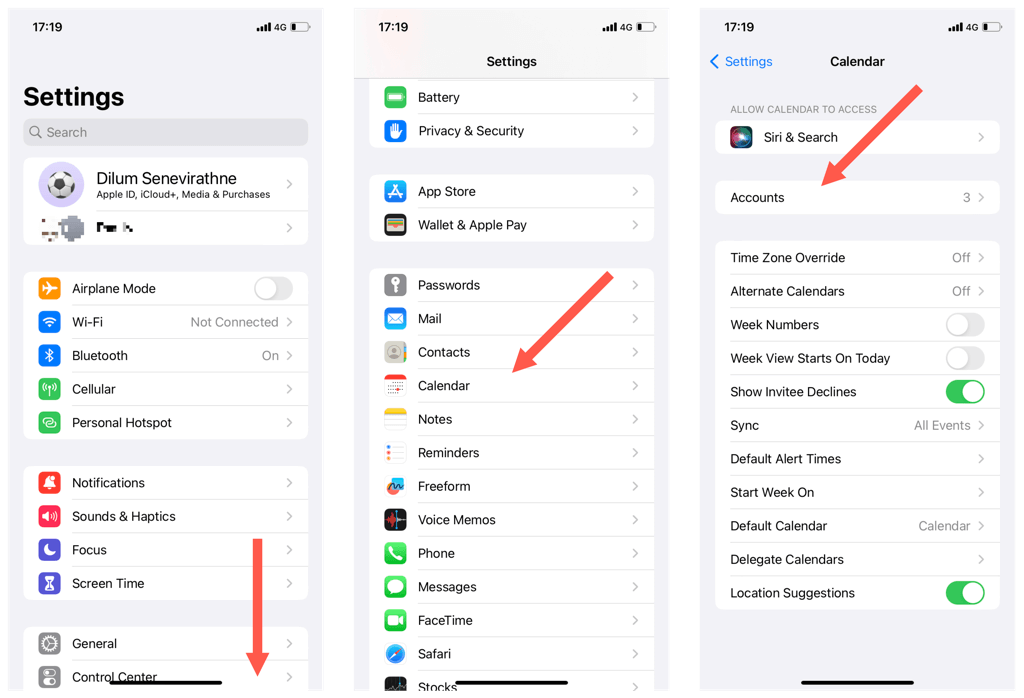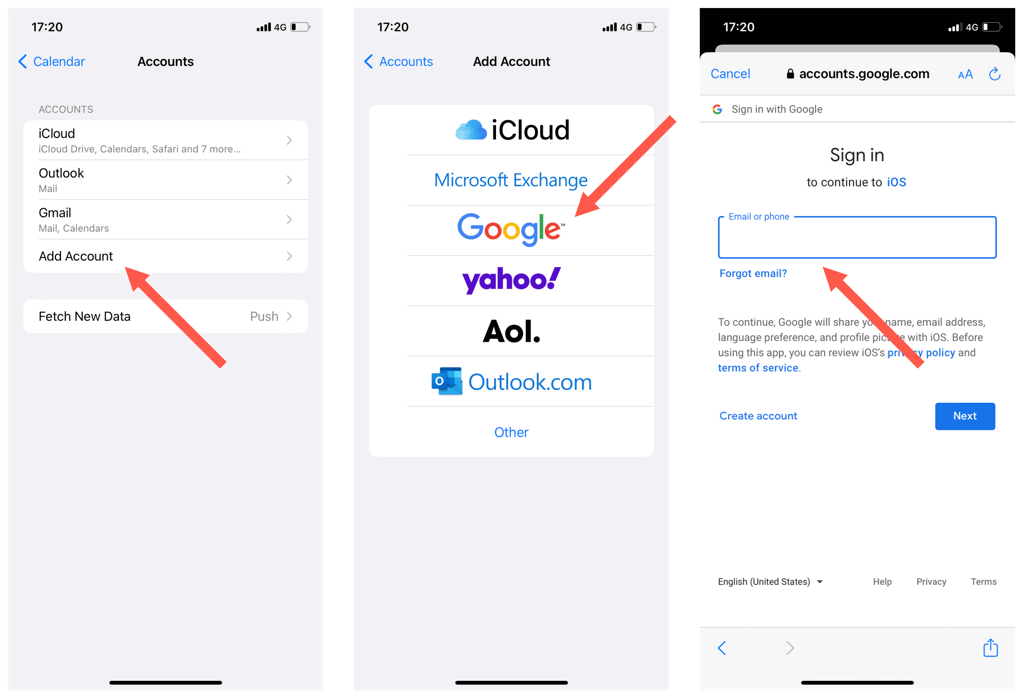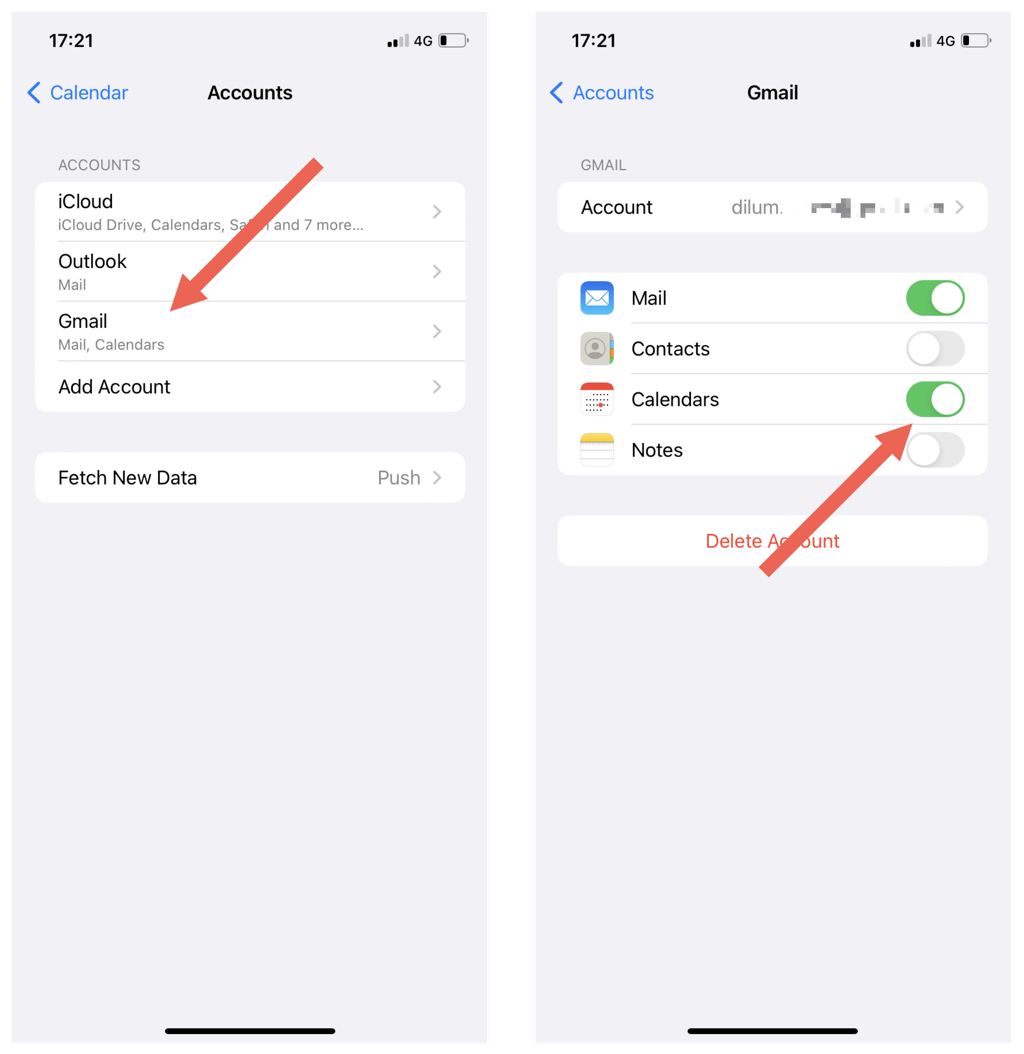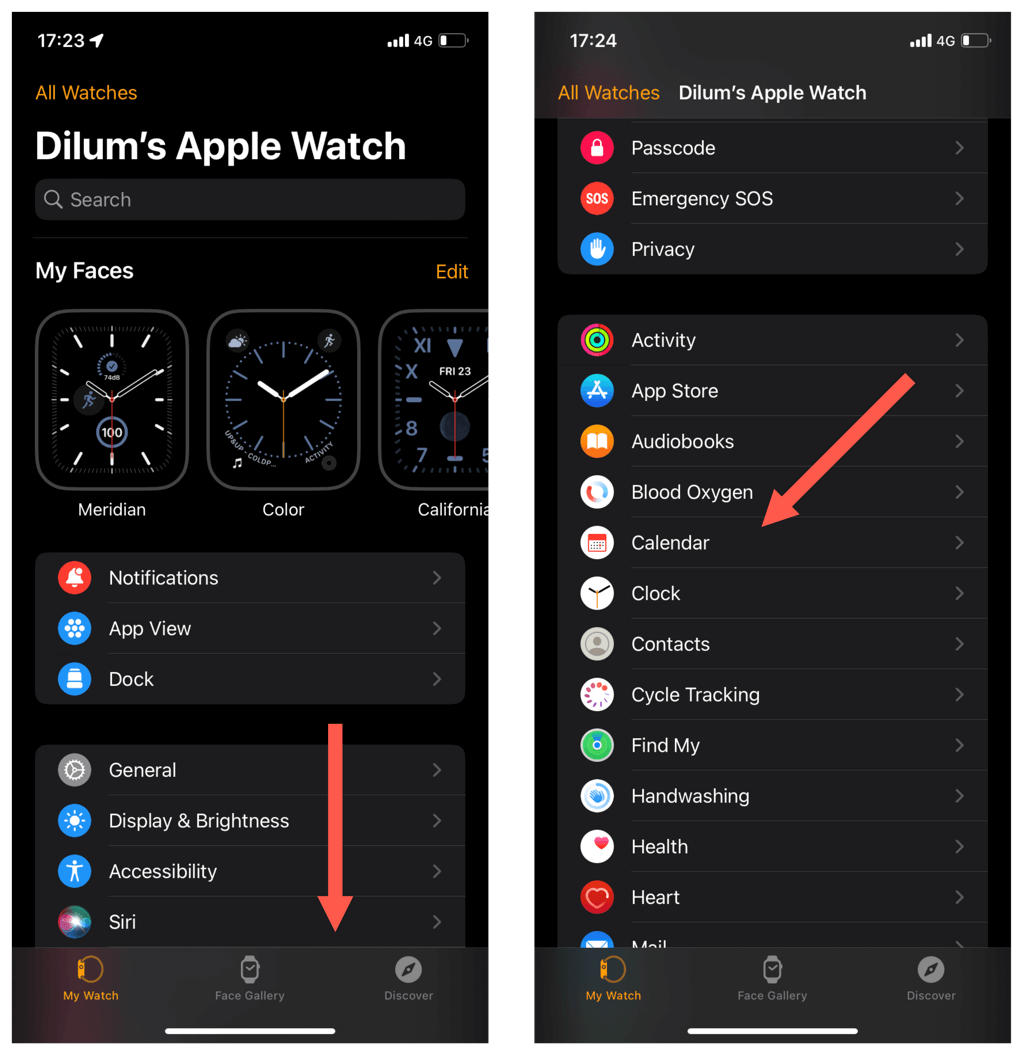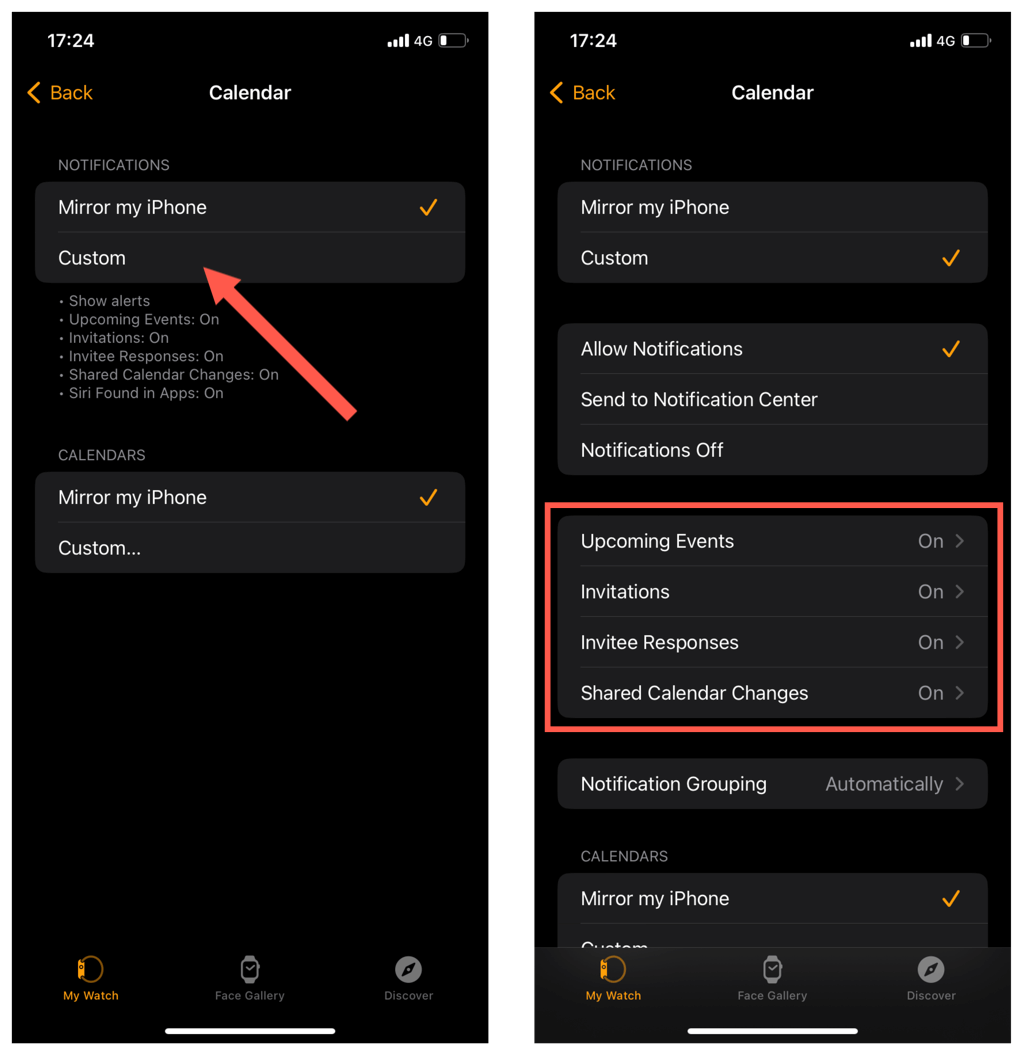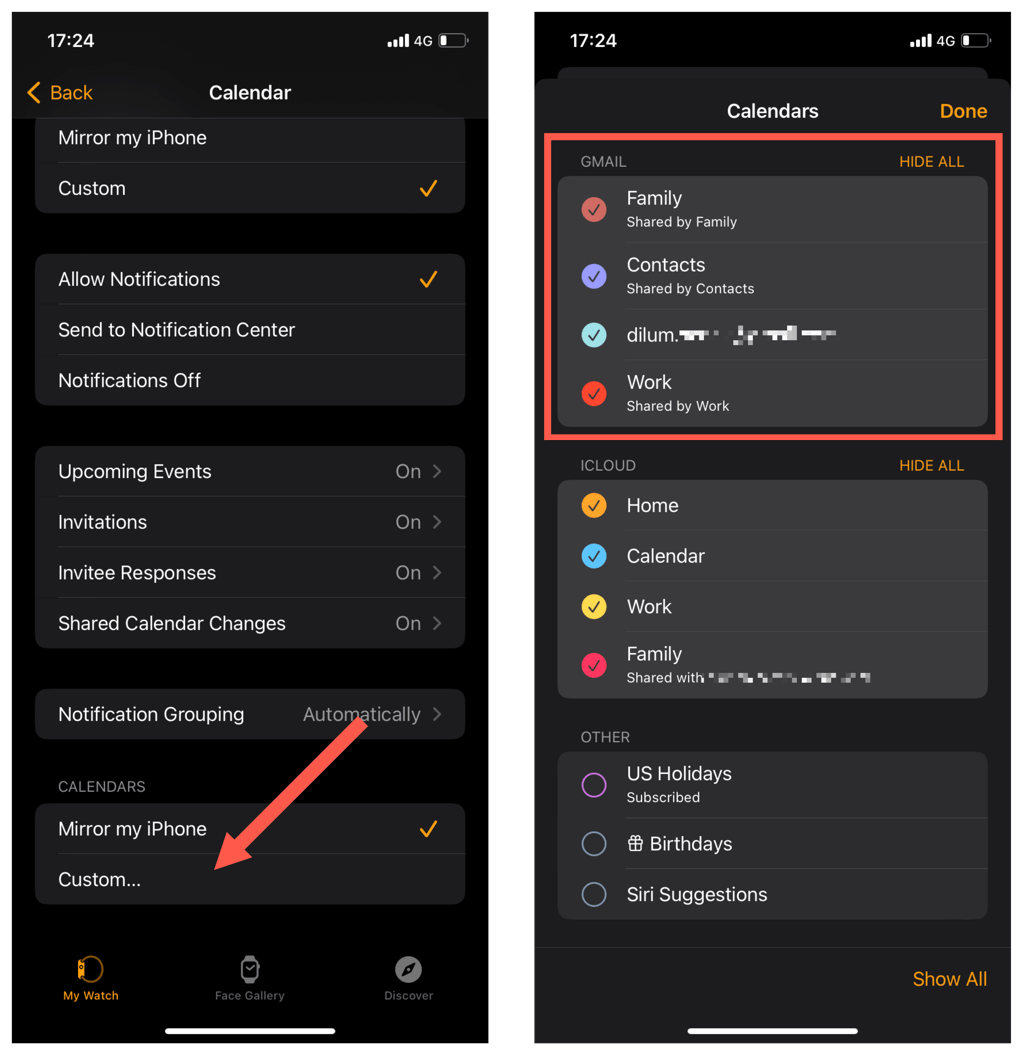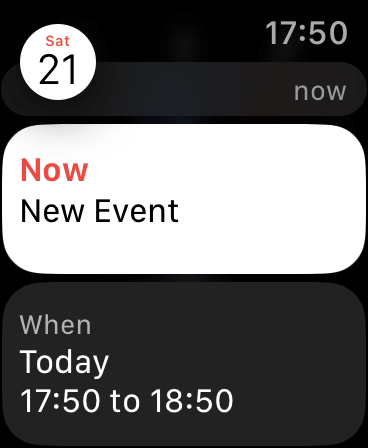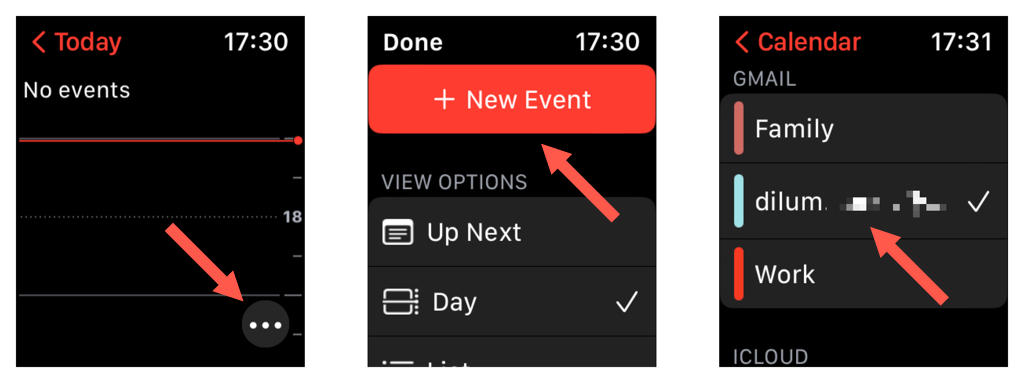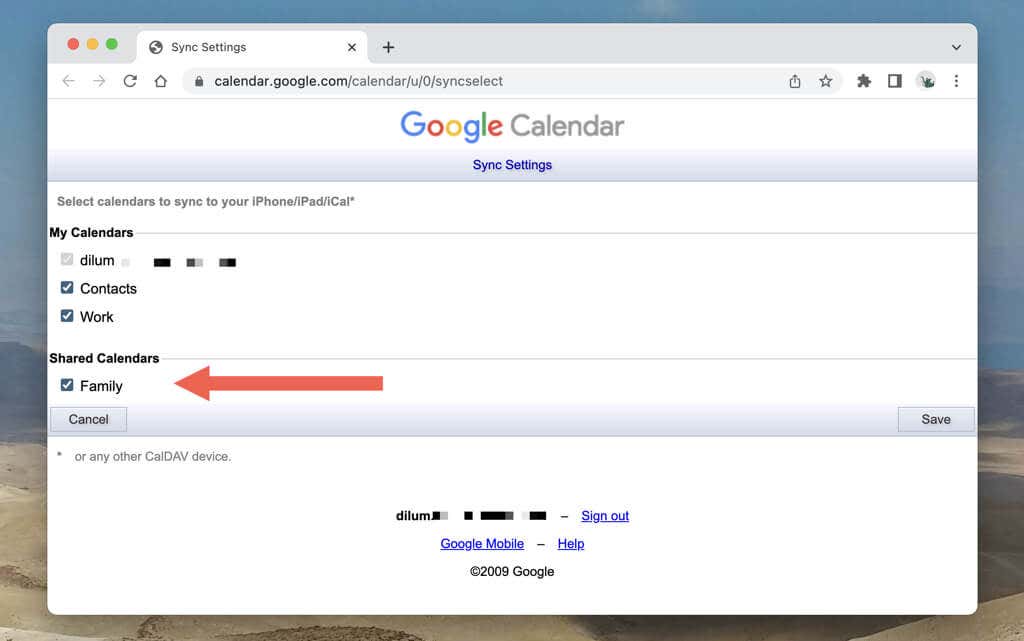Google Calendar is not available on the App Store for the Apple Watch. If you’re coming in from an Android smartphone or just find Google Calendar better than Apple Calendar, that probably surprises you.
You can still receive, add, and manage Google Calendar events on your watchOS device. You just need to sync Google Calendar to the native iPhone Calendar app.
This tutorial will show you precisely what you must do to add a Google Account to your iPhone, sync Google Calendar to Apple Calendar, and manage Google Calendar events on the Apple Watch (Amazon, Best Buy).
Note: The following workaround requires your Apple Watch’s paired iPhone. You can’t perform it on an iPad or Mac.
Link Google Account to iPhone
To begin, you must sign in with your Google Account and sync your Google calendars to your iPhone. If you already use the Google Calendar app (or any other Google app), you can skip signing in and sync your calendars to Apple Calendar immediately.
- Open the Settings app on your iPhone and tap Accounts.
- Scroll down and tap Calendar.
- Tap Accounts.
- Tap Add Account.
- Tap Google.
- Enter your Google Account’s email address and password and sign in. You’ll be automatically redirected to the Accounts screen once you do that.
- Tap Gmail.
- Turn on the switch next to Calendars. You can also sync your email, contacts, and notes from your Google Account to your iPhone here if you want.
You must wait 15-30 minutes for your Google calendars to finish syncing. To check, open the Apple Calendar app on your iPhone and tap Calendars.
Configure Calendars and Notification Events for Apple Watch
Next, you must specify the notification events and calendars you expect to see and access on your Apple Watch from Google Calendar. To do that, you must tweak the Apple Calendar settings via the iPhone’s Watch app as follows:
- Open the Apple Watch app on your iOS device.
- Switch to the My Watch tab.
- Scroll down and tap Calendar.
- Tap Custom under Notifications and pick each notification type you want to receive on your Apple Watch—Upcoming Events, Invitations, Invitee Responses, and Shared Calendar Changes.
- Tap Custom under Calendars and pick the calendars you want to access via the Apple Calendar app for the Apple Watch. Calendars from your Google Account are listed under Gmail, while those related to Apple Calendar appear beneath iCloud.
Use Google Calendar on the Apple Watch
Now that you’ve synced Google Calendar to Apple Calendar and configured what notifications and calendars you have access to on your Apple Watch, you’ll receive Google Calendar alerts on the watchOS device right away.
However, you must be in the Bluetooth range of your iPhone or have an active Wi-Fi or Cellular connection for that to happen.
You can interact with your Google Calendar notifications similarly to native iCloud Calendar alerts—e.g., swipe up to accept, dismiss, snooze, etc. You can also swipe down from the top of the screen to bring up the Notification Center and check any notifications you might’ve missed.
Furthermore, you can manage your Google calendar using the Apple Watch Calendar app. To open it, just press the Digital Crown and tap Calendar. You can then:
- View Calendar Events: Tap on a calendar event to view its details.
- Delete Calendar Events: Tap a calendar event and select Delete to remove it.
- Add Calendar Events: Pick a day, tap the More (three dots) icon, and tap New Event. Then, set up the event, select Calendar, and pick the Google Calendar to which you want to add the event.
If you need more screen real estate, you can always manage your Google calendars via Apple Calendar or Google Calendar on the paired iPhone.
Get Shared Calendars to Show Up on Apple Watch
Rarely you might have trouble syncing shared calendars in Google Calendar with Apple Calendar. To fix that, you must:
- Visit the Sync Settings page for Google Calendar through a web browser like Safari or Chrome and sign in with your Google Account.
- Enable the checkboxes next to each shared calendar you want to sync to your iPhone and Apple Watch.
- Select Save.
Link and Use Google Calendar on Apple Watch
As you just saw, it’s easy to link and use Google Calendar on Apple Watch. Google will hopefully release a dedicated Calendar app for watchOS to make the process even more straightforward soon.
Check out Fantastical, Microsoft Outlook, or Calendars by Readdle if you’re looking for a dedicated calendar app that you can use on any Apple device.