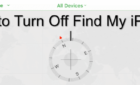When the thread starts to get out of control
Here’s a typical situation: someone initiates a group chat with you to plan an upcoming event. In the group, people discuss things like logistics, contributions per person, and job roles.
In the beginning, the conversations are useful. But once the event is over, some group members seem to have hijacked the group chat.
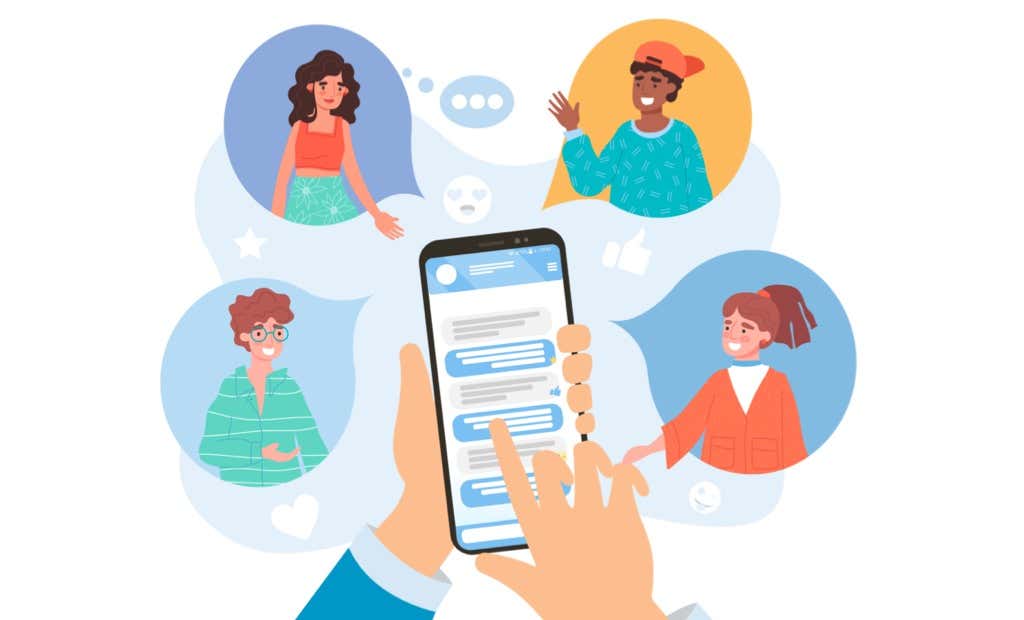
Before you know it, your phone blows up uncontrollably, and you’re getting tons of texts, memes, GIFs, videos, and other files each day. You could mute the group chat, but that’s not foolproof. You’ll still get notifications of the number of messages you’ve racked up.
Luckily, you can leave a group chat on an iPhone and still read old texts if you want to keep them for posterity. However, there are some caveats, which we mention below.
How to Leave a Group Chat on iPhone
In this guide, we’ll show you how to leave a group chat on SMS/MMS, iMessage, or WhatsApp on your iPhone.
Leave SMS/MMS Group Chats on iPhone
If you no longer want to receive texts on a group chat, you can leave the group in a few quick steps.
- Tap the group chat you want to leave and then tap the group icons at the top.
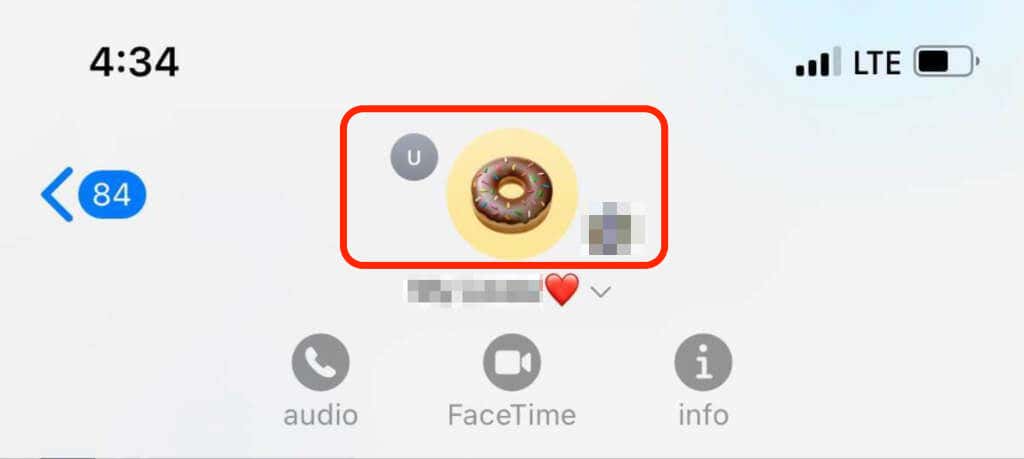
- Next, tap the Info button.
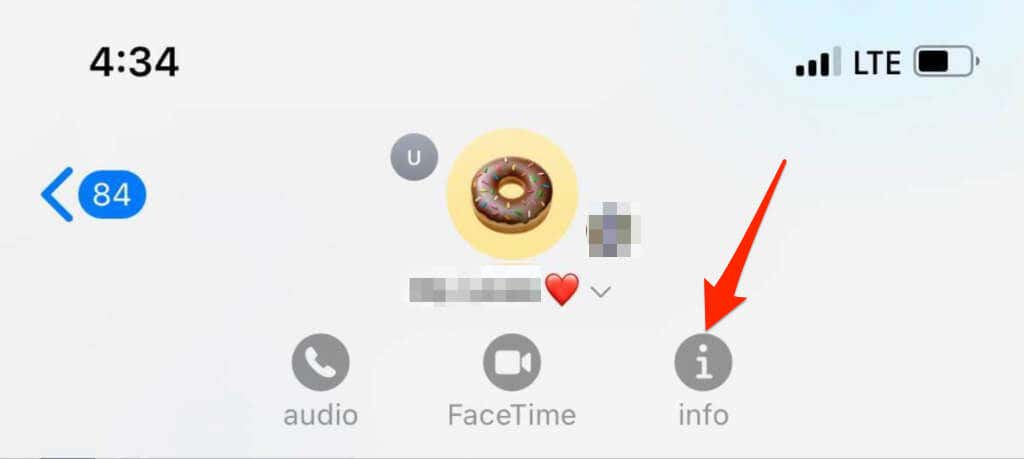
- Tap Leave This Conversation.
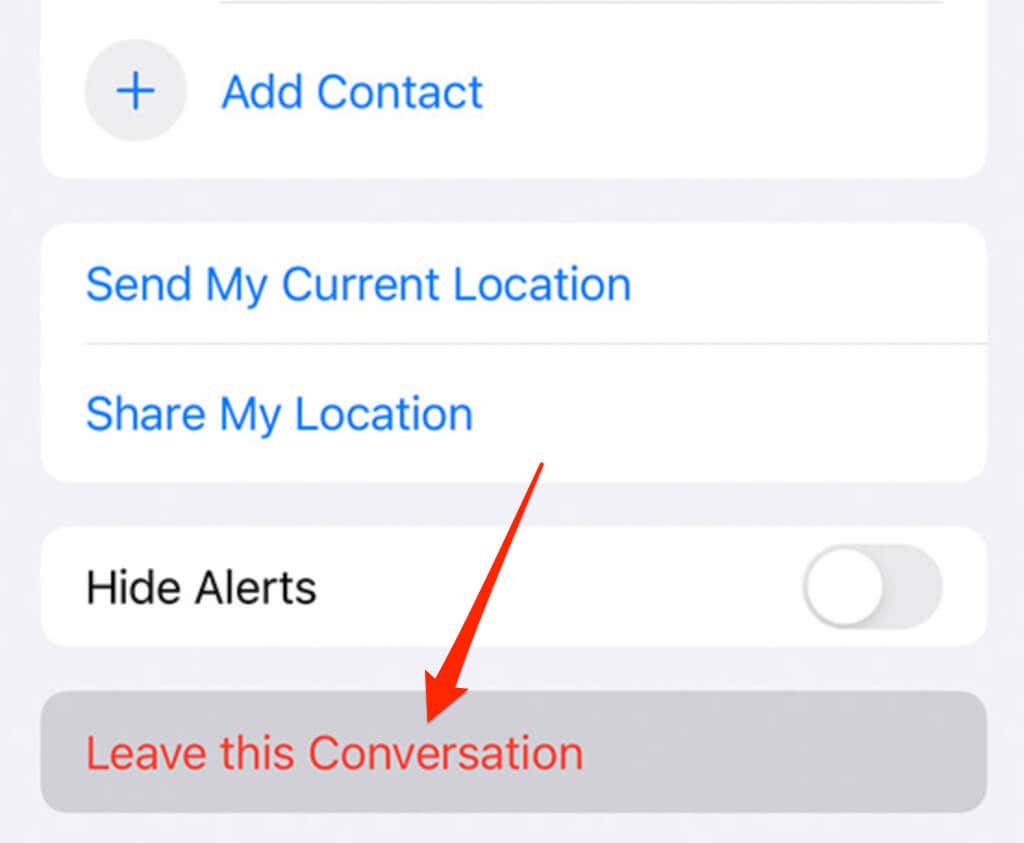
Note: You can only leave a group chat if everyone uses an iPhone, iPad, or iPod touch, and there are at least three other people on the thread (in addition to you).
How to Mute a Group Chat on iPhone
If the option to leave the chat isn’t available, it may mean that one or more of the group members aren’t using an Apple device or haven’t enabled iMessage. In this case, you can mute the group chat so you don’t get notifications.
- Tap the group chat message and then tap the group icons at the top.
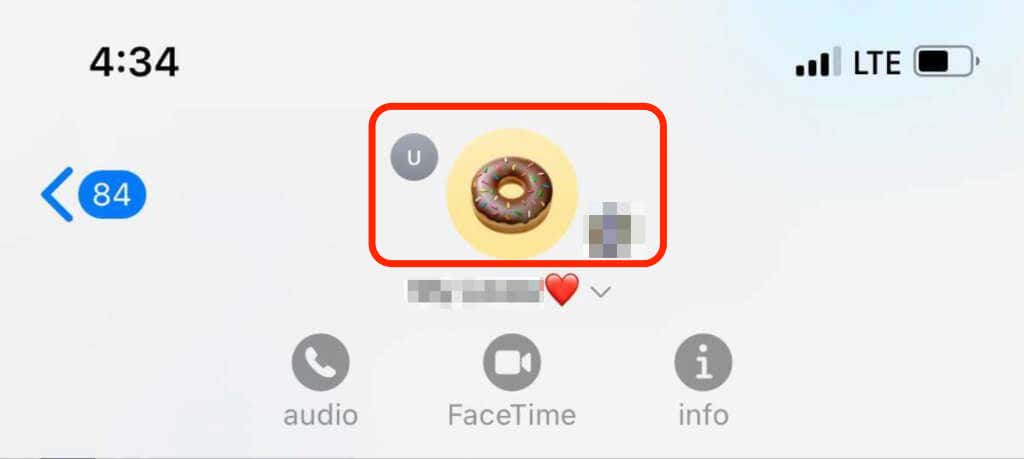
- Next, tap the Info button.
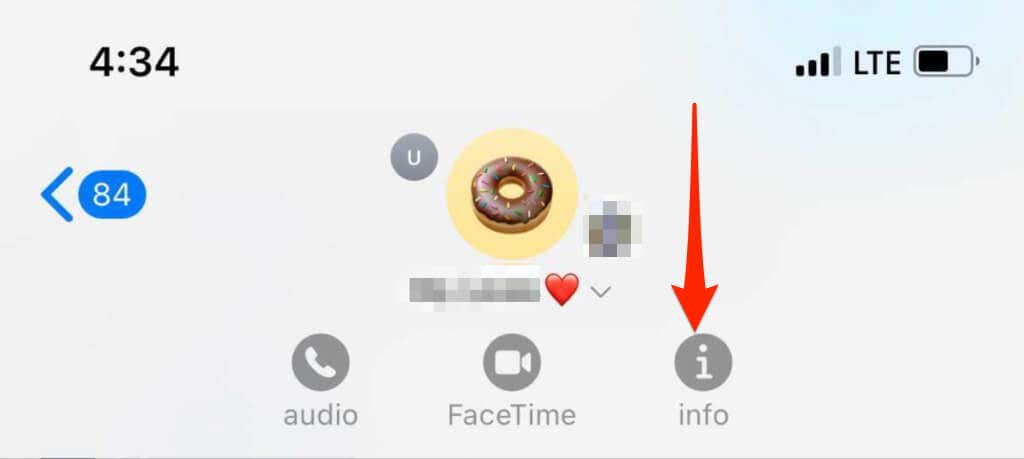
- Scroll down and enable the Hide Alerts option.
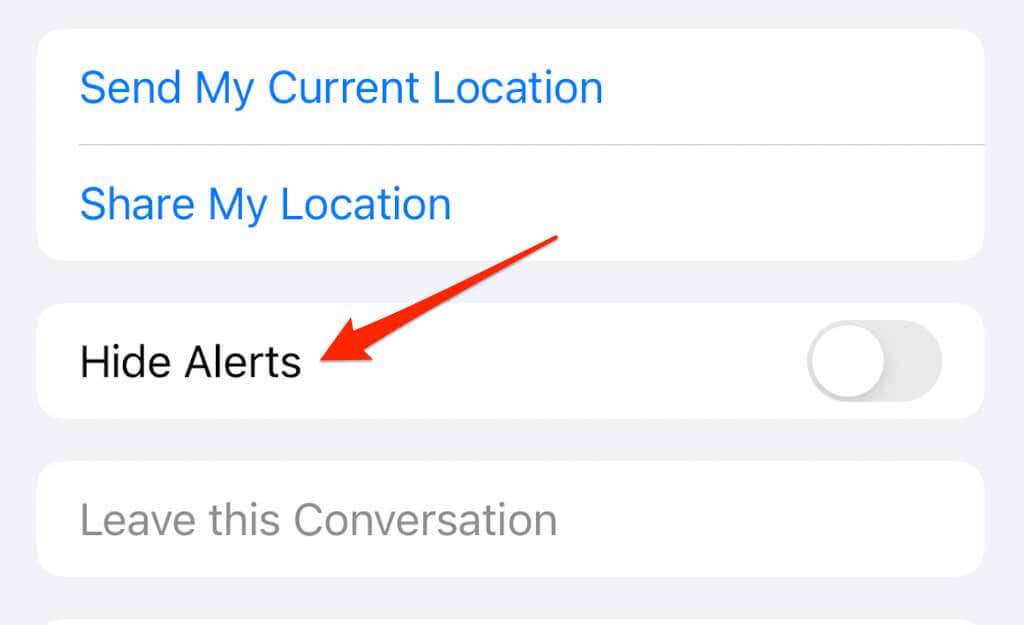
- Alternatively, you can swipe left over the group chat and tap Alerts.
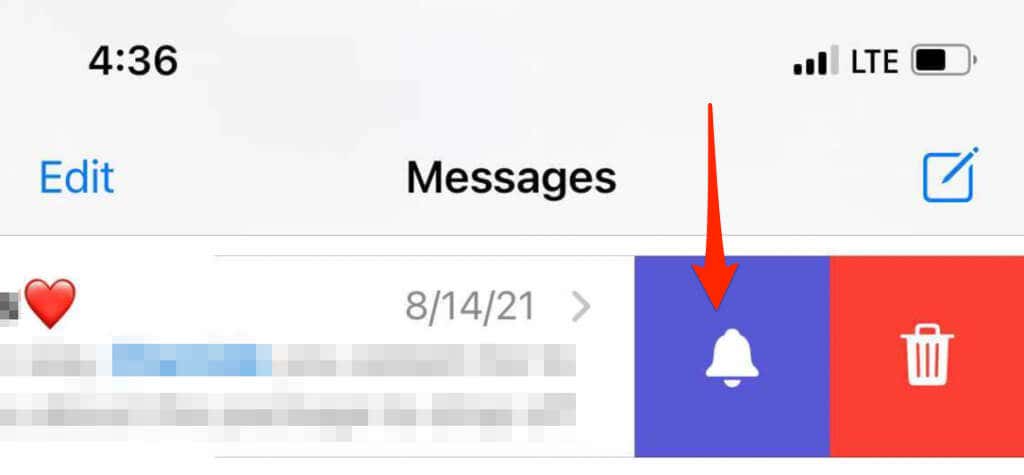
- When Hide Alerts is on, you’ll see a crescent moon icon next to the conversation.
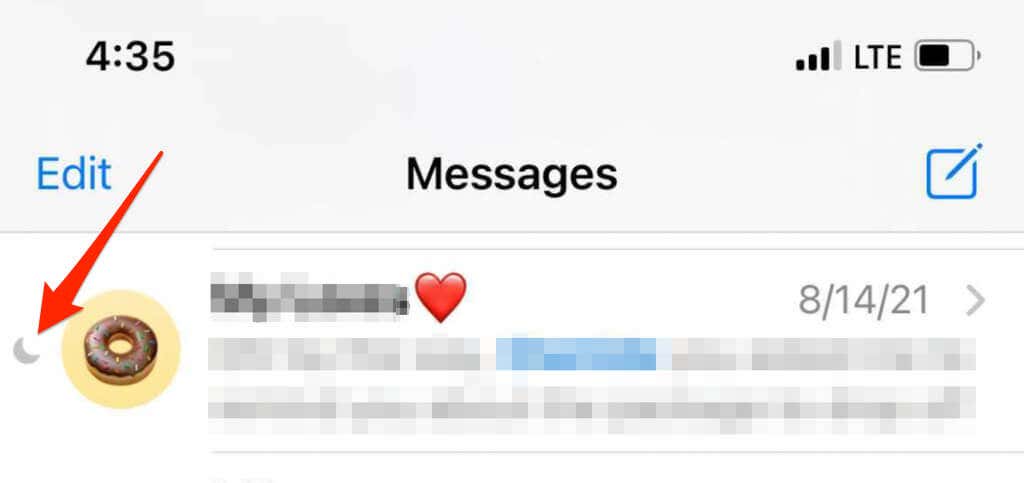
Note: Hide Alerts doesn’t stop notifications for all messages on your device. When you want to unmute the group chat, just turn the Hide Alerts switch back off, and you’ll receive notifications again.
You can always ask someone to remake the group chat without you in it. While this may not be easy to do, most people should understand your reasons for wanting to step away – especially if you’ve met the group’s purpose.
Leave iMessage Group Chats on iPhone
Leaving a group chat on iMessage is a fairly easy process. Just follow the steps below.
- Tap on the small arrow next to the group icon.
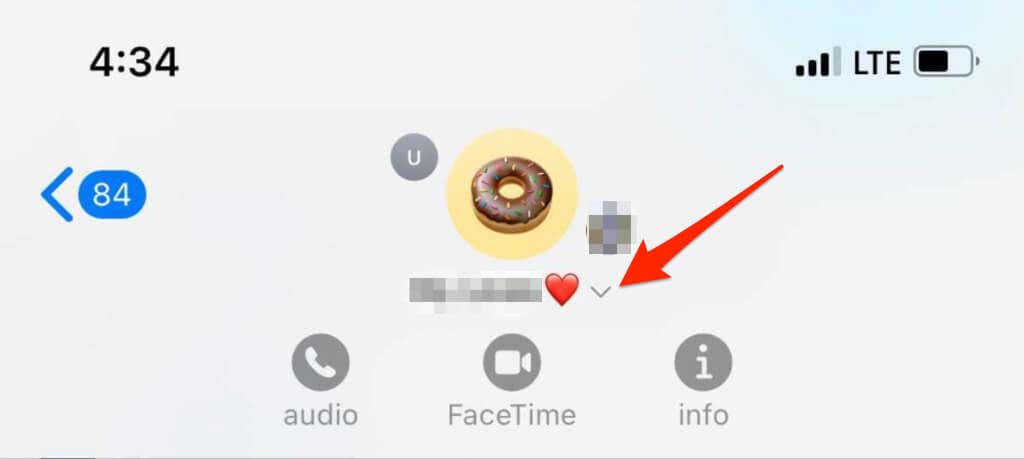
- Next, tap the Info button.
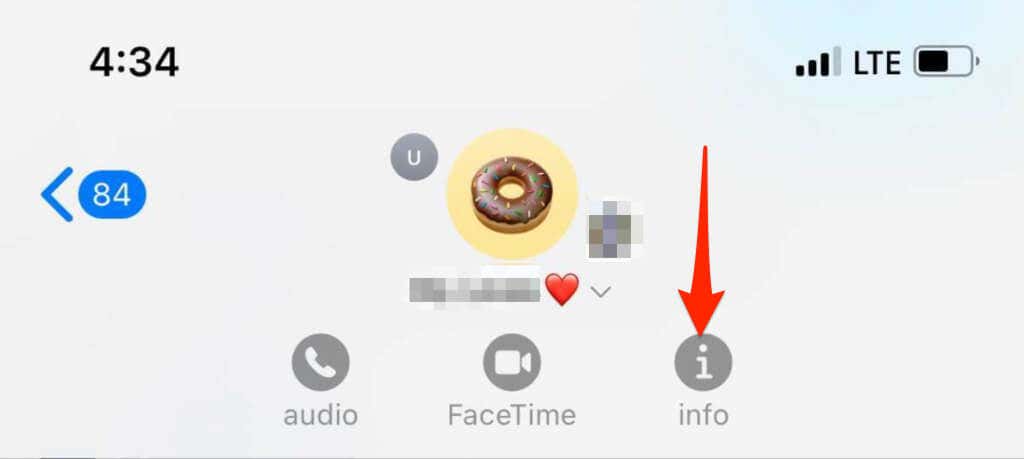
- Tap Leave this Conversation in the Info menu.
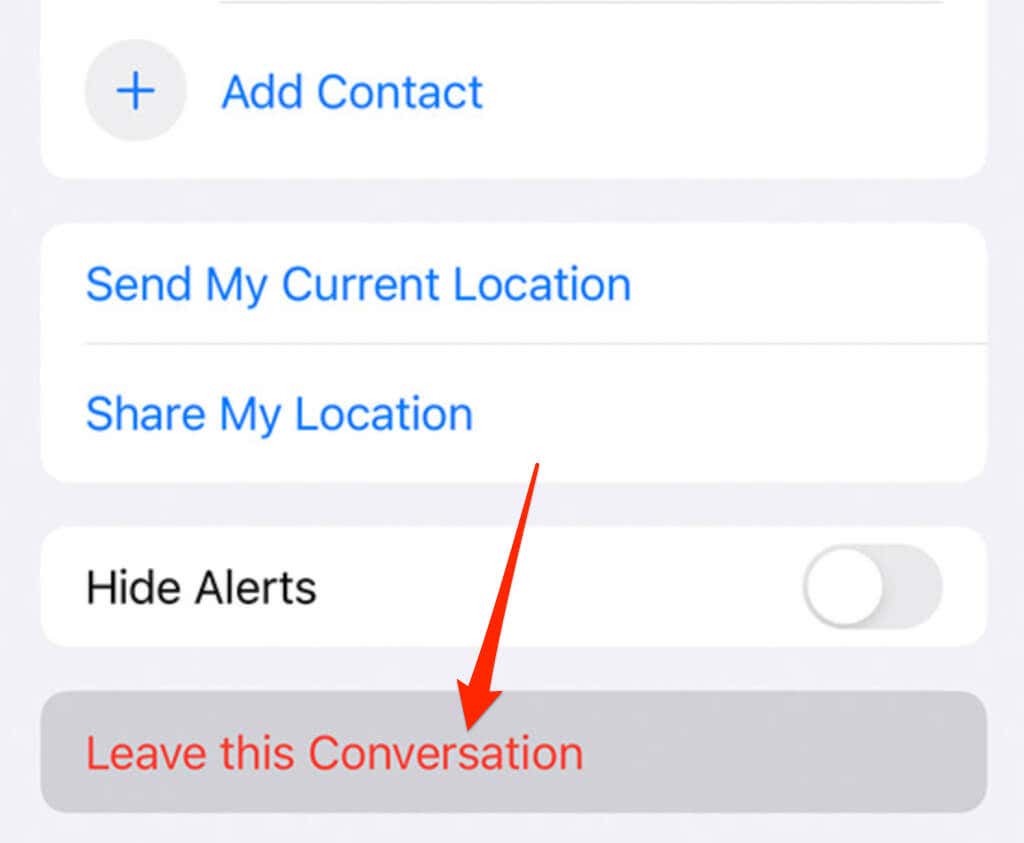
Leave a WhatsApp Group Chat on iPhone
You can exit a WhatsApp group chat if you no longer want to participate in it. When you leave the group, you’ll no longer receive notifications or be able to send messages. However, you’ll still be able to see the chat history.
- Slide the group name to the left, select the menu (three dots) at the top right corner and tap More.
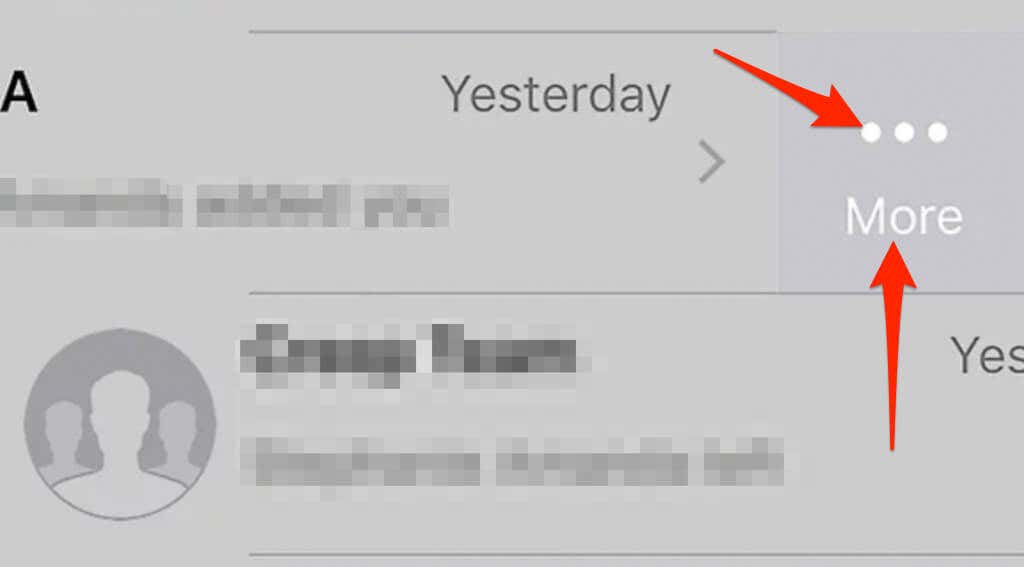
- Tap Exit group and then tap Exit to confirm your action.
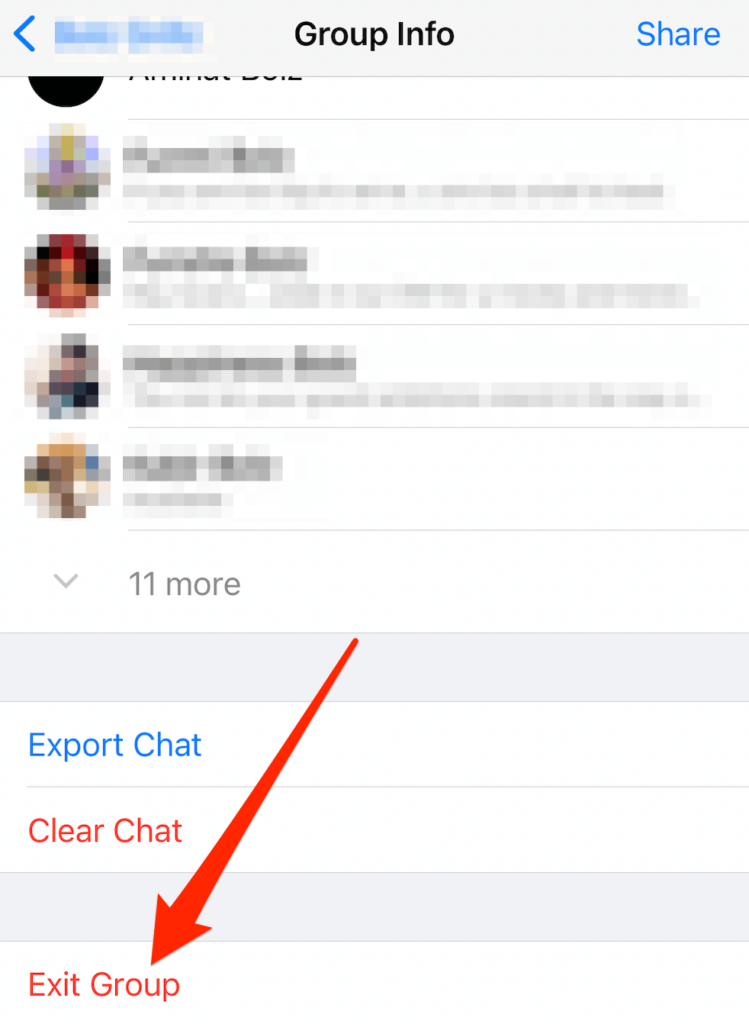
Get Out of Annoying Message Threads
Group chats have their place, but sometimes they die out or stop being fun anymore, but you’re not obligated to stay. You can leave the conversation when it suits you or mute the chat to avoid distractions.
For further information about messages on your Apple devices, see our guides on tips and tricks for Apple messages that you might not know about and how to download your iMessage chat history.
Was this guide helpful? Sound off in the comments section.