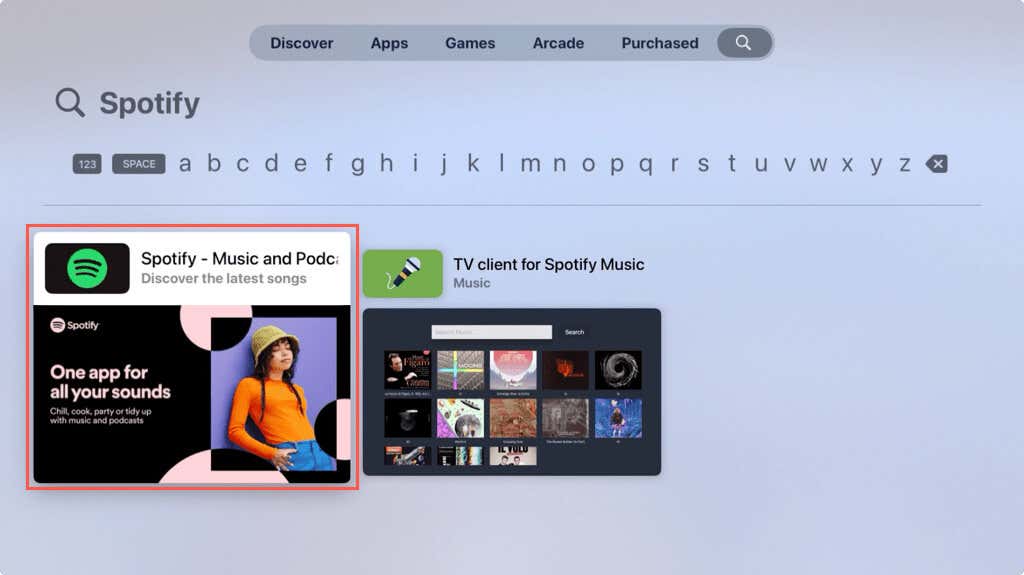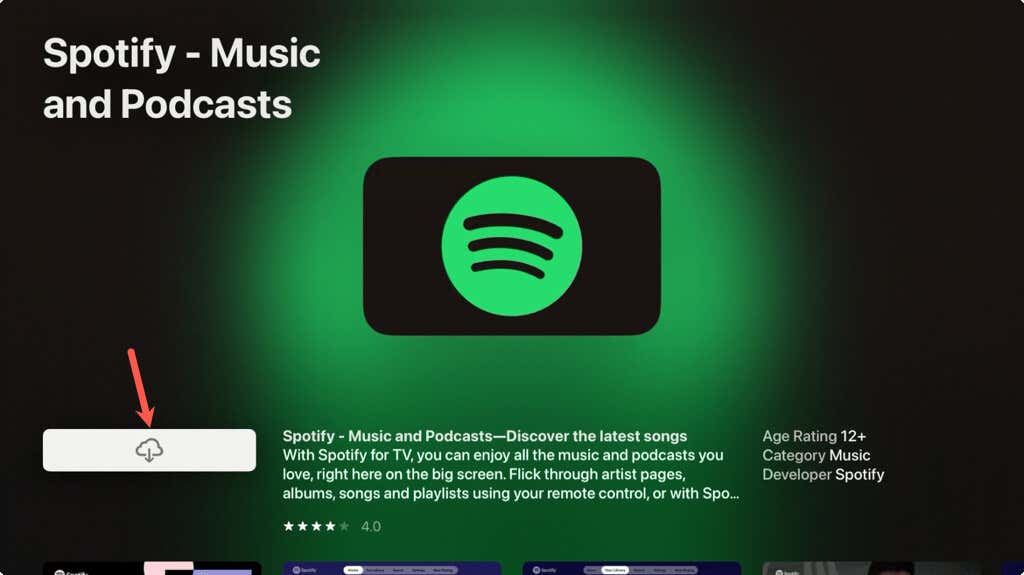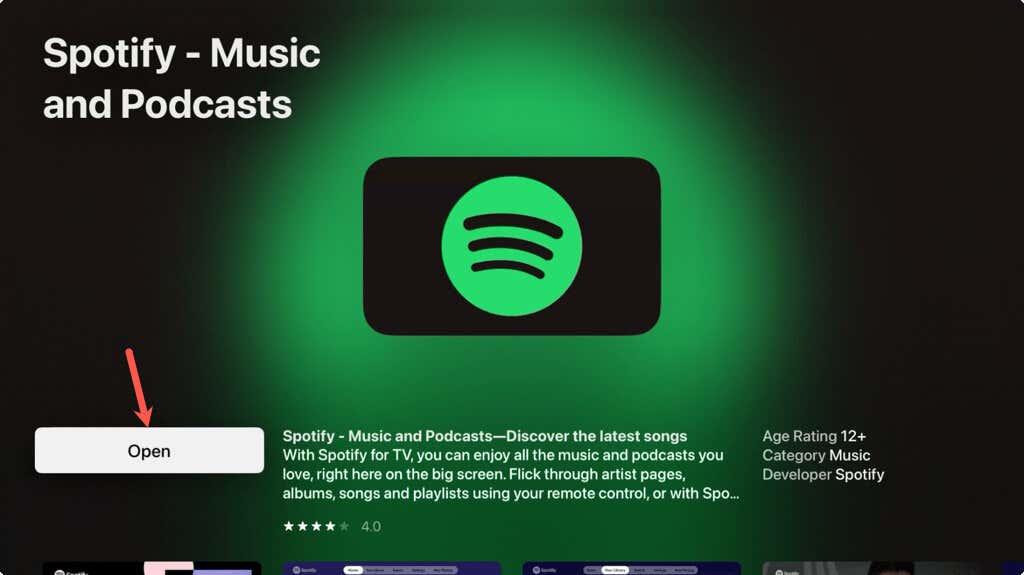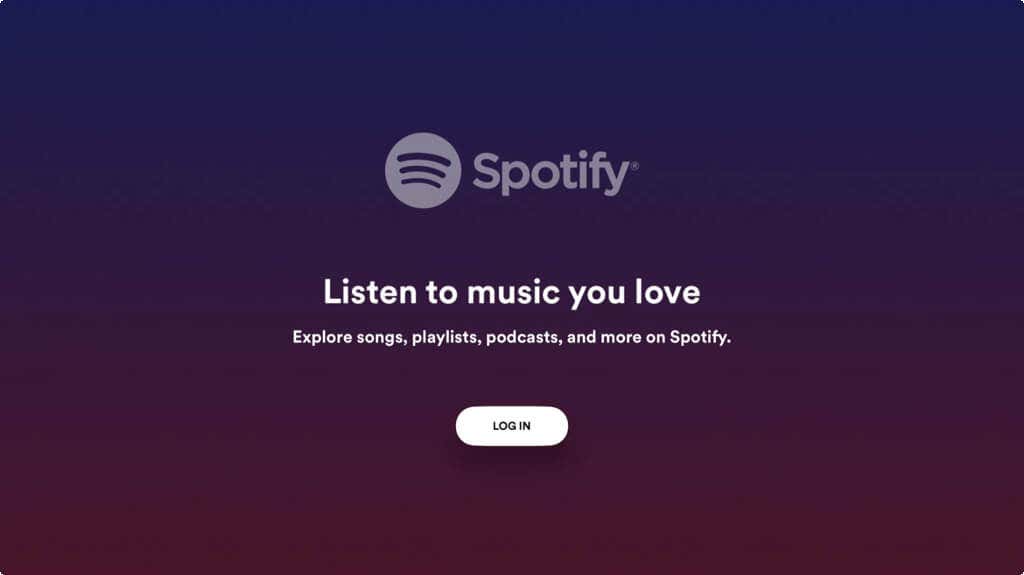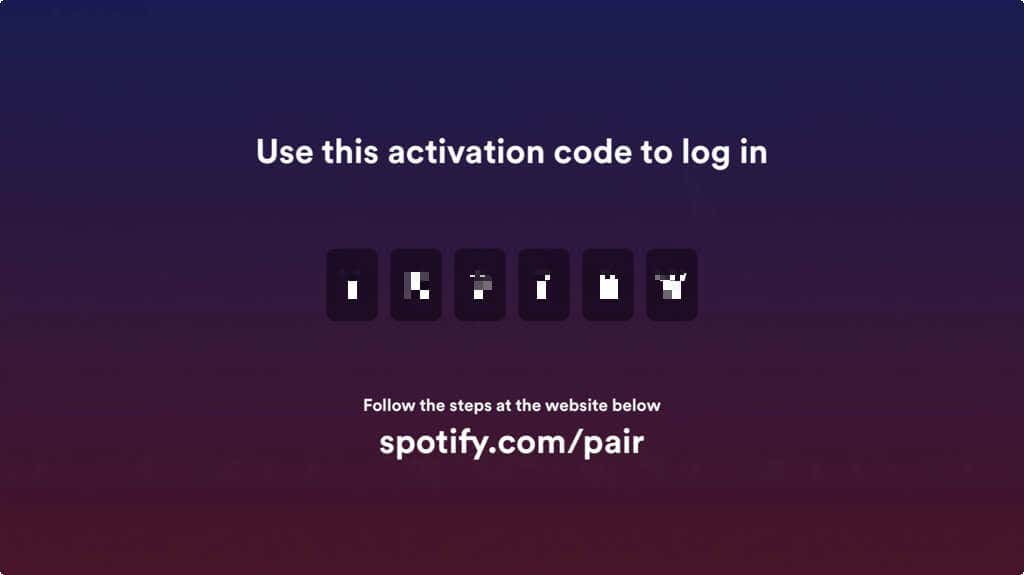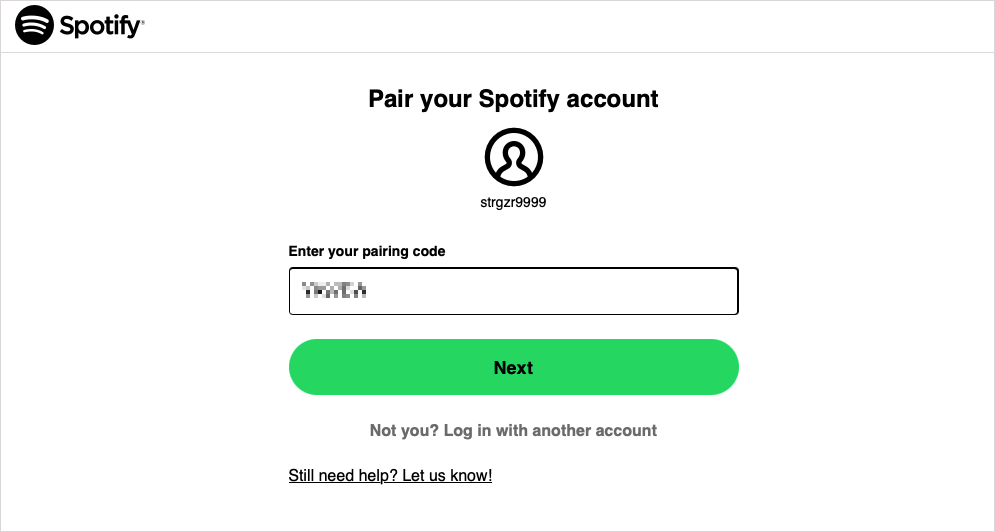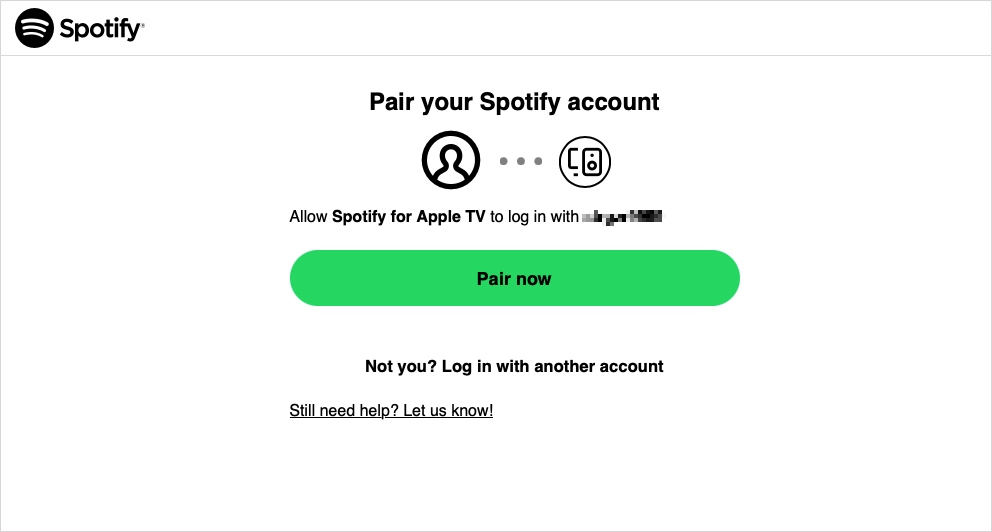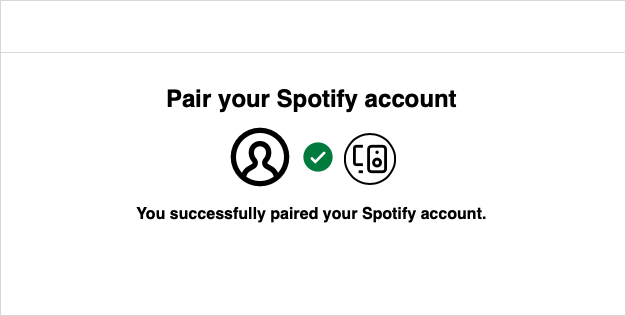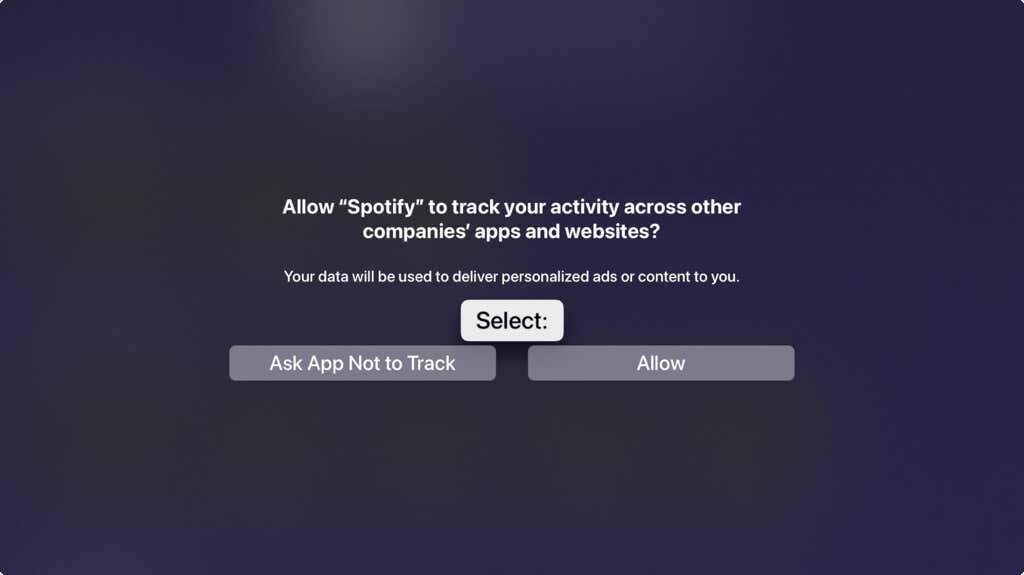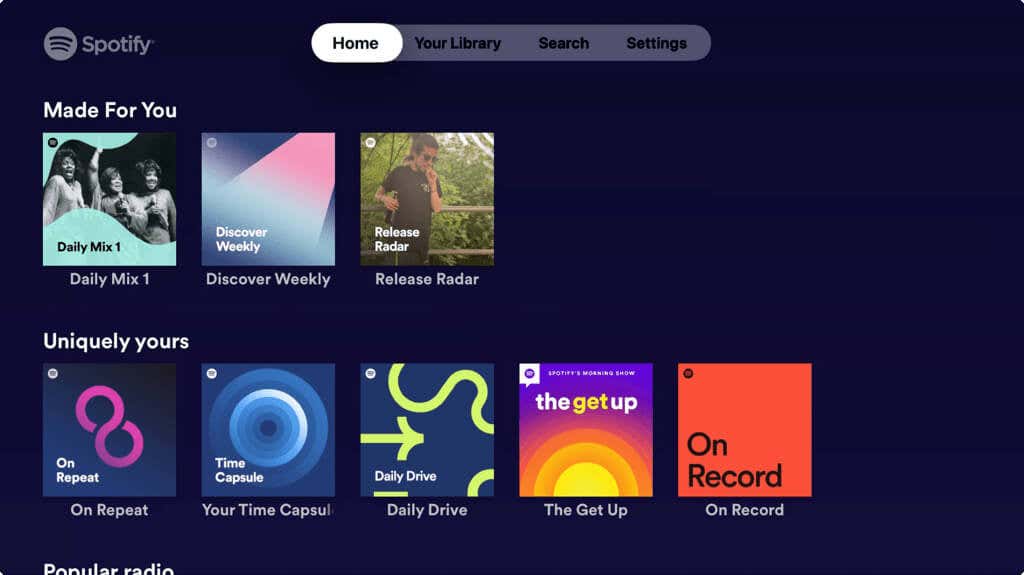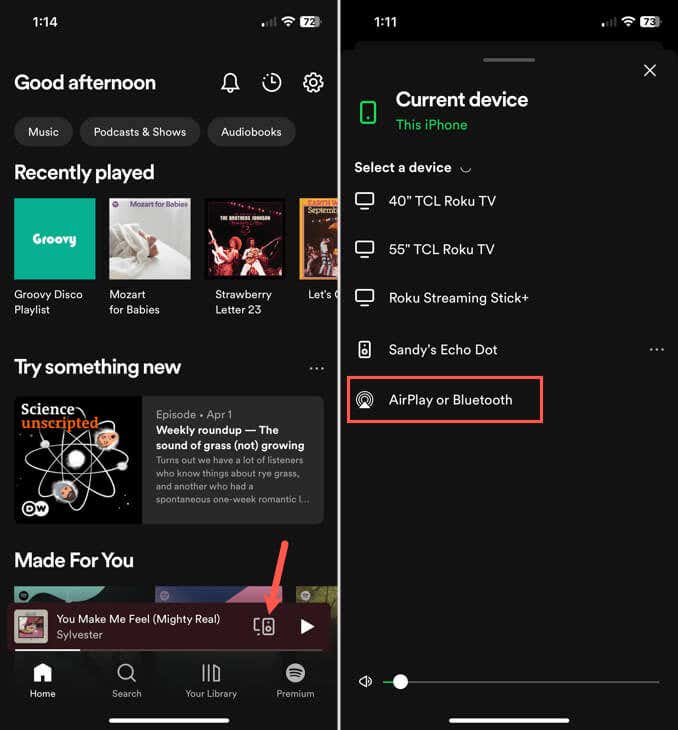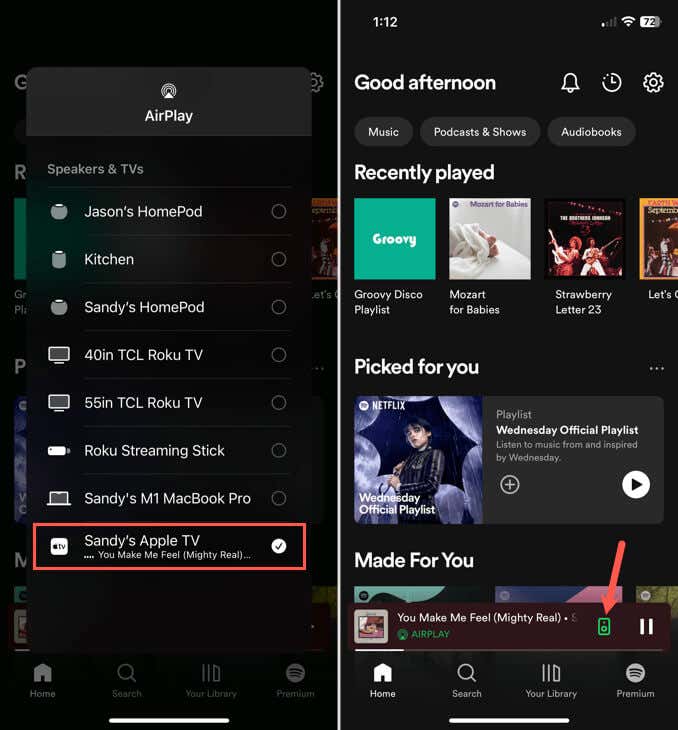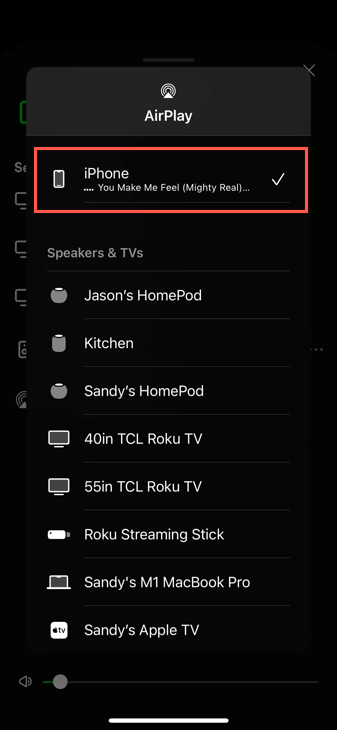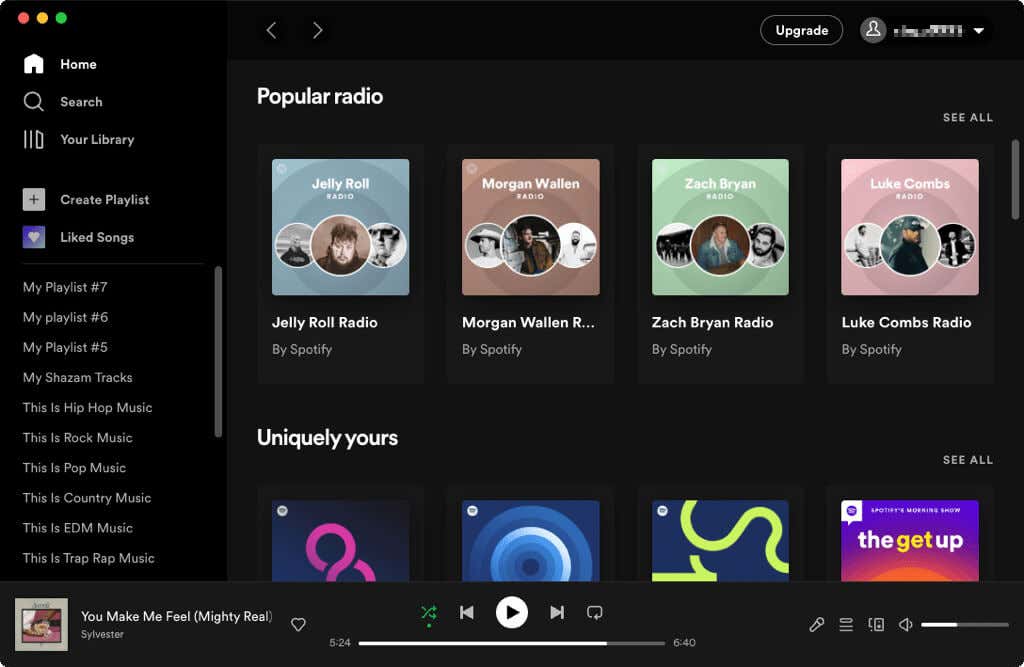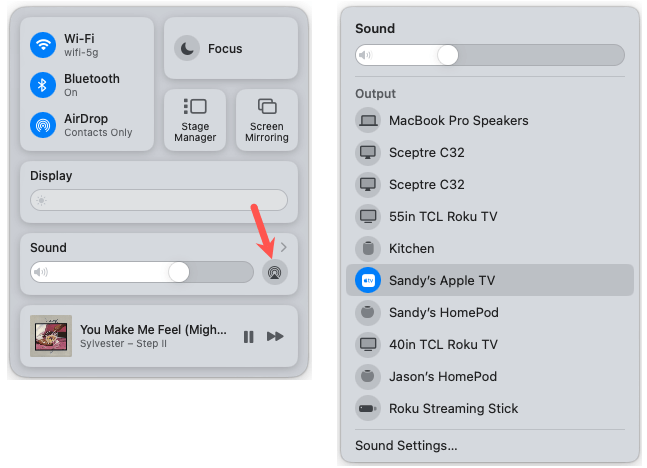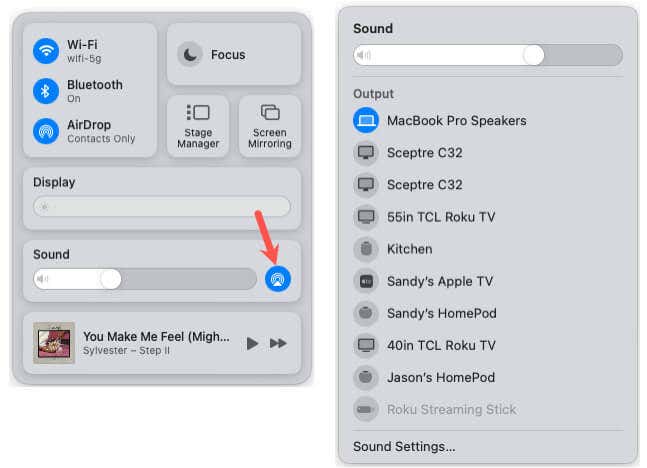You can stream more than movies and shows on your Apple TV. If Spotify is your music service of choice, then why not pop some tunes onto your smart TV for your next party or event?
We’ll show you a few easy ways to get and play Spotify on Apple TV. You can then enjoy those great tunes or interesting podcasts from the popular music streaming service.

Install Spotify on Apple TV Using the App Store
The Spotify app was introduced a few years ago for the 4th generation Apple TV. This allows you to download the app for free from the App Store on your TV.
- Open the App Store from the Home screen.
- Move over to the Search tab to locate the app. You can use the letters to enter the name or microphone to dictate it.
- When you see Spotify in the results at the bottom, select it.
- You can then review the app’s details, including ratings and reviews, privacy details, and in-app purchases.
- To download Spotify, select Get. Note: If you’ve previously downloaded the app as in the screenshot below, you’ll see a cloud with an arrow icon instead.
- Once the app finishes downloading, you can launch it immediately by selecting Open. Alternatively, return to your Apple TV Home screen to open the app from there.
- You’ll then be prompted to sign in. Select Log In.
- You should then see an activation code along with the website to pair your Apple TV to your account. Visit spotify.com/pair to continue.
- Sign into your Spotify account, enter the pairing code, and select Next.
- Confirm the details on the following screen which include the device you’re pairing and your username. Select Pair now.
- If successful, you’ll see this on the subsequent screen in your browser.
- You’ll then see a prompt on your Apple TV for allowing the app to track your activity. Select Ask App Not to Track or Allow per your preference.
- Next, you’ll see the Spotify app open on your Apple TV directly to the Home tab, ready for you to use.
Moving forward, simply open the Spotify app from your Apple TV Home screen and start listening.
Listen to Spotify on Apple TV Using AirPlay
If you have an older Apple TV model, one without the built-in App Store, you won’t be able to install the Spotify app as described above. However, this doesn’t mean you can’t enjoy your Spotify playlists on the big screen.
Using the Apple AirPlay feature, you can stream Spotify music and podcasts from another Apple device like your iPhone, iPad, or Mac. Before you begin, ensure both devices are connected to the same Wi-Fi network.
Use AirPlay on iPhone or iPad
- Open the Spotify app on your iPhone or iPad and tap the device icon in the Now Playing bar at the bottom.
- Select AirPlay or Bluetooth. If prompted, you may need to provide access to Spotify to locate your nearby devices.
- Choose your Apple TV in the list to place a checkmark next to it. You can then swipe down to dismiss the AirPlay screen and choose the music from Spotify.
- You’ll see “AirPlay” in the Now Playing bar at the bottom and the device icon will be highlighted. Then control the playback on your iPhone or iPad.
To disconnect the music from your Apple TV, tap the device icon and select your iPhone or iPad.
Use AirPlay on Mac
- Open the Spotify app on your Mac and start playing one of your songs or playlists if you like.
- Access the Control Center on your Mac and select the AirPlay icon next to Sound. Then, choose your Apple TV from the list.
- You should hear your Spotify tune through your Apple TV speaker and can control the playback on your Mac.
To disconnect the music, select the AirPlay icon in the Control Center and choose your Mac’s speakers.
Use a Spotify Music Converter
One other way to get Spotify on your Apple TV is to use a music converter to convert the songs to a playable output format for your Apple TV. This option might be useful if you also plan to play the music on more devices.
Once you convert the songs you want from Spotify, add the music files to a folder accessible on your Apple TV using Home Sharing or your Apple Music library.
Open the Computers or Music app on Apple TV, navigate to the spot containing the converted Spotify songs, and select one to listen.
Here are a few tools to convert Spotify music for you to review:
- OndeSoft Spotify to MP3 Converter offers plans starting at $13.95 per month with a license for one computer on Windows or Mac.
- ViWizard Spotify Music Converter offers plans starting at $14.95 per month for one computer on Windows or Mac.
- TuneCable Spotify Music Converter offers a lifetime license for $129.90 on Windows or Mac.
Be sure to take the necessary precautions when downloading software from the internet to your computer.
Spotify on the Big Screen
If you use the Spotify app on your Apple TV, you’ll benefit from high quality sound and visuals. However, you can still hear your favorite Spotify songs using your stellar TV speakers if you have an older Apple TV. Either way, using Spotify on Apple TV is a great way for your next get-together.
[related_posts_by_tax posts_per_page="5"]