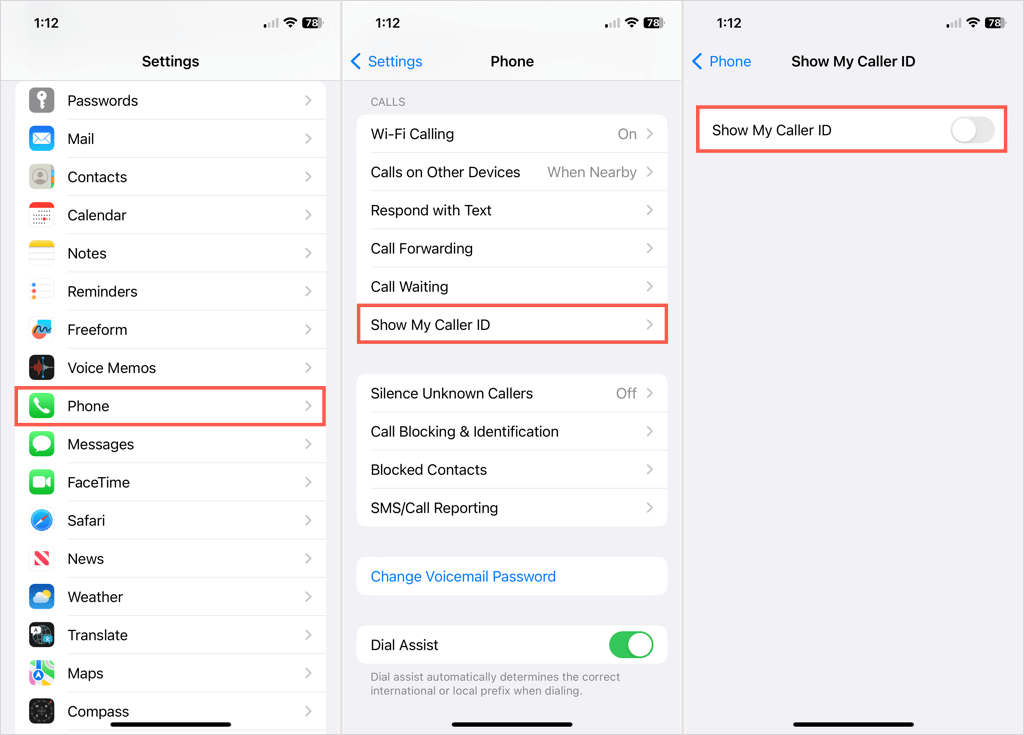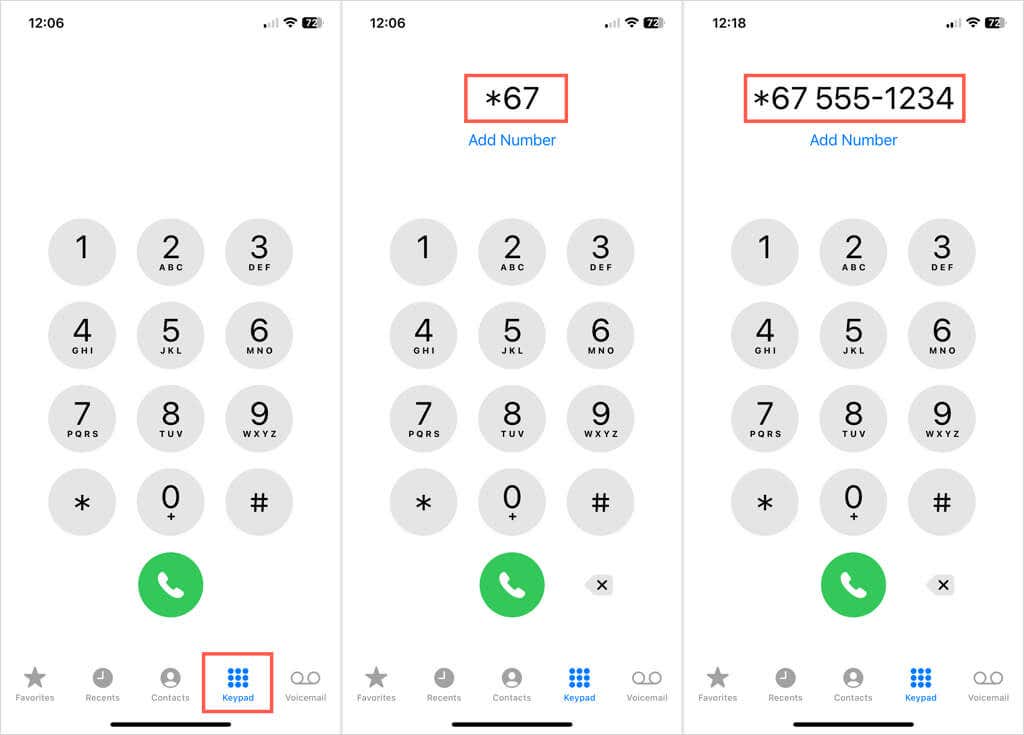Stay hidden as long as you like
Caller ID is a handy tool that lets you see the person or phone number for incoming calls. But what if you don’t want the person you’re calling to know it’s you ahead of time? Here’s how to hide caller ID on iPhone.
Hide Caller ID in the iPhone Settings
If you want to keep your name and number hidden for all outgoing calls you make, you can adjust a simple setting on your iPhone to disable caller ID.
- Open the Settings app.
- Select the Phone app.
- Tap Show My Caller ID.
- Turn off the toggle for Show My Caller ID.
Moving forward, your name and number won’t appear on the caller ID for the person you call. It will display as “No Caller ID,” “Unavailable,” or “Unknown Caller.”
Block Caller ID for a Single Call
Maybe you only want to hide your name and number for a specific call you plan to make. Rather than change the setting above which affects all calls, you can dial a prefix before the number you call.
- Open the Phone app and select Keypad.
- Dial *67 and then add the phone number.
- Tap the green call button to place the call.
On the caller ID for the person you’re calling, your name will appear as “Anonymous” with your phone number as “Private Number” or something similar.
Stay Hidden
You can return to the days when there was no caller ID and hide your name and number from the person you’re calling with a simple iOS setting. Whether for all phone calls or on a per-call basis, you can stay hidden for as long as you like. Well, at least until the other person answers the phone and hears your voice.
For more, look at these caller ID apps for identifying numbers to save yourself from spam calls.